FTP
This help contains the following topics:
Introduction
File Transfer Protocol (FTP) is an application layer protocol for transferring files from one host to another over an IP network. It uses TCP port 20 to transfer data
FTP uses the client/server model. The device can act as the FTP server.
vSystem support information
Support of non-default vSystems for this feature depends on the device model. This feature is available on the Web interface only if it is supported.
Restrictions and guidelines
For successful account change, you must enter the new username and password correctly. An incorrect username or password can cause the FTP connection to be disconnected.
Configure FTP
FTP is a common network protocol for file transfer using the client-server model. When FTP is enabled, the device acts as an FTP server to transfer files with an FTP client.
To configure the FTP service.
Click the
Network tab.In the navigation pane, select
Se rvice s >FTP .Select
Enabl e to enable the FTP service.Figure-1 Enabling the FTP service
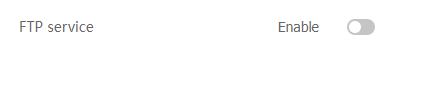
Configure advanced settings.
Figure-2 Configuring advanced settings
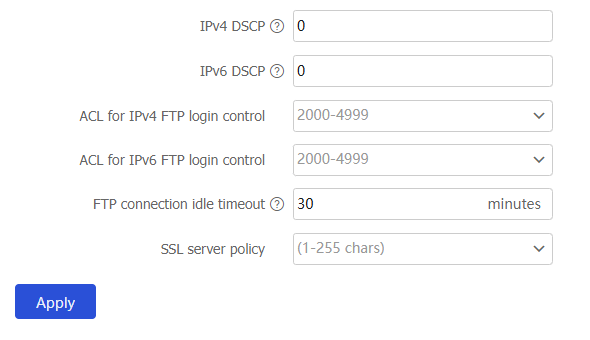
Table-1 Configuration items for advanced settings
Item
Description
IPv4 DSCP
Specify the DSCP value for IPv4 to use for FTP packets sent to an FTP client.
The DSCP value is carried in the ToS field of an IPv4 packet to indicate the transmission priority of the packet. By default, IPv4 uses the DSCP value 0 for FTP packets sent to an FTP client.
IPv6 DSCP
Specify the DSCP value for IPv6 to use for FTP packets sent to an FTP client.
The DSCP value is carried in the Traffic class field of an IPv6 packet to indicate the transmission priority of the packet. By default, IPv6 uses the DSCP value 0 for FTP packets sent to an FTP client.
ACL for IPv4 FTP login control
Select an ACL from the drop-down list. To create a new ACL, go to
Objects >ACL >IPv4 ACL /Layer 2 ACL .ACL for IPv6 FTP login control
Select an ACL from the drop-down list. To create a new ACL, go to
Objects >ACL >IPv6 ACL /Layer 2 ACL .FTP connection idle timeout
Specify the FTP connection idle-timeout timer.
If no data transfer occurs on an FTP connection within the idle-timeout interval, the FTP server closes the FTP connection to release resources. By default, the FTP connection idle-timeout timer is 30 minutes.
SSL server policy
Select an SSL server policy.
After you associate an SSL server policy with the device, a client that supports SFTP will establish a secure connection to the device to ensure data security. By default, no SSL server policy is associated with the FTP server.
To create a new SSL server policy, go to the
Objects >SSL >SSL Server Policies page.Click
Apply .