Manage shared file systems
In a physical environment, a LUN is directly mounted to a physical host. After you format the LUN to FAT32, NTFS, or EXT2/3/4 file system, the host can access the LUN as files.
In a virtualization environment, a LUN is shared by multiple hosts. To avoid resource conflicts, you must format a LUN to a shared file system, OCFS2, for example.
The system supports iSCSI shared file systems, FC shared file systems, NVMe-oF shared file systems, and iSER shared file systems.
A shared file system can be shared only by hosts inside a host pool.
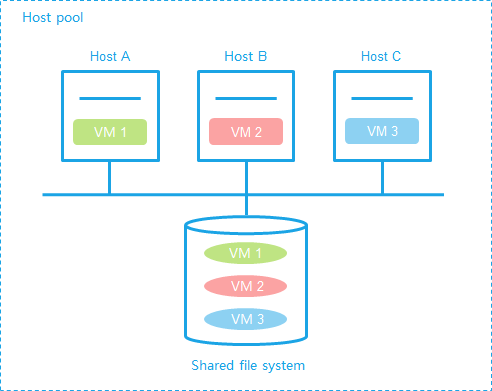
Prerequisites
Before adding a shared file system, make sure hosts have been correctly connected to the SAN storage and LUN and mapping settings have been configured.
Before formatting a shared file system, make sure the shared file system is used by an inactive storage pool.
Before you expand a shared file system, make sure the following requirements are met:
A minimum of one host uses the shared file system as a storage pool.
All hosts th at use the shared file system as a storage pool are running correctly, and the storage pools are active on the hosts.
Restrictions and guidelines
A shared file system cannot be deleted if it is being used by storage pools of hosts. To delete the shared file system, you must first delete the storage pools that use the shared file system.
Deleting a shared file system causes data loss.
If you select hardware assisted locking when formatting a file system, make sure the storage servers support CAW.
If a data pool has been specified as an RBD storage pool, storage volumes in the data pool cannot be configured as shared file systems.
Do not map a shared storage pool on CAS to a host or VM on another platform. This operation will cause storage data conflict and might cause data corruption or loss.
To avoid data loss, make sure the disk file on the shared file system is not in use before you format a shared file system.
The available capacity of a formatted shared file system is 5 to 6 GB less than the capacity of the corresponding block device, because the shared file system occupies some space.
Add a shared file system
On the top navigation bar, click
Compute .From the left navigation pane, select
Resource Navigation >All >Resources >Host Pool Name .Click the
Shared File Systems tab.Click
Add .Configure the parameters as described in "
Parameters ."Click
OK .
Edit a shared file system
On the top navigation bar, click
Compute .From the left navigation pane, select
Resource Navigation >All >Resources >Host Pool Name .Click the
Shared File Systems tab.Click
Edit in theActions column for the target shared file system.Configure the parameters as described in "
Parameters ."If a shared file system is being used by storage pools, only the alias, description, and service storage state are configurable.
Click
OK .
Format a shared file system
On the top navigation bar, click
Compute .From the left navigation pane, select
Resource Navigation >All >Resources >Host Pool Name .Click the
Shared File Systems tab.Click
More in theActions column for the target shared file system, and then selectDisk Format ting .Click
OK .Configure the parameters as described in "
Parameters ."Click
OK .
Delete a shared file system
On the top navigation bar, click
Compute .From the left navigation pane, select
Resource Navigation >All >Resources >Host Pool Name .Click the
Shared File Systems tab.Click
Delete in theActions column for the target shared file system.In the dialog box that opens, click
OK .
Scale up a storage pool
On the top navigation bar, click
Compute .From the left navigation pane, select
Resource Navigation >All >Resources >Host Pool Name .Click the
Shared File Systems tab.Click
More in theActions column for the target shared file system, and then selectScale Up Storage Pool (Time-Consuming) .In the dialog box that opens, click
OK .
Update the signature
On the top navigation bar, click
Compute .From the left navigation pane, select
Resource Navigation >All >Resources >Host Pool Name .Click the
Shared File Systems tab.Click
More in theActions column for the target shared file system, and then selectUpdate Signature .Updating the signature for a shared file system ensures the legality, security, and timeliness of access requests. This process is typically associated with changes in access keys, permission management, security policies, or signature algorithms.
In the dialog box that opens, click
OK .
Display detailed storage file information
On the top navigation bar, click
Compute .From the left navigation pane, select
Resource Navigation >All >Resources >Host Pool Name .Click the
Shared File Systems tab.Click
More in theActions column for the target shared file system, and then selectView Storage File Details .
Parameters
Add or edit a shared file system:
Alias : Configure an alias for the shared file system, which is displayed on the system for identification.D escription : Configure a description for the shared file system.Type : Select a shared file system type based on the storage server type. Options includeiSCSI Shared File System ,FC Shared File System ,NVMe-oF Shared File System , andiSER Shared File System .Target Path : Enter the mount point of the shared file system on the host.S torage Resource s : Select an existing iSCSI shared storage resource. For more information about storage resources, see "Manage storage resources ."IP Address : Enter the IP address of the IP SAN storage server. This parameter is required for an iSCSI or NVMe-oF shared file system.NAMESPACE : Select a namespace for the NVMe-oF shared file system. Each namespace has its unique name and ID. This parameter is required for an NVMe-oF shared file system. Namespaces must be created on the storage server.LUN : Select a LUN for the shared file system. This parameter is required for an iSCSI or iSER shared file system.NAA : Select an NAA for the shared file system. This parameter is required for an FC shared file system. The NAA of an iSCSI or iSER shared file system is determined by the LUN.UUID : Storage UUID. This parameter is required for an NVMe-oF shared file system. The UUID is automatically displayed when you select a namespace.Service Storage : Enable service storage to enable automatically deployed VMs to use the shared file system.Classification Level : Set the classification level of the shared file system. Options areTop Secret ,Secret ,Confidential , andInternal Use Only . This parameter is available only when you create a shared file system, and you cannot edit it after configuration.
Format a shared file system:
Cluster Size : Set the smallest amount of disk space that can be used to store a file. If a file is larger than a disk cluster, it is stored in multiple disk clusters. If a file is smaller than a disk cluster, it is stored in a dedicated disk cluster. A shared file system is mainly used to store VM image files. As a best practice, set the value of this parameter as large as possible to enhance disk read performance and save disk space.Locking Type : Select a locking type.Distributed Locking —Distributed locking replies on the network to provide nodes with exclusive access to shared storage. With distributed locking enabled, hosts cannot access the storage if they do not have network connectivity to one another.Hardware Assisted Locking —Hardware assisted locking saves lock information in a lock area on each disk to enable exclusive access of nodes to shared storage. This locking type does not require hosts to have network connectivity to one another. The hosts can access the storage as long as they have connectivity to the storage cluster.
Display shared file systems:
Total : Total storage size.Allocated : Total storage size that is allocated to VM disks.Available : Available storage size.