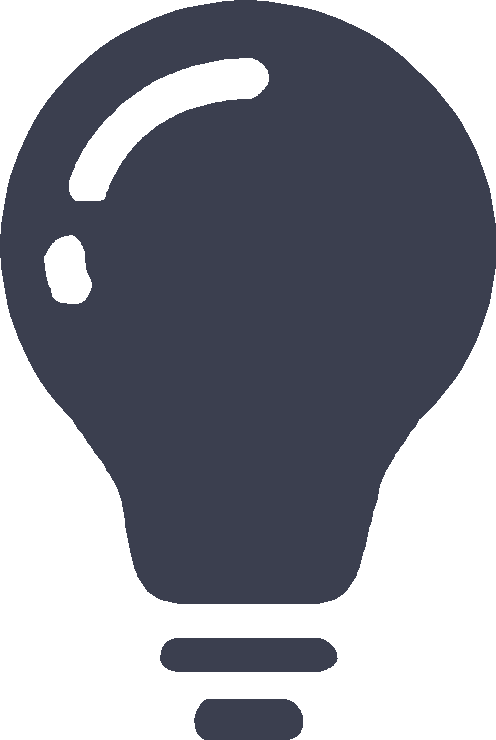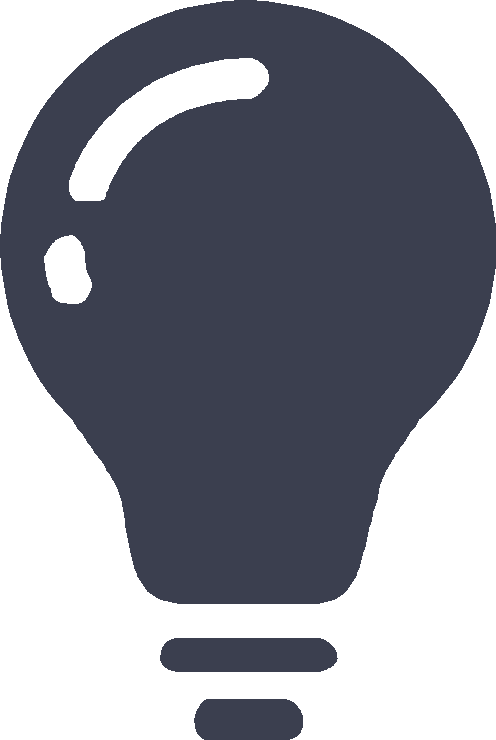AP settings
This help contains the following topics:
Introduction
With the massive expansion of wireless networks, the widespread deployment of APs has made the management tasks such as upgrading software and configuring radio parameters costly. WLAN uses the AC+fit AP architecture, where the AC centrally controls and manages the APs. All configurations are saved on the AC and distributed by it, eliminating the need for any configurations on the APs.
Application scenarios
The AC+fit AP architecture is suitable for large-scale AP deployment scenarios such as enterprises, campuses, and hospitals. It can effectively reduce management costs and enhance network management efficiency.
Restrictions and guidelines
For an AP, the priorities of global configuration, AP group-based configuration, and AP-specific configuration are in ascending order. As a best practice, configure wireless settings based on AP groups for large-scale networks.
Configuration guide
Analysis
Configure an AP as shown in the following figure:
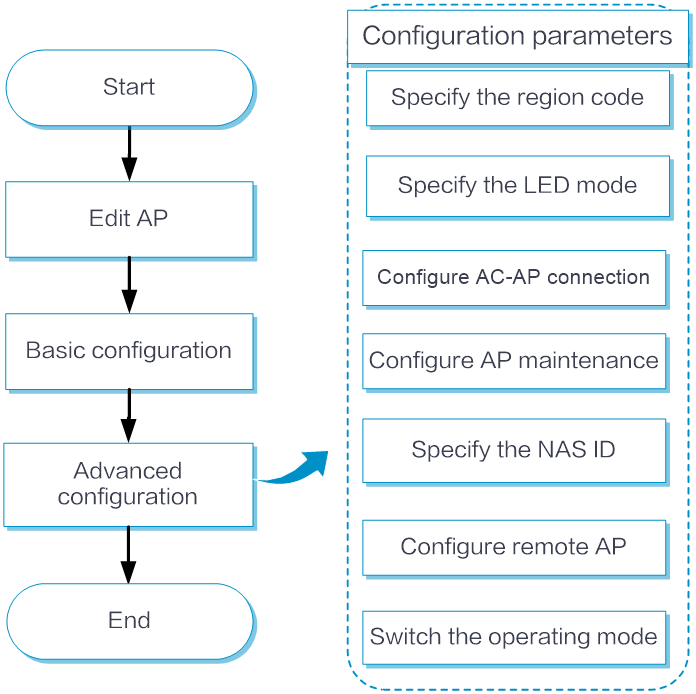
Basic configuration
To configure basic settings:
From the left navigation pane, select Configure > AP Config > AP > AP Settings.
To edit the basic configuration or advanced configuration of an AP, click the Edit icon
 in the Actions column for the AP.
in the Actions column for the AP.In the Basic Configuration section, edit the name, description, and AP group, and then click Submit.
Advanced configuration
From the left navigation pane, select Configure > AP Config > AP > AP Settings.
To edit the basic configuration or advanced configuration of an AP, click the Edit icon
 in the Actions column for the AP.
in the Actions column for the AP.In the Advanced Configuration section, configure the region code, LED mode, and AP connection priority as needed.
Specify the region code
Select the region code. A region code determines the working frequency bands, channels, transmit power levels, and other radio parameters available for use. When configuring WLAN devices, you must set the region code correctly to ensure compliance with local regulatory requirements.
Set the LED mode
The following LED modes are available:
Quiet: The LED is off. To avoid disturbance during rest, you can set this mode.
Awake: The LED flashes once per minute. To locate a specific AP among multiple APs, you can set this mode for the target AP.
Always-On: The LED is steady on.
Normal: In this mode, the LED status indicates the AP running state. To monitor the running state of the AP in real-time, you can set this mode.
Configure the AC-AP connection
Set the AP connection priority. When an AP receives responses from multiple ACs, it prefers to connect to the AC with the highest connection priority.
Configure AC-AP version consistency:
During the CAPWAP tunnel establishment process, if this feature is enabled, the AC compares the software version of the AP with the compatible hardware and software version of the AP model saved on the AC. If the software versions are the same, the AC allows the CAPWAP tunnel to be established. If the software versions are different, the AC informs the AP of the inconsistency. After receiving a message about version inconsistency, the AP requests the new version from AC, performs a version upgrade, and then establishes the CAPWAP tunnel with the AC.
With this feature disabled, the AC establishes a CAPWAP tunnel with an AP without comparing the AP's current software version.
As a best practice to enhance network performance, increase security, and improve the overall stability and reliability of the network system, enable this feature.
Configure AP maintenance
Interval for an AP to Report Statistics to the AC: Interval for APs to report statistics to the AC. The statistics include information on APs, radios, and wired ports.
In-Depth Client Analysis: Helps administrators clearly view the packet interaction process and interaction time before and after clients come online. The events currently supported for in-depth analysis include association events, association failure events, and DHCP renewal events.
Configure the NAS ID
The NAS-ID and NAS-Port-ID are mainly used to identify the client's access location and distinguish the source of traffic.
NAS-ID:
When a client comes online, the system identifies the client access location based on the NAS-ID attribute carried in the RADIUS requests sent to the RADIUS server.
You can configure this item globally, for an AP group, for an AP, or when binding a wireless service template. The priorities of the following configurations are in descending order: Configuration during binding of wireless service template, AP-based configuration, AP group-based configuration, global configuration.
The device also supports configuring the NAS-ID through other methods, but these methods have a lower priority.
The priorities for configurations made through the following other methods are in descending order: NAS-ID bound to the user access VLAN configured for the NAS-ID Profile and NAS-ID configured for the ISP domain. If no NAS-ID is configured, the configured device name will be used as the NAS-ID.
NAS-Port-ID:
When a client comes online, it transmits a RADIUS request with the NAS-Port-ID attribute carried to the RADIUS server to identify the client access location.
You can configure this item globally, for an AP group, for an AP, or when binding a wireless service template. The priorities of the following configurations are in descending order: Configuration during binding of wireless service template, AP-based configuration, AP group-based configuration, global configuration.
Configure remote AP
With this feature enabled, an AP can continue to provide services to clients even if the tunnel between the AP and the AC is disconnected.
| The remote AP feature takes effect only when local forwarding is used. |
Switch the operating mode
AP operating mode switchover supports the following operations:
Switch from fit mode to cloud mode.
Switch from cloud mode to fit mode.
Changing the working mode of an AP causes the AP to restart. Before proceeding, make sure the corresponding version file exists on the AC or AP.
| To ensure correct display of the AP operating mode, refresh the page in time after operating mode switching. |