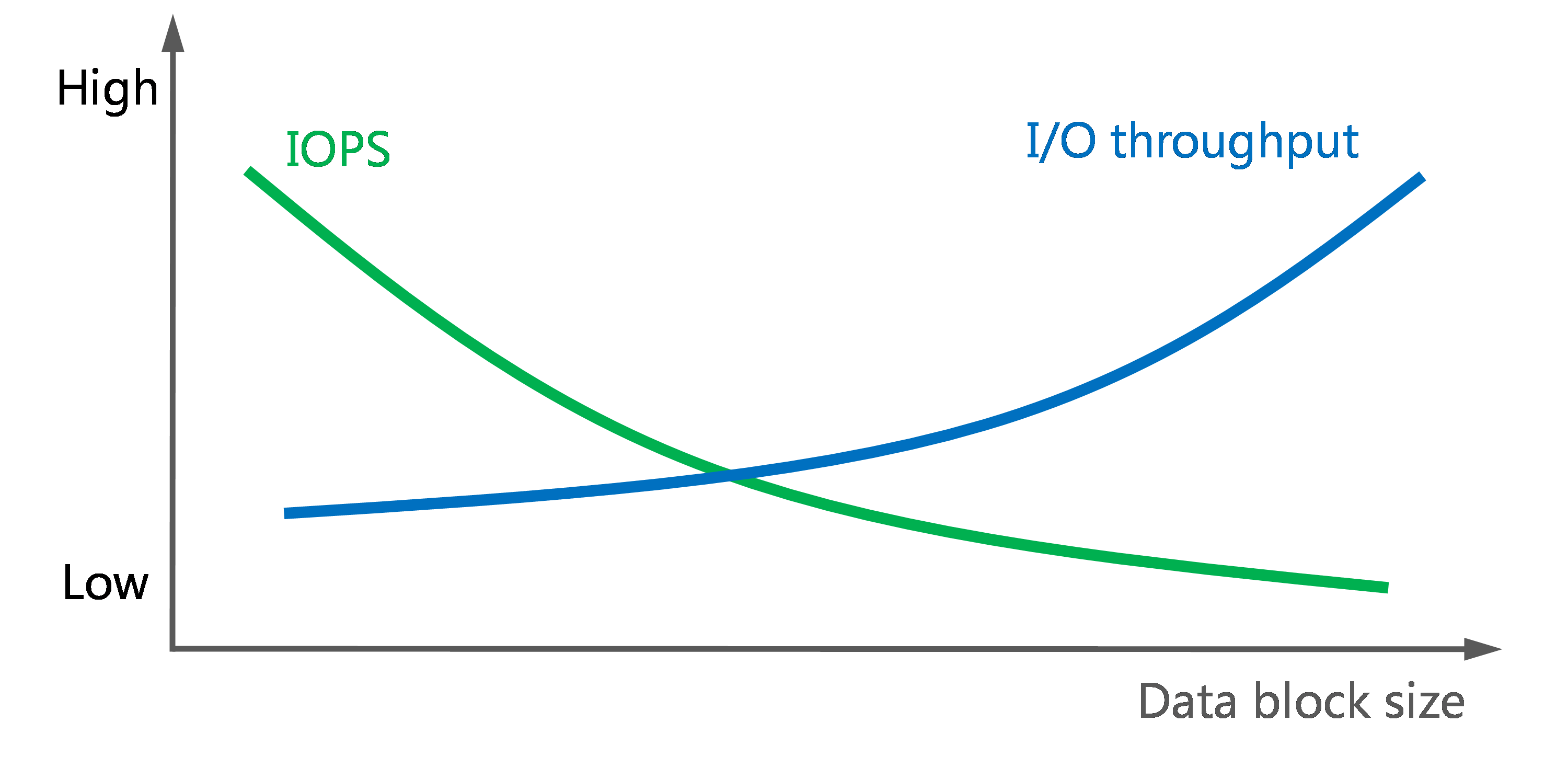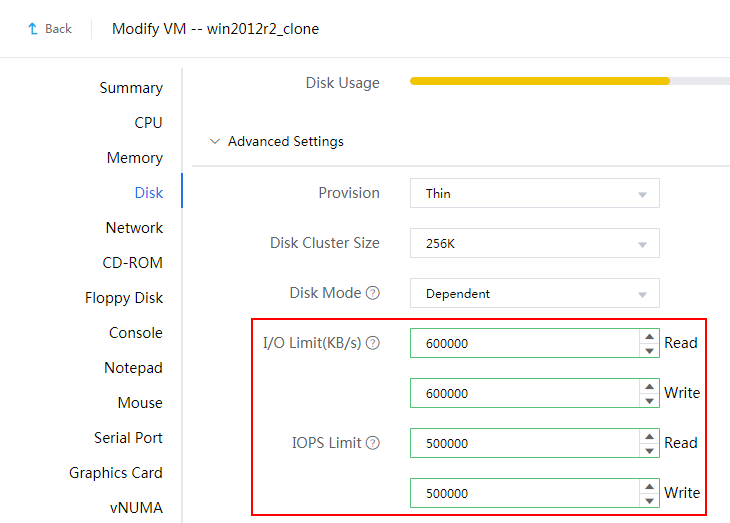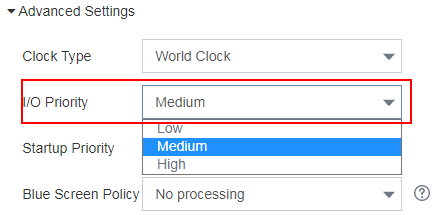Storage QoS
Storage QoS allows you to limit the I/O throughput and IOPS for VMs that do not run key services to ensure high performance of VMs that offer key services.
Limit the I/O throughput and IOPS
About the I/O throughput and IOPS
The relationship between the I/O rate and IOPS is as follows:
I/O rate in MiBps = IOPS × data block size / 1024
As shown in Figure-1, the I/O throughput rises and the IOPS drops as the data block size increases. When a disk transmits large data blocks, it takes the disk more time to perform an I/O operation, and the IOPS drops accordingly. Because a large data block contains more data than a smaller one, the I/O throughput increases with the data block size. If you limit both the I/O throughput and IOPS, the first reached limit takes effect.
Figure-1 Impacts of data block size increase on I/O throughput and IOPS
|
· After you set the IOPS or I/O rate limits for a VM, you do not need to reboot the VM. · To ensure correct VM startup and operation, set the I/O rate limits to be larger than 8000 KBps, and set the IOPS limits to be smaller than 300. |
Procedure
On the top navigation bar, click Resources.
From the left navigation pane, select Host Pool Name > Cluster Name > Host Name > VM Name or Host Pool Name > Host Name > VM Name.
Click Edit.
Expand advanced settings on the Disk tab.
Configure the following parameters:
I/O Limit: Enter the I/O read and write rate limits in KBps.
IOPS Limit: Enter the IOPS read and write limits.
Figure-2 Editing advanced disk settings
Set the I/O priority
About I/O priorities
An I/O priority determines the sequence in which VMs access the physical disks of a host when the VMs are competing for storage resources. When storage resources are insufficient, the VMs with high I/O priority take precedence.
I/O priorities can be high, medium, or low. The system allocates disk resources to VMs with high, medium, and low I/O priorities in a ratio of 5:3:2.
Procedure
On the top navigation bar, click Resources.
From the left navigation pane, select Host Pool Name > Cluster Name > Host Name > VM Name or Host Pool Name > Host Name > VM Name.
Click Edit.
Expand advanced settings on the Summary tab.
Set the I/O priority.
Figure-3 Setting the I/O priority