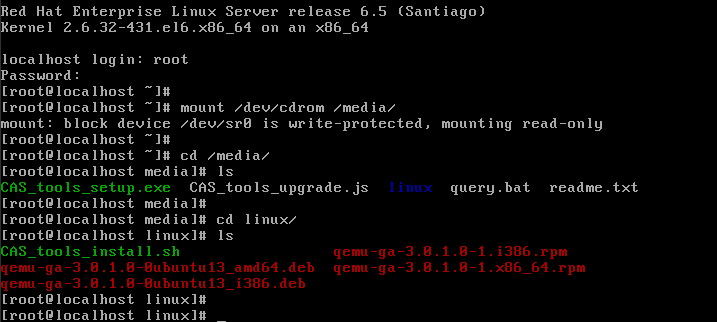Install CAStools on the VM
For H3C CAS to manage and monitor a VM such as obtaining CPU and memory usage information of a VM, you must install the VM proxy tool CAStools on the VM.
The VM proxy tool supports both Windows and Linux operating systems. For more information, see H3C CAS Software and Hardware Compatibility.
Install the VM proxy tool on a Windows VM
|
ARM hosts do not support Windows operating systems. |
Mount the .iso installation file of the tool to the Windows VM:
Click Edit in the Actions column for a VM, select CD-ROM, and then click Connect.
In the Select File dialog box that opens, select Install CAStools and click OK. The Source Path field displays the path of the mounted .iso installation file.
To use the mounted installation file to install the tool, log in to the VM through the VM console, double-click the virtual drive to which the tool is mounted, and then follow the installation wizard to install the tool.
|
After installing the VM proxy tool on a Windows Server 2008 Datacenter Edition SP2 (64-bit), Windows Server 2008 Enterprise Edition (64-bit) or Windows Server 2008 Standard Edition (64-bit), you must reboot the OS before you can use the Virtio driver. |
On the VM configuration page, click the Summary tab to check the state and version of the installed VM proxy tool. On the Performance Monitor tab, verify that the system can monitor the resource usage such as the memory usage and partition usage of the VM correctly.
To disconnect the driver mounted to the VM for VM proxy tool installation, click Edit in the Actions column for the VM on the VM configuration page, select CD-ROM, and then click Disconnect.
Install CAStools on a Linux VM
Mount the .iso installation file of the tool to the VM:
Click Edit in the Actions column for a VM, select CD-ROM, and then click Connect.
In the Select File dialog box that opens, select Install CAStools and click OK.
Execute the mount command to mount the driver to the Linux VM and access the Linux directory of the proxy tool.
Execute the ./CAS_tools_install.sh command to install the tool.
On the VM configuration page, click the Summary tab and verity that the tool is operating correctly.
Install CAStools on a VM that runs the FreeBSD operating system
Log in to the system as a root user. The password for the root user is the password set when you install a guest OS.
Use the FreeBSD ISO file to install the package management tool and python by executing the following commands:
root@:~ # mkdir /dist
root@:~ # mount –t cd9660 /dev/cd0/dist
root@:~ # setenv REPOS_DIR /dist/packages/repos
root@:~ # pkg bootstrap
The package management tool is not yet installed on your system.
Do you want to fetch and install it now? [y/n]:y
Bootstrapping pkg from file:///dist/packages/FreeBSD:11:amd64, please wait…
Installing pkg-1.8.7_1…
Extracting pkg-1.8.7_1:100%
root@:~ # pkg install python
Updating FreeBSD_install_cdrom repository catalogue…
Fetching meta.tzx:100% 260 B 0.3KB/s 00:01
Fetching packagesite.txz:100% 244 KiB 249.9Kb/s 00:01
Processing entries:100%
FreeBSD_install_cdrom repository update completed.1075 packages processed.
Updating database digests format:100%
Checking intergrity…done(0 conflicting)
The following 7 package(s) will be affected (of 0 checked):
New packages to be INSTALLED:
python:2.7_2,2
python27:2.7.12
libffi:3.2.1
indexinfo:0.2.4
readline:6.3.8
gettext-runtime:0.19.8.1
python2:2_3
Number of packages to be installed:7
The process will require 69 MiB more space.
Proceed with this action?[y/n]:y
On CAS CVM, select the target VM, and edit the VM to mount CAStools for it.
Access the VM console, and execute the following commands to complete CAStools installation for the VM.
root@:~ # mount -t cd9660 /dev/cd0 /media/
root@:~ # cd /media/linux/
root@:~ # ./CAS_tools_install.sh
Installing qemu-ga-6.0.2.0-amd64...
Extracting qemu-ga-6.0.2.0-amd64: 100%
Message from qemu-ga-6.0.2.0-amd64:
Qemu-ga has been installed successfully, Use 'service qemu-ga start' to start!