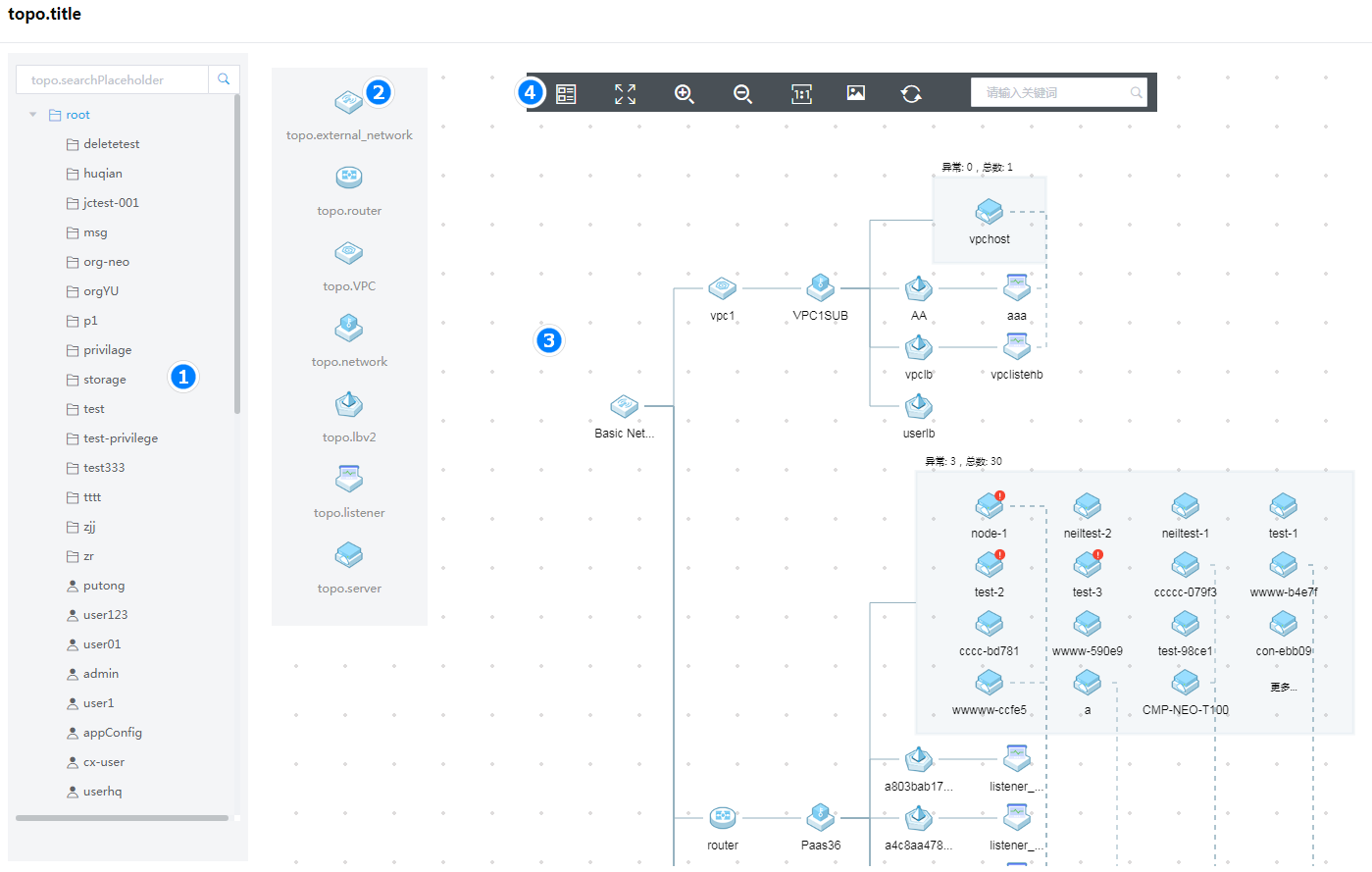About VDC
The virtual datacenter (VDC) service allows users to view the topology of created virtual services and manage virtual services, such as assigning public IP addresses to cloud hosts, editing load balancing parameters, and creating subnets.
Work pane
Figure-1 displays the work pane layout of the VDC page.
Table-1 Work pane description
|
Item |
Description |
|
① Organization tree |
Displays organizations and their affiliation relations. You can click an organization to view its topology. |
|
② Figure legend |
Describes the meaning of each icon in the topology. |
|
③ Resource topology |
Displays resources in the organization and their relations. |
|
④ Tool bar |
Lists actions that can be taken on the topology. |
Resource states
Each resource has four states: active, error, inactive, and pending. The detailed descriptions are shown in Table-2. This table uses host icons as an example.
|
Icon |
State |
Description |
|
Active |
The resource can provide services correctly. |
|
|
Error |
The resource is in abnormal state and cannot provide services correctly. |
|
|
Inactive |
The resource was created successfully but has not been started. It cannot provide services. |
|
|
Pending |
The resource is being updated. |
Tools
Figure-2 and Table-3 display the tool bar of the resource topology and detailed tool descriptions, respectively.
Figure-2 Resource topology tool bar
|
Icon |
Description |
|
Display cloud resource quantity information, such as the number of cloud hosts and the number of routers. |
|
|
Adapt the entire the topology to the screen size. |
|
|
Zoom in or zoom out the topology. |
|
|
Display the topology diagram at the default scale. |
|
|
Download the topology diagram. |
|
|
Refresh the topology. |
Management and maintenance
View VDC topologies
On the top navigation bar, click Cloud Services, and then select VDC from the Tools menu.
Select an organization from the organization tree to view its topology.