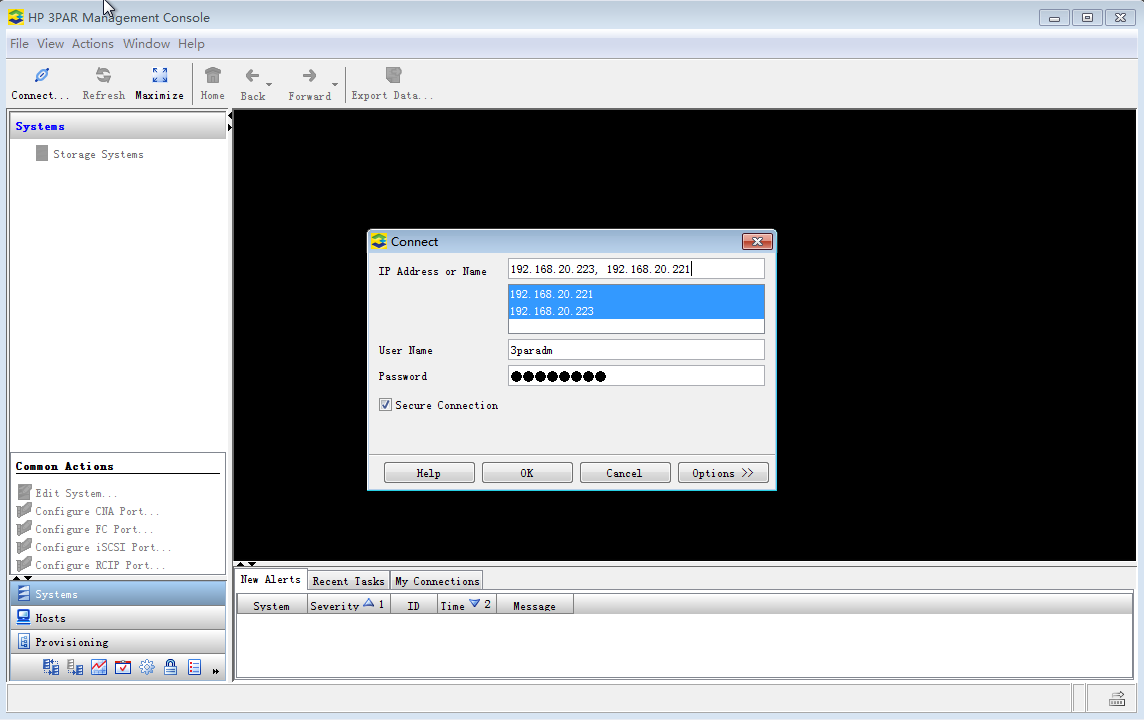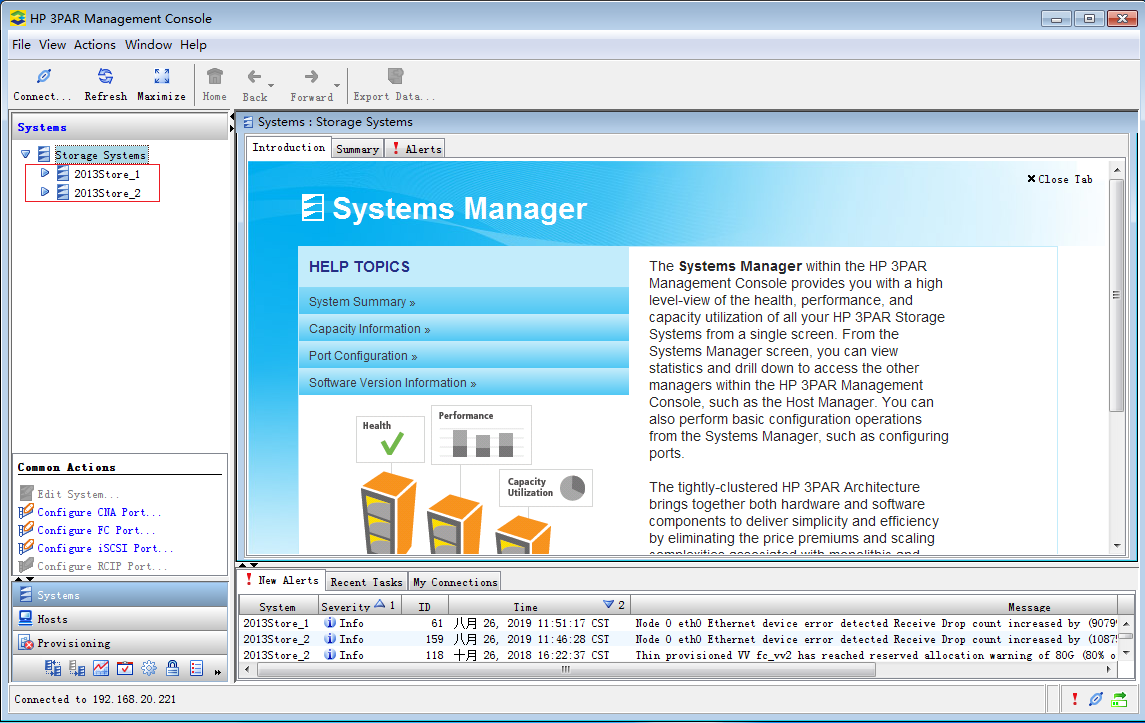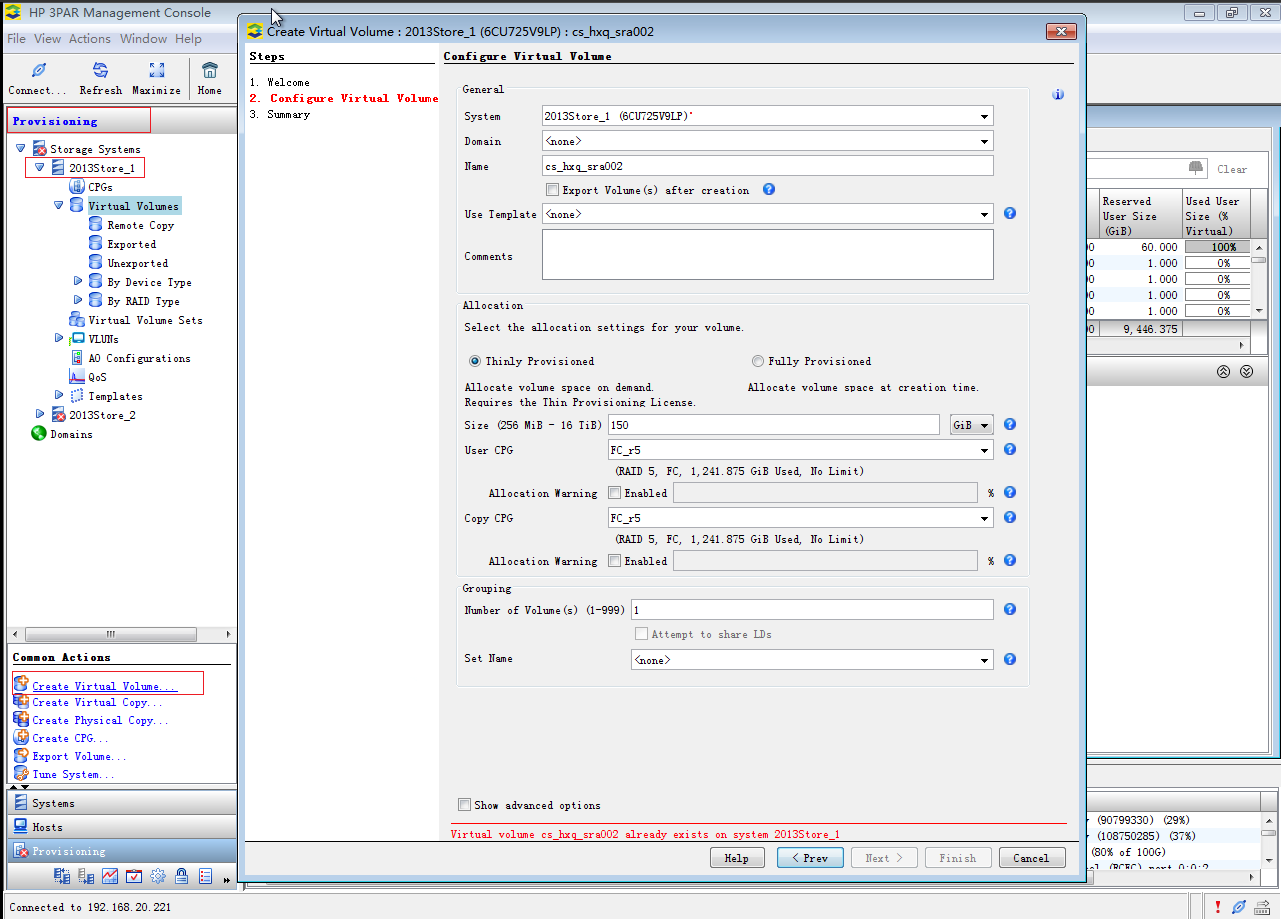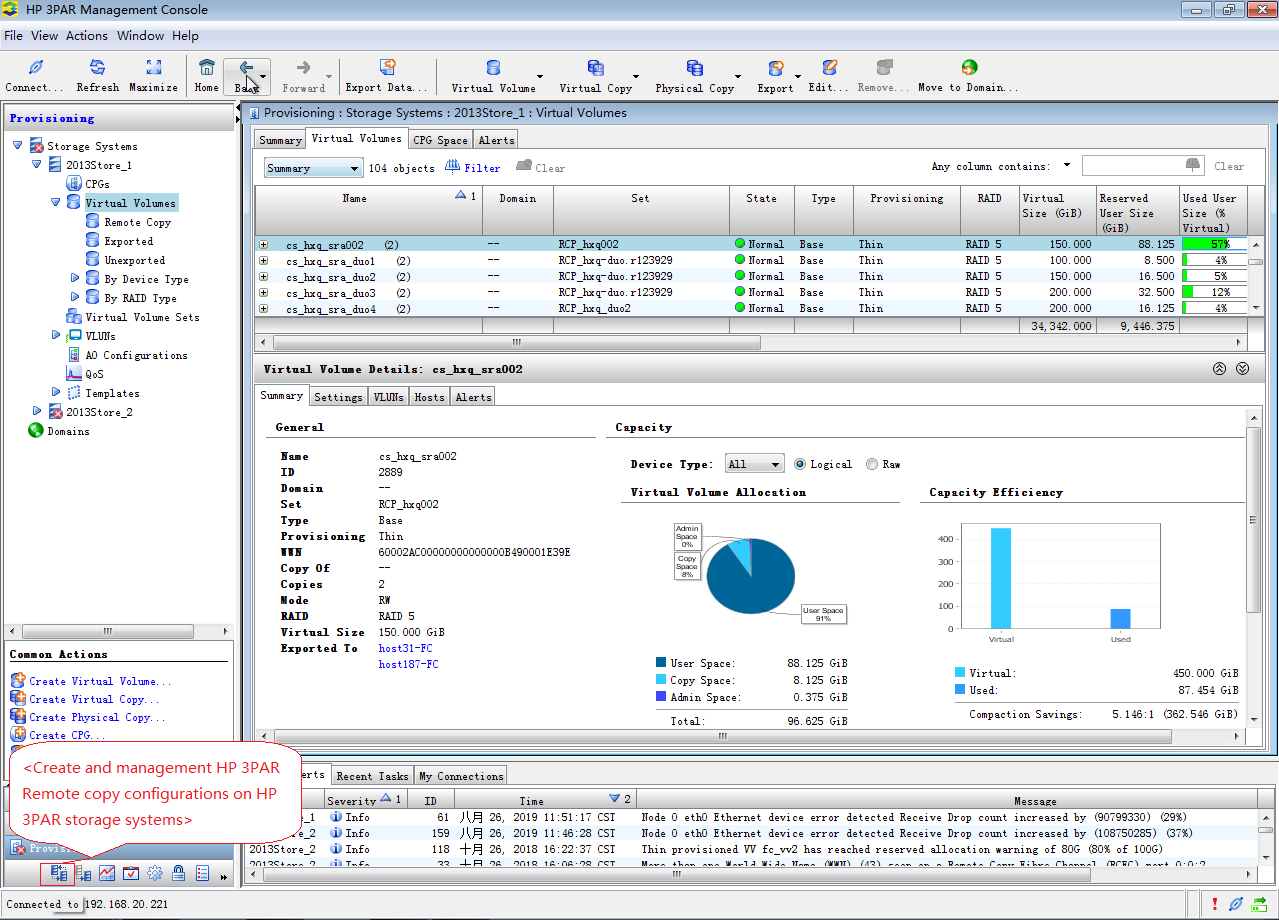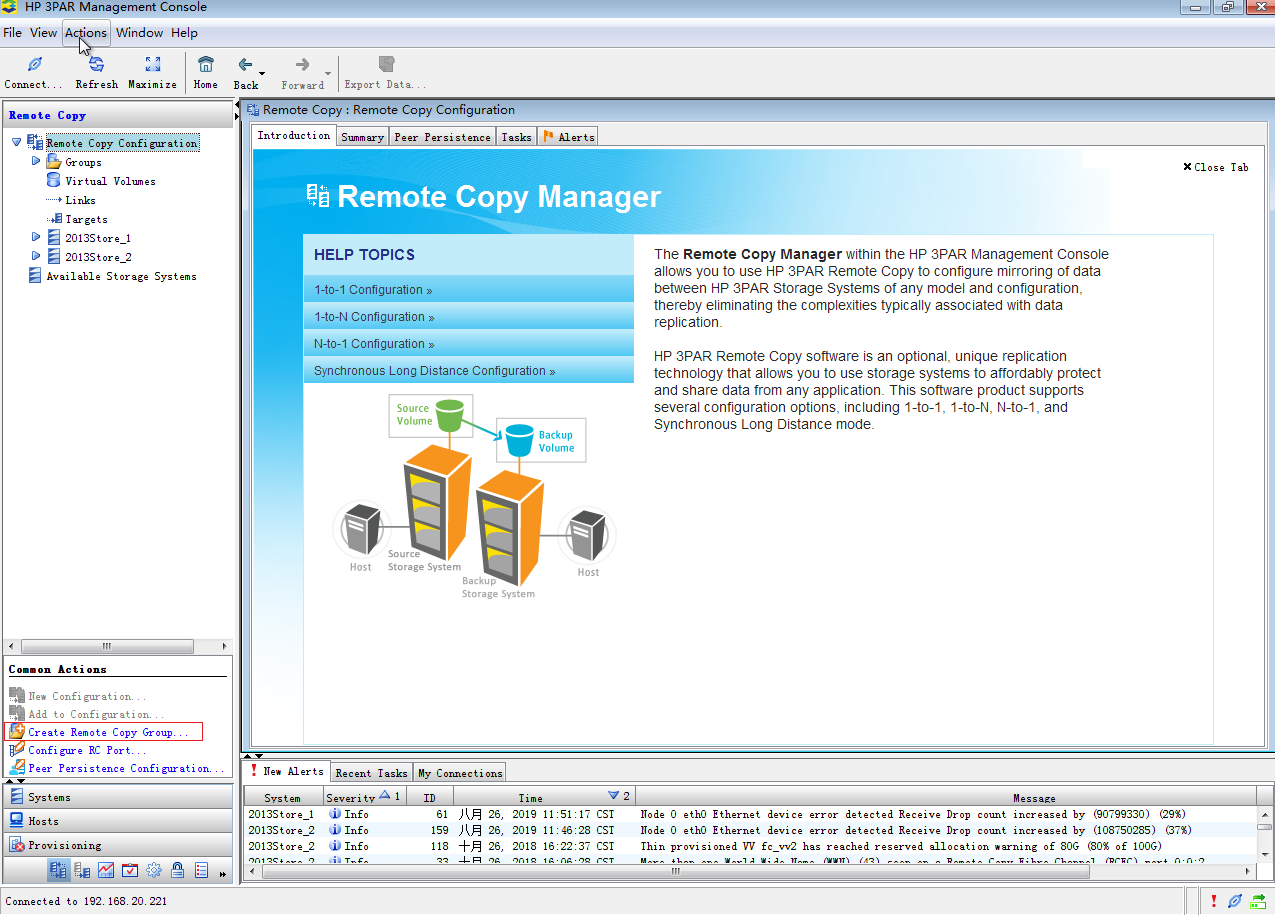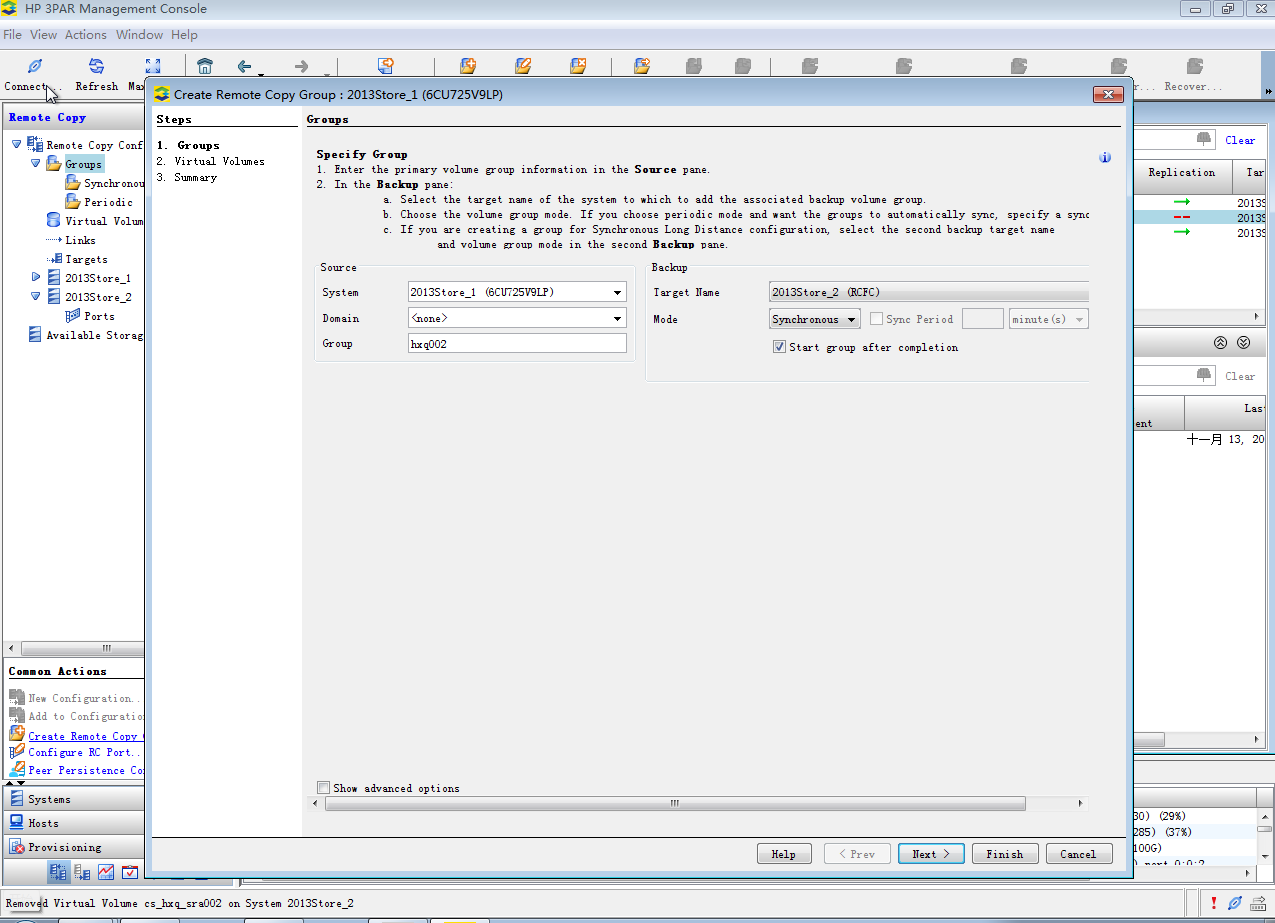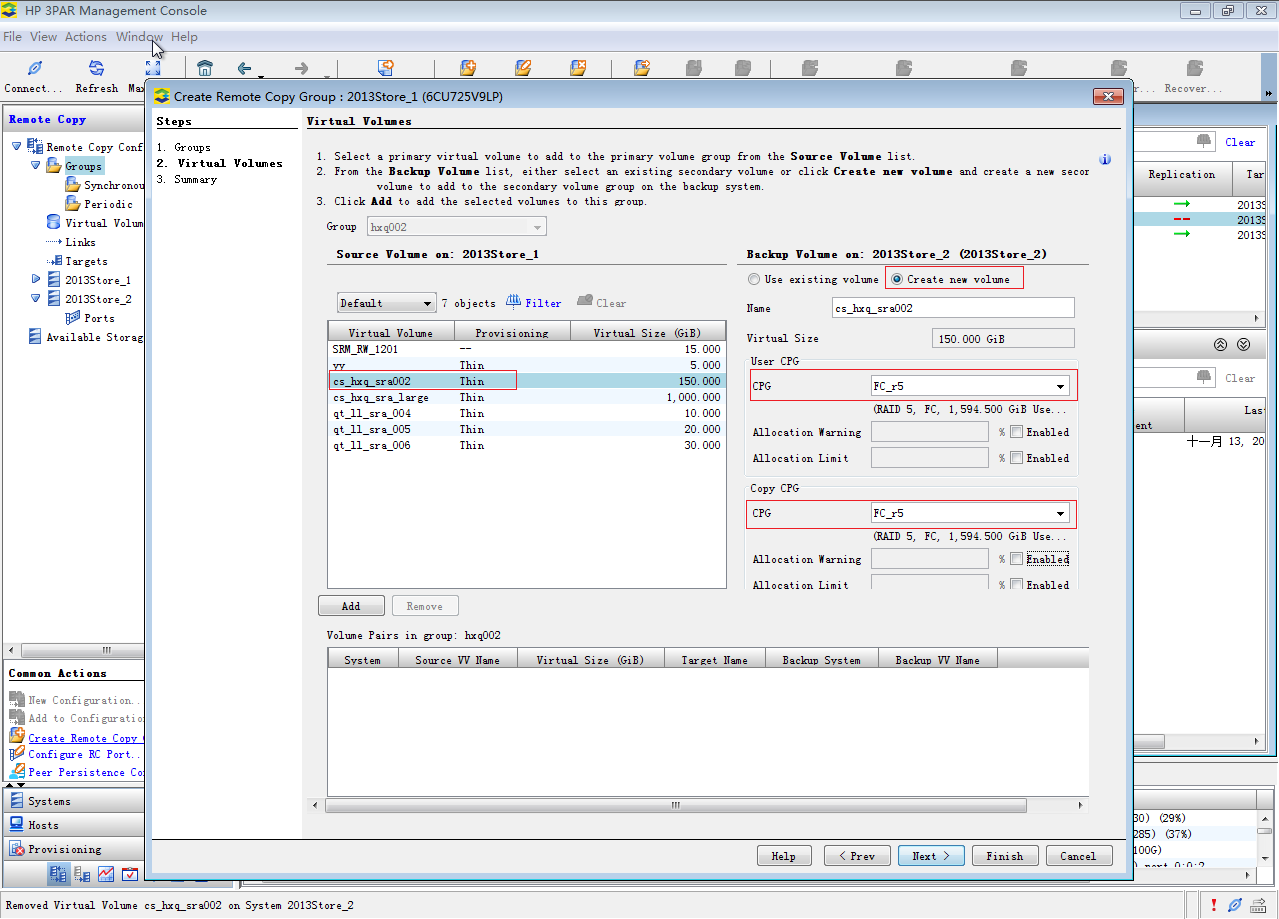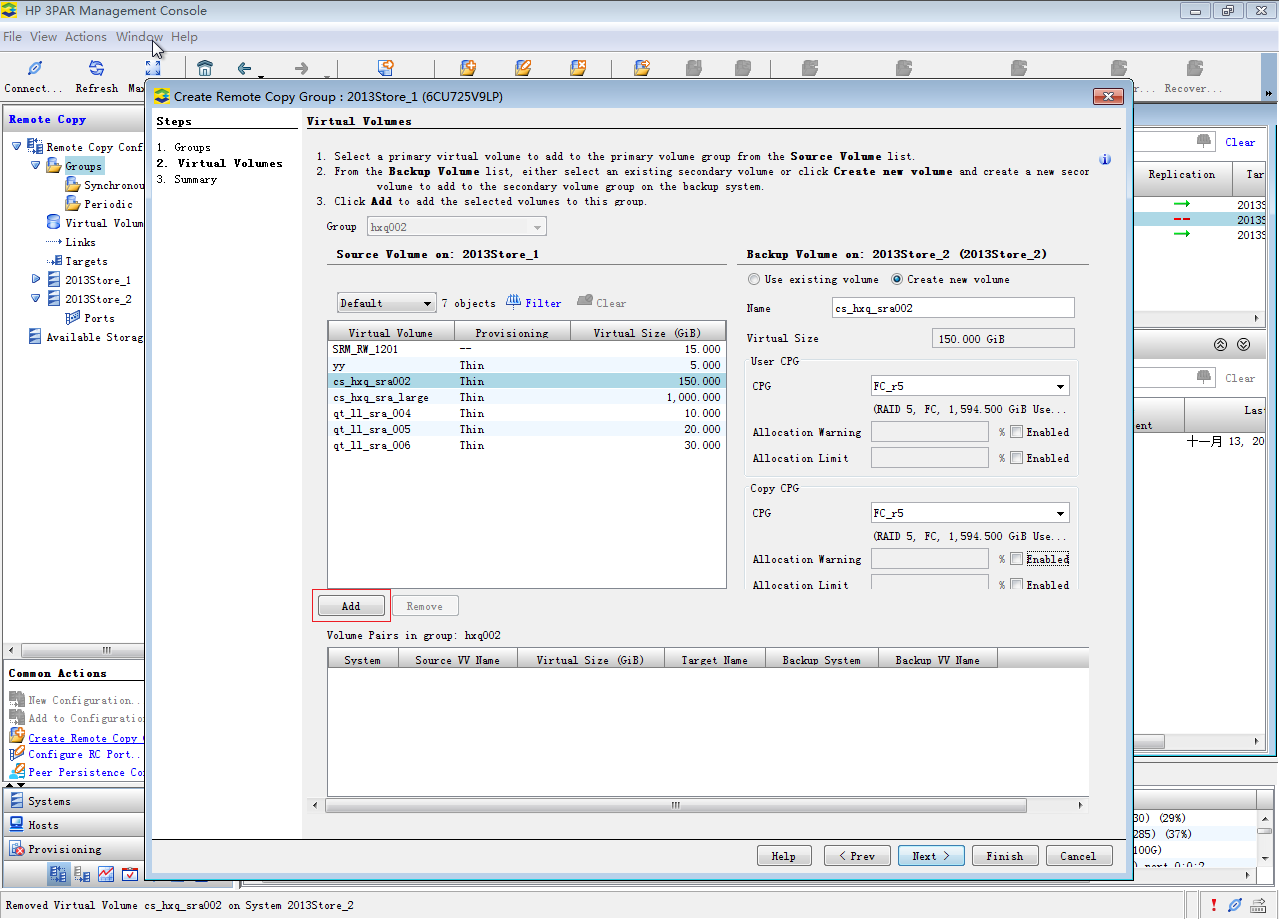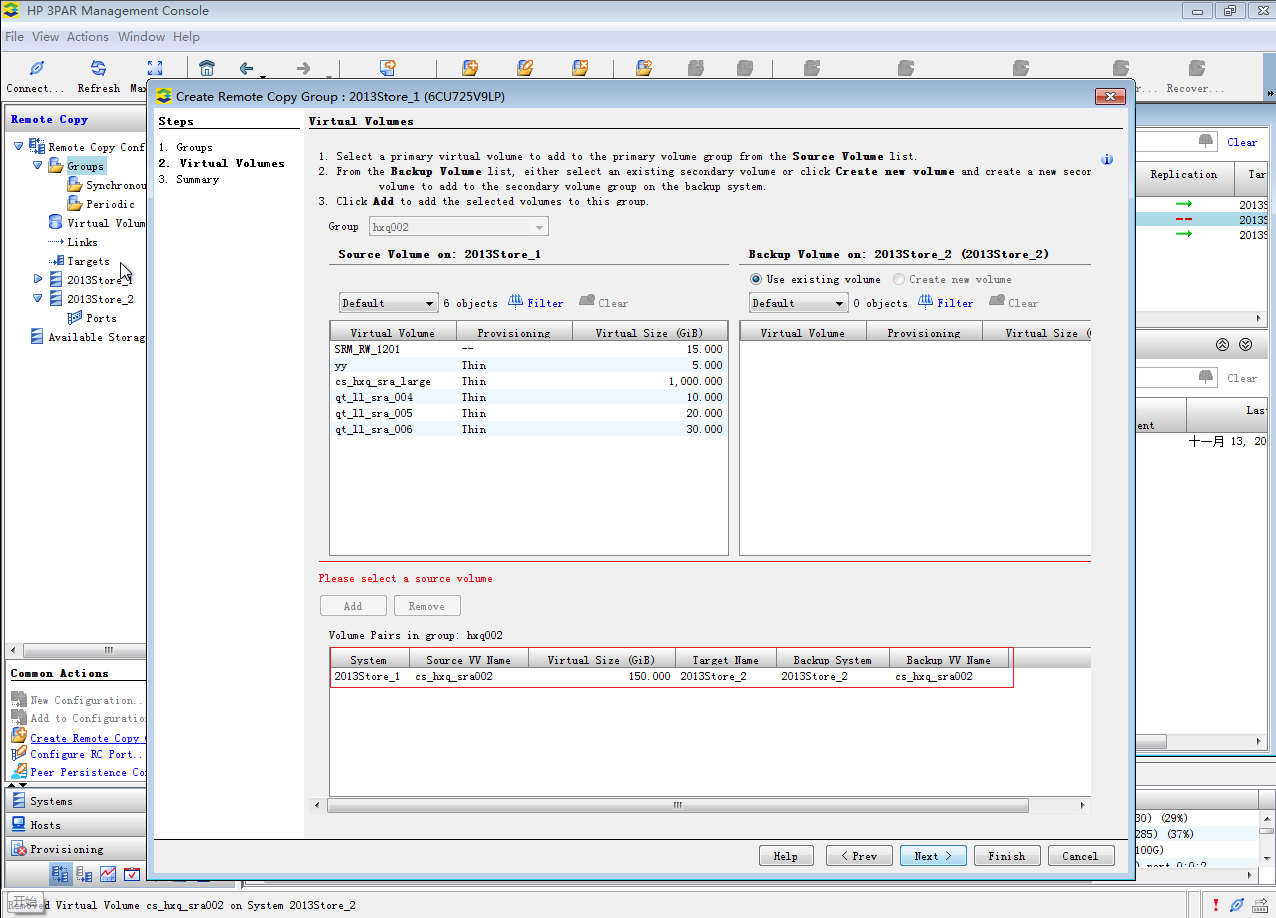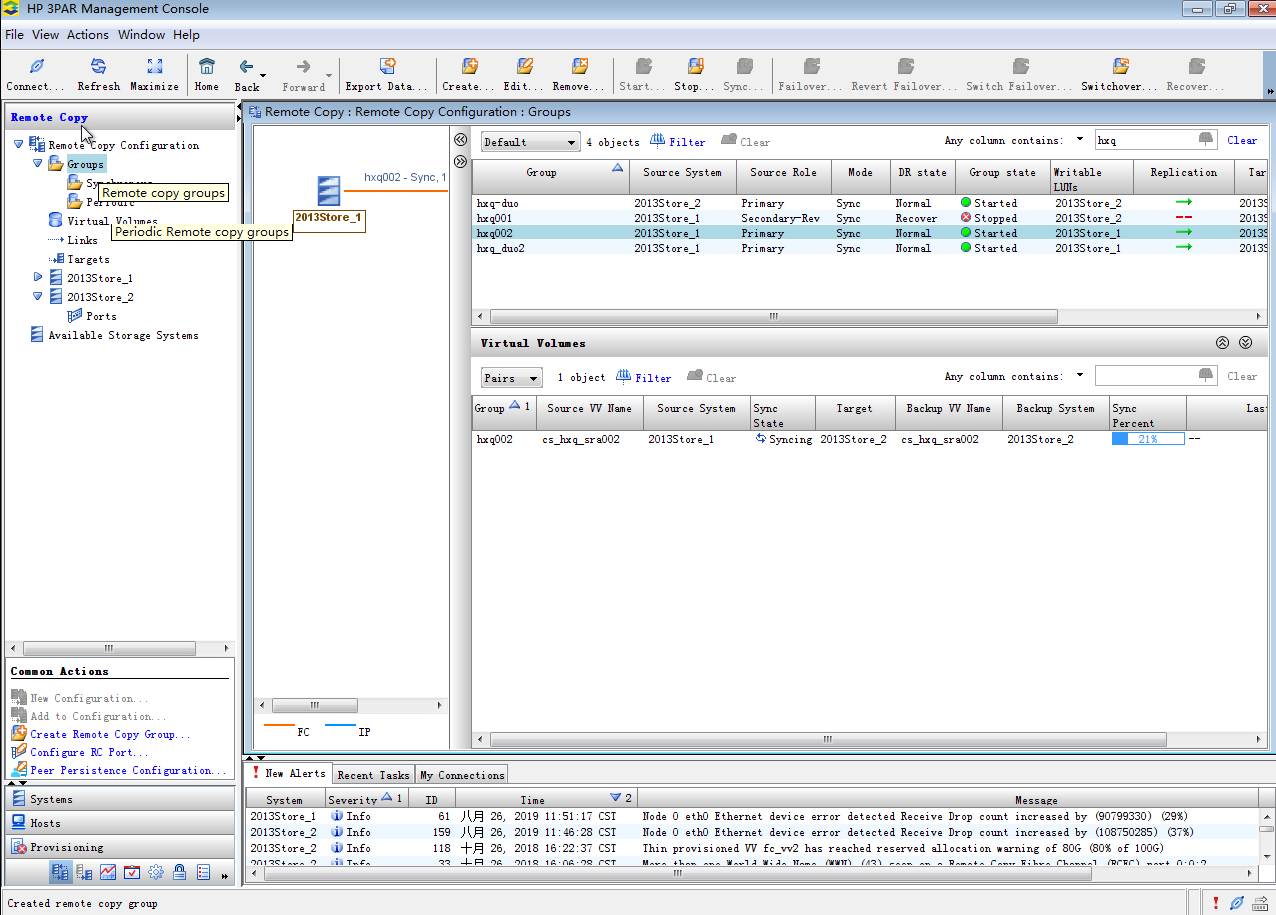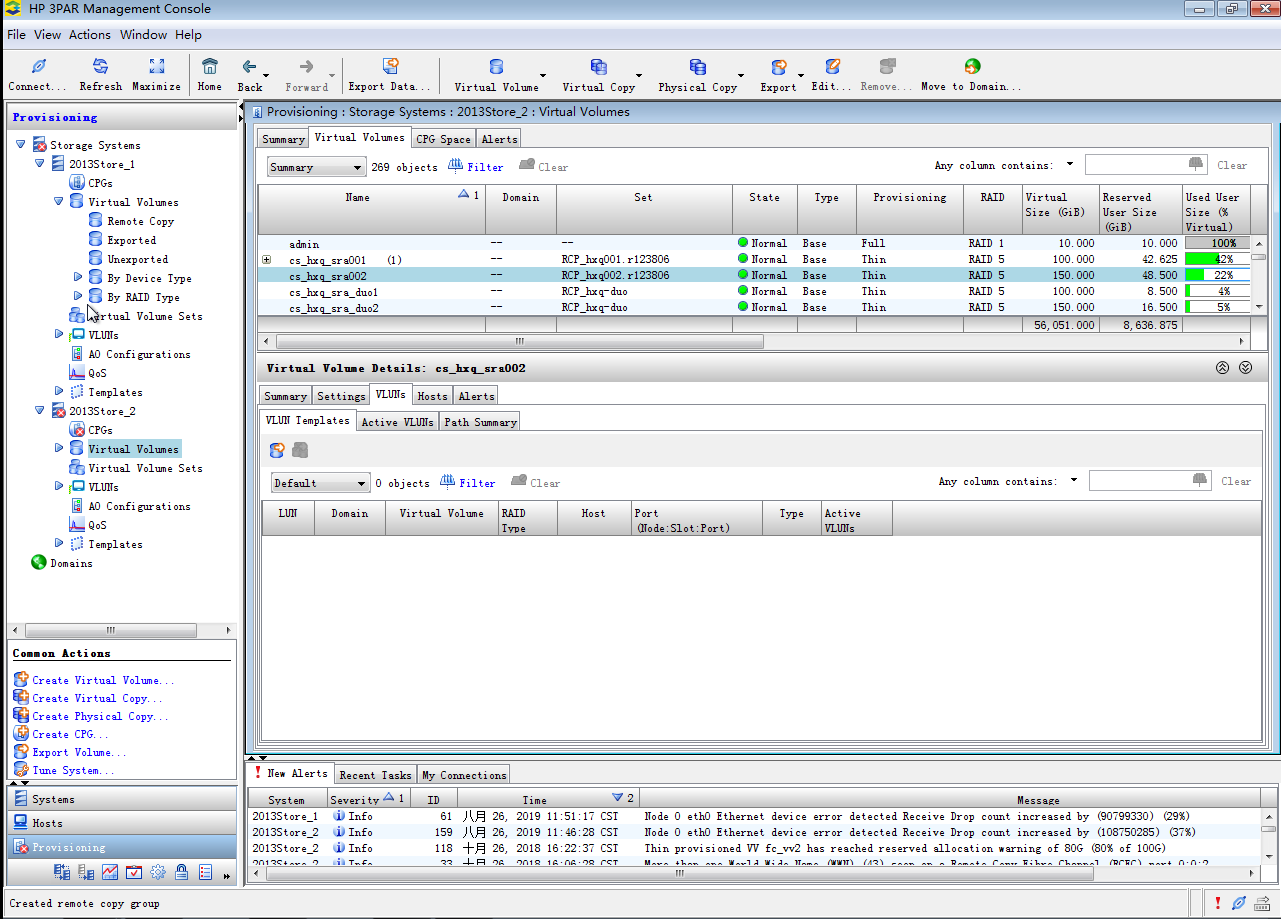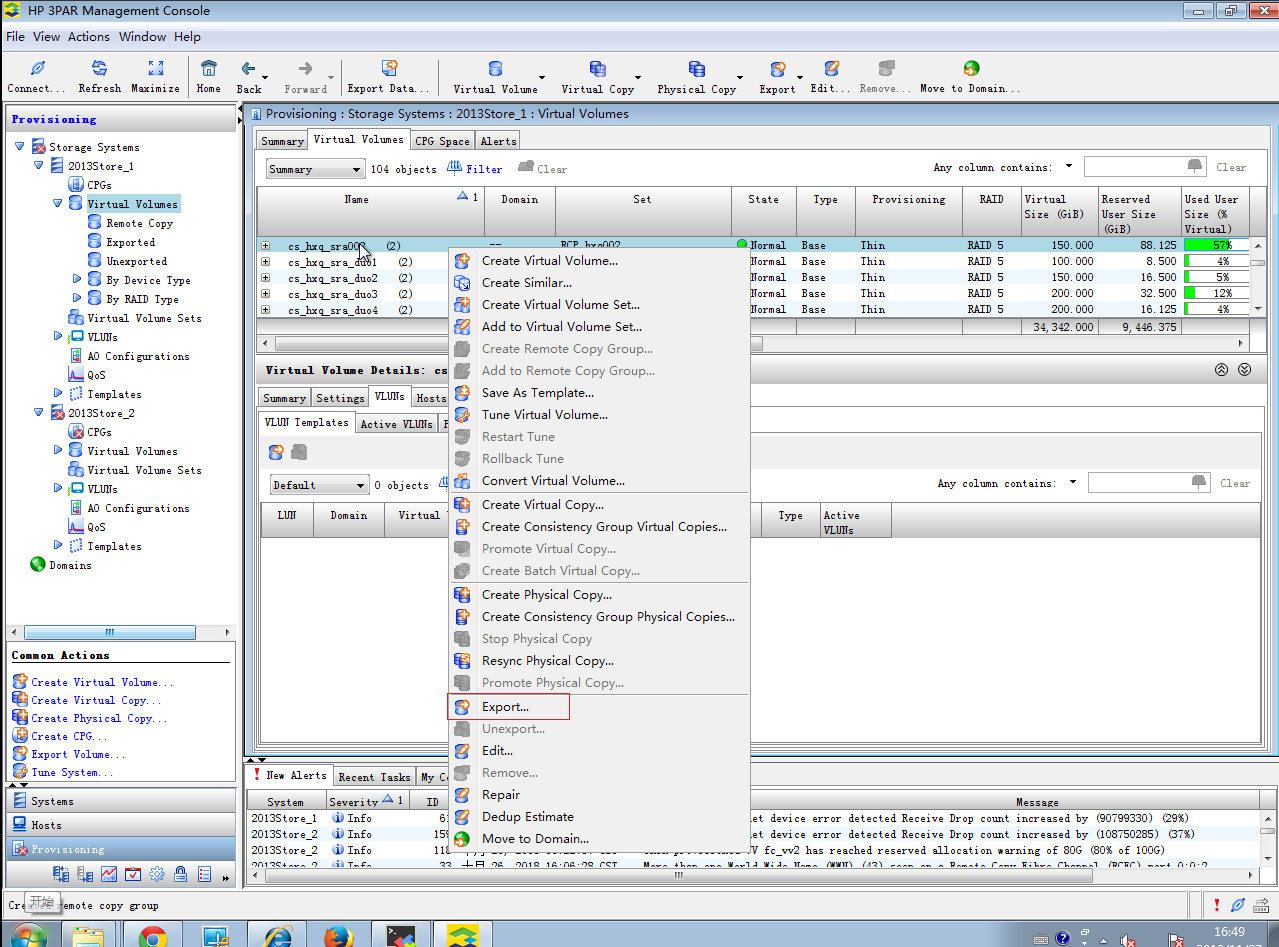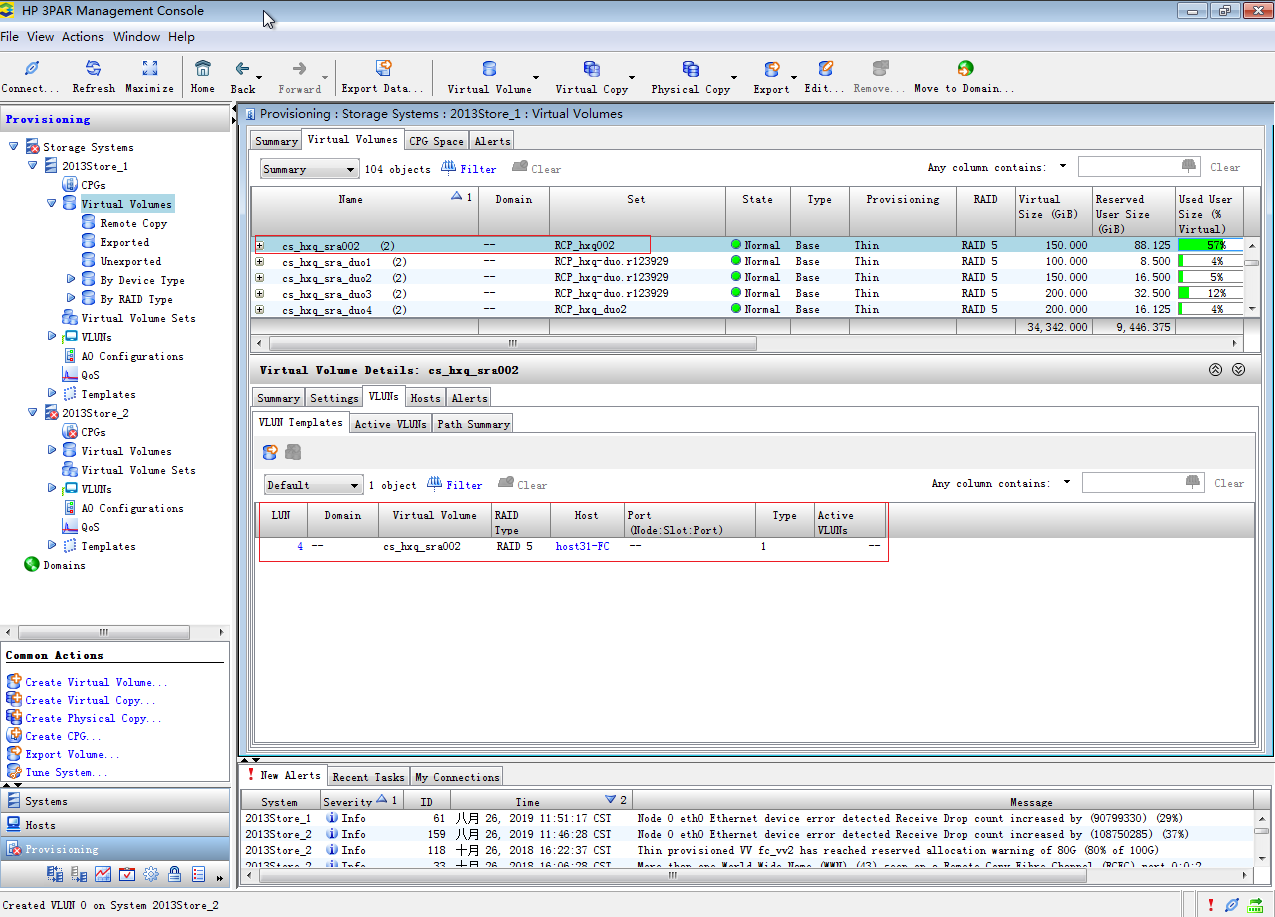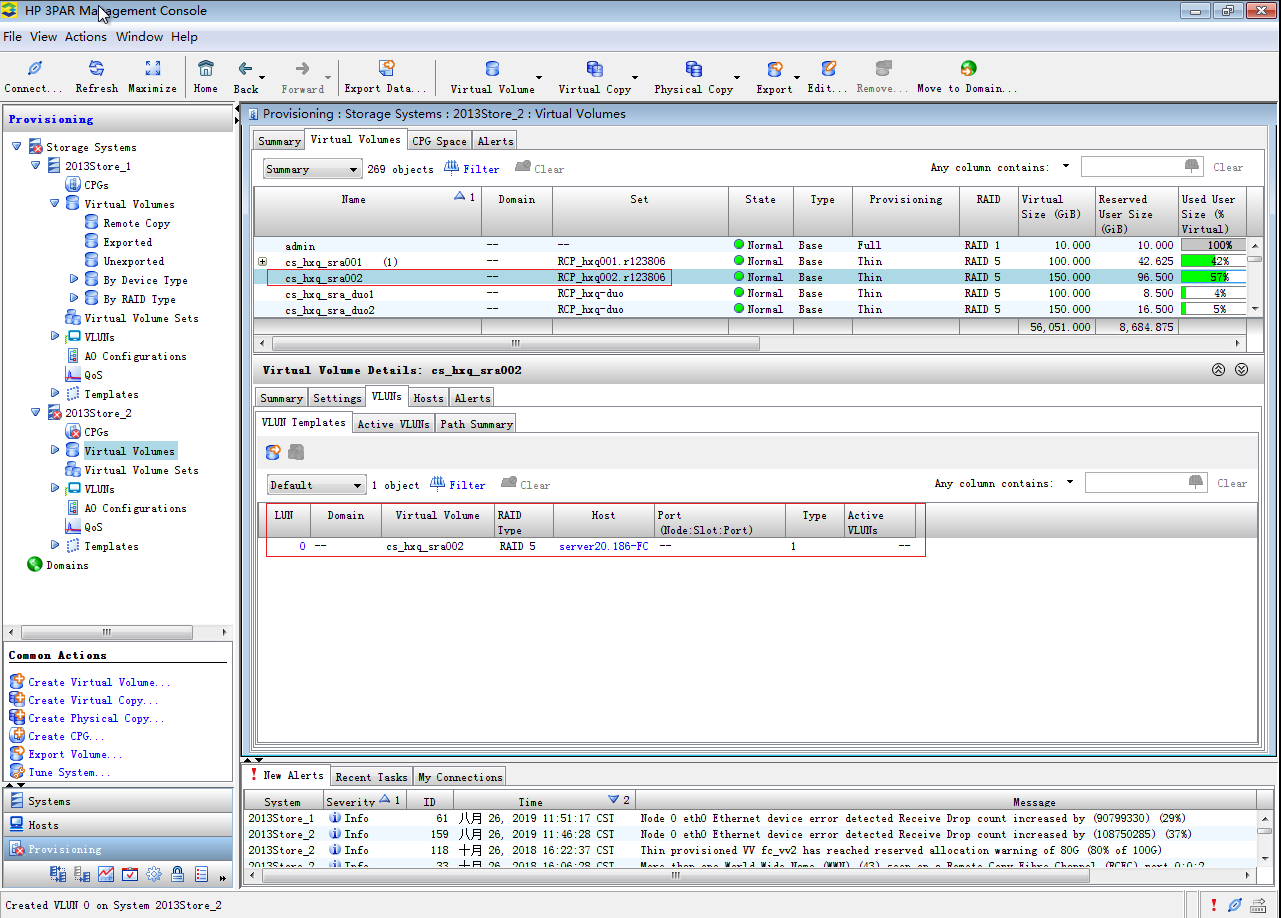Prepare the storage environment
Restrictions and guidelines
To add new replication relationships for CVM after replication relationships have been synchronized, follow this procedure:
Configure replication settings on storage servers.
Verify that all recovery plans are in initialized state and synchronize replication relationships again.
When CAS cooperates with 3PAR storage, follow these restrictions and guidelines:
When you create remote copy groups, make sure the LUNs that are related in a remote copy group use the same WWN.
When you add a LUN as a shared file system or block device on CVK, make sure the LUN does not belong to any remote copy group or is a member of a primary remote copy group.
Before you synchronize replication relationships on CAS, make sure the remote copy groups used by CAS do not have the Primary-Rev or Secondary-Rev role.
Do not switch over, restore, start, or stop the remote copy groups that are members of protection groups on storage servers. These operations change the roles and status of the remote copy groups and cause a DRM recovery or recovery plan test to fail.
When you create remote copy groups, use RCFC instead of RCIP. CAS does not support data replication over RCIP when cooperating with 3PAR storage.
If you use active-active replication on 3PAR or Primera storage, disable auto discovery and multipath management.
Procedure
Set up a synchronous or asynchronous replication environment and configure peer persistence on 3PAR storage as descried in 3PAR storage server installation guides and peer persistence configuration guide.
Log in to HP 3PAR Management Console with the management IP addresses, usernames, and passwords of two 3PAR storage servers.
Figure-1 Logging in to HP 3PAR Management Console
Figure-2 shows storage servers 2013Store_1 and 2013Store_2, which will be used for active-active replication. Primary storage server 2013Store_1 will be attached to hosts on the primary CVM system on the protected site, and secondary storage server 2013Store_2 will be attached to hosts on the backup CVM system on the recovery site.
From the left navigation tree, select Provisioning > 2013Store_1, and then click Create Virtual Volume in the Common Actions section to create a virtual volume named cs_hxq_sra002.
Figure-3 Creating a virtual volume on storage server 2013Store_1
Click <Create and management HP 3PAR Remote copy configurations on HP 3PAR storage systems> in the bottom left.
Figure-4 Accessing the remote copy manager
Click Create Remote Copy Group in the Common Actions section.
Figure-5 Creating a remote copy group
Select the primary storage server for the System parameter, enter hxq002 as the remote copy group name, and then click Next >.
Figure-6 Configuring the remote copy group
Select cs_hxq_sra002 from the source volume list, select Create new volume for the backup volume, and them select the same CPG for the User CPG and Copy CPG parameters.
|
Select Create new volume to ensure that the volumes on the primary and secondary storage servers use the same WWN. If you select Use existing volume, WWN inconsistency might cause communication issues. |
Figure-7 Specifying source and backup volumes
Click Add and follow the steps to add the source and backup volumes to the remote copy group.
Figure-8 Adding the source and backup volumes to the remote copy group
Check the added volume pair.
Figure-9 Checking the added volume pair
From the left navigation tree, select Remote Copy Configuration > Groups to view the role and volumes of the remote copy group.
Figure-10 Checking the role and volumes of the remote copy group
Check the backup volume created on secondary storage server 2013Store_2.
Figure-11 Checking the backup volume
On storage server 2013Store_1, right-click virtual volume cs_hxq_sra002 and select Export to map it to the hosts on the protected site. On storage server 2013Store_2, right-click virtual volume cs_hxq_sra002 and select Export to map it to the hosts on the recovery site.
Figure-12 Mapping the virtual volumes to hosts
On storage server 2013Store_1, verify that virtual volume cs_hxq_sra002 has been mapped to host host31.
Figure-13 Checking the host mapping on the primary storage server
On storage server 2013Store_2, verify that virtual volume cs_hxq_sra002 has been mapped to host host20.
Figure-14 Checking the host mapping on the secondary storage server