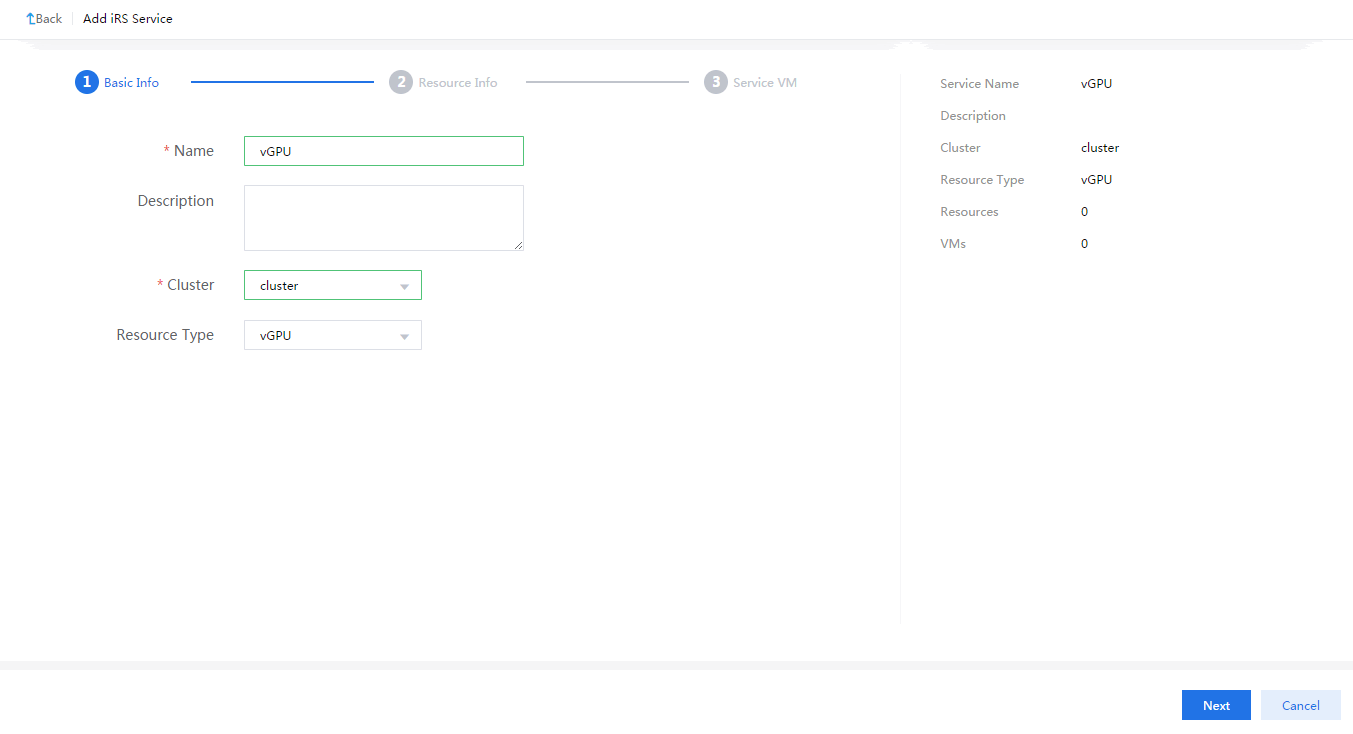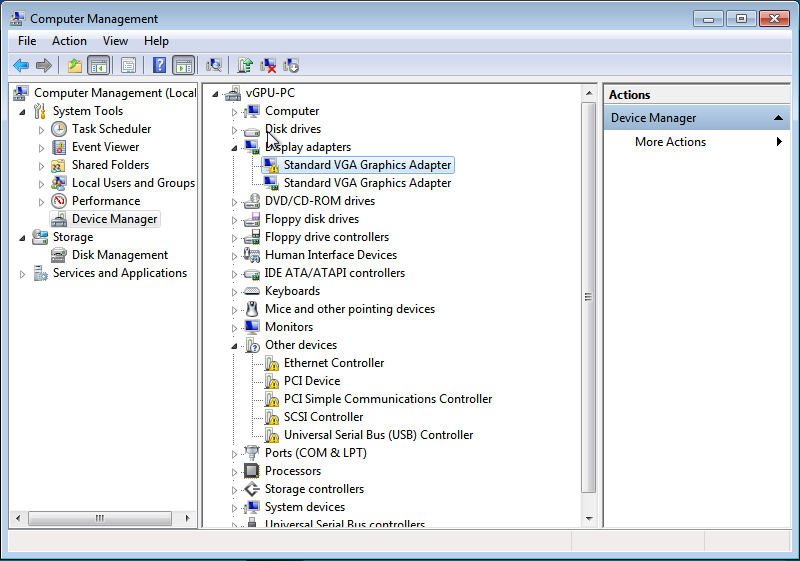Configure a vGPU resource pool
On the top navigation bar, click Resources.
From the left navigation pane, select iRS.
Click Add iRS Service, enter a service name and description, select vGPU from the Resource Type list, and then click Next.
Select the target vGPU pool name, select the vGPUs to be assigned to the vGPU pool, and then click Next.
|
You can add only vGPUs of the same model to one GPU resource pool. |
Click Add to add service VMs.
|
Parameter |
Description |
|
VMs |
Select one or multiple VMs in shutdown state. If you select multiple VMs, the VMs are assigned to a VM group that provides the same service. |
|
Service Template |
Select a service template.
A service template defines the priority of VMs that use the service template to use physical resources and the total ratio of resources that all VMs using the service template can use. You must specify a service template for each VM. To assign a high priority to a VM in using vGPU resources, select a service template with a high priority for the VM. UIS Manager allocates vGPU resources according to the following rules:
|
|
Drive |
Drive type of the VM's GPU. Only VFIO is supported. |
|
Exclusive Mode |
Select whether the VM can exclusively use the specified GPU/vGPU resources.
|
|
Resource Count |
Set the maximum number of GPU/vGPU resources that can be used by the VM. The value depends on the resource pool type and state of the exclusive mode feature:
|
Click OK.
From the left navigation pane, select the added vGPU pool.
On the VMs tab, select the VMs to boot, right-click on the VM list, select Start, and then click OK in the dialog box that opens.
Right-click a VM and select Console from the shortcut menu, and then wait for the VM to start up.
On the VM, open Device Manager, and then select vGPU-PC > Display adapters > Standard VGA Graphics Adapter. If the icon of the GPU is displayed with a warning mark, the GPU has been attached to the VM.