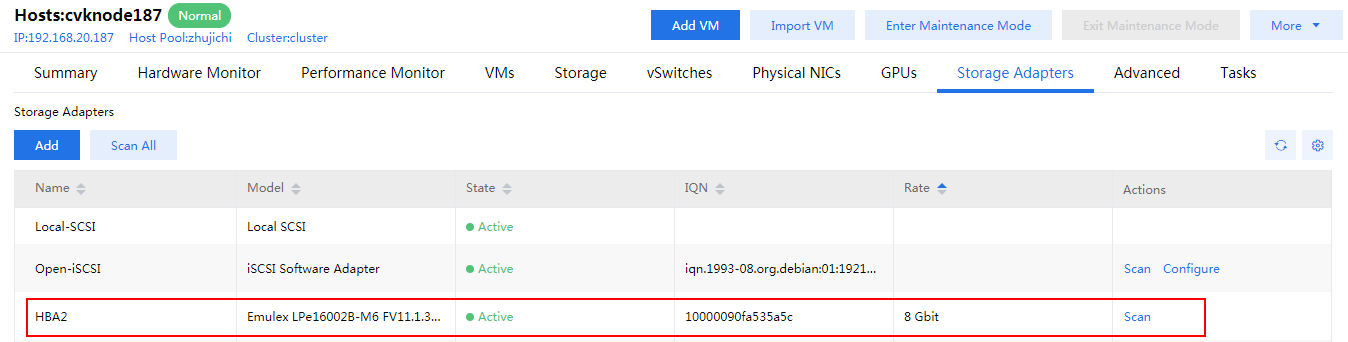Configure storage pools
CVM provides the following local file directory storage pools by default:
defaultpool—Stores disk image files of VMs.
isopool—Stores the ISO installation files for OSs.
You can create the following types of storage pools: LVM local storage volume, iSCSI network storage, FC network storage, local file directory, network file system, shared file system, and Windows system shared directory. Shared file system storage pools are recommended.
The HA function of CVM relies on the shared storage because the disk files of VMs are stored in shared file system storage pools. The system supports IP SAN and FC SAN and therefore the shared file systems can be classified into the iSCSI shared file systems and FC shared file systems.
|
· A shared file system can be used by only one cluster. · A VM with high disk I/O requirements can use iSCSI network storage pools or FC network storage pools. The VM uses storage resources of such storage pools as block devices. Block devices are used in scenarios where large disk space is needed, for example, in a hospital information system. |
The following information describes the procedures to configure storage pools of the iSCSI shared file system, FC shared file system, iSCSI network storage, and FC network storage types, respectively.
Configure storage volumes on the storage device
Before adding a storage pool to CVM, you must create storage volumes on the storage device and assign the storage volumes to CVK hosts. The following information describes the procedure for configuring the iSCSI shared file system on P5000.
|
· As a best practice, use the thick provisioning mode (also known as full provisioning mode) when creating a storage volume. · Do not create a Network RAID-5 volume on the P5000 shared storage device because Network RAID-5 volumes use the thin provisioning mode. Data are written to a Network RAID-5 volume in the Network RAID-10 method and then converted to the Network RAID-5 volume data, which affects the performance of the shared storage. |
According to the storage plan, create a storage volume of 500 GB named sharefile on the P5000 shared storage device.
Assign the storage volume to a CVK host.
Configure an iSCSI shared file system
A CVK host connects to an IP SAN storage device through the iSCSI protocol. Operators must configure iSCSI initiator and storage target settings on the CVK host and the IP SAN storage device, respectively.
As a best practice to improve data read-write efficiency, use a dedicated physical server to connect the CVK host and the IP SAN storage device.
Navigate to the page for configuring the target host, and then click the Storage Adapters tab. Click Edit in the Actions column for iSCSI software adapter Open-iSCSI.
|
After the CAS software is installed on a host, an initiator is created on the host by default. However, the Initiator is complicated and you can edit its settings as needed. |
In the dialog box that opens, edit the iSCSI initiator settings as needed, and then click OK.
Configure the shared file system heartbeat network for host pool pool:
Select Resources > pool from the left navigation pane.
Click More, and then select Shared File System Heartbeat Network.
In the dialog box that opens, enter 192.168.12.0 as the IP address of the shared file system heartbeat network, and then click OK.
|
· A shared file system can be shared by all hosts inside a host pool. You can configure shared file systems for a host pool on the host pool configuration page. · By default, the management network is used as the shared file system heartbeat network. You can set a different network as the shared file system heartbeat network as needed. · You can configure multipathing for an iSCSI shared file system if the IP SAN supports multipathing. To do so, enter multiple service IP addresses for the IP SAN in the IP Address field when you add the shared file system. After the CAS software is installed on a host, an initiator is created on the host by default. However, the Initiator is complicated and you can edit its settings as needed. |
Add an iSCSI shared file system to the host pool:
Click the Shared File Systems tab on the host pool configuration page. Click Add.
In the dialog box that opens, configure the basic information and LUN information for the iSCSI shared file system, and then click Finish.
Add shared file system storage to cluster cluster:
Select Resources > pool > cluster from the left navigation pane.
Click the Storage tab, and then click Add.
In the dialog box that opens, select the previously added iSCSI shared file system for Shared File System.
Click Select Host and select the hosts that can use the shared storage, and then click OK.
Click OK to add the shared file system storage.
When prompted to format the shared file system, click OK.
|
The system prompts a user to format a storage volume after the storage volume is added to the system for the first time. |
In the dialog box that opens, set parameters such as the maximum number of hosts that can use the shared file system and the locking type, and then click OK. Supported locking types include Distributed Locking and Hardware Assisted Locking. To use the hardware assisted locking, the storage server must support the CAW feature.
Configure an FC shared file system
On the host configuration page, click the Storage Adapters tab to view information about the FC HBAs of the host.
Add an FC shared file system to the host pool where the host belongs:
Select Resources > Host Pool Name from the left navigation pane.
Click the Shared File Systems tab, and then click Add.
In the dialog box that opens, configure the basic information and LUN information for the FC shared file system, and then click OK.
On the Storage tab, and then click Add. In the dialog box that opens, select Shared File System for Type, select the previously added FC shared file system for Shared File System, and then click OK.
Click Select Host and select the hosts that can use the shared storage. Click OK.
Select Multipath from the HBA list for each host that can use the shared storage.
Click OK to add the FC shared file system storage.
Configure an iSCSI network storage pool for a host
Navigate to the host configuration page. Click the Storage tab, and then click Add.
Select iSCSI Network Storage from the Type list, specify a name and alias for the storage pool, and then click Next.
Click Add. In the dialog box that opens, specify the IP address of an IP SAN storage server in the IP Address field, select the storage target, and then click OK to add the target.
In the dialog box that opens, click Next.
Select NAAs, and then click OK to add the storage pool.
Verify that the newly added iSCSI network storage pool is displayed on the storage pool list of the host.
After storage resources are mounted to the host by using the iSCSI method, select Block Device as the disk type for the VM and use the search function in the Disk column to select the target block device for the VM to use the storage resources as block devices.
Configure an FC network storage pool
Navigate to the host configuration page. Click the Storage tab, and then click Add.
Select FC Network Storage from the Type list, specify a name and alias for the storage pool, and then click Next.
Use the search function to search for the target NAA and click Add to add the NAA to the NAA list.
Click OK to add the FC network storage pool.
Verify that the newly added FC network storage pool is displayed on the storage pool list of the host.
After storage resources are mounted to the host by using the FC method, select Block Device as the disk type for the VM for the VM to use the storage resources as block devices.