| Title | Size | Downloads |
|---|---|---|
| RS3B08SFC01003.zip | 34.50 KB | |
| H3C UniServer R4900 G6 2U Front 8SFF Drive Backplane_CPLD V003 Release Notes.xlsx.zip | 7.25 KB | |
| H3C UniServer R4900 G6 2U Front 8SFF Drive Backplane_CPLD V003 Release Notes.pdf | 554.83 KB |
H3C UniServer R4900 G6 2U Front 8SFF Drive Backplane_CPLD V003 Release Notes
Copyright © 2023 New H3C Technologies Co., Ltd. All rights reserved.
No part of this manual may be reproduced or transmitted in any form or by any means without prior written consent of New H3C Technologies Co., Ltd.
Except for the trademarks of New H3C Technologies Co., Ltd., any trademarks that may be mentioned in this document are the property of their respective owners.
The information in this document is subject to change without notice.
Contents
Hardware and software compatibility matrix
Update restrictions and guidelines
Software feature and command updates
List of tables
Table 2 Hardware and software compatibility matrix for H3C UniServer R4900 G6
Table 3 Hardware and software compatibility matrix for H3C UniServer R6700/ R6900 G6
This document describes the features, restrictions and guidelines, open problems, and workarounds for version V003. Before you use this version on a live network, back up the configuration and test the version to avoid software update affecting your live network.
Use this document in conjunction with the documents listed in "Related documentation."
Version information
Version number
CPLD version: V003
| NOTE: To view the CPLD version of a drive backplane, access the HDM Web interface of the server, navigate to System > Summary > Others page and select the drive backplane, as shown in Figure 1 The figure is for illustration only. |

Version number | Last version | Release date | Version type | Remarks |
V003 | First release | 2023-05-10 | Release version | None. |
Supported languages
English.
Chinese.
Supported hardware platforms
H3C UniServer R4900 G6
H3C UniServer R6700 G6
H3C UniServer R6900 G6
Hardware and software compatibility matrix
CAUTION: To avoid an update failure, use the following tables to verify the hardware and software compatibility before performing an update. |
Table 3 Hardware and software compatibility matrix for H3C UniServer R4900 G6
Item | Specifications |
Product family | H3C UniServer R4900 G6 |
MCPLD | V003 or later |
SCPLD | V003 or later |
VR | V003 or later |
HDM | 1.17 or later |
BIOS | 6.00.19 or later |
Image file name and MD5 value | RS3B08SFC01003.bin: b753496284bdb28cc30d081f7fd6eeb4 RS3B08SFC01003_00.jed: b5da33154720f6e922c8bd3a08cf8e14 (Subject to change according to the latest naming conventions) |
Remarks | N/A. |
Table 4 Hardware and software compatibility matrix for H3C UniServer R6700/R6900 G6
Item | Specifications |
Product family | H3C UniServer R6700/R6900 G6 |
MCPLD | V002 or later |
System board SCPLD | V002 or later |
VR | V002 or later |
HDM | 1.51 or later |
BIOS | 6.00.22 or later |
Image file name and MD5 value | RS3B08SFC01003.bin: b753496284bdb28cc30d081f7fd6eeb4 RS3B08SFC01003_00.jed: b5da33154720f6e922c8bd3a08cf8e14 (Subject to change according to the latest naming conventions) |
Remarks | N/A. |
Update recommendation
This version is required for update.
Update restrictions and guidelines
Make sure the server and the HDM client (such as a PC) can reach each other.
For a successful bulk update, make sure you can update one server successfully before you update the remaining servers.
During the update, make sure the network connection is available and do not refresh the webpage.
Do not refresh the page during the update.
To avoid CPLD or operating system errors, do not power on or power off the server during the firmware update.
After the firmware is updated, clear the browser cache before you re-log in to HDM.
Hardware feature updates
V003
None.
Software feature and command updates
V003
None.
MIB updates
N/A.
Operation changes
V003
None.
Restrictions and guidelines
None.
Open problems and workarounds
None.
List of resolved problems
Resolved problems in V003
The backplane hard drive is reported as a “drive fault” during hot swap.
Troubleshooting
To obtain troubleshooting information, access the H3C official website at https://www.h3c.com/en/Support/Resource_Center/EN/Home/Severs/00-Public/Diagnose___Maintain/Troubleshooting/H3C_Servers_TG/.
Related documentation
Documentation set
H3C Servers Firmware Update Guide
H3C Servers HDM User Guide
Obtaining documentation
Access the most up-to-date H3C product documentation on the World Wide Web at http://www.h3c.com:
1.Click https://www.h3c.com/en/Support/Resource_Center/Technical_Documents/.
2.Select a product category and model to obtain the documentation of the product.
Technical support
Email: [email protected]
Telephone: 400-810-0504
Website: http://www.h3c.com
Item | Description |
Module name | 2U front 8SFF drive backplane |
Module version | RS36B08SF VB |
Module number | 9803A07L |
Max rate | Supports SAS 4.0 at the maximum of 24 Gbps |
N/A.
Use this section to update CPLD when you can access HDM for the server from the RJ-45 port.
Hardware and software requirements
The following hardware and software requirements must be met:
A CP with an RJ-45 port.
A browser is installed.
None.
Before uploading the version file for update, first verify that the MD5 checksum is correct.
Screenshots in this section are for illustration only.
Updating the CPLD firmware online
1.Connect the RJ-45 port on the local PC to the network port on the server for HDM access.
2.Configure local area connection properties to specify a local IP address that is on the same network segment as the management address of HDM.


Entering the username and password
Enter the management address of HDM, for example, 192.168.1.2, in the browser, and enter the username and password.
The default settings are as follows:
Username: admin
Password: Password@_
1.On the top right corner of the HDM Web interface, click Force power-off.
The online update is typically performed in standby power state. The new firmware will take effect when you click Power on after the update.
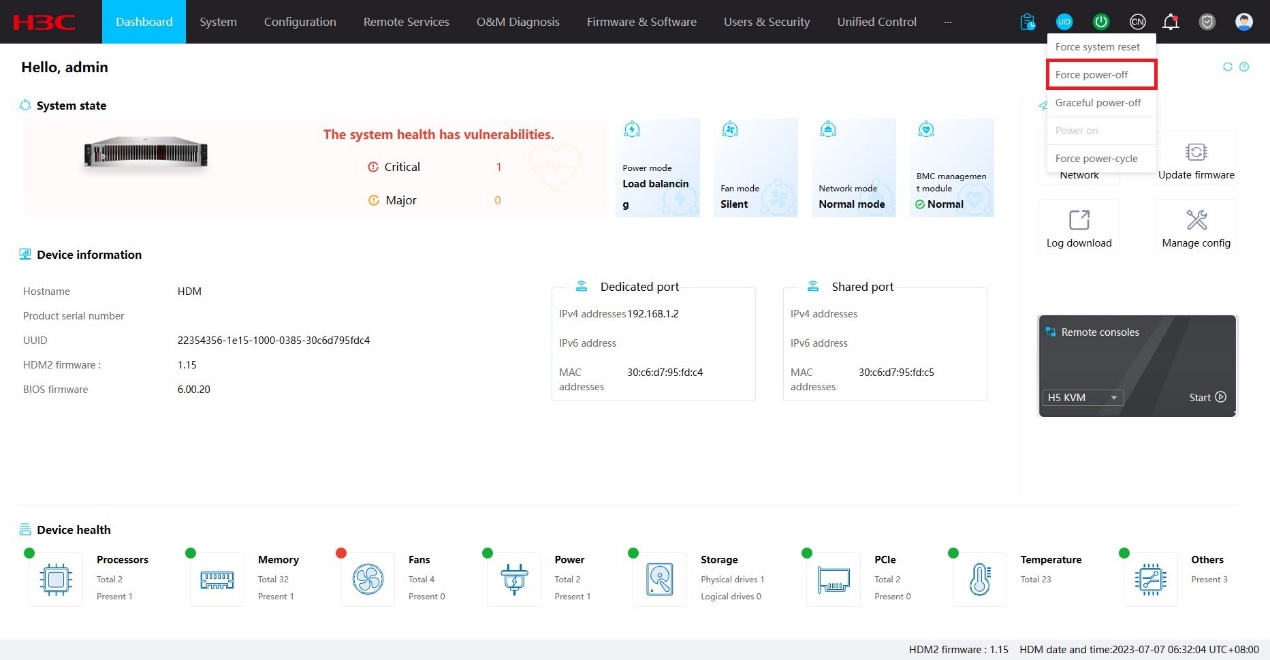
2.On the HDM Web interface, select Firmware & Software > Update Firmware. Then, click Browse to select and upload an image file in BIN format.
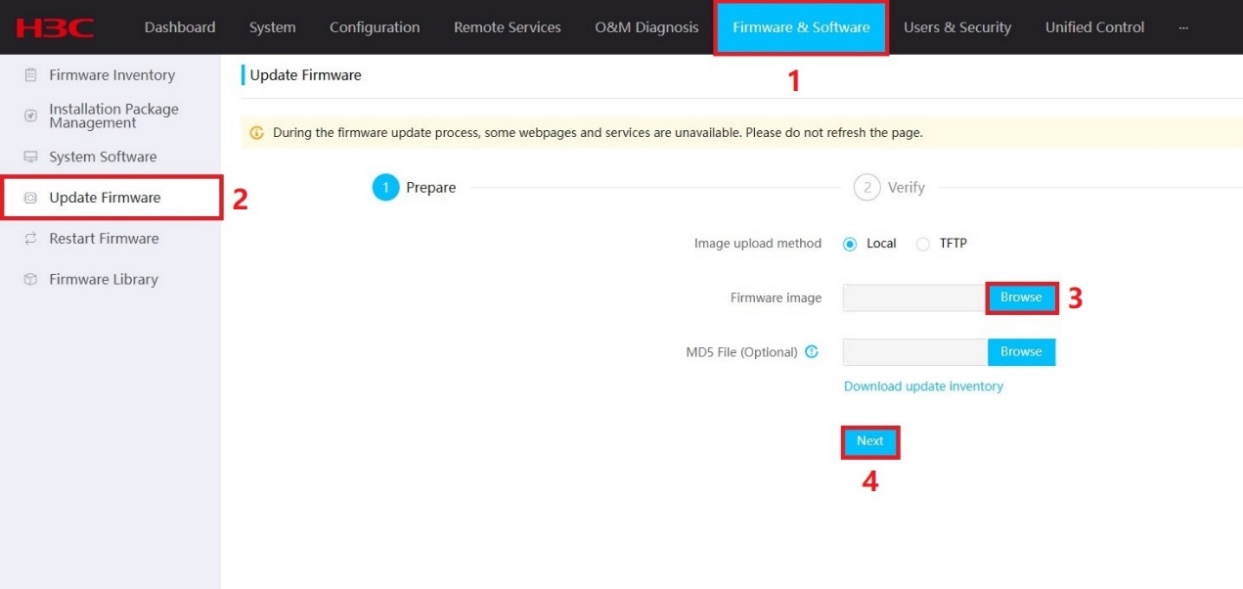
3.Click Next as prompted to start the update.
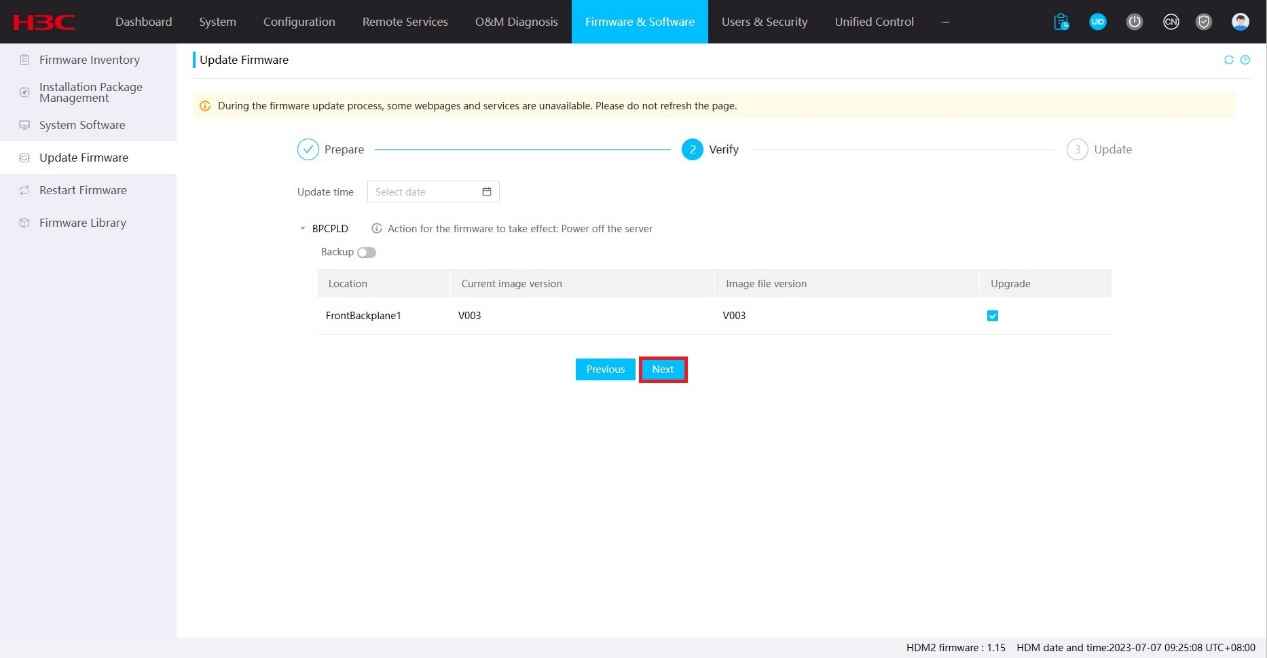
Do not refresh the page during the update. The update process will take about two minutes.

4.The system will prompt you to identify the method to have the new version take effect after the update finishes. For the new CPLD firmware to take effect, click Power on on the top right corner and refresh the HDM Web interface. To verify that the firmware has been updated, see "Version number."
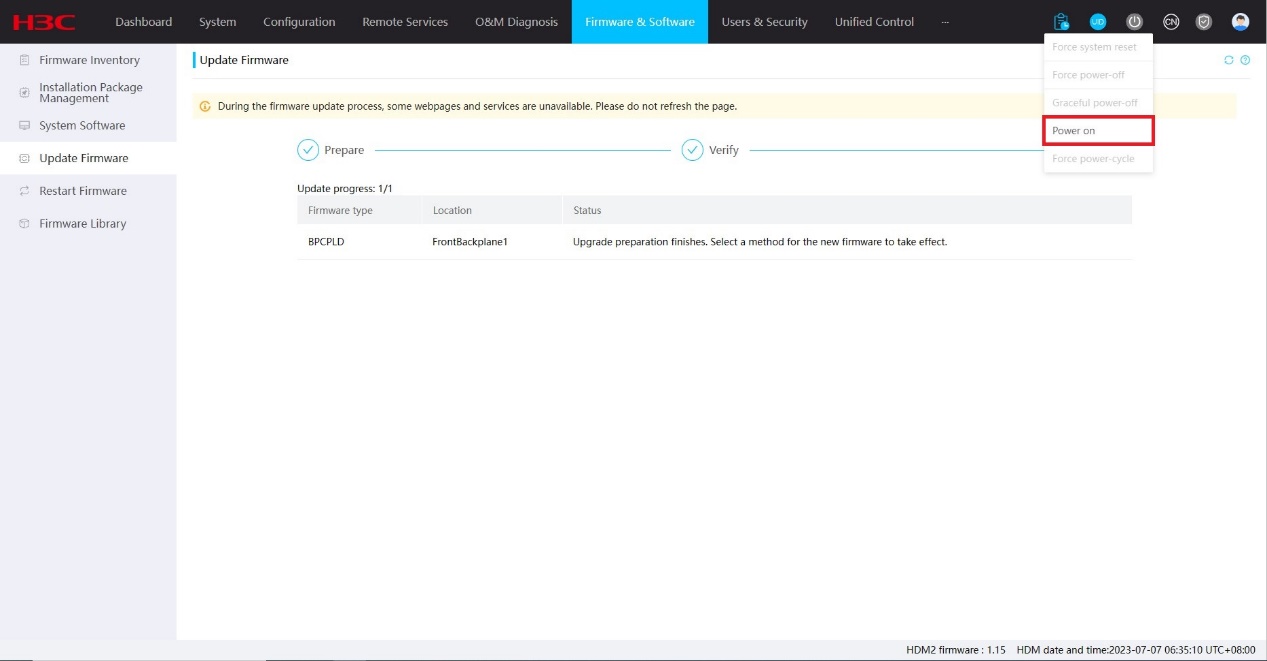
Handling firmware update failures
If a firmware update fails, the system starts up with the original firmware version. To resolve the firmware update failure issue:
1.Verify that the physical interfaces are connected correctly.
2.Verify that the firmware image file is correct.
3.Verify that the server is not powered off during the update.
4.For the firmware update to take effect, restart the server.

