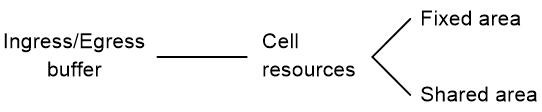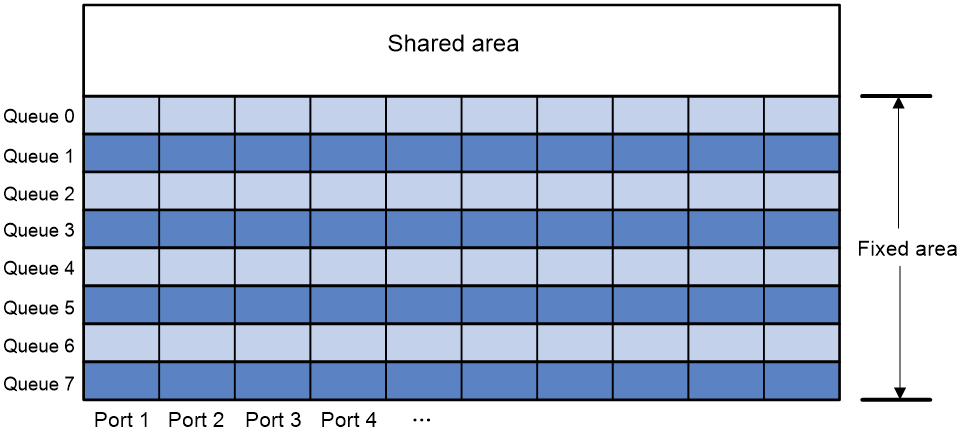- Table of Contents
- Related Documents
-
| Title | Size | Download |
|---|---|---|
| 03-Data buffer configuration | 90.88 KB |
Contents
Restrictions and guidelines: Data buffer configuration
Configuring data buffers manually
Display and maintenance commands for data buffers
Configuring data buffers
About data buffers
Data buffer types
Data buffers temporarily store packets to avoid packet loss.
The following data buffers are available:
· Ingress buffer—Stores incoming packets when the CPU is busy.
· Egress buffer—Stores outgoing packets when network congestion occurs.
Figure 1 shows the structure of ingress and egress buffers.
Figure 1 Data buffer structure
Cell resources
A buffer uses cell resources to store packets based on packet sizes. A cell resource is 256 bytes. The buffer allocates one cell resource to a 128-byte packet and two cell resources to a 300-byte packet.
Fixed area and shared area
The cell resources have a fixed area and a shared area.
· Fixed area—Partitioned into queues, each of which is equally divided by all the interfaces on the switch, as shown in Figure 2. When congestion occurs or the CPU is busy, the following rules apply:
a. An interface first uses the relevant queues of the fixed area to store packets.
b. When a queue is full, the interface uses the corresponding queue of the shared area.
c. When the queue in the shared area is also full, the interface discards subsequent packets.
The system allocates the fixed area among queues as specified by the user. Even if a queue is not full, other queues cannot preempt its space. Similarly, the share of a queue for an interface cannot be preempted by other interfaces even if it is not full.
· Shared area—Partitioned into queues, each of which is not equally divided by the interfaces, as shown in Figure 2. The system determines the actual shared-area space for each queue according to user configuration and the number of packets actually received and sent. If a queue is not full, other queues can preempt its space.
The system puts packets received or sent on all interfaces into a queue in the order they arrive. When the queue is full, subsequent packets are dropped.
Figure 2 Fixed area and shared area
Restrictions and guidelines: Data buffer configuration
You can configure data buffers either manually or automatically by enabling the Burst feature. If you have configured data buffers in one way, delete the configuration before using the other way. Otherwise, the new configuration does not take effect.
Inappropriate data buffer changes can cause system problems. Before manually changing data buffer settings, make sure you understand its impact on your device. As a best practice, use the burst-mode enable command if the system requires large buffer spaces.
The buffer total-shared command is not supported on a multichassis IRF fabric.
Data buffer tasks at a glance
To configure the data buffer, perform the following tasks:
· Configuring data buffers manually
Enabling the Burst feature
About this task
The Burst feature enables the device to automatically allocate cell and packet resources. It is well suited to the following scenarios:
· Broadcast or multicast traffic is intensive, resulting in bursts of traffic.
· Traffic comes in and goes out in one of the following ways:
¡ Enters a device from a high-speed interface and goes out of a low-speed interface.
¡ Enters from multiple same-rate interfaces at the same time and goes out of an interface with the same rate.
The default data buffer settings are changed after the Burst feature is enabled. You can display the data buffer settings by using the display buffer command.
Procedure
1. Enter system view.
system-view
2. Enable the Burst feature.
burst-mode enable
By default, the Burst feature is disabled.
Configuring data buffers manually
About this task
Each type of resources of a buffer, packet or cell, has a fixed size. After you set the shared-area size for a type of resources, the rest is automatically assigned to the fixed area.
By default, all queues have an equal share of the shared area and the fixed area. You can change the maximum shared-area space and the fixed-area for a queue. The unconfigured queues use the default settings.
Procedure
1. Enter system view.
system-view
2. Configure buffer assignment rules. Choose the options to configure as needed:
¡ Set the total shared-area ratio.
buffer egress [ slot slot-number ] cell total-shared ratio ratio
If this command is not configured, you can display the default value by using the display buffer command.
¡ Set the maximum shared-area ratio for a queue.
buffer egress [ slot slot-number ] cell [ queue queue-id ] shared ratio ratio
The default setting is 33%.
The actual maximum shared-area space for each queue is determined based on your configuration and the number of packets to be received and sent.
¡ Set the fixed-area ratio for a queue.
buffer egress [ slot slot-number ] cell queue queue-id guaranteed ratio ratio
The default setting is 12%.
The sum of fixed-area ratios configured for all queues cannot exceed the total fixed-area ratio. Otherwise, the configuration fails.
3. Apply buffer assignment rules.
buffer apply
You cannot directly modify the applied configuration. To modify the configuration, you must cancel the application, reconfigure data buffers, and reapply the configuration.
Display and maintenance commands for data buffers
Execute display commands in any view.
|
Task |
Command |
|
Display buffer size settings. |
display buffer [ slot slot-number ] [ queue [ queue-id ] ] |
|
Display data buffer usage. |
display buffer usage [ slot slot-number ] |