- Table of Contents
- Related Documents
-
| Title | Size | Download |
|---|---|---|
| 01-FCoE configuration | 1.25 MB |
Configuring the operating mode of the switch
FCoE features supported in different FCoE modes
Displaying and maintaining VFC interfaces
FCoE enabling configuration task list
Enabling FCoE in a VLAN and mapping the VLAN to a VSAN
Configuration restrictions and guidelines
Setting an FKA advertisement interval value
Configuration restrictions and guidelines
Setting the system FCF priority
Setting the VFC interface FCF priority
Displaying and maintaining FCoE
Displaying and maintaining VSANs
Fabric building configuration task list
Enabling or disabling the fabric configuration feature
Configuring an allowed domain ID list
Configuring a domain ID for a switch
Binding the WWN of an N_Port to an FC address
Setting fabric timers in system view
Setting fabric timers in VSAN view
Configuring fabric reconfiguration
Enabling the automatic reconfiguration feature
Manually initiating a fabric reconfiguration
Configuring a VFC interface to reject incoming RCF requests
Configuring and obtaining FC4 information of nodes
Enabling SCSI-FCP information autodiscovery
Configuring the default FC4 information for a node
Displaying and maintaining a fabric
Fabric building configuration examples
Static fabric building configuration example
Dynamic fabric building configuration example
Configuring FC routing and forwarding
Configuration restrictions and guidelines
Setting the shortest SPF calculation interval
Setting the minimum LSR arrival interval
Setting the minimum LSR refresh interval
Setting the FSPF cost for an interface
Setting the hello interval for an interface
Setting the dead interval for an interface
Setting the LSR retransmission interval for an interface
Disabling FSPF for an interface
Displaying and maintaining FC routing and forwarding
FC routing configuration examples
Static FC routing configuration example
Zone distribution in basic zoning mode
Zone distribution in enhanced zoning mode
Zone merge in basic zoning mode
Zone merge in enhanced zoning mode
FC zone configuration task list
Configuring the Pairwise feature
Configuring the default zone policy
Setting the zone distribution and merge type
Configuring a merge control mode
Configuration restrictions and guidelines
Activating a zone set and distributing it to the entire fabric
Triggering a complete distribution
Renaming a zone alias, zone, or zone set
Copying a zone alias, zone, or zone set
Displaying and maintaining FC zones
FIP snooping configuration task list
Configuring the operating mode of an Ethernet interface
Setting the FC-MAP value for a VLAN
Displaying and maintaining FIP snooping
FIP snooping configuration example
Displaying and maintaining FCS
Displaying and maintaining FDMI
FC tracert configuration example
Comprehensive FCoE configuration examples
FCoE configuration example (in standalone mode)
FCoE configuration example (in IRF mode)
Appendix A Fabric address assignment
Appendix B Well-known fabric addresses
FCoE overview
Fibre Channel (FC) is a data transmission protocol used in a storage area network (SAN). Fibre Channel over Ethernet (FCoE) transports FC over Ethernet. The following sections describe FCoE.
Storage area network
A SAN is any high-performance network whose primary purpose is to enable storage devices to communicate with computer systems and with each other.
A SAN enables the universal connectivity of servers and disk devices. Compared to the conventional client/server computer system, a SAN delivers the following benefits:
· Allows the servers to share data and directly access data created by one another without having to copy it.
· Improves storage scalability.
· Centralizes the management of data backup, access, and security.
Most SANs use Fibre Channel (FC) or Ethernet to interconnect devices. An FC SAN uses the FC protocol suite for communication, and an Ethernet SAN uses the TCP/IP protocol suite for communication.
This document covers only the FC SAN.
FC SAN
Figure 1 shows three FC SAN networking methods. The first two networking methods are simple and can connect only a limited number of devices.
· The point-to-point connection directly connects a server and a disk device.
· The arbitrated loop supports up to 126 devices.
· The switched fabric connects servers and disk devices to an FC switched fabric. In a switched fabric, the servers and disk devices are called nodes. A fabric uses 24-bit addressing and supports thousands of devices.
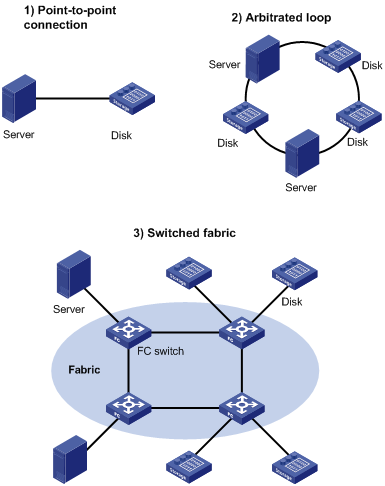
|
|
NOTE: · An FC SAN refers to a network that includes FC switches and nodes. · A fabric refers to a transmission network that includes FC switches. |
FC protocol
The servers, FC switches, and disk devices in an FC SAN must all support FC.
Basic concepts
WWN
The world wide name (WWN) is a 64-bit address that identifies a fabric or an entity (such as an FC switch, node, or port) in an FC SAN. The upper-layer protocol of FC uses WWNs for communication. Each entity has a factory-assigned globally unique WWN.
FC address
The FC protocol accesses communication entities in an FC SAN through FC addresses. An FC address is also known as an FC ID.
Figure 2 shows the structure of an FC address. The FC address is 24 bits long and contains the following 8-bit fields:
· Domain_ID—A domain represents a switch and all N_Ports connected to the switch. For more information about N_Ports, see "Port modes." A domain ID, which is in the range of 1 to 239, uniquely identifies an FC switch. Different FC switches in the same fabric have different domain IDs.
· Area_ID—One or more N_Ports on the same node can be assigned to an area, which is identified by an area ID.
· Port_ID—The Port_ID field identifies an N_Port.
Figure 2 Structure of an FC address
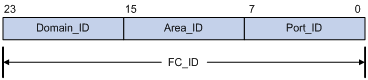
An FC address can uniquely identify an N_Port on a node. Different N_Ports on the same node have different FC addresses. FC switches use domain IDs to route messages between each other.
The FC protocol standardizes the FC address usage. For more information, see "Appendixes."
Port modes
In a switched fabric, nodes and FC switches communicate through interfaces operating in different modes.
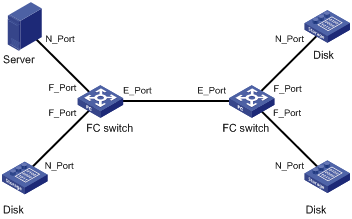
A node supports the following port modes:
· N_Port—Directly connects to a fabric.
· NL_Port—Connects to a fabric through an arbitrated loop.
An FC switch provides the following port modes:
· E_Port—Connects to an E_Port on another FC switch.
· F_Port—Connects to an N_Port on a node.
· G_Port—Operates in auto mode to negotiate the operating mode with its peer.
? If the peer is an E_Port, the G_Port acts as an E_Port.
? If the peer is an N_Port, the G_Port acts as an F_Port.
? If both ends are G_Ports, they both act as E_Ports.
? If the peer is an F_Port, the negotiation fails.
E_Ports connect FC switches to form a fabric, and F_Ports connect the nodes to FC switches in the fabric.
Communication flow
FC switches provide data transmission services. Through FC switches, a server sends instructions and data to disk devices and reads data from disk devices.
Figure 4 FC SAN communication model
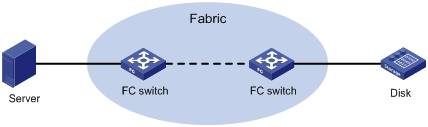
The following takes a server accessing a disk device as an example to see how data communication occurs in an FC SAN.
1. The server and the disk device send fabric login (FLOGI) packets to register with the FC switches. Then, the FC switches assign FC addresses to their directly-connected nodes.
A FLOGI packet contains information that includes the port WWN, node WWN, and the expected FC address.
2. The registered server and disk device send name service registration requests to their respective access FC switches to register name service information, including FC4 information. Finally, each FC switch in the fabric stores the name service information for all nodes. For more information about FC4 information, see "Configuring and obtaining FC4 information of nodes."
3. The server sends a name service query request to its access FC switch to obtain the list of disk devices in the fabric and their WWNs and FC addresses.
4. The server sends an FC frame destined to the FC address to its access FC switch.
5. The access FC switch queries its FIB table and forwards the FC frame to the next-hop FC switch.
6. The next-hop FC switch forwards the FC frame in the same way, until the FC switch at the last hop forwards the FC frame to the destination disk device.
|
|
NOTE: A FIB table is generated by the FC switch through calculation based on the FC routing protocol or configured static routes. |
VSAN
In actual applications, the data is insecure if the data of all users is transmitted in the same FC SAN. You can divide one physical FC SAN into multiple virtual storage area networks (VSANs). VSANs are separated from one another and provide independent services. This enhances adaptability and security of the network and offers more effective services for users. For more information about VSANs, see "Configuring VSANs."
FC zone
The VSAN feature divides one physical SAN into multiple logical SANs. A VSAN, however, cannot perform access control over the servers and disk devices (or the N_Ports) connected to a fabric. N_Ports in the same VSAN can access one another only if these N_Ports register name services. This creates data security risks.
Zoning can solve the preceding problem by dividing a VSAN into zones and adding N_Ports to different zones for different purposes. N_Ports in different zones are separated to implement access control.
For more information about FC zones, see "Configuring FC zones."
FCoE
A data center using the FC SAN technique typically includes separate local area networks (LANs) and SANs. LANs carry traditional Ethernet/IP services, and SANs carry network storage services.
To provide services for LANs and use SANs for storage simultaneously in a traditional network, the servers must use independent Ethernet adapters and FC adapters. In addition, the IP switches and the FC switches are also independent and have independent network connections. Such a network needs many switches, network adapters, and cables, and it brings high investments and maintenance costs and low scalability.
FCoE was introduced to solve this problem. FCoE transports FC over Ethernet. In an FCoE solution:
· The server uses an FCoE-capable Ethernet adapter.
· The FCoE switch (FCoE forwarder) integrates the functions of both the traditional IP switch and FC switch.
FCoE reduces the number of network adapters, switches, and cables, and the network operation and maintenance workload. In all, FCoE reduces the total cost.
Figure 5 FCoE for I/O consolidation
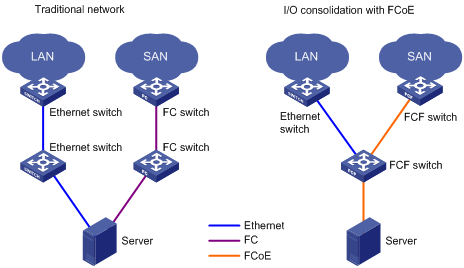
As shown in Figure 5:
· In the traditional network, the server is connected to the LAN through an Ethernet interface and to the SAN through an FC interface.
· In the FCoE network, the server is connected to the FCoE-capable FCF switch. Then, the FCF switch is connected to the LAN through an Ethernet interface and to the SAN through a VFC interface. The link between the server and the FCF switch can transmit both Ethernet packets and FC frames.
Basic concepts
As shown in Figure 6, the link between the FCF switch and the ENode can receive and send both Ethernet frames and FC frames. ENodes can transport FC over Ethernet. ENodes include servers and disk devices.
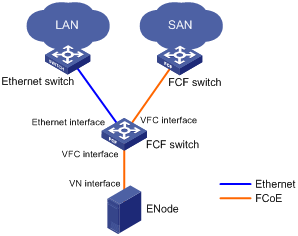
VFC interface and VN interface
A virtual Fibre Channel (VFC) interface is a logical interface manually created on an FCF switch to simulate the functionality of a physical FC interface.
To use a VFC interface, bind it to a physical Ethernet interface.
You can connect either an ENode or an FCF switch to a VFC interface.
VFC interfaces support E mode and F mode (default).
The virtual node (VN) interface is a logical interface on an ENode to simulate the functionality of a physical FC interface.
FIP protocol
FCoE initialization protocol (FIP) is an FCoE control protocol that establishes and maintains virtual links.
FIP establishes a virtual link between the VFC interface of an FCF switch and either of the following:
· The VN interface of an ENode.
· The VFC interface of another FCF switch.
The virtual links provide a physical infrastructure for transmitting FC frames over Ethernet.
FCoE frames
To transmit an FC frame over Ethernet, FCoE encapsulates the FC frame in an FCoE frame by adding an Ethernet frame header to the FC frame.
An FCoE frame uses Ethernet II encapsulation, which has the following fields in the Ethernet header:
· EtherType 0x8906.
· Destination MAC address/source MAC address—The definitions of this field are different for switches and nodes.
? For a switch, it is the FCoE MAC address of the switch (which can be displayed by using the display fcoe command).
? For a node, it is the fabric provided MAC address (FPMA) of the node. As shown in Figure 7, an FPMA contains the following elements:
- The FC-MAP as the 24 most significant bits.
- The FC ID of the VN interface as the 24 least significant bits.
The FC-MAP takes the value of the switch FC-MAP, 0x0EFC00 by default and configurable by using the fcoe fcmap command.
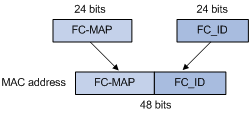
How FCoE works
This section describes how FCoE works on the FCF switch (rather than the ENode).
Figure 8 Block diagrams of the ENode and the FCF switch
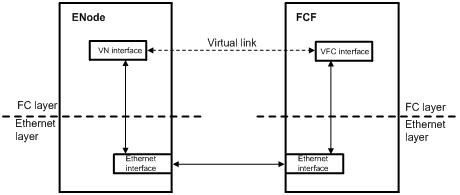
Procedure for receiving and sending FC frames over Ethernet
An FC frame is transmitted over Ethernet using the following workflow:
1. FIP establishes a virtual link between the VFC interface of the FCF switch and one of the following interfaces:
? A VN interface of an ENode.
? A VFC interface of another FCF switch.
2. After the virtual link is established, the FCF switch encapsulates the FC frame in an FCoE frame and sends it out.
3. After receiving the FCoE frame, the FCF switch removes its Ethernet header to send the original FC frame to the upper layer for processing.
How FIP works
FIP establishes and maintains virtual links between a VFC interface and a VN interface or between VFC interfaces.
FIP uses Discovery Solicitation packets and Discovery Advertisement packets. Discovery Advertisement packets include the following types:
· Solicited Discovery Advertisement—A reply for a Discovery Solicitation.
· Unsolicited Discovery Advertisement—Periodically sent to advertise the presence of a virtual link or maintain an existing virtual link.
The following example shows how a virtual link is established between an FCF switch and an ENode.
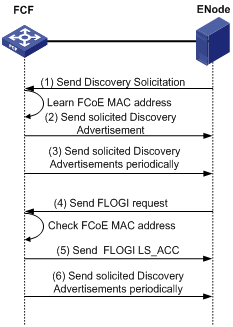
As shown in Figure 9, the following workflow is used to establish a virtual link:
1. The ENode sends a Discovery Solicitation containing its FCoE MAC address.
2. After receiving the Discovery Solicitation, the FCF switch acts differently depending on whether the receiving VFC interface is bound to an FCoE MAC address.
? If it is not bound to an FCoE MAC address, the switch learns the FCoE MAC address and replies with a solicited Discovery Advertisement. The fcf priority field of the solicited Discovery Advertisement transports the FCF priority of the VFC interface.
? If it is bound to an FCoE MAC address, the switch identifies whether the FCoE MAC address carried in the Discovery Solicitation matches the bound FCoE MAC address.
- If they match, the switch replies with a solicited Discovery Advertisement, whose fcf priority field carries the FCF priority of the VFC interface.
- If they do not match, the switch discards the Discovery Solicitation.
3. The FCF switch periodically sends unsolicited Discovery Advertisements, whose fcf priority field carries the FCF priority of the system.
The sending interval is specified by using the fcoe fka-adv-period command and defaults to 8 seconds.
4. After receiving the Discovery Advertisements, the ENode determines the FCF switch with the highest priority according to the fcf priority field. Then, the ENode sends a FLOGI request to that switch for login.
5. After receiving the FLOGI request, the FCF switch identifies whether the source MAC address matches its learned or bound FCoE MAC address.
? If they match, the FCF switch sends a FLOGI LS_ACC, which indicates the establishment of the virtual link.
? If they do not match, the FCF switch discards the FLOGI request.
6. The FCF switch also periodically sends unsolicited Discovery Advertisements to maintain established virtual links. If the ENode fails to receive an unsolicited Discovery Advertisement within a period 2.5 times the FKA advertisement, it deletes the virtual link.
FCoE modes
The switch supports the following FCoE modes:
· FCF mode—A switch operating in this mode is called an FCF switch. Its VFC interfaces support E mode (E_Port) and F mode (F_Port).
· Transit mode—A switch operating in this mode is called a Transit switch. Its Ethernet interfaces can operate in ENode mode or FCF mode.
An FCoE-capable switch can operate in the following modes:
· FCF mode—When the switch operates in this mode, it can perform one of the following operations:
? Connect to an E_Port on another FCF switch through its E_Port.
? Connect to an N_Port on a node through its F_Port.
? Transit mode—When the switch operates in this mode, you can perform one of the following tasks:
? Configure an Ethernet interface to operate in ENode mode, so that the Ethernet interface can receive traffic from only an ENode.
? Configure an Ethernet interface to operate in FCF mode, so that the Ethernet interface can receive traffic from only an FCF switch.
· Non-FCoE mode—When the switch operates in this mode, it is a standard switch and does not provide any FCoE capabilities.
FCF mode
An FCF switch encapsulates FC frames in Ethernet frames and uses FCoE virtual links to simulate physical FC links. In this way, an FCF switch provides standard FC switching capabilities and features on a lossless Ethernet network.
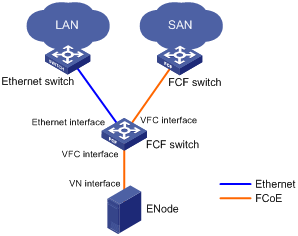
In an FCoE environment as shown in Figure 10, an FCF switch can perform the following operations:
· Connect to an Ethernet switch through an Ethernet interface.
· Connect to an ENode or FCF switch through a VFC interface. In this case, an FCoE virtual link is established between the Ethernet interfaces of the two devices. The FCoE virtual link provides communication over a lossless Ethernet network. The peer end of the FCoE virtual link can be a VN interface or a VFC interface.
Each FCF switch is assigned a domain ID. Each FC SAN supports a maximum number of 239 domain IDs, so an FC SAN cannot have more than 239 switches.
Transit mode
FCoE supports FC SANs built on lossless Ethernet networks, and allows Transit switches to be added between FCF switches and ENodes. Figure 11 shows a scenario where ENodes are connected to FCF switches through a Transit switch.
Figure 11 Transit network diagram
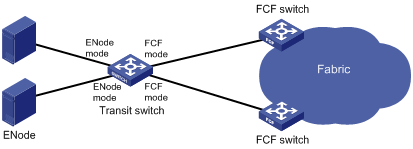
Ethernet interfaces on a Transit switch can operate in ENode mode or FCF mode.
· An Ethernet interface connected to an ENode must be configured to operate in ENode mode.
· An Ethernet interface connected to an FCF switch must be configured to operate in FCF mode.
When Transit switches are interconnected, you must configure Ethernet interfaces to operate in the correct modes. As shown in Figure 12, ENode 2 can register with only FCF switch 2. To register ENode 2 with FCF switch 1, you must swap the operating modes of the Ethernet interfaces that connect the two Transit switches.
Figure 12 Transit cascading network diagram
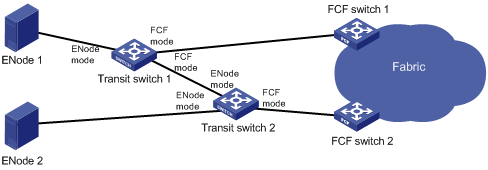
The primary responsibilities of Transit switches are filtering and forwarding FCoE protocol packets. They can recognize and control FCoE frames as compared to standard Ethernet switches. However, they do not provide FCoE traffic processing capabilities as complex as FCF switches.
Protocols and standards
· FC-FS-3, Fibre Channel - Framing and Signaling - 3
· FC-SW-5, Fibre Channel - Switch Fabric - 5
· FC-LS-2, Fibre Channel - Link Services - 2
· FC-GS-6, Fibre Channel - Generic Services - 6
· FC-BB-5, Fibre Channel - Back Bone – 5
FCoE configuration guidelines
Installing a license
To use FCoE, you must install a valid license. For more information about licenses, see Fundamentals Configuration Guide.
Configuring the operating mode of the switch
Before using the FCoE features of the switch, you must perform the following tasks:
1. Use the system-working-mode command in system view to configure the switch to operate in advanced mode.
2. Save the running configuration to a configuration file.
3. Delete the binary configuration file in .mdb format.
4. Restart the switch to make the advanced operating mode configuration take effect.
For more information about the system operating modes and configuration files, see Fundamentals Configuration Guide.
Configuring an FCoE mode
An FCoE-capable switch can operate in FCF, Transit, or non-FCoE mode.
To configure a switch operating in one FCoE mode to operate in the other FCoE mode, perform the following tasks:
1. Configure the switch to operate in non-FCoE mode.
2. Configure the switch to operate in the target FCoE mode.
After you configure the switch to operate in non-FCoE mode, FCoE-related configurations in the original FCoE mode are cleared.
To configure an FCoE mode for a switch:
|
Step |
Command |
Remarks |
|
1. Enter system view. |
system-view |
N/A |
|
2. Set an FCoE mode for the switch. |
fcoe-mode { fcf | transit } |
By default, a switch operates in non-FCoE mode. Before configuring FCoE features on a switch, you must configure an FCoE mode for the switch. |
|
3. Display the FCoE mode for the switch. |
display fcoe-mode |
Available in any view. |
FCoE features supported in different FCoE modes
The switch supports two FCoE modes: FCF mode and Transit mode. Each mode supports different FCoE features, as shown in Table 1. You can choose to configure different features based on the FCoE mode of a switch.
Table 1 FCoE features supported in different FCoE modes
|
FCoE feature |
FCF mode |
Transit mode |
|
Supported. |
Not supported. |
|
|
Supported. |
Not supported. |
|
|
Supported. |
Not supported. |
|
|
Supported. |
Not supported. |
|
|
Supported. |
Not supported. |
|
|
Supported. |
Not supported. |
|
|
Not supported. |
Supported. |
|
|
Supported. |
Not supported. |
|
|
Supported. |
Not supported. |
|
|
Supported. |
Not supported. |
|
|
Supported. |
Not supported. |
Configuring VFC interfaces
A VFC interface can connect to an ENode, or a switch operating in FCF or Transit mode.
A VFC interface can operate in E mode or F mode (the default).
A VFC interface is a virtual logical interface. It implements the functionality of an FC interface. To make a VFC interface work, bind it to a physical Ethernet interface. The switch encapsulates the FC frames on the VFC interface in FCoE frames and transmits the frames over the Ethernet link.
To avoid FCoE packet loss in the Ethernet, you must perform the following tasks on the Ethernet interface bound to the VFC interface:
· Configure data center bridging exchange (DCBX), priority-based flow control (PFC) in auto mode, and enhanced transmission selection (ETS) on the Ethernet interfaces that connect the switch to servers.
· Configure DCBX and PFC in auto mode on the Ethernet interfaces that connect the switch to disk devices.
· Forcibly enable PFC on the Ethernet interfaces that connect the switch to other switches.
For more information about DCBX, PFC, and ETS, see Layer 2—LAN Switching Configuration Guide.
Configuring a VFC interface
|
Step |
Command |
Remarks |
|
1. Enter system view. |
system-view |
N/A |
|
2. Create a VFC interface and enter its view. |
interface vfc interface-number |
N/A |
|
3. Set the VFC interface mode. |
fc mode { e | f } |
By default, a VFC interface operates in F mode. |
|
4. Bind the VFC interface to an Ethernet interface. |
bind interface interface-type interface-number [ mac mac-address ] |
By default, no Ethernet interface is bound to a VFC interface. The VFC interface sends and receives packets through the Ethernet interface bound to it. |
|
5. Assign the VFC interface to a VSAN as a trunk port. |
port trunk vsan vsan-id |
By default, a VFC interface does not belong to any VSANs as a trunk port. |
|
6. (Optional.) Configure a description for the VFC interface. |
description text |
By default, the description of an interface is interface name Interface, for example, Vfc1 Interface. |
|
7. (Optional.) Set the expected bandwidth for the VFC interface. |
bandwidth bandwidth-value |
By default, the expected bandwidth (in kbps) is the interface baud rate divided by 1000. The default baud rate of a VFC interface is 10 Gbps. |
|
8. (Optional.) Restore the default settings for the VFC interface. |
default |
N/A |
|
9. Bring up the VFC interface. |
undo shutdown |
By default, a VFC interface is up. |
Displaying and maintaining VFC interfaces
Execute display commands in any view and reset commands in user view.
|
Task |
Command |
|
Display VFC interface information. |
display interface [ vfc [ interface-number ] ] [ brief [ description | down ] ] |
|
Clear statistics for VFC interfaces. |
reset counters interface [ vfc [ number ] ] |
Enabling FCoE
To make the FCoE features operate correctly, you must enable FCoE.
FCoE enabling configuration task list
|
Tasks at a glance |
|
(Required.) Enabling FCoE in a VLAN and mapping the VLAN to a VSAN |
|
(Optional.) Setting an FC-MAP value |
|
(Optional.) Setting an FKA advertisement interval value |
|
(Optional.) Setting the FCF priority |
Enabling FCoE in a VLAN and mapping the VLAN to a VSAN
When you use a VFC interface to transmit packets, the Ethernet interface bound to the VFC interface might allow multiple VLANs. You must enable FCoE for one of these VLANs and map a VSAN to the VLAN. Then, the packets from the VSAN are tagged with the VLAN tag and transmitted within the VLAN.
After you enable FCoE in a VLAN, the following changes occur on the VLAN:
· An FCoE-capable VLAN allows only FCoE traffic.
· All member ports in an FCoE-capable VLAN are isolated and will not form loops. For this reason, you do not need to enable STP or other loop detection protocols in an FCoE-capable VLAN. Otherwise, FCoE links might be blocked. For more information about STP, see Layer 2—LAN Switching Configuration Guide.
· A Layer 2 protocol enabled in the FCoE-capable VLAN runs based on the topology where all member ports in the VLAN are isolated at Layer 2.
Configuration restrictions and guidelines
When you configure this feature, follow these restrictions and guidelines:
· FCoE cannot be enabled in VLAN 1.
· Do not configure this feature in a reserved VLAN. If you configure this feature in a reserved VLAN, the VFC interfaces assigned to the mapped VSAN as trunk ports cannot come up. For more information about reserved VLANs, see Layer 2—LAN Switching Command Reference.
· VSANs are mapped to VLANs on a one-to-one basis.
· When you use a VFC interface to transmit packets, you must enable FCoE in the same VLAN and map this VLAN to the same VSAN at the two ends.
· Make sure the Ethernet interface bound to the VFC interface allows the FCoE-capable VLAN.
Configuration procedure
To enable FCoE in a VLAN and map the VLAN to a VSAN:
|
Step |
Command |
Remarks |
|
1. Enter system view. |
system-view |
N/A |
|
2. Enter VLAN view. |
vlan vlan-id |
N/A |
|
3. Enable FCoE in the VLAN and map the VLAN to a VSAN. |
fcoe enable [ vsan vsan-id ] |
By default, FCoE is disabled in a VLAN. Make sure the VSAN to be mapped has been created. |
Setting an FC-MAP value
An FC-MAP value identifies an FCoE network. Switches in the same FCoE network must have the same FC-MAP value.
After an FC-MAP value is set, VFC interfaces perform a FIP renegotiation. The same FC-MAP value is required for two VFC interfaces to negotiate successfully.
To set an FC-MAP value:
|
Step |
Command |
Remarks |
|
1. Enter system view. |
system-view |
N/A |
|
2. Set an FC-MAP value. |
fcoe fcmap fc-map |
The default setting is 0x0EFC00. |
Setting an FKA advertisement interval value
The FKA advertisement interval determines the length of time it takes for the switch to detect the disconnection of a virtual link.
A switch uses the following process to maintain the virtual link established with a peer switch:
1. The switch sends unsolicited Discovery Advertisements at the FKA advertisement interval out of its VFC interfaces operating in E mode.
The FKA advertisement interval value is carried in unsolicited Discovery Advertisements.
2. After receiving an unsolicited Discovery Advertisement, the peer switch maintains the status of the virtual link and records the FKA advertisement interval value.
If the peer switch fails to receive an unsolicited Discovery Advertisement within 2.5 FKA advertisement intervals, it deletes the virtual link.
A switch uses the following process to maintain the virtual link established with a peer ENode:
1. The switch sends unsolicited Discovery Advertisements at the FKA advertisement interval out of its VFC interfaces operating in F mode.
The FKA advertisement interval value is carried in unsolicited Discovery Advertisements.
2. After receiving an unsolicited Discovery Advertisement, the peer ENode maintains the status of the virtual link and records the FKA advertisement interval value.
If the peer ENode fails to receive an unsolicited Discovery Advertisement within 2.5 FKA advertisement intervals, it deletes the virtual link.
In addition, the ENode sends keepalive messages to the switch at the FKA advertisement interval. The interval value is obtained from unsolicited Discovery Advertisements received from the switch. After receiving a keepalive message, the switch maintains the status of the virtual link. If the switch fails to receive a keepalive message within 2.5 FKA advertisement intervals, it deletes the virtual link.
Configuration restrictions and guidelines
When setting an FKA advertisement interval value on an FCF switch, use Table 2 as a reference to avoid service disruption.
Table 2 Recommended values for different application scenarios
|
Recommended value |
Application scenarios |
Remarks |
|
Less than 90 seconds |
Connected to servers, storage devices, or third-party switches. |
According to FC-BB-5, the upper limit of the FKA advertisement interval value is 90 seconds. In this scenario, a single-MPU FCF switch will experience FCoE traffic disruption during an ISSU reboot for the following reasons: · The ISSU reboot takes more than 225 (2.5*90) seconds. · The peer deletes the virtual link for failing to receive unsolicited Discovery Advertisements within 225 seconds. |
|
60–90 seconds |
Active/standby switchover on the switch takes more than 2.5 x 60 seconds because of the amount of FCoE configuration. ISSU reboot on a dual-MPU switch takes more than 2.5 x 60 seconds because of the amount of FCoE configuration. |
For more information about ISSU, see Fundamentals Configuration Guide. |
|
300–600 seconds |
ISSU reboot on a single-MPU switch to which no nodes are attached. |
During an ISSU reboot on a single-MPU switch, the switch cannot send unsolicited Discovery Advertisements or keepalive messages. |
Configuration procedure
To set an FKA advertisement interval value:
|
Step |
Command |
Remarks |
|
1. Enter system view. |
system-view |
N/A |
|
2. Set an FKA advertisement interval value. |
fcoe fka-adv-period fka-adv-period |
The default setting is 8 seconds. |
Setting the FCF priority
The FCF priority includes the system FCF priority and the VFC interface FCF priority.
· System FCF priority—The system FCF priority is used in the fcf priority field in a solicited Discovery Advertisement.
· VFC interface FCF priority—The VFC interface FCF priority is used in the fcf priority field in an unsolicited Discovery Advertisement.
An ENode selects the FCF switch with the highest priority from the FCF switches sending Discovery Advertisements and sends a FLOGI request to the FCF switch for login.
The FCF priority takes effect only on a VFC interface connected to an ENode (VFC interface operating in F mode).
Setting the system FCF priority
|
Step |
Command |
Remarks |
|
1. Enter system view. |
system-view |
N/A |
|
2. Set the system FCF priority. |
fcoe global fcf-priority priority |
The default setting is 128. The setting takes effect on all VFC interfaces operating in F mode. |
Setting the VFC interface FCF priority
|
Step |
Command |
Remarks |
|
1. Enter system view. |
system-view |
N/A |
|
2. Enter VFC interface view. |
interface vfc interface-number |
N/A |
|
3. Set the FCF priority for the VFC interface. |
fcoe fcf-priority priority |
The default setting is 128. The setting takes effect only on a VFC interface operating in F mode. |
Displaying and maintaining FCoE
Execute display commands in any view.
|
Task |
Command |
|
Display global FCoE configuration. |
display fcoe |
FCoE configuration example
Network requirements
As shown in Figure 13, use FCoE in a data center that combines a LAN and a SAN to reduce the number of devices, network adapters, and cables.
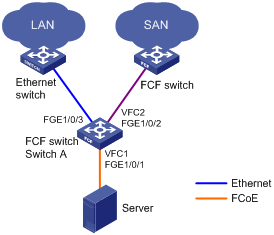
Requirements analysis
To meet the network requirements, perform the following tasks:
· As a best practice to prevent physical loops in a complex LAN, enable STP on the interface that connects the FCF switch to the LAN.
· To prevent loops on the interface that connects the FCF switch to the server, configure the interface as an edge port and enable BPDU guard. An edge port does not participate in spanning tree calculation and can rapidly transition to the forwarding state. When the server logs in to the FCF switch again, traffic loss for the server is minimized.
Configuration procedure
1. Configure Switch A as follows:
2. Enable the advanced mode:
# Configure the switch to operate in advanced mode. (Skip this step if the switch is operating in advanced mode.)
<SwitchA> system-view
[SwitchA] system-working-mode advance
Do you want to change the system working mode? [Y/N]:y
The system working mode is changed, please save the configuration and reboot the
system to make it effective.
# Save the configuration.
[SwitchA] save
The current configuration will be written to the device. Are you sure? [Y/N]:y
Please input the file name(*.cfg)[flash:/startup.cfg]
(To leave the existing filename unchanged, press the enter key):
Validating file. Please wait...
Saved the current configuration to mainboard device successfully.
[SwitchA] quit
# Reboot the switch.
<SwitchA> reboot
Start to check configuration with next startup configuration file, please wait.........DONE!
This command will reboot the device. Continue? [Y/N]:y
Now rebooting, please wait...
3. Configure VLANs and interfaces:
# Create VLAN 10 and VLAN 20, which are intended to transmit Ethernet data traffic and storage data traffic, respectively.
<SwitchA> system-view
[SwitchA] vlan 10
[SwitchA-vlan10] quit
[SwitchA] vlan 20
[SwitchA-vlan20] quit
# Enable STP globally.
[SwitchA] stp global enable
# Enable BPDU guard globally.
[SwitchA] stp bpdu-protection
# Configure interface FortyGigE 1/0/1 as a hybrid port.
[SwitchA] interface fortygige 1/0/1
[SwitchA-FortyGigE1/0/1] port link-type hybrid
# Assign FortyGigE 1/0/1 to VLAN 10 as an untagged member.
[SwitchA-FortyGigE1/0/1] port hybrid vlan 10 untagged
# Assign FortyGigE 1/0/1 to VLAN 20 as a tagged member.
[SwitchA-FortyGigE1/0/1] port hybrid vlan 20 tagged
# Set the PVID to VLAN 10 for FortyGigE 1/0/1.
[SwitchA-FortyGigE1/0/1] port hybrid pvid vlan 10
# Disable STP on FortyGigE 1/0/1.
[SwitchA-FortyGigE1/0/1] undo stp enable
# Configure FortyGigE 1/0/1 as an edge port.
[SwitchA-FortyGigE1/0/1] stp edged-port
# Enable BPDU guard on FortyGigE 1/0/1.
[SwitchA-FortyGigE1/0/1] stp port bpdu-protection enable
[SwitchA-FortyGigE1/0/1] quit
# Configure interface FortyGigE 1/0/2 as a trunk port.
[SwitchA] interface fortygige 1/0/2
[SwitchA-FortyGigE1/0/2] port link-type trunk
# Assign FortyGigE 1/0/2 to VLAN 20
[SwitchA-FortyGigE1/0/2] port trunk permit vlan 20
[SwitchA-FortyGigE1/0/2] quit
# Configure interface FortyGigE 1/0/3 as a trunk port.
[SwitchA] interface fortygige 1/0/3
[SwitchA-FortyGigE1/0/3] port link-type trunk
# Assign FortyGigE 1/0/3 to VLAN 10.
[SwitchA-FortyGigE1/0/3] port trunk permit vlan 10
# Enable STP on FortyGigE 1/0/3.
[SwitchA-FortyGigE1/0/3] stp enable
[SwitchA-FortyGigE1/0/3] quit
4. Configure DCBX:
# Enable LLDP globally.
[SwitchA] lldp global enable
# Create Ethernet frame header ACL 4000.
[SwitchA] acl number 4000 name DCBX
# Configure the ACL to permit FCoE frames (protocol number is 0x8906).
[SwitchA-acl-ethernetframe-4000] rule 0 permit type 8906 ffff
# Configure the ACL to permit FIP protocol packets (protocol number is 0x8914) to pass through.
[SwitchA-acl-ethernetframe-4000] rule 5 permit type 8914 ffff
[SwitchA-acl-ethernetframe-4000] quit
# Create a class named DCBX, with the operator of the class as OR.
[SwitchA] traffic classifier DCBX operator or
# Use ACL 4000 as the match criterion of the class.
[SwitchA-classifier-DCBX] if-match acl 4000
[SwitchA-classifier-DCBX] quit
# Create a behavior named DCBX.
[SwitchA] traffic behavior DCBX
# Configure the behavior to mark packets with 802.1p priority value 3.
[SwitchA-behavior-DCBX] remark dot1p 3
[SwitchA-behavior-DCBX] quit
# Create a QoS policy named DCBX.
[SwitchA] qos policy DCBX
# Associate class DCBX with traffic behavior DCBX in the QoS policy, and specify that the association apply to DCBX.
[SwitchA-qospolicy-DCBX] classifier DCBX behavior DCBX mode dcbx
[SwitchA-qospolicy-DCBX] quit
# Enable LLDP and DCBX TLV advertising on interface FortyGigE 1/0/1.
[SwitchA] interface fortygige 1/0/1
[SwitchA-FortyGigE1/0/1] lldp enable
[SwitchA-FortyGigE1/0/1] lldp tlv-enable dot1-tlv dcbx
# Apply the policy named DCBX to the outgoing packets of FortyGigE 1/0/1.
[SwitchA-FortyGigE1/0/1] qos apply policy DCBX outbound
5. Configure PFC:
# Enable PFC in auto mode on interface FortyGigE 1/0/1.
[SwitchA-FortyGigE1/0/1] priority-flow-control auto
# Enable PFC for 802.1p priority 3 on FortyGigE 1/0/1.
[SwitchA-FortyGigE1/0/1] priority-flow-control no-drop dot1p 3
# Configure FortyGigE 1/0/1 to trust the 802.1p priority included in incoming packets.
[SwitchA-FortyGigE1/0/1] qos trust dot1p
[SwitchA-FortyGigE1/0/1] quit
# Enable PFC by force on interface FortyGigE 1/0/2.
[SwitchA] interface fortygige 1/0/2
[SwitchA-FortyGigE1/0/2] priority-flow-control enable
# Enable PFC for 802.1p priority 3 on FortyGigE 1/0/2.
[SwitchA-FortyGigE1/0/2] priority-flow-control no-drop dot1p 3
# Configure FortyGigE 1/0/2 to trust the 802.1p priority included in incoming packets.
[SwitchA-FortyGigE1/0/2] qos trust dot1p
[SwitchA-FortyGigE1/0/2] quit
6. Configure ETS:
# Configure the 802.1p-local priority mapping table as follows:
? Map 802.1p priority value 3 to local precedence 1.
? Map the other 802.1p priority values to local precedence 0.
[SwitchA] qos map-table dot1p-lp
[SwitchA-maptbl-dot1p-lp] import 3 export 1
[SwitchA-maptbl-dot1p-lp] import 0 export 0
[SwitchA-maptbl-dot1p-lp] import 1 export 0
[SwitchA-maptbl-dot1p-lp] import 2 export 0
[SwitchA-maptbl-dot1p-lp] import 4 export 0
[SwitchA-maptbl-dot1p-lp] import 5 export 0
[SwitchA-maptbl-dot1p-lp] import 6 export 0
[SwitchA-maptbl-dot1p-lp] import 7 export 0
[SwitchA-maptbl-dot1p-lp] quit
# Enable byte-count WRR on interface FortyGigE 1/0/1.
[SwitchA] interface fortygige 1/0/1
[SwitchA-FortyGigE1/0/1] qos wrr byte-count
# Configure WRR on interface FortyGigE 1/0/1 as follows:
? Assign 50% of the interface bandwidth to the FCoE traffic (traffic assigned to queue 1).
? Assign 50% of the interface bandwidth to Ethernet data traffic (traffic assigned to queue 0).
[SwitchA-FortyGigE1/0/1] qos wrr af1 group 1 byte-count 1
[SwitchA-FortyGigE1/0/1] qos wrr be group 1 byte-count 1
# Assign the other queues to the SP group on interface FortyGigE 1/0/1.
[SwitchA-FortyGigE1/0/1] qos wrr af2 group sp
[SwitchA-FortyGigE1/0/1] qos wrr af3 group sp
[SwitchA-FortyGigE1/0/1] qos wrr af4 group sp
[SwitchA-FortyGigE1/0/1] qos wrr ef group sp
[SwitchA-FortyGigE1/0/1] qos wrr cs6 group sp
[SwitchA-FortyGigE1/0/1] qos wrr cs7 group sp
[SwitchA-FortyGigE1/0/1] quit
7. Configure FCoE:
# Configure the switch to operate in FCF mode and create VSAN 10.
[SwitchA] fcoe-mode fcf
[SwitchA] vsan 10
[SwitchA-vsan10] quit
# Create interface VFC 1.
[SwitchA] interface vfc 1
# Set the mode of VFC 1 to F.
[SwitchA-Vfc1] fc mode f
# Bind VFC 1 to interface FortyGigE 1/0/1.
[SwitchA-Vfc1] bind interface fortygige 1/0/1
# Assign VFC 1 to VSAN 10 as a trunk port.
[SwitchA-Vfc1] port trunk vsan 10
[SwitchA-Vfc1] quit
# Create interface VFC 2.
[SwitchA] interface vfc 2
# Set the mode of VFC 2 to E.
[SwitchA-Vfc2] fc mode e
# Bind VFC 2 to interface FortyGigE 1/0/2.
[SwitchA-Vfc2] bind interface fortygige 1/0/2
# Assign VFC 2 to VSAN 10 as a trunk port.
[SwitchA-Vfc2] port trunk vsan 10
[SwitchA-Vfc2] quit
# Enable FCoE in VLAN 20 and map VLAN 20 to VSAN 10.
[SwitchA] vlan 20
[SwitchA-vlan20] fcoe enable vsan 10
Configuring VSANs
The virtual storage area network (VSAN) feature breaks a physical SAN into multiple VSANs, and provides more secure, reliable, and flexible services.
Devices in a VSAN cannot get information about any other VSAN and devices in any other VSAN. Each VSAN performs the following operations independently:
· Selecting a principal switch.
· Assigning domain IDs.
· Running routing protocols.
· Maintaining routing table and FIB table.
· Providing services.
The VSAN feature delivers the following benefits:
· Improved security—VSANs are isolated from each other.
· Improved scalability—Each VSAN independently runs and provides services. Different VSANs can use the same address space so that network scalability is improved.
· Flexibility—You can assign interfaces to different VSANs without changing the physical connections of the SAN.
VSAN fundamentals
VFC interfaces in a VSAN can only act as trunk ports. A trunk port can belong to multiple VSANs.
Trunk VSAN in an FC network
The trunk VSAN feature implements logical isolation among VSANs. The trunk VSAN adds a Virtual Fabric Tagging Header (VFT_Header, also known as VSAN tag) to the FC frames. The VFT_Header contains a VF_ID (also known as VSAN ID) field to indicate the VSAN of the FC frames. In this way, FC frames with different VF_IDs are contained in their respective VSANs, and different VSANs cannot communicate with each other. The trunk VSAN implements physical connectivity and logical isolation in the network.
During the transmission process, VFT_Headers are added to and removed from the frames. A switch can use the same physical interface to support multiple VSANs. The trunk VSAN feature reduces the number of physical connections, actually implementing logical isolation in a physical network.
Trunk VSAN in an FCoE network
FCoE transports FC over Ethernet. In an FCoE network:
· VSANs in FC must be mapped to VLANs as configured by the user.
· The FIB table for a VSAN is also stored on the relevant VLAN.
FCoE frames use VLAN_Header to replace VFT_Header in FC frames and are forwarded based on the VLAN ID in VLAN_Header.
A VFC interface can only act as a trunk port. The bound Ethernet interface must also be configured as a trunk port, and its trunk VLAN list must include the VLANs mapped to each VSAN in the trunk VSAN list of the VFC interface. An FCoE frame transmitted from a VFC interface can use the VLAN ID in VLAN_Header to identify the VLAN to which it belongs.
Creating a VSAN
By default, only the default VSAN (VSAN 1) exists. You cannot create or delete VSAN 1. You can create VSANs 2 to 3839.
The maximum number of VSANs (including VSAN 1) allowed on a switch is 256.
To create a VSAN:
|
Step |
Command |
Remarks |
|
1. Enter system view. |
system-view |
N/A |
|
2. Create a VSAN and enter VSAN view. |
vsan vsan-id |
By default, only VSAN 1 exists. |
Configuring a trunk VSAN
If you assign a VFC interface to VSANs as a trunk port multiple times, the new configuration does not overwrite the old configurations. The final trunk VSAN list is the union of all the VSANs to which you have assigned the interface.
To assign a VFC interface to the specified VSANs as trunk ports:
|
Step |
Command |
Remarks |
|
1. Enter system view. |
system-view |
N/A |
|
2. Enter VFC interface view. |
interface vfc interface-number |
N/A |
|
3. Assign the VFC interface to the specified VSANs as a trunk port so that the interface allows the specified VSANs to pass through. |
port trunk vsan vsan-id-list |
By default, a VFC interface does not belong to any VSANs (including VSAN 1) as a trunk port. You can assign a VFC interface to a nonexistent VSAN as a trunk port. |
Displaying and maintaining VSANs
Execute display commands in any view.
|
Task |
Command |
|
Display the member ports of VSANs. |
display vsan [ vsan-id ] port-member |
VSAN configuration example
Network requirements
As shown in Figure 14, configure the SAN to meet the following requirements:
· Server A can read and write the data of only Disk A and Disk B.
· Server B can read and write the data of only Disk C.
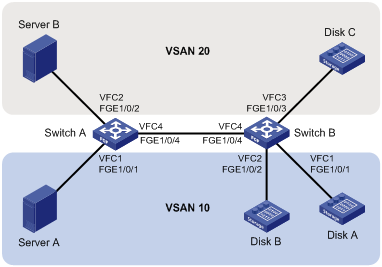
Requirements analysis
To meet the network requirements, perform the following tasks:
· Divide the SAN into two VSANs, VSAN 10 and VSAN 20. Each VSAN contains a server and disk devices that can exchange data.
· Configure the two interfaces connecting Switch A to servers to operate in F mode, and assign the two interfaces to VSAN 10 and VSAN 20, respectively.
· Configure the three interfaces connecting Switch B to disk devices to operate in F mode, and assign the interfaces as trunk ports to VSAN 10 or VSAN 20.
· Configure the interfaces connecting Switch A and Switch B to operate in E mode, and assign the interfaces to VSANs 10 and 20 as trunk port, so that the link between the two FCF switches can send and receive the frames of the two VSANs at the same time.
Configuration procedure
This section describes only VSAN configurations.
1. Configure Switch A:
# Configure the switch to operate in advanced mode. (Skip this step if the switch is operating in advanced mode.)
<SwitchA> system-view
[SwitchA] system-working-mode advance
Do you want to change the system working mode? [Y/N]:y
The system working mode is changed, please save the configuration and reboot the
system to make it effective.
# Save the configuration.
[SwitchA] save
The current configuration will be written to the device. Are you sure? [Y/N]:y
Please input the file name(*.cfg)[flash:/startup.cfg]
(To leave the existing filename unchanged, press the enter key):
Validating file. Please wait...
Saved the current configuration to mainboard device successfully.
[SwitchA] quit
# Reboot the switch.
<SwitchA> reboot
Start to check configuration with next startup configuration file, please wait.........DONE!
This command will reboot the device. Continue? [Y/N]:y
Now rebooting, please wait...
# Configure the switch to operate in FCF mode.
<SwitchA> system-view
[SwitchA] fcoe-mode fcf
# Create VSAN 10 and VSAN 20.
[SwitchA] vsan 10
[SwitchA-vsan10] quit
[SwitchA] vsan 20
[SwitchA-vsan20] quit
# Create interface VFC 1.
[SwitchA] interface vfc 1
# Set the mode of VFC 1 to F.
[SwitchA-Vfc1] fc mode f
# Bind VFC 1 to interface FortyGigE 1/0/1.
[SwitchA-Vfc1] bind interface fortygige 1/0/1
# Assign VFC 1 to VSAN 10 as a trunk port.
[SwitchA-Vfc1] port trunk vsan 10
[SwitchA-Vfc1] quit
# Configure FortyGigE 1/0/1 as a trunk port, and assign the port to VLAN 10.
[SwitchA] interface fortygige 1/0/1
[SwitchA-FortyGigE1/0/1] port link-type trunk
[SwitchA-FortyGigE1/0/1] port trunk permit vlan 10
[SwitchA-FortyGigE1/0/1] quit
# Create interface VFC 2.
[SwitchA] interface vfc 2
# Set the mode of VFC 2 to F.
[SwitchA-Vfc2] fc mode f
# Bind VFC 2 to interface FortyGigE 1/0/2.
[SwitchA-Vfc2] bind interface fortygige 1/0/2
# Assign VFC 2 to VSAN 20 as a trunk port.
[SwitchA-Vfc2] port trunk vsan 20
[SwitchA-Vfc2] quit
# Configure FortyGigE 1/0/2 as a trunk port, and assign the port to VLAN 20.
[SwitchA] interface fortygige 1/0/2
[SwitchA-FortyGigE1/0/2] port link-type trunk
[SwitchA-FortyGigE1/0/2] port trunk permit vlan 20
[SwitchA-FortyGigE1/0/2] quit
# Create interface VFC 4.
[SwitchA] interface vfc 4
# Set the mode of VFC 4 to E.
[SwitchA-Vfc4] fc mode e
# Bind VFC 4 to interface FortyGigE 1/0/4.
[SwitchA-Vfc4] bind interface fortygige 1/0/4
# Assign VFC 4 to VSANs 10 and 20 as a trunk port.
[SwitchA-Vfc4] port trunk vsan 10 20
[SwitchA-Vfc4] quit
# Configure FortyGigE 1/0/4 as a trunk port, and assign the port to VLANs 10 and 20.
[SwitchA] interface fortygige 1/0/4
[SwitchA-FortyGigE1/0/4] port link-type trunk
[SwitchA-FortyGigE1/0/4] port trunk permit vlan 10 20
[SwitchA-FortyGigE1/0/4] quit
# Enable FCoE in VLAN 10 and map VLAN 10 to VSAN 10.
[SwitchA] vlan 10
[SwitchA-vlan10] fcoe enable vsan 10
[SwitchA-vlan10] quit
# Enable FCoE in VLAN 20 and map VLAN 20 to VSAN 20.
[SwitchA] vlan 20
[SwitchA-vlan20] fcoe enable vsan 20
[SwitchA-vlan20] quit
2. Configure Switch B in the same way Switch A is configured.
Verifying the configuration
# Display member interfaces of each VSAN on Switch A.
[SwitchA] display vsan port-member
VSAN 1:
Access Ports:
Trunk Ports:
VSAN 10:
Access Ports:
Trunk Ports:
Vfc1
Vfc4
VSAN 20:
Access Ports:
Trunk Ports:
Vfc2
Vfc4
# Verify the configuration on Switch B in the same way as you verify the configuration on Switch A.
Building a fabric
Overview
A fabric transmits data for servers and disk devices. When building a fabric, you must perform the following tasks:
· Assign a domain ID to each FCF switch in the fabric.
· Assign an FC address to each node connected to the fabric.
You can build a fabric through one of the following modes:
· Dynamic mode—A principal switch is automatically selected to assign domain IDs to all switches in the fabric. Then, each switch assigns FC addresses to the N_Ports connected to it. The dynamic mode enables centralized network management and is applicable to large-sized networks.
· Static mode—You must manually assign domain IDs to all switches in the fabric. Then, each switch assigns FC addresses to the N_Ports connected to it. The static mode avoids network flapping, but it is applicable only to simple, small-sized networks. This mode does not include a principal switch selection process.
Figure 15 Fabric building workflows
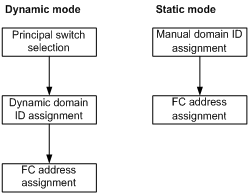
Principal switch selection
During the dynamic fabric building process, it is the principal switch that assigns domain IDs to all switches in the network.
The switch with the highest priority is selected as the principal switch. When multiple switches have the same priority, the switch with the smallest WWN is selected.
The principal switch selection process is as follows:
1. When the principal switch selection starts, each switch performs the following operations:
? Considers itself to be the principal switch.
? Records itself in the principal switch information.
? Starts the Principal Switch Selection Timer (PSST), which is 10 seconds.
2. Before the PSST expires, the switches exchange packets carrying the principal switch information to select a principal switch.
3. On receiving a packet carrying principal switch information, a switch compares the priority and WWN of the principal switch carried in the packet with those locally recorded. The switch replaces the locally recorded principal switch information with the principal switch information recorded in the packet when any of the following conditions exist:
? The priority carried in the packet is higher.
? The priority in the packet is the same and the WWN is smaller.
Also, it notifies the other switches of the change. Finally, all switches in the network make an agreement on the principal switch.
4. When the PSST expires, if the locally recorded principal switch information is the local switch, the switch becomes the principal switch.
After the principal switch is selected, the WWN of the principal switch becomes the fabric name.
|
|
NOTE: During the process, if a switch receives a packet that updates the principal switch information, the switch must record the E_Port receiving the packet. The link relevant to this E_Port is called the upstream principal link. |
Domain ID assignment
A domain represents a switch and all N_Ports connected to the switch. Each domain must have a domain ID.
Domain IDs can be manually configured or automatically assigned for FCF switches.
· When you manually configure static domain IDs, you must assign a unique domain ID to each switch in the fabric.
· When domain IDs are dynamically assigned, the fabric configuration process is performed to select a principal switch and assign domain IDs. After the principal switch is selected, the principal switch assigns domain IDs to all switches in the fabric. After the fabric configuration process, each switch has a unique domain ID.
The dynamic domain ID assignment process is as follows:
1. The principal switch assigns itself a domain ID.
? If you have configured a domain ID on the principal switch, the principal switch assigns itself the configured domain ID.
? If you have not configured a domain ID on the principal switch, the principal switch assigns itself the smallest available domain ID.
2. The principal switch notifies its downstream switches to request domain IDs from it.
3. A downstream switch requests a domain ID from the principal switch.
If the downstream switch is configured with a domain ID, it requests the configured domain ID.
4. The principal switch assigns a domain ID to the downstream switch according to the following rules:
? If the downstream switch requests a configured domain ID that is available, the principal switch assigns the configured domain ID.
? The principal switch assigns the smallest available domain ID when one of the following conditions exists:
- The downstream switch does not request a configured domain ID.
- The configured domain ID is not available.
? If all available domain IDs have been assigned, the principal switch notifies the downstream switch that no domain ID can be assigned to it.
5. After the downstream switch receives the domain ID assignment notification from the principal switch, it works according to the following rules:
? The downstream switch isolates its upstream principal link and brings down the relevant interface when one of the following conditions exists:
- The downstream switch has been configured with a static domain ID and the static domain ID is different from the one assigned by the principal switch.
- The principal switch notifies the downstream switch that no domain ID can be assigned.
For more information about domain ID types, see "Configuring a domain ID for a switch."
? If none of the preceding conditions exist, the downstream switch performs the following operations:
- Accepts the domain ID assigned by the principal switch.
- Notifies its downstream switches to request domain IDs from the principal switch.
6. Steps 2 through 5 are repeated until all downstream switches have been assigned domain IDs.
|
|
NOTE: During the process, if a switch receives a domain ID request on an E_Port, the switch records the E_Port. The link relevant to this E_Port is called the downstream principal link. |
FC address assignment
After a switch obtains a domain ID, it assigns FC addresses to N_Ports directly connected.
The Domain_ID field in the FC address is the domain ID of the switch, and it does not need assignment.
The switch assigns an FC address according to the following rules:
· If you bind the WWN of an N_Port to an FC address, the switch assigns the bound FC address to the N_Port.
· If the N_Port itself has a desired FC address, the switch assigns the desired FC address, if available.
· The switch assigns the smallest available area ID and port ID to the N_Port when one of the following conditions exists:
? The N_Port itself does not have a desired FC address.
? The desired FC address is unavailable.
Fabric building configuration task list
As a best practice, use the dynamic mode for large networks to facilitate centralized management and use the static mode for small networks to avoid network flapping.
Building a fabric statically
|
Tasks at a glance |
Remarks |
|
(Required.) Enabling or disabling the fabric configuration feature |
To statically build a fabric, you must disable the fabric configuration feature. |
|
(Required.) Setting a fabric name |
When statically building a fabric, you must manually configure fabric names, and make sure all switches in the fabric are configured with the same fabric name. |
|
(Optional.) Configuring an allowed domain ID list |
N/A |
|
(Required.) Configuring a domain ID for a switch |
When statically building a fabric, you must manually configure a domain ID for each switch. |
|
(Optional.) Binding the WWN of an N_Port to an FC address |
N/A |
|
(Optional.) Setting fabric timers |
|
|
(Optional.) Configuring RSCN aggregation |
N/A |
|
(Optional.) Configuring and obtaining FC4 information of nodes |
N/A |
Building a fabric dynamically
|
Tasks at a glance |
Remarks |
|
(Required.) Enabling or disabling the fabric configuration feature |
To dynamically build a fabric, you must enable the fabric configuration feature. |
|
(Optional.) Setting the switch priority |
Principal switch selection relies on the switch priority. |
|
(Optional.) Configuring an allowed domain ID list |
N/A |
|
(Optional.) Configuring a domain ID for a switch |
When dynamically building a fabric, you can configure domain IDs for switches. |
|
(Optional.) Binding the WWN of an N_Port to an FC address |
N/A |
|
(Optional.) Setting fabric timers |
N/A |
|
(Optional.) Configuring fabric reconfiguration |
N/A |
|
(Optional.) Configuring a VFC interface to reject incoming RCF requests |
N/A |
|
(Optional.) Enabling SNMP notifications |
N/A |
|
(Optional.) Configuring RSCN aggregation |
N/A |
|
(Optional.) Configuring and obtaining FC4 information of nodes |
N/A |
Enabling or disabling the fabric configuration feature
To dynamically build a fabric, you must enable the fabric configuration feature on switches. After you enable the fabric configuration feature on FCF switches, the switches exchange messages to select the principal switch. Then the principal switch dynamically assigns domain IDs to all switches in the fabric.
To statically build a fabric, you must disable the fabric configuration feature on switches and manually configure a unique domain ID for each switch. After you disable the fabric configuration feature on FCF switches, the switches will not select a principal switch and cannot obtain domain IDs dynamically.
To enable or disable the fabric configuration feature:
|
Step |
Command |
Remarks |
|
1. Enter system view. |
system-view |
N/A |
|
2. Enter VSAN view. |
vsan vsan-id |
N/A |
|
3. Enable or disable the fabric configuration feature in the VSAN. |
·
Enable the fabric configuration feature: ·
Disable the fabric configuration
feature: |
Enable or disable the feature for all switches in the VSAN as required. By default, the fabric configuration feature is enabled. |
Setting a fabric name
The fabric name configured takes effect only on a statically built fabric. You must configure the same fabric name in a VSAN on all switches in the same fabric.
To set a fabric name:
|
Step |
Command |
Remarks |
|
1. Enter system view. |
system-view |
N/A |
|
2. Enter VSAN view. |
vsan vsan-id |
N/A |
|
3. Configure a fabric name. |
fabric-name name |
The default fabric name for a VSAN is the WWN of the switch. |
Setting the switch priority
The priority value for FCF switches is in the range of 1 to 254. The smaller the value, the higher the priority. The FCF switch with the highest priority will be selected as the principal switch.
The priority is set on a per-VSAN basis, and one FCF switch can have different priorities in different VSANs.
In a stable fabric, the set priority does not take effect immediately, and the runtime priority of a switch might be different from the set priority. To make the set priority take effect, use the domain restart disruptive command to perform a disruptive reconfiguration. After a disruptive reconfiguration, the runtime priority could still be different from the set priority, depending on the set priority value, as shown in Table 3.
Table 3 Set priority and runtime priority mappings
|
Configured priority |
Running priority |
|
≤ 2 |
· Principal switch—Same as the set priority. · Non-principal switch—3. |
|
> 2 |
· Principal switch—2. · Non-principal switch—Same as the set priority. |
To set the switch priority:
|
Step |
Command |
Remarks |
|
1. Enter system view. |
system-view |
N/A |
|
2. Enter VSAN view. |
vsan vsan-id |
N/A |
|
3. Set the switch priority in the VSAN. |
priority value |
The default setting is 128. |
Configuring an allowed domain ID list
To successfully configure an allowed domain ID list on the principal switch, make sure all assigned and locally configured domain IDs are included in the list. After you configure an allowed domain ID list, the principal switch assigns only domain IDs available in the allowed list.
To successfully configure an allowed domain ID list on a non-principal switch, make sure the runtime domain ID of the switch is included in the allowed list. After you configure an allowed domain ID list on a non-principal switch, the following rules apply:
· The locally configured domain ID must be included in the allowed list. Otherwise, the domain ID configuration fails.
· The principal switch must assign a domain ID that is included in the allowed list of the non-principal switch. Otherwise, the non-principal switch refuses the assigned domain ID and isolates its interface connected to the principal switch.
As a best practice, configure the same allowed domain ID list for all switches in a VSAN.
To configure an allowed domain ID list:
|
Step |
Command |
Remarks |
|
1. Enter system view. |
system-view |
N/A |
|
2. Enter VSAN view. |
vsan vsan-id |
N/A |
|
3. Configure an allowed domain ID list for the VSAN. |
allowed-domain-id domain-id-list |
By default, the allowed domain IDs are 1 to 239. |
Configuring a domain ID for a switch
In different scenarios, the configured domain ID has different meanings.
· In a statically built fabric, a switch uses the configured domain ID as its actual domain ID. You must manually configure a domain ID for each switch.
· In a dynamically built fabric, a switch requests the configured domain ID from the principal switch but might receive a different domain ID. Configuring a domain ID is optional in a dynamically built fabric.
The configured domain ID can be static or preferred.
· In a statically built fabric, the two types make no difference.
· In a dynamically built fabric, when the assigned domain ID and requested domain ID for a non-principal are different, the following rules apply:
? If the configured domain ID is preferred, the non-principal switch accepts the domain ID assigned by the principal switch.
? If the configured domain ID is static, the non-principal switch isolates the upstream principal link and refuses the assigned domain ID.
As a best practice, configure domain IDs of the same type for all switches in a VSAN.
To configure a domain ID for a switch:
|
Step |
Command |
Remarks |
|
1. Enter system view. |
system-view |
N/A |
|
2. Enter VSAN view. |
vsan vsan-id |
N/A |
|
3. Configure a domain ID in the VSAN. |
domain-id domain-id { preferred | static } |
By default, the configured domain ID is 0 preferred. |
Binding the WWN of an N_Port to an FC address
If you bind the WWN of an N_Port to an FC address, the switch assigns the FC address to the N_Port when the N_Port requests an FC address.
The WWN of an N_Port can be bound to only one FC address and vice versa.
To bind the WWN of an N_Port to an FC address:
|
Step |
Command |
Remarks |
|
1. Enter system view. |
system-view |
N/A |
|
2. Enter VSAN view. |
vsan vsan-id |
N/A |
|
3. Bind the WWN of an N_Port to an FC address. |
wwn wwn-value area-port-id area-port-id-value |
By default, no WWN-to-FC address binding exists. If the N_Port has been assigned another FC address or the FC address has been assigned to another N_Port, the binding fails. |
Setting fabric timers
The fabric operation involves the following timers:
· Distributed service timeout period.
· Error detection timeout period.
· Resource allocation timeout period.
For more information about these timers, see FC-related protocols and standards.
You can set fabric timers in one of the following views:
· System view—The setting takes effect on all VSANs.
· VSAN view—The setting takes effect only on the VSAN.
If you set a fabric timer in both system view and VSAN view, the setting in VSAN view applies to the VSAN.
Setting fabric timers in system view
|
Step |
Command |
Remarks |
|
4. Enter system view. |
system-view |
N/A |
|
5. Set the global distributed service timeout period. |
fc timer distributed-services value |
The default setting is 5000 milliseconds. |
|
6. Set the global error detection timeout period. |
fc timer error-detect value |
The default setting is 2000 milliseconds. |
|
7. Set the global resource allocation timeout period. |
fc timer resource-allocation value |
The default setting is 10000 milliseconds. |
Setting fabric timers in VSAN view
|
Step |
Command |
Remarks |
|
1. Enter system view. |
system-view |
N/A |
|
2. Enter VSAN view. |
vsan vsan-id |
N/A |
|
3. Set the distributed service timeout period for the VSAN. |
timer distributed-services value |
The default setting is 5000 milliseconds. |
|
4. Set the error detection timeout period for the VSAN. |
timer error-detect value |
The default setting is 2000 milliseconds. |
|
5. Set the resource allocation timeout period for the VSAN. |
timer resource-allocation value |
The default setting is 10000 milliseconds. |
Configuring fabric reconfiguration
|
IMPORTANT: The fabric reconfiguration feature takes effects only when the fabric configuration feature is enabled. |
A fabric reconfiguration can be performed manually or automatically by using the automatic reconfiguration feature.
A fabric reconfiguration triggers a principal switch selection process.
A fabric reconfiguration can be disruptive or nondisruptive.
· Disruptive reconfiguration—Floods the Reconfigure Fabric (RCF) frames throughout the fabric, and notifies all switches to perform a disruptive reconfiguration. During the reconfiguration procedure, each switch clears all data and performs renegotiation. Data transmission in the fabric is disrupted.
· Nondisruptive reconfiguration—Floods Build Fabric (BF) frames throughout the fabric, and notifies all switches to perform a nondisruptive reconfiguration. During the reconfiguration procedure, each switch tries to save the last running data for its domain ID to remain unchanged. Thus, data transmission in the fabric is not disrupted.
You can manually perform a disruptive reconfiguration after an interface is isolated or the priority of a switch is modified in a fabric.
A disruptive reconfiguration is automatically performed if the domain ID lists overlap when two fabrics are merged.
A nondisruptive reconfiguration is automatically performed when one of the following conditions exists:
· When two fabrics are merged, the principal switch information of the two fabrics is different, and the domain ID lists are not empty and do not overlap.
· A principal link in a fabric goes down.
Enabling the automatic reconfiguration feature
|
Step |
Command |
Remarks |
|
1. Enter system view. |
system-view |
N/A |
|
2. Enter VSAN view. |
vsan vsan-id |
N/A |
|
3. Enable the automatic reconfiguration feature. |
domain auto-reconfigure enable |
By default, the automatic reconfiguration feature is disabled. |
Manually initiating a fabric reconfiguration
|
Step |
Command |
|
1. Enter system view. |
system-view |
|
2. Enter VSAN view. |
vsan vsan-id |
|
3. Manually initiate a fabric reconfiguration. |
domain restart [ disruptive ] |
Configuring a VFC interface to reject incoming RCF requests
In a stable fabric, to avoid unnecessary disruptive reconfigurations, you can configure a VFC interface to reject RCF requests received in a VSAN. With this feature, when the interface receives RCF requests in the VSAN, the switch replies with a reject message and isolates the interface.
To configure a VFC interface to reject received RCF requests:
|
Step |
Command |
Remarks |
|
1. Enter system view. |
system-view |
N/A |
|
interface vfc interface-number |
N/A |
|
|
3. Configure the interface to reject RCF requests received in a VSAN. |
fc domain rcf-reject vsan vsan-id |
By default, a VFC interface does not reject received RCF requests. |
Enabling SNMP notifications
After you enable SNMP notifications for the fabric module or name service module, that module generates notifications for important events and sends the notifications to the SNMP module. For more information about SNMP notifications, see Network Management and Monitoring Configuration Guide.
To enable SNMP notifications:
|
Step |
Command |
Remarks |
|
1. Enter system view. |
system-view |
N/A |
|
2. Enable SNMP notifications for the fabric module. |
snmp-agent trap enable fc-fabric [ domain-id-change | fabric-change ] * |
By default, all SNMP notifications for the fabric module are disabled. |
|
3. Enable SNMP notifications for the name service module. |
snmp-agent trap enable fc-name-service [ login | logout ] * |
By default, all SNMP notifications for the name service module are disabled. |
Configuring RSCN aggregation
RSCN
A switch uses a name service database to store information about registered nodes on the local switch and on remote switches in the fabric. The switch sends Registered State Change Notifications (RSCNs) to inform node information changes (node registration, node deregistration, or registration information change). An RSCN includes only the FC address of the node where the change occurred.
When a change occurs, the switch sends ELS_RSCNs to its concerned registered nodes and SW-RSCNs to all reachable switches in the fabric. After receiving an RSCN, a switch or node automatically sends a name service query to obtain the new information. The switch receiving an RSCN also sends ELS_RSCNs to notify their concerned registered nodes. As a result, the changed information is notified and updated throughout the fabric.
|
|
NOTE: · Support for SW-RSCNs depends on the ESS negotiation between switches. · Concerned registered nodes refer to the nodes that have sent SCR requests to the switch for receiving RSCNs. Only these registered nodes can receive and respond to ELS_RSCNs. |
RSCN aggregation
If changes occur on multiple nodes at the same time, the switch sends multiple ELS_RSCNs for each change to the concerned registered nodes. This reduces the transmission and processing performance.
RSCN aggregation can alleviate the problem by using an RSCN aggregation timer. If multiple changes occur within the RSCN aggregation timer, the switch sends the FC addresses of the nodes with changes in one RSCN.
Configuration procedure
As a best practice, enable RSCN aggregation and set the same timer value on all switches in a VSAN. The RSCN aggregation timer takes effect only when RSCN aggregation is enabled.
To configure RSCN aggregation:
|
Step |
Command |
Remarks |
|
1. Enter system view. |
system-view |
N/A |
|
2. Enter VSAN view. |
vsan vsan-id |
N/A |
|
3. Enable RSCN aggregation. |
rscn aggregation enable |
By default, RSCN aggregation is disabled. |
|
4. Set the RSCN aggregation timer. |
rscn aggregation timer time |
The default setting is 2000 milliseconds. You can adjust this timer to control the frequency the switch responds to node information changes based on switch performance. |
Configuring and obtaining FC4 information of nodes
After a node registers with a switch through a FLOGI, the node sends a name service registration request to the switch to register extended information, including FC4 information.
FC4 information includes the following fields to describe the FC4-layer protocol supported by a node and the feature of the supported protocol.
· FC4-Type—FC4-layer protocol supported by a node, including SCSI-FCP, IP, and SNMP.
· Feature—Feature of the supported FC4-layer protocol. Each FC4-layer protocol can include one of the four Features and defines the meaning of each Feature.
Before communicating with other nodes, a node obtains information about all nodes that support SCSI-FCP from the switch. To display the FC4 information of nodes in the name service database, use the display fc name-service database command.
When registering extended information:
· A server registers SCSI-FCP for FC4-Type and Initiator for Feature.
· A disk device registers SCSI-FCP for FC4-Type and Target for Feature.
As a result, servers can determine the disk devices to send access requests after obtaining information about nodes supporting SCSI-FCP.
Enabling SCSI-FCP information autodiscovery
In some situations, for example, when a node logs out and then logs back in, the node does not register SCSI-FCP support. As a result, the node does not have a Feature value. This might cause communication failure between the node and other nodes.
This feature enables the switch to automatically obtain SCSI-FCP support and the Feature value by sending a PRLI packet to the node that is logging in. Then, the switch stores the SCSI-FCP information in the name service database.
|
|
NOTE: After this feature is enabled, nodes with older-model HBAs might not actively register name service information with the switch. |
To enable SCSI-FCP information autodiscovery:
|
Step |
Command |
Remarks |
|
1. Enter system view. |
system-view |
N/A |
|
2. Enter VSAN view. |
vsan vsan-id |
N/A |
|
3. Enable SCSI-FCP information autodiscovery. |
fc name-service auto-discovery |
By default, SCSI-FCP information autodiscovery is enabled. |
Configuring the default FC4 information for a node
The switch records the default FC4 information in the name service database for a node when the following conditions exist:
· The node does not register FC4 information.
· The switch fails to obtain SCSI-FCP information from the node.
The switch replaces the default FC4 information with the registered FC4 information or obtained SCSI-FCP information when any of the following events occur:
· A node registers FC4 information.
· The switch obtains the SCSI-FCP information.
The fc wwn default-fc4-type command can configure only one combination of FC4-Type and Feature at a time.
To configure the default FC4 information for a node:
|
Step |
Command |
Remarks |
|
1. Enter system view. |
system-view |
N/A |
|
2. Configure the default FC4 information for a node. |
fc wwn wwn-value default-fc4-type { type-value feature feature-map | scsi-fcp feature { feature-map | both | initiator | target } } |
By default, no default FC4 information is configured. |
Displaying and maintaining a fabric
Execute display commands in any view.
|
Task |
Command |
|
Display the domain information of a VSAN. |
display fc domain [ vsan vsan-id ] |
|
Display the list of domain IDs dynamically allocated in a VSAN. |
display fc domain-list [ vsan vsan-id ] |
|
Display fabric timers. |
display fc timer [ distributed-services | error-detect | resource allocation ] [ vsan vsan-id ] |
|
Display the WWN of the local switch. |
display fc switch-wwn |
|
Display node login information. |
display fc login [ vsan vsan-id ] [ count ] |
|
Display the SCR table for an N_Port. |
display fc scr-table [ vsan vsan-id ] [ count ] |
|
Display name service database information. |
display fc name-service database [ vsan vsan-id [ fcid fcid ] ] [ verbose ] display fc name-service database [ vsan vsan-id ] count |
|
Display ESS negotiation results. |
display fc ess [ vsan vsan-id ] |
Fabric building configuration examples
Static fabric building configuration example
Network requirements
As shown in Figure 16, use the static method to build a fabric.

Configuration procedure
This section describes only fabric building configurations.
1. Configure Switch A:
# Configure the switch to operate in advanced mode. (Skip this step if the switch is operating in advanced mode.)
<SwitchA> system-view
[SwitchA] system-working-mode advance
Do you want to change the system working mode? [Y/N]:y
The system working mode is changed, please save the configuration and reboot the
system to make it effective.
# Save the configuration.
[SwitchA] save
The current configuration will be written to the device. Are you sure? [Y/N]:y
Please input the file name(*.cfg)[flash:/startup.cfg]
(To leave the existing filename unchanged, press the enter key):
Validating file. Please wait...
Saved the current configuration to mainboard device successfully.
[SwitchA] quit
# Reboot the switch.
<SwitchA> reboot
Start to check configuration with next startup configuration file, please wait.........DONE!
This command will reboot the device. Continue? [Y/N]:y
Now rebooting, please wait...
# Configure the switch to operate in FCF mode.
<SwitchA> system-view
[SwitchA] fcoe-mode fcf
# Disable the fabric configuration feature in VSAN 1.
[SwitchA] vsan 1
[SwitchA-vsan1] undo domain configure enable
# Configure a fabric name in VSAN 1.
[SwitchA-vsan1] fabric-name 11:11:11:11:11:11:11:11
# Set the domain ID to 1 in VSAN 1.
[SwitchA-vsan1] domain-id 1 static
2. Configure Switch B:
# Configure the switch to operate in advanced mode. (Skip this step if the switch is operating in advanced mode.)
<SwitchB> system-view
[SwitchB] system-working-mode advance
Do you want to change the system working mode? [Y/N]:y
The system working mode is changed, please save the configuration and reboot the
system to make it effective.
# Save the configuration.
[SwitchB] save
The current configuration will be written to the device. Are you sure? [Y/N]:y
Please input the file name(*.cfg)[flash:/startup.cfg]
(To leave the existing filename unchanged, press the enter key):
Validating file. Please wait...
Saved the current configuration to mainboard device successfully.
[SwitchB] quit
# Reboot the switch.
<SwitchB> reboot
Start to check configuration with next startup configuration file, please wait.........DONE!
This command will reboot the device. Continue? [Y/N]:y
Now rebooting, please wait...
# Configure the switch to operate in FCF mode.
<SwitchB> system-view
[SwitchB] fcoe-mode fcf
# Disable the fabric configuration feature in VSAN 1.
<SwitchB> system-view
[SwitchB] vsan 1
[SwitchB-vsan1] undo domain configure enable
# Configure a fabric name in VSAN 1.
[SwitchB-vsan1] fabric-name 11:11:11:11:11:11:11:11
# Set the domain ID to 2 in VSAN 1.
[SwitchB-vsan1] domain-id 2 static
Verifying the configuration
1. Verify the configuration on Switch A.
[SwitchA-vsan1] display fc domain vsan 1
Domain Information of VSAN 1:
Running time information:
State: Stable
Switch WWN: 48:33:43:2d:46:43:1A:1A
Fabric name: 11:11:11:11:11:11:11:11
Priority: 128
Domain ID: 1
Configuration information:
Domain configure: Disabled
Domain auto-reconfigure: Disabled
Fabric name: 11:11:11:11:11:11:11:11
Priority: 128
Domain ID: 1 (static)
Principal switch running time information:
Priority: 128
No interfaces available.
The output shows that:
? The domain configuration was complete.
? The runtime domain ID of Switch A is 1.
2. Verify the configuration on Switch B.
[SwitchB-vsan1] display fc domain vsan 1
Domain Information of VSAN 1:
Running time information:
State: Stable
Switch WWN: 48:33:43:2d:46:43:1B:1B
Fabric name: 11:11:11:11:11:11:11:11
Priority: 128
Domain ID: 2
Configuration information:
Domain configure: Disabled
Domain auto-reconfigure: Disabled
Fabric name: 11:11:11:11:11:11:11:11
Priority: 128
Domain ID: 2 (static)
Principal switch running time information:
Priority: 128
No interfaces available.
? The domain configuration was complete.
? The runtime domain ID of Switch B is 2.
Dynamic fabric building configuration example
Network requirements
As shown in Figure 17, use the dynamic method to build a fabric.
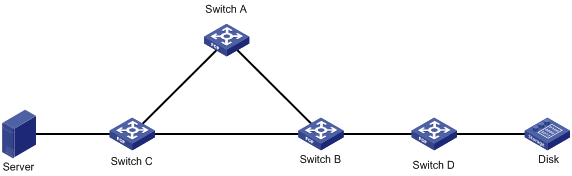
Configuration procedure
This section describes only fabric building configurations.
1. Configure Switch A:
# Configure the switch to operate in advanced mode. (Skip this step if the switch is operating in advanced mode.)
<SwitchA> system-view
[SwitchA] system-working-mode advance
Do you want to change the system working mode? [Y/N]:y
The system working mode is changed, please save the configuration and reboot the
system to make it effective.
# Save the configuration.
[SwitchA] save
The current configuration will be written to the device. Are you sure? [Y/N]:y
Please input the file name(*.cfg)[flash:/startup.cfg]
(To leave the existing filename unchanged, press the enter key):
Validating file. Please wait...
Saved the current configuration to mainboard device successfully.
[SwitchA] quit
# Reboot the switch.
<SwitchA> reboot
Start to check configuration with next startup configuration file, please wait.........DONE!
This command will reboot the device. Continue? [Y/N]:y
Now rebooting, please wait...
# Configure the switch to operate in FCF mode.
<SwitchA> system-view
[SwitchA] fcoe-mode fcf
# Enable the fabric configuration feature in VSAN 1. By default, the fabric configuration feature is enabled.
[SwitchA] vsan 1
[SwitchA-vsan1] domain configure enable
# Set the domain ID to 11 in VSAN 1.
[SwitchA-vsan1] domain-id 11 preferred
Non-disruptive reconfiguration or isolating the switch may be performed. Continue? [Y/N]:y
2. Configure Switch B:
# Configure the switch to operate in advanced mode. (Skip this step if the switch is operating in advanced mode.)
<SwitchB> system-view
[SwitchB] system-working-mode advance
Do you want to change the system working mode? [Y/N]:y
The system working mode is changed, please save the configuration and reboot the
system to make it effective.
# Save the configuration.
[SwitchB] save
The current configuration will be written to the device. Are you sure? [Y/N]:y
Please input the file name(*.cfg)[flash:/startup.cfg]
(To leave the existing filename unchanged, press the enter key):
Validating file. Please wait...
Saved the current configuration to mainboard device successfully.
[SwitchB] quit
# Reboot the switch.
<SwitchB> reboot
Start to check configuration with next startup configuration file, please wait.........DONE!
This command will reboot the device. Continue? [Y/N]:y
Now rebooting, please wait...
# Configure the switch to operate in FCF mode.
<SwitchB> system-view
[SwitchB] fcoe-mode fcf
# Enable the fabric configuration feature in VSAN 1. By default, the fabric configuration feature is enabled.
[SwitchB] vsan 1
[SwitchB-vsan1] domain configure enable
# Set the switch priority to 1, so that Switch B can be selected as the principal switch.
[SwitchB-vsan1] priority 1
3. Configure Switch C:
# Configure the switch to operate in advanced mode. (Skip this step if the switch is operating in advanced mode.)
<SwitchC> system-view
[SwitchC] system-working-mode advance
Do you want to change the system working mode? [Y/N]:y
The system working mode is changed, please save the configuration and reboot the
system to make it effective.
# Save the configuration.
[SwitchC] save
The current configuration will be written to the device. Are you sure? [Y/N]:y
Please input the file name(*.cfg)[flash:/startup.cfg]
(To leave the existing filename unchanged, press the enter key):
Validating file. Please wait...
Saved the current configuration to mainboard device successfully.
[SwitchC] quit
# Reboot the switch.
<SwitchC> reboot
Start to check configuration with next startup configuration file, please wait.........DONE!
This command will reboot the device. Continue? [Y/N]:y
Now rebooting, please wait...
# Configure the switch to operate in FCF mode.
<SwitchC> system-view
[SwitchC] fcoe-mode fcf
# Enable the fabric configuration feature in VSAN 1. By default, the fabric configuration feature is enabled.
[SwitchC] vsan 1
[SwitchC-vsan1] domain configure enable
# Set the domain ID to 13 in VSAN 1.
[SwitchC-vsan1] domain-id 13 preferred
Non-disruptive reconfiguration or isolating the switch may be performed. Continue? [Y/N]:y
4. Configure Switch D:
# Configure the switch to operate in advanced mode. (Skip this step if the switch is operating in advanced mode.)
<SwitchD> system-view
[SwitchD] system-working-mode advance
Do you want to change the system working mode? [Y/N]:y
The system working mode is changed, please save the configuration and reboot the
system to make it effective.
# Save the configuration.
[SwitchD] save
The current configuration will be written to the device. Are you sure? [Y/N]:y
Please input the file name(*.cfg)[flash:/startup.cfg]
(To leave the existing filename unchanged, press the enter key):
Validating file. Please wait...
Saved the current configuration to mainboard device successfully.
[SwitchD] quit
# Reboot the switch.
<SwitchD> reboot
Start to check configuration with next startup configuration file, please wait.........DONE!
This command will reboot the device. Continue? [Y/N]:y
Now rebooting, please wait...
# Configure the switch to operate in FCF mode.
<SwitchD> system-view
[SwitchD] fcoe-mode fcf
# Enable the fabric configuration feature in VSAN 1. By default, the fabric configuration feature is enabled.
[SwitchD] vsan 1
[SwitchD-vsan1] domain configure enable
# Set the domain ID to 14 in VSAN 1.
[SwitchD-vsan1] domain-id 14 preferred
Non-disruptive reconfiguration or isolating the switch may be performed. Continue? [Y/N]:y
Verifying the configuration
1. Verify the configuration on Switch A:
# Display the domain information of VSAN 1.
[SwitchA-vsan1] display fc domain vsan 1
Domain Information of VSAN 1:
Running time information:
State: Stable
Switch WWN: 48:33:43:2d:46:43:1A:1A
Fabric name: 48:33:43:2d:46:43:1B:1B
Priority: 128
Domain ID: 11
Configuration information:
Domain configure: Enabled
Domain auto-reconfigure: Disabled
Fabric name: 48:33:43:2d:46:43:1A:1A
Priority: 128
Domain ID: 11 (preferred)
Principal switch running time information:
Priority: 1
Path Interface
Upstream Vfc1
Downstream Vfc2
The output shows that:
? The domain configuration was complete.
? The principal switch assigned domain ID 11 to Switch A.
# Display the domain ID list of VSAN 1.
[SwitchA-vsan1] display fc domain-list vsan 1
Domain list of VSAN 1:
Number of domains: 4
Domain ID WWN
0x01(1) 48:33:43:2d:46:43:1B:1B [Principal]
0x0b(11) 48:33:43:2d:46:43:1A:1A [Local]
0x0d(13) 48:33:43:2d:46:43:1C:1C
0x0e(14) 48:33:43:2d:46:43:1D:1D
The output shows that Switch B became the principal switch and assigned the smallest domain ID 1 to itself.
Configuring FC routing and forwarding
Overview
Routing and forwarding in an FC SAN is achieved through FCF switches. When an FCF switch receives a packet, an FCF switch performs the following operations:
· Selects an optimal route based on the destination address.
· Forwards the packet to the next FCF switch in the path until the packet reaches the last FCF switch.
The last FCF switch forwards the packet to the destination node.
Routing provides the path information that guides the forwarding of packets.
Routing table and FIB table
An FCF switch determines the best routes by using its routing table and sends those routes to the FIB table, which guides packet forwarding. An FCF switch maintains one routing table and one FIB table for each VSAN.
Routing table contents
The routing table saves the routes discovered by various routing protocols. Routes in a routing table include the following types:
· Direct routes—Routes discovered by link layer protocols.
· Static routes—Routes manually configured by the administrator.
· FSPF routes—Routes discovered by the Fabric Shortest Path First (FSPF) protocol.
To display brief information about a routing table, use the display fc routing-table command as follows:
<Sysname> display fc routing-table vsan 1
Routing Table: VSAN 1
Destinations : 6 Routes : 6
Destination/mask Protocol Preference Cost Interface
0x020000/8 FSPF 20 265 Vfc1
0x120000/8 STATIC 10 0 Vfc2
0xfffc01/24 DIRECT 0 0 InLoop0
0xfffffa/24 DIRECT 0 0 InLoop0
0xfffffc/24 DIRECT 0 0 InLoop0
0xfffffd/24 DIRECT 0 0 InLoop0
...
A route entry includes the following key items:
· Destination—Destination address of an FC frame.
· mask—Together with the destination address, specifies the domain address of the destination node or FCF switch. A logical AND operation between the destination address and the network mask yields the domain address of the destination node or FCF switch. For example, if the destination address is 0x010001 and the mask is 0xFF0000, the domain address of the destination node or FCF switch is 0x010000. A network mask contains a certain number of consecutive 1s. It can be expressed in hexadecimal format or by the number of 1s.
· Protocol—Protocol type, which can be DIRECT (direct routes), STATIC (static routes), or FSPF (FSPF routes).
· Preference—Direct routes, static routes, and FSPF routes might exist to the same destination. All these types of routes are assigned preferences. Direct routes have a preference of 0, static routes have a preference of 10, and FSPF routes have a preference of 20. The optimal route is the one with the highest priority (smallest preference value).
· Cost—Cost of the route. For routes to the same destination and with the same preference, the route with the lowest cost is the optimal one. The cost of direct routes is 0. The costs of static routes and FSPF routes are configurable.
· Interface—Specifies the interface through which a matching FC frame is to be forwarded out of the FCF switch.
FIB table contents
Each entry in the FIB table specifies the physical interface a packet destined for a certain destination node or FCF switch should go through to reach either of the following:
· The next hop (the next FCF switch).
· Directly-connected destination node.
To display FIB table information, use the display fc fib command as follows:
<Sysname> display fc fib vsan 1
FC FIB information in VSAN 1:
Destination count: 6
FIB entry count: 6
Destination/Mask Interface
0x020000/8 Vfc1
0x120000/8 Vfc2
0xfffc01/24 InLoop0
0xfffffa/24 InLoop0
0xfffffc/24 InLoop0
0xfffffd/24 InLoop0
The key items Destination, Mask, and Interface in an FIB table have the same meanings as those in a routing table.
Direct routes
The sources of direct routes include well-known addresses and the FC addresses that the local switch assigns to directly-connected N_Ports.
· The well-known addresses are usually used to access FCF switches. For information about using common well-known addresses, see "Appendix B Well-known fabric addresses." All well-known addresses are added to the routing table as the destination addresses of direct routes. The direct route includes the following settings:
? The destination address is a well-known address.
? The mask is 0xFFFFFF.
? The outgoing interface is InLoop0.
· When an FCF switch assigns FC addresses to directly connected N_Ports, the FCF switch also adds the direct routes of these addresses to the routing table. The direct route includes the following settings:
? The destination address is an assigned FC address.
? The mask is 0xFFFFFF.
? The outgoing interface is the VFC interface connected to the N_Port.
Static routes
Static routes are manually configured by the administrator. After you configure a static route, FC frames to the destination specified in the static route are forwarded along the specified path.
In a simple network, static routes are enough for implementing network connectivity. By correctly setting up and using static routes, you can improve network performance and guarantee bandwidth for critical network applications.
Static routes cannot adapt to network topology changes. If a fault or a topological change occurs in the network, the network administrator must modify the static routes manually.
Static routes support equal-cost routes. When you configure multiple equal-cost static routes to the same destination but with different outgoing interfaces, equal-cost routes are generated.
FSPF routes
FSPF is a route selection protocol based on link states. FSPF can automatically calculate the best path between any two switches in a fabric.
FSPF has the following characteristics:
· Can be used for any topology.
· Supports equal-cost routes.
· Performs topology calculations on a per-VSAN basis.
· Runs only on E_Ports and provides a loop-free topology.
· Provides a topology database on each switch to track the state of all links.
· Uses the Dijkstra algorithm to calculate routes.
· Provides fast convergence in the event of topology changes.
Basic concepts
· LSDB—The link state database (LSDB) stores global topology information for switches and link state information of all switches in link state records (LSRs).
· LSR—An LSR describes information about all link states between a switch and its directly connected switches.
Each LSR generated by a switch is called an LSR instance. LSRs generated by all switches comprise the LSDB. An LSR contains one or more pieces of link state information, including the following:
? LSR hold time.
? Domain ID of the switch advertising the LSR.
? LSR instance number. Every time an LSR is updated, the instance number increments by 1.
? Link ID, which identifies a link and includes the domain ID of the switch at the peer end of the link.
? Source interface and destination interface of the link.
? Link type, for example, point-to-point connection.
? Cost for packet transmission over the link. The smaller the cost, the better the link. The route selection algorithm uses this value to determine the best route. The interface cost is configurable.
FSPF packet types
The following protocol packets are used in FSPF:
· Hello packets—Sent periodically to discover and maintain FSPF neighbors.
· Link state update (LSU)—Advertises local link state information in LSRs to the neighboring switches.
· Link state acknowledgment (LSA)—Acknowledges the received LSR.
After receiving an LSU, a switch needs to acknowledge its LSR with an LSA. Otherwise, the neighboring switch retransmits the LSR.
How FSPF works
FSPF works as follows:
1. The switch periodically sends hello packets to establish neighbor relationships with other switches.
2. After establishing neighbor relationships, the switches synchronize LSDBs by exchanging all LSRs in their respective LSDBs. A switch carries LSRs in LSUs and acknowledges received LSRs with LSAs.
3. After the synchronization is complete, the LSDB in each switch contains LSRs of all switches in the fabric.
4. The switch uses the Dijkstra algorithm to calculate the shortest paths to other switches based on the local LSDB. Then, it determines the outgoing interfaces and generates an FSPF routing table.
5. When the network topology or link state changes, the switch floods a new LSR to its neighboring switches. After receiving the LSR, the neighboring switches add it to their LSDBs and flood it to their respective neighbors. In this way, all switches in the fabric receive that LSR.
6. Local LSDB updating results in SPF calculation. The calculated shortest path tree list is updated to the FSPF routing table.
Configuring static FC routes
Configuration restrictions and guidelines
When you configure static FC routes, follow these restrictions and guidelines:
· The destination address of a static FC route is in the range of 010000 to EFFFFF (hexadecimal). You cannot configure a route with a well-known address as the destination address.
· The outgoing interface of a static FC route can only be a VFC interface.
· If you configure two routes with the same destination address, mask, and outgoing interface, but with different costs, the route configured later applies.
· The maximum number of static routes allowed in a VSAN is 256.
Configuration procedure
To configure a static FC route:
|
Step |
Command |
Remarks |
|
1. Enter system view. |
system-view |
N/A |
|
2. Enter VSAN view. |
vsan vsan-id |
N/A |
|
3. Configure a static FC route. |
fc route-static fcid { mask | mask-length } interface-type interface-number [ cost cost-value ] |
By default, no static FC route exists. |
Configuring FSPF
FSPF is enabled by default. Typically, no special configuration is required.
You can change FSPF parameters on a per-VSAN or per-interface basis.
FSPF configuration task list
|
Tasks at a glance |
|
Change FSPF parameters for a VSAN in VSAN view: · (Required.) Enabling FSPF · (Optional.) Setting the shortest SPF calculation interval · (Optional.) Setting the minimum LSR arrival interval · (Optional.) Setting the minimum LSR refresh interval |
|
(Optional.) Change FSPF parameters for an interface in E_Port interface view: · Setting the FSPF cost for an interface · Setting the hello interval for an interface · Setting the dead interval for an interface |
|
(Optional.) Configuring FSPF GR |
Enabling FSPF
FSPF-related features can work in a VSAN only after you enable FSPF in the VSAN.
To enable FSPF:
|
Step |
Command |
Remarks |
|
1. Enter system view. |
system-view |
N/A |
|
2. Enter VSAN view. |
vsan vsan-id |
N/A |
|
3. Enable FSPF in the VSAN. |
fspf enable |
By default, FSPF is enabled after a VSAN is created. |
Setting the shortest SPF calculation interval
SPF calculations occur when the LSDB changes. To limit the CPU resources consumed by frequent SPF calculations, you can change the shortest SPF calculation interval.
The shortest SPF calculation interval defines the minimum interval between two consecutive SPF calculations. A smaller value means that FSPF responds faster to fabric changes by recalculating routes in a VSAN, but it requires more CPU resources.
To set the shortest SPF calculation interval:
|
Step |
Command |
Remarks |
|
1. Enter system view. |
system-view |
N/A |
|
2. Enter VSAN view. |
vsan vsan-id |
N/A |
|
3. Set the shortest SPF calculation interval. |
fspf spf-hold-time value |
The default setting is 0 seconds. |
Setting the minimum LSR arrival interval
The minimum LSR arrival interval specifies the interval between received LSR updates in a VSAN. Any LSR updates that arrive before this interval are dropped. This helps avoid frequent SPF calculations caused by LSDB updating.
To set the minimum LSR arrival interval:
|
Step |
Command |
Remarks |
|
1. Enter system view. |
system-view |
N/A |
|
2. Enter VSAN view. |
vsan vsan-id |
N/A |
|
3. Set the minimum LSR arrival interval. |
fspf min-ls-arrival value |
The default setting is 1 second. |
Setting the minimum LSR refresh interval
The minimum LSR refresh interval specifies the interval at which LSRs are refreshed. To reduce SPF calculations and LSR flooding in a fabric caused by frequent LSR refreshing, the switch cannot refresh local LSRs within this interval.
To set the minimum LSR refresh interval:
|
Step |
Command |
Remarks |
|
1. Enter system view. |
system-view |
N/A |
|
2. Enter VSAN view. |
vsan vsan-id |
N/A |
|
3. Set the minimum LSR refresh interval. |
fspf min-ls-interval value |
The default setting is 5 seconds. |
Setting the FSPF cost for an interface
Each link has a cost. The route selection algorithm uses this value to determine the best route. The smaller the interface FSPF cost, the smaller the link cost.
To set the FSPF cost for an interface:
|
Step |
Command |
Remarks |
|
1. Enter system view. |
system-view |
N/A |
|
2. Enter VFC interface view. |
interface vfc interface-number |
N/A |
|
3. Set the FSPF cost for the interface in a VSAN. |
fspf cost value vsan vsan-id |
The default setting is 100. |
Setting the hello interval for an interface
The hello interval specifies the time between the hello packets sent periodically by the switch to discover and maintain neighbor relationships.
|
|
NOTE: The configured hello interval must be smaller than the dead interval and must be the same at the two ends of the link. |
To set the hello interval for an interface:
|
Step |
Command |
Remarks |
|
1. Enter system view. |
system-view |
N/A |
|
2. Enter VFC interface view. |
interface vfc interface-number |
N/A |
|
3. Set the hello interval for the interface in a VSAN. |
fspf hello-interval value vsan vsan-id |
The default setting is 20 seconds. |
Setting the dead interval for an interface
After two switches establish a neighbor relationship, they send hello packets at the hello interval to each other to maintain the neighbor relationship. The dead interval specifies the interval during which at least one hello packet must be received from a neighbor before the neighbor is considered nonexistent and removed.
|
|
NOTE: The configured dead interval must be greater than the hello interval and must be the same at the two ends of the link. |
To set the dead interval for an interface:
|
Step |
Command |
Remarks |
|
1. Enter system view. |
system-view |
N/A |
|
2. Enter VFC interface view. |
interface vfc interface-number |
N/A |
|
3. Set the dead interval for the interface in a VSAN. |
fspf dead-interval value vsan vsan-id |
The default setting is 80 seconds. |
Setting the LSR retransmission interval for an interface
The LSR retransmission interval specifies the time to wait for an LSR acknowledgment from the neighbor before retransmitting the LSR.
To set the LSR retransmission interval for an interface:
|
Step |
Command |
Remarks |
|
1. Enter system view. |
system-view |
N/A |
|
2. Enter VFC interface view. |
interface vfc interface-number |
N/A |
|
3. Set the LSR retransmission interval for the interface in a VSAN. |
fspf retransmit-interval value vsan vsan-id |
The default setting is 5 seconds. |
Disabling FSPF for an interface
With FSPF enabled, an interface can participate in SPF calculation. To avoid SPF calculations on an interface, disable FSPF on the interface.
To disable FSPF on an interface:
|
Step |
Command |
Remarks |
|
1. Enter system view. |
system-view |
N/A |
|
2. Enter VFC interface view. |
interface vfc interface-number |
N/A |
|
3. Disable FSPF for the interface in a VSAN. |
fspf silent vsan vsan-id |
By default, FSPF is enabled on a VFC interface. |
Configuring FSPF GR
FSPF graceful restart (GR) enables nonstop forwarding of traffic by backing up FSPF configuration information in the following situations:
· A protocol restart (for example, the FSPF process restart triggered by the process command).
· An active/standby switchover.
GR involves the following roles:
· GR restarter—GR-capable device where a protocol restart or active/standby switchover occurs.
· GR helper—The GR restarter's neighboring device that assists in the GR process.
Configuring the GR restarter
|
Step |
Command |
Remarks |
|
1. Enter system view. |
system-view |
N/A |
|
2. Enable FSPF GR. |
fspf graceful-restart |
By default, FSPF GR is disabled. |
|
3. Set the maximum FSPF GR interval. |
fspf graceful-restart interval interval-value |
The default setting is 120 seconds. |
Configuring the GR helper
|
Step |
Command |
Remarks |
|
1. Enter system view. |
system-view |
N/A |
|
2. Enable FSPF GR helper. |
fspf graceful-restart helper |
By default, FSPF GR helper is enabled. |
Displaying and maintaining FC routing and forwarding
Execute display commands in any view and reset commands in user view.
|
Task |
Command |
|
Display FC routing table information. |
display fc routing-table [ vsan vsan-id ] [ statistics | verbose ] display fc routing-table vsan vsan-id fc-id [ mask | mask-length ] [ verbose ] |
|
Display FC FIB table information. |
display fc fib [ fcid [ mask-length ] ] vsan vsan-id |
|
Display FC Exchange table information (in standalone mode). |
display fc exchange { link | protocol } [ slot slot-number ] display fc exchange link verbose [ slot slot-number [ exid exid ] ] |
|
Display FC Exchange table information (in IRF mode). |
display fc exchange { link | protocol } [ chassis chassis-number slot slot-number ] display fc exchange link verbose [ chassis chassis-number slot slot-number [ exid exid ] ] |
|
Display FSPF neighbor information. |
display fspf neighbor [ vsan vsan-id ] |
|
Display link state database information. |
display fspf lsdb [ vsan vsan-id ] |
|
Display FSPF GR state information. |
display fspf graceful-restart [ vsan vsan-id ] |
|
Display FSPF statistics. |
display fspf statistics [ vsan vsan-id ] |
|
Clear FSPF statistics. |
reset fspf counters [ vsan vsan-id ] |
FC routing configuration examples
Static FC routing configuration example
Network requirements
As shown in Figure 18, configure static routes to enable any two FCF switches to communicate with each other.
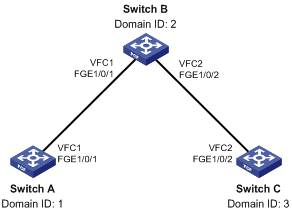
Configuration procedure
1. Configure Switch A:
# Configure the switch to operate in advanced mode. (Skip this step if the switch is operating in advanced mode.)
<SwitchA> system-view
[SwitchA] system-working-mode advance
Do you want to change the system working mode? [Y/N]:y
The system working mode is changed, please save the configuration and reboot the
system to make it effective.
# Save the configuration.
[SwitchA] save
The current configuration will be written to the device. Are you sure? [Y/N]:y
Please input the file name(*.cfg)[flash:/startup.cfg]
(To leave the existing filename unchanged, press the enter key):
Validating file. Please wait...
Saved the current configuration to mainboard device successfully.
[SwitchA] quit
# Reboot the switch.
<SwitchA> reboot
Start to check configuration with next startup configuration file, please wait.........DONE!
This command will reboot the device. Continue? [Y/N]:y
Now rebooting, please wait...
# Configure the switch to operate in FCF mode.
<SwitchA> system-view
[SwitchA] fcoe-mode fcf
# Enable the fabric configuration feature in VSAN 1.
[SwitchA] vsan 1
[SwitchA-vsan1] domain configure enable
# Set the domain ID to 1 in VSAN 1.
[SwitchA-vsan1] domain-id 1 static
[SwitchA-vsan1] quit
# Create interface VFC 1.
[SwitchA] interface vfc 1
# Set the mode of VFC 1 to E.
[SwitchA-Vfc1] fc mode e
# Bind VFC 1 to interface FortyGigE 1/0/1.
[SwitchA-Vfc1] bind interface fortygige 1/0/1
# Assign VFC 1 to VSAN 1 as a trunk port.
[SwitchA-Vfc1] port trunk vsan 1
[SwitchA-Vfc1] quit
# Configure FortyGigE 1/0/1 as a trunk port, and assign the port to VLAN 10.
[SwitchA] interface fortygige 1/0/1
[SwitchA-FortyGigE1/0/1] port link-type trunk
[SwitchA-FortyGigE1/0/1] port trunk permit vlan 10
[SwitchA-FortyGigE1/0/1] quit
# Enable FCoE in VLAN 10 and map VLAN 10 to VSAN 1.
[SwitchA] vlan 10
[SwitchA-vlan10] fcoe enable vsan 1
[SwitchA-vlan10] quit
# Configure two static routes in VSAN 1.
[SwitchA] vsan 1
[SwitchA-vsan1] fc route-static 020000 8 vfc 1
[SwitchA-vsan1] fc route-static 030000 8 vfc 1
2. Configure Switch B:
# Configure the switch to operate in advanced mode. (Skip this step if the switch is operating in advanced mode.)
<SwitchB> system-view
[SwitchB] system-working-mode advance
Do you want to change the system working mode? [Y/N]:y
The system working mode is changed, please save the configuration and reboot the
system to make it effective.
# Save the configuration.
[SwitchB] save
The current configuration will be written to the device. Are you sure? [Y/N]:y
Please input the file name(*.cfg)[flash:/startup.cfg]
(To leave the existing filename unchanged, press the enter key):
Validating file. Please wait...
Saved the current configuration to mainboard device successfully.
[SwitchB] quit
# Reboot the switch.
<SwitchB> reboot
Start to check configuration with next startup configuration file, please wait.........DONE!
This command will reboot the device. Continue? [Y/N]:y
Now rebooting, please wait...
# Configure the switch to operate in FCF mode.
<SwitchB> system-view
[SwitchB] fcoe-mode fcf
# Enable the fabric configuration feature in VSAN 1.
[SwitchB] vsan 1
[SwitchB-vsan1] domain configure enable
# Set the domain ID to 2 in VSAN 1.
[SwitchB-vsan1] domain-id 2 static
[SwitchB-vsan1] quit
# Create interface VFC 1.
[SwitchB] interface vfc 1
# Set the mode of VFC 1 to E.
[SwitchB-Vfc1] fc mode e
# Bind VFC 1 to interface FortyGigE 1/0/1.
[SwitchB-Vfc1] bind interface fortygige 1/0/1
# Assign VFC 1 to VSAN 1 as a trunk port.
[SwitchB-Vfc1] port trunk vsan 1
[SwitchB-Vfc1] quit
# Configure FortyGigE 1/0/1 as a trunk port, and assign the port to VLAN 10.
[SwitchB] interface fortygige 1/0/1
[SwitchB-FortyGigE1/0/1] port link-type trunk
[SwitchB-FortyGigE1/0/1] port trunk permit vlan 10
[SwitchB-FortyGigE1/0/1] quit
# Create interface VFC 2.
[SwitchB] interface vfc 2
# Set the mode of VFC 2 to E.
[SwitchB-Vfc2] fc mode e
# Bind VFC 2 to interface FortyGigE 1/0/2.
[SwitchB-Vfc2] bind interface fortygige 1/0/2
# Assign VFC 2 to VSAN 1 as a trunk port.
[SwitchB-Vfc2] port trunk vsan 1
[SwitchB-Vfc2] quit
# Configure FortyGigE 1/0/2 as a trunk port, and assign the port to VLAN 10.
[SwitchB] interface fortygige 1/0/2
[SwitchB-FortyGigE1/0/2] port link-type trunk
[SwitchB-FortyGigE1/0/2] port trunk permit vlan 10
[SwitchB-FortyGigE1/0/2] quit
# Enable FCoE in VLAN 10 and map VLAN 10 to VSAN 1.
[SwitchB] vlan 10
[SwitchB-vlan10] fcoe enable vsan 1
[SwitchB-vlan10] quit
# Configure two static routes in VSAN 1.
[SwitchB] vsan 1
[SwitchB-vsan1] fc route-static 010000 8 vfc 1
[SwitchB-vsan1] fc route-static 030000 8 vfc 2
3. Configure Switch C:
# Configure the switch to operate in advanced mode. (Skip this step if the switch is operating in advanced mode.)
<SwitchC> system-view
[SwitchC] system-working-mode advance
Do you want to change the system working mode? [Y/N]:y
The system working mode is changed, please save the configuration and reboot the
system to make it effective.
# Save the configuration.
[SwitchC] save
The current configuration will be written to the device. Are you sure? [Y/N]:y
Please input the file name(*.cfg)[flash:/startup.cfg]
(To leave the existing filename unchanged, press the enter key):
Validating file. Please wait...
Saved the current configuration to mainboard device successfully.
[SwitchC] quit
# Reboot the switch.
<SwitchC> reboot
Start to check configuration with next startup configuration file, please wait.........DONE!
This command will reboot the device. Continue? [Y/N]:y
Now rebooting, please wait...
# Configure the switch to operate in FCF mode.
<SwitchC> system-view
[SwitchC] fcoe-mode fcf
# Enable the fabric configuration feature in VSAN 1.
[SwitchC] vsan 1
[SwitchC-vsan1] domain configure enable
# Set the domain ID to 3 in VSAN 1.
[SwitchC-vsan1] domain-id 3 static
[SwitchC-vsan1] quit
# Create interface VFC 2.
[SwitchC] interface vfc 2
# Set the mode of VFC 2 to E.
[SwitchC-Vfc2] fc mode e
# Bind VFC 2 to interface FortyGigE 1/0/2.
[SwitchC-Vfc2] bind interface fortygige 1/0/2
# Assign VFC 2 to VSAN 1 as a trunk port.
[SwitchC-Vfc2] port trunk vsan 1
[SwitchC-Vfc2] quit
# Configure FortyGigE 1/0/2 as a trunk port, and assign the port to VLAN 10.
[SwitchC] interface fortygige 1/0/2
[SwitchC-FortyGigE1/0/2] port link-type trunk
[SwitchC-FortyGigE1/0/2] port trunk permit vlan 10
[SwitchC-FortyGigE1/0/2] quit
# Enable FCoE in VLAN 10 and map VLAN 10 to VSAN 1.
[SwitchC] vlan 10
[SwitchC-vlan10] fcoe enable vsan 1
[SwitchC-vlan10] quit
# Configure two static routes in VSAN 1.
[SwitchC] vsan 1
[SwitchC-vsan1] fc route-static 010000 8 vfc 2
[SwitchC-vsan1] fc route-static 020000 8 vfc 2
Verifying the configuration
# Display the FC routing table in VSAN 1 on Switch A.
[SwitchA-vsan1] display fc routing-table vsan 1
Routing Table: VSAN 1
Destinations : 6 Routes : 6
Destination/mask Protocol Preference Cost Interface
0x020000/8 STATIC 10 0 Vfc1
0x030000/8 STATIC 10 0 Vfc1
0xfffc01/24 DIRECT 0 0 InLoop0
0xfffffa/24 DIRECT 0 0 InLoop0
0xfffffc/24 DIRECT 0 0 InLoop0
0xfffffd/24 DIRECT 0 0 InLoop0
# Display the FC routing table in VSAN 1 on Switch B.
[SwitchB-vsan1] display fc routing-table vsan 1
Routing Table: VSAN 1
Destinations : 6 Routes : 6
Destination/mask Protocol Preference Cost Interface
0x010000/8 STATIC 10 0 Vfc1
0x030000/8 STATIC 10 0 Vfc2
0xfffc02/24 DIRECT 0 0 InLoop0
0xfffffa/24 DIRECT 0 0 InLoop0
0xfffffc/24 DIRECT 0 0 InLoop0
0xfffffd/24 DIRECT 0 0 InLoop0
# Display the FC routing table in VSAN 1 on Switch C.
[SwitchC-vsan1] display fc routing-table vsan 1
Routing Table: VSAN 1
Destinations : 6 Routes : 6
Destination/mask Protocol Preference Cost Interface
0x010000/8 STATIC 10 0 Vfc2
0x020000/8 STATIC 10 0 Vfc2
0xfffc03/24 DIRECT 0 0 InLoop0
0xfffffa/24 DIRECT 0 0 InLoop0
0xfffffc/24 DIRECT 0 0 InLoop0
0xfffffd/24 DIRECT 0 0 InLoop0
# FCping Switch C from Switch A.
[SwitchA-vsan1] fcping fcid fffc03 vsan 1
FCPING fcid 0xfffc03: 128 data bytes, press CTRL_C to break
Reply from 0xfffc03: bytes = 128 time = 23 ms
Reply from 0xfffc03: bytes = 128 time = 9 ms
Reply from 0xfffc03: bytes = 128 time = 19 ms
Reply from 0xfffc03: bytes = 128 time = 14 ms
Reply from 0xfffc03: bytes = 128 time = 25 ms
--- 0xfffc03 fcping statistics ---
5 packet(s) transmitted
5 packet(s) received
0.00% packet loss
round-trip min/avg/max = 9/18/25 ms
FSPF configuration example
Network requirements
As shown in Figure 19, configure FSPF to make two FCF switches be able to communicate with each other.

Configuration procedure
This section describes only FC routing configurations.
1. Configure Switch A:
# Configure the switch to operate in advanced mode. (Skip this step if the switch is operating in advanced mode.)
<SwitchA> system-view
[SwitchA] system-working-mode advance
Do you want to change the system working mode? [Y/N]:y
The system working mode is changed, please save the configuration and reboot the
system to make it effective.
# Save the configuration.
[SwitchA] save
The current configuration will be written to the device. Are you sure? [Y/N]:y
Please input the file name(*.cfg)[flash:/startup.cfg]
(To leave the existing filename unchanged, press the enter key):
Validating file. Please wait...
Saved the current configuration to mainboard device successfully.
[SwitchA] quit
# Reboot the switch.
<SwitchA> reboot
Start to check configuration with next startup configuration file, please wait.........DONE!
This command will reboot the device. Continue? [Y/N]:y
Now rebooting, please wait...
# Configure the switch to operate in FCF mode.
<SwitchA> system-view
[SwitchA] fcoe-mode fcf
# Create VSAN 2, and enable the fabric configuration feature in VSAN 2.
[SwitchA] vsan 2
[SwitchA-vsan2] domain configure enable
# Set the domain ID to 1 in VSAN 2.
[SwitchA-vsan2] domain-id 1 static
# Enable FSPF in VSAN 2.
[SwitchA-vsan2] fspf enable
[SwitchA-vsan2] quit
# Create interface VFC 1.
[SwitchA] interface vfc 1
# Set the mode of VFC 1 to E.
[SwitchA-Vfc1] fc mode e
# Bind VFC 1 to interface FortyGigE 1/0/1.
[SwitchA-Vfc1] bind interface fortygige 1/0/1
# Assign VFC 1 to VSAN 2 as a trunk port.
[SwitchA-Vfc1] port trunk vsan 2
[SwitchA-Vfc1] quit
# Configure FortyGigE 1/0/1 as a trunk port, and assign the port to VLAN 10.
[SwitchA] interface fortygige 1/0/1
[SwitchA-FortyGigE1/0/1] port link-type trunk
[SwitchA-FortyGigE1/0/1] port trunk permit vlan 10
[SwitchA-FortyGigE1/0/1] quit
# Enable FCoE in VLAN 10 and map VLAN 10 to VSAN 2.
[SwitchA] vlan 10
[SwitchA-vlan10] fcoe enable vsan 2
[SwitchA-vlan10] quit
# Enable FSPF for VFC 1.
[SwitchA] interface vfc 1
[SwitchA-Vfc1] undo fspf silent vsan 2
[SwitchA-Vfc1] quit
2. Configure Switch B:
# Configure the switch to operate in advanced mode. (Skip this step if the switch is operating in advanced mode.)
<SwitchB> system-view
[SwitchB] system-working-mode advance
Do you want to change the system working mode? [Y/N]:y
The system working mode is changed, please save the configuration and reboot the
system to make it effective.
# Save the configuration.
[SwitchB] save
The current configuration will be written to the device. Are you sure? [Y/N]:y
Please input the file name(*.cfg)[flash:/startup.cfg]
(To leave the existing filename unchanged, press the enter key):
Validating file. Please wait...
Saved the current configuration to mainboard device successfully.
[SwitchB] quit
# Reboot the switch.
<SwitchB> reboot
Start to check configuration with next startup configuration file, please wait.........DONE!
This command will reboot the device. Continue? [Y/N]:y
Now rebooting, please wait...
# Configure the switch to operate in FCF mode.
<SwitchB> system-view
[SwitchB] fcoe-mode fcf
# Create VSAN 2, and enable the fabric configuration feature in VSAN 2.
[SwitchB] vsan 2
[SwitchB-vsan2] domain configure enable
# Set the domain ID to 2 in VSAN 2.
[SwitchB-vsan2] domain-id 2 static
# Enable FSPF in VSAN 2.
[SwitchB-vsan2] fspf enable
[SwitchB-vsan2] quit
# Create interface VFC 1.
[SwitchB] interface vfc 1
# Set the mode of VFC 1 to E.
[SwitchB-Vfc1] fc mode e
# Bind VFC 1 to interface FortyGigE 1/0/1.
[SwitchB-Vfc1] bind interface fortygige 1/0/1
# Assign VFC 1 to VSAN 2 as a trunk port.
[SwitchB-Vfc1] port trunk vsan 2
[SwitchB-Vfc1] quit
# Configure FortyGigE 1/0/1 as a trunk port, and assign the port to VLAN 10.
[SwitchB] interface fortygige 1/0/1
[SwitchB-FortyGigE1/0/1] port link-type trunk
[SwitchB-FortyGigE1/0/1] port trunk permit vlan 10
[SwitchB-FortyGigE1/0/1] quit
# Enable FCoE in VLAN 10 and map VLAN 10 to VSAN 2.
[SwitchB] vlan 10
[SwitchB-vlan10] fcoe enable vsan 2
[SwitchB-vlan10] quit
# Enable FSPF for VFC 1.
[SwitchB] interface vfc 1
[SwitchB-Vfc1] undo fspf silent vsan 2
[SwitchB-Vfc1] quit
Verifying the configuration
# Display the FSPF neighbor information for Switch A.
[SwitchA] display fspf neighbor
FSPF neighbor information of VSAN 2(01):
Interface NbrDomain IfIndex NbrIfIndex Dead Time State
Vfc1 2 0x68 0x68 00:01:06 Full
# Display the FC routing table for Switch A.
[SwitchA] display fc routing-table vsan 2
Routing Table: VSAN 2
Destinations : 5 Routes : 5
Destination/mask Protocol Preference Cost Interface
0x020000/8 FSPF 20 100 Vfc1
0xfffc01/24 DIRECT 0 0 InLoop0
0xfffffa/24 DIRECT 0 0 InLoop0
0xfffffc/24 DIRECT 0 0 InLoop0
0xfffffd/24 DIRECT 0 0 InLoop0
# FCping Switch B from Switch A.
[SwitchA] fcping fcid fffc02 vsan 2
FCPING fcid 0xfffc02: 128 data bytes, press CTRL_C to break.
Reply from 0xfffc02: bytes = 128 time = 1.102 ms
Reply from 0xfffc02: bytes = 128 time = 0.276 ms
Reply from 0xfffc02: bytes = 128 time = 0.253 ms
Reply from 0xfffc02: bytes = 128 time = 0.270 ms
Reply from 0xfffc02: bytes = 128 time = 0.247 ms
--- 0xfffc02 fcping statistics ---
5 packet(s) transmitted
5 packet(s) received
0.00% packet loss
round-trip min/avg/max = 0.247/0.430/1.102 ms
The output shows that Switch A can reach Switch B.
Configuring FC zones
Overview
The VSAN feature divides a physical SAN into multiple VSANs, which are separated from one another, and provides more secure, reliable, and flexible services. A VSAN, however, cannot perform access control over the servers and disk devices (or the N_Ports) connected to a fabric. N_Ports in the same VSAN can access one another only if these N_Ports register name services. This creates data security risks.
Zoning can solve the security problem by dividing a VSAN into zones and adding N_Ports or F_Ports to different zones for different purposes. In this way, N_Ports in different zones are separated to implement access control.
Adding an F_Port to a zone adds all N_Ports that log in through the F_Port to that zone.
Zoning mode
Two zoning modes are available: basic zoning and enhanced zoning.
Table 4 shows the differences between the two zoning modes.
Table 4 Differences between basic zoning and enhanced zoning
|
Basic zoning |
Enhanced zoning |
|
The default zone policy and hard zoning status are not distributed during the zone distribution process. You must manually configure these settings on all switches to ensure consistency across the fabric. |
The default zone policy and hard zoning status are distributed throughout the fabric. |
|
If a zone belongs to multiple zone sets, an instance of the zone is created in each zone set. |
Zone sets can reference a defined zone, which reduces the payload of packets for zone merge or distribution. |
|
Merge rules are simple. |
Merge rules are complex and are affected by the merge control feature. |
Zone database
To control access among N_Ports, you can assign N_Ports to different zones as needed, which comprise a zone set. The same N_Ports can form multiple zone sets according to different zone division policies. These zones and zone sets comprise a zone database.
Zone database structure
The zone database is organized into three levels, including zone set, zone, and zone member.
Figure 20 Zone database structure
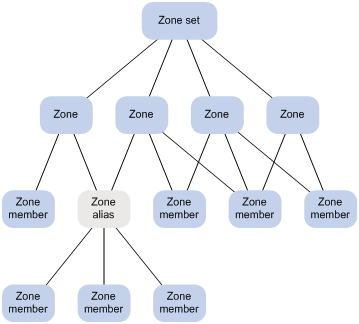
In the zone database structure:
· A zone set is a set of zones. A zone is a set of zone members, which are N_Ports or F_Ports.
? N_Port membership can be identified by the port WWN (pWWN) or FC address of an N_Port.
? F_Port membership can be identified by the WWN of an F_Port (fWWN).
· Each VSAN can have multiple zone sets, each zone set can have multiple zones, and each zone can have multiple zone members.
· Zone membership configuration supports use of zone aliases. A zone alias is a set of N_Ports, which can be considered as a whole. To simplify configuration, you can add common zone members in multiple zones to a zone alias, and use the zone alias in different zones.
Active zone set
Each VSAN can have multiple zone sets, but only one zone set can be effective at a time. It is called the active zone set. Access control over N_Ports is subject to the active zone set.
To ensure consistent access control over N_Ports across a fabric, specify a zone set as the active zone set on a switch and distribute it to the entire fabric.
When you activate a zone set, a copy of the zone set at the time of activation is created and is called the active zone set. After that, modifications to the zone set do not take effect on the copy until the zone set is reactivated. Figure 21 shows the relationship between active and full zone sets.
Figure 21 Active and full zone sets
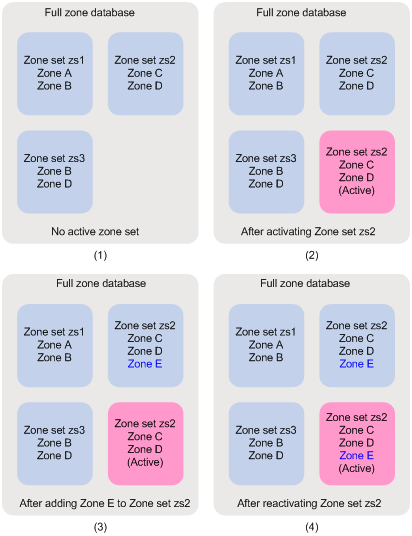
In basic zoning mode, the system checks the size of the data to be distributed when you activate a zone set. If the size of the data exceeds the system limit, the activation fails, and an error message is displayed.
In enhanced zoning mode, the system does not limit the size of the data to be distributed.
Default zone
Registered N_Ports that are not in the active zone set automatically become part of the default zone. The N_Ports in zones of the active zone set are part of the active zone set.
If members of the default zone are allowed to access each other, the following events occur:
· The default zone can be considered to be part of the active zone set.
· The default zone participates in access control among N_Ports.
Otherwise, the default zone is not in the active zone set and does not participate in access control among the N_Ports.
In basic zoning mode, the switch does not distribute the default zone policy across the fabric. You must manually configure a consistent default zone policy across the fabric. In enhanced zoning mode, the switch distributes the default zone policy during the zone distribution process.
Pairwise
The Pairwise feature is supported only in enhanced zoning mode.
Typically, servers do not need to access each other, and storage devices do not need to access each other. Without the Pairwise feature, an access entry is generated for any two members in a zone.
There are two roles defined for zone members:
· Initiator—Typically a server.
· Target—Typically a storage device.
You can specify the role of a member as an initiator, a target, or both when adding the member. A member can have different roles in different zones.
The Pairwise feature runs on a per-zone basis. When the Pairwise feature is enabled for a zone, access entries are not generated for initiator-initiator pairs or target-target pairs.
· An initiator member can access target members.
· A target member can access initiator members.
· A member acting as both an initiator and a target can access both target members and initiator members.
When the Pairwise feature is disabled for a zone, member roles do not take effect in that zone.
Zone distribution in basic zoning mode
Zone distribution occurs when a switch distributes its zone database to all other switches in the same fabric. The distributing switch is called a managing switch, and all other switches are called managed switches.
In basic zoning mode, the following distribution types are provided:
· Complete distribution—Distributes both the active zone set and the zone database.
· Incomplete distribution—Distributes only the active zone set.
Zone distribution methods
You can distribute zones by using one of the following methods:
· Activate a zone set on a switch by using the zoneset activate command. At the time of activation, the active zone set is distributed to all other switches.
If the size of the zone set exceeds the system limit, the activation fails.
This method determines whether to carry the zone database according to the configured distribution type.
· Distribute the active zone set and the zone database directly by using the zoneset distribute command on a switch.
This method performs a complete distribution regardless of the configured distribution type.
Managed switches replace their respective active zone sets or zone databases with the received data, regardless of the distribution types configured on them. If a managed switch receives only the zone database, the managed switch does not retain its active zone set (if present) after replacement.
Zone distribution process
The managing switch completes data synchronization with each managed switch by using the following packets:
· Acquire Change Authorization (ACA).
· Stage Fabric Configuration Update (SFC).
· Update Fabric Configuration (UFC).
· Release Change Authorization (RCA).
These types of packets implement locking, data synchronization, submission, and unlocking processes, respectively. These processes ensure that only one switch is the managing switch when multiple users trigger a data distribution on different switches at the same time.
Figure 22 Distribution process
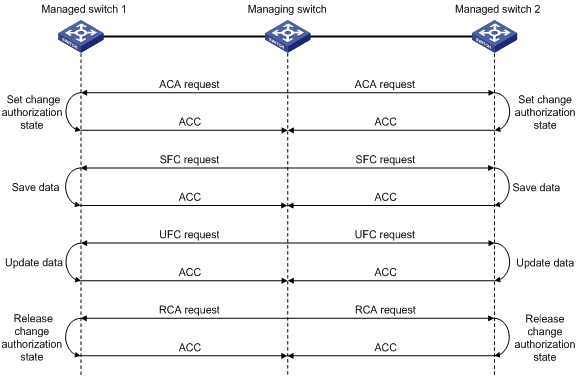
The distribution process is as follows:
1. The managing switch sends an ACA request to each managed switch to lock the fabric and enters the locked state. The ACA request contains a list of domain IDs known to the managing switch.
2. A managed switch compares the list of domain IDs with those it knows.
? If the list of domain IDs is the same as those known to the managed switch, the fabric is in stable state. In this case, the managed switch replies with an ACC (Accept) packet and enters the change authorization (locked) state.
|
|
IMPORTANT: For a fabric to be stable, make sure the routes are correctly and consistently configured, and no unreachable routes exist. |
? If the managed switch has been in change authorization state or cannot process the ACA request, it replies with an RJT (Reject) packet.
3. After receiving ACC packets from all managed switches, the managing switch sends an SFC request to each managed switch.
If the managing switch does not receive ACC packets from one or more managed switches, it sends an RCA request to notify each managed switch to release the change authorization state.
If the managed switch replies with neither an ACC packet nor an RJT packet because of its abnormal state, the managing switch cannot be released from its locked state. To prevent this situation, the managing switch transmits an ACA request up to three times.
? If no reply is received, the managing switch releases its locked state.
? If the managing switch becomes abnormal after sending an ACA request, the managed switch cannot receive subsequent packets. In this case, the managed switch releases its locked state after waiting for a period of time.
4. The managing switch sends an SFC request to each managed switch. The SFC request carries data to be synchronized, including the active zone set and zone database information. After receiving the SFC request, the managed switch calculates the total numbers of zones, zone sets, and zone aliases.
? If none of the total numbers exceed the limit, the managed switch replies with an ACC packet.
? If any of the total numbers exceed the limit, the managed switch replies with an RJT packet.
5. After receiving ACC packets from all managed switches, the managing switch sends a UFC request to each managed switch. The UFC request notifies the managed switches to replace their local data with the received data.
Otherwise, the managing switch sends an RCA request to notify each managed switch to release the change authorization state.
6. After receiving the UFC request, the managed switch updates its local zone database. It replies with an ACC packet for a successful update and with an RJT packet for a failed update.
7. After receiving ACC packets from all managed switches, the managing switch sends an RCA request to each managed switch.
8. The managed switch releases its change authorization state and replies with an ACC packet.
9. After receiving ACC packets from all managed switches, the managing switch releases its change authorization state.
Zone distribution in enhanced zoning mode
Enhanced zoning has the following differences from basic zoning in zone distribution:
· Enhanced zoning distributes the zone policy and hard zoning status in addition to the active zone set and zone database.
The zone policy includes the merge control mode and default zone policy. For information about the merge control mode, see "Zone merge in enhanced zoning mode."
· Enhanced zoning always performs complete distribution and does not support the zoneset distribute full command.
You can use the same zone distribution methods for basic zoning as used in enhanced zoning mode.
A zoning mode switchover between basic zoning and enhanced zoning also causes zone distribution. Switchover-triggered distribution distributes the active zone set, zone database, zone policy, and hard zoning status.
For both switchover-triggered distribution and zone distribution in enhanced zoning mode, the SFC request includes the zone policy whether or not the SFC request has the active zone set and zone database.
For zone distribution in enhanced zoning mode, the SFC request always has hard zoning status.
For zone distribution caused by a switchover from basic zoning to enhanced zoning, the SFC request carries hard zoning status.
For zone distribution caused by a switchover from enhanced zoning to basic zoning, the SFC request does not have hard zoning status.
Zone merge in basic zoning mode
When two fabrics are merged, zone data might exist in both fabrics. In this case, zone data needs to be merged. Zone data to be merged includes the active zone set and zone database.
In basic zoning mode, the following merge types are provided:
· Complete merge—Merges both the active zone sets and zone databases.
· Incomplete merge—Merges only the active zone sets.
The merged switches merge all received data, regardless of their merge types.
|
|
NOTE: The pWWN is a preferred choice over FC addresses to identify zone members, because FC addresses might change at fabric merge and the merge result might not be as expected. |
Zone merge process
When a switch discovers a new neighbor (the link layer module discovers neighbors and notifies the zone module), it starts a merge process with the neighbor. If the data changes after merging, the switch sends the changed data to neighbor switches until all switches in the fabric update their data.
During the merge, the switch sends Merge Request Resource Allocation (MRRA) requests to negotiate the size of data transmitted. Then, the switch sends Merge Request (MR) packets containing data to be merged to neighbor switches.
Figure 23 Zone merge process between two switches
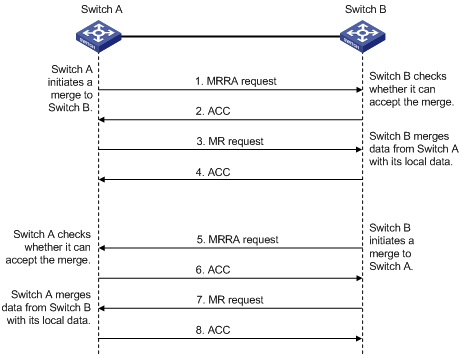
Switch A and Switch B are new neighbors to each other. Suppose that Switch A first initiates a merge to Switch B.
The zone merge process is as follows:
1. Switch A sends an MRRA request carrying the size of its data to be merged to Switch B.
2. After receiving the MRRA request, Switch B determines whether to accept the merge according to its local data size.
? If the size of the data to be merged is acceptable, it replies with an ACC packet.
? If the size of the data to be merged is not acceptable, it replies with an RJT packet.
3. After receiving the ACC packet, Switch A sends an MR request containing its zone data to Switch B.
4. After receiving the MR request, Switch B obtains the zone data and merges it with its local zone data.
5. Switch B replies with an ACC packet for a successful merge or with an RJT packet containing the cause of failure for a failed merge.
6. After the merge process initiated by Switch A is complete, the following rules apply:
? If the local data of Switch B is the same as or a subset of the local data of Switch A, Switch B ends the merge process with Switch A.
? If the local data of Switch B is not exactly the same as or a subset of that of Switch A, Switch B initiates a merge process with Switch A.
The merge process is the same as the process initiated by Switch A to Switch B, as shown in steps 5, 6, 7, and 8 in Figure 23.
7. After the merge process initiated by Switch A is complete, Switch B initiates a merge process to all its neighbors. This synchronizes Switch B's local database changes resulting from the merge to the entire fabric.
Two 1-way merge processes can ensure data consistency between Switch A and Switch B.
|
|
NOTE: Consistent active zone sets among switches can be achieved by a merge. Consistent zone databases achieved after a merge, however, require all participating switches to be configured with complete merge. |
Zone merge rules
Table 5 Zone merge rules
|
Local database |
Neighbor database |
Merge status |
Merge result |
|
The zone databases contain zone sets with the same name, but zones in these zone sets have different names. |
Successful |
The union of the local database and neighbor database. Zone sets with the same name are merged. |
|
|
The zone databases contain zone sets with different names. |
Successful |
The union of the local database and neighbor database. All zone sets with different names are retained. |
|
|
The zone databases contain zones or zone aliases with different names. |
Successful |
The union of the local database and neighbor database. All zone sets or zone aliases with different names are retained. |
|
|
The zone databases contain zones or zone aliases with the same name, but one or more of these zones or zone aliases have one or more different zone members. |
Failed |
Both databases remain unchanged. |
|
|
Empty |
Contain data |
Successful |
The neighbor database overwrites the local database. |
|
Contain data |
Empty |
Successful |
The local database overwrites the neighbor database. |
|
|
NOTE: · If two active zone sets have different names, the larger name obtained by string comparison acts as the name of the active zone set after merging. · If the active zone sets on two switches fail to merge, the two switches isolate their connecting link by bringing down the relevant ports in the VSAN, in addition to keeping their zone databases unchanged. |
Zone merge in enhanced zoning mode
Enhanced zoning has the following differences from basic zoning in zone merge:
· Enhanced zoning always performs complete merges, regardless of the merge type.
· The MR request has the hard zoning status and a merge flag field in addition to the active zone set and zone database.
The merge flag field includes the merge control mode and default zone policy.
· In the event of a merge failure, the link between participating switches is isolated, and both zone databases remain unchanged.
· Enhanced zoning has stricter rules than basic zoning.
The enhanced zoning mode includes the following merge rules:
· If either the merge control mode or default zone policy is different from that in the local zone database, the merge will fail.
· If both the merge control mode and default zone policy are the same as that in the local zone database, the following rules apply:
? If the merge control mode is Restrict, the system checks whether the data carried in the MR request is the same as the local zone database.
- If the data is the same as the local zone database, the merge will succeed, and both databases remain unchanged.
- If the data is different from the local zone database, the merge will fail.
? If the merge control mode is Allow, the following rules apply:
- If the two active zone sets contain zones with the same name but one or more of these zones have one or more different zone members, the merge will fail.
- If the two zone databases contain zone sets, zones, or zone aliases with the same name but one or more of them have one or more different members, the merge will fail.
- If the two zone databases contain zone members with the same name but one or more of these members have different roles, the merge will fail.
- If the two zone databases contain zones with the same name, but the Pairwise feature status is different for one or more of these zones, the merge will fail.
- If hard zoning status is different in the two zone databases, the merge will fail.
- If the two active zone sets contain zones with different names and none of the preceding conditions exist, the merge will succeed. The merged active zone set is the union of the two active zone sets.
- If the two zone databases contain zone sets, zones, or zone aliases with different names and none of the preceding conditions exist, the merge will succeed. The merged zone database is the union of the two zone databases.
Access control
For a server to access a disk device through the name service, the server and the disk device must be in one zone of the active zone set. Only members in the same zone can access each other.
FC zone configuration task list
|
Tasks at a glance |
Remarks |
|
(Required.) Configuring a zoning mode |
N/A |
|
(Required.) Configuring the Pairwise feature |
This task can be performed only in enhanced zoning mode. |
|
(Optional.) Configuring zone aliases |
N/A |
|
(Required.) Configuring zones |
N/A |
|
(Required.) Configuring zone sets |
N/A |
|
(Required.) Configuring the default zone policy |
N/A |
|
(Required.) Setting the zone distribution and merge type |
This task can be performed only in basic zoning mode. |
|
(Required.) Configuring a merge control mode |
This task can be performed only in enhanced zoning mode. |
|
(Optional.) Enabling hard zoning |
N/A |
|
(Required.) Activating a zone set and distributing it to the entire fabric |
N/A |
|
(Optional.) Triggering a complete distribution |
N/A |
|
(Optional.) Renaming a zone alias, zone, or zone set |
N/A |
|
(Optional.) Copying a zone alias, zone, or zone set |
N/A |
|
(Optional.) Deleting the zone database |
N/A |
|
(Optional.) Enabling SNMP notifications |
N/A |
|
|
NOTE: · You cannot modify zone configurations during zone distribution or merge. · In a fabric, only one managing switch can initiate distribution at a time. The next distribution can be initiated only after the previous one is complete. |
Configuring a zoning mode
Two zoning modes are available: basic zoning and enhanced zoning. By default, the basic zoning mode is enabled.
A zoning mode switchover causes a zone distribution to ensure zoning mode consistency across the fabric. You can switch from basic zoning to enhanced zoning only if the following conditions are met:
· All switches in the fabric support the enhanced zoning mode.
· No invalid static routes exist in the fabric.
After enhanced zoning is enabled on a switch, the switch checks ESS negotiation results for enhanced zoning support of other switches.
The switch performs ESS negotiation with all switches that appear in its routing table as destinations, including unreachable destinations in invalid static routes. The switch assumes that unreachable destinations do not support enhanced zoning.
When you switch between zoning modes, the system prints a message that the switchover will cause a zone distribution.
· If you enter No, no operation is performed.
· If you enter Yes, the local switch changes the zoning mode and generates the corresponding configuration. Then, the local switch distributes the change to the entire fabric. If the distribution fails, the system prints a log message, and the change takes effect on the local switch. In this case, manually trigger a complete distribution to ensure zoning mode consistency across the fabric.
For a switchover from enhanced zoning to basic zoning, if the size of the active zone set exceeds the system limit in basic zoning mode, the switchover fails.
To configure a zoning mode:
|
Step |
Command |
Remarks |
|
1. Enter system view. |
system-view |
N/A |
|
2. Enter VSAN view. |
vsan vsan-id |
N/A |
|
3. Configure a zoning mode. |
·
Enable the enhanced zoning mode: ·
Enable the basic zoning mode: |
By default, the basic zoning mode is enabled. |
Configuring the Pairwise feature
This feature can be configured only in enhanced zoning mode.
This feature allows a member to access only members with a different role in the same zone. A member with both roles can access both initiator members and target members.
After you disable this feature for a zone, all members in the zone can access each other, regardless of member roles.
To configure the Pairwise feature:
|
Step |
Command |
Remarks |
|
1. Enter system view. |
system-view |
N/A |
|
2. Enter VSAN view. |
vsan vsan-id |
N/A |
|
3. Enter zone view. |
zone name zone-name |
N/A |
|
4. Configure the Pairwise feature. |
·
Enable the
Pairwise feature: ·
Disable the
Pairwise feature: |
By default, the Pairwise feature is disabled. |
Configuring zone aliases
You can configure a maximum of 4096 zone aliases for all VSANs on a switch.
You can specify members of a zone alias by using their FC addresses, pWWNs, or fWWNs. An fWWN is the WWN of an F_Port. An F_Port member represents all N_Ports that log in through the F_Port. Any specified N_Port members can be indirectly connected to the switch.
You can specify the role of a member as an initiator, a target, or both when adding the member. The role can be configured only in enhanced zoning mode and takes effect only when the Pairwise feature is enabled.
To configure a zone alias:
|
Command |
Remarks |
|
|
1. Enter system view. |
system-view |
N/A |
|
2. Enter VSAN view. |
vsan vsan-id |
N/A |
|
3. Create a zone alias and enter its view. |
zone-alias name zone-alias-name |
If the zone alias has been created, enter its view directly. |
|
4. Add a member to the zone alias. |
member { fcid fcid | fwwn fwwn | pwwn pwwn } [ initiator | target ] |
By default, no member exists in a new zone alias. |
Configuring zones
You can configure a maximum of 4096 zones for all VSANs on a switch.
You can specify members of a zone by using their FC addresses, pWWNs, fWWNs, or zone aliases. An fWWN is the WWN of an F_Port. An F_Port member represents all N_Ports that log in through the F_Port. A zone alias represents a group of N_Ports. Any specified N_Port members can be indirectly connected to the switch. A member can belong to more than one zone.
You can specify the role of a member as an initiator, a target, or both when adding the member. The role can be configured only in enhanced zoning mode and takes effect only when the Pairwise feature is enabled.
To configure a zone:
|
Step |
Command |
Remarks |
|
1. Enter system view. |
system-view |
N/A |
|
2. Enter VSAN view. |
vsan vsan-id |
N/A |
|
3. Create a zone and enter its view. |
zone name zone-name |
If the zone has been created, enter its view directly. |
|
4. Add a member to the zone. |
member { { fcid fcid | fwwn fwwn | pwwn pwwn } [ initiator | target ] | zone-alias zone-alias-name } |
By default, no member exists in a new zone. |
Configuring zone sets
You can configure a maximum of 4096 zone sets for all VSANs on a switch.
To configure a zone set:
|
Step |
Command |
Remarks |
|
1. Enter system view. |
system-view |
N/A |
|
2. Enter VSAN view. |
vsan vsan-id |
N/A |
|
3. Create a zone set and enter its view. |
zoneset name zoneset-name |
If the zone set already exists, you directly enter its view. |
|
4. Add a zone to the zone set. |
member zone-name |
By default, no zone exists in a new zone set. |
Configuring the default zone policy
In enhanced zoning mode, the switch distributes the default zone policy with other zone data. In basic zoning mode, you must manually configure a consistent default zone policy across the fabric.
When the switch performs a zoning mode switchover, it also distributes the default zone policy with other zone data.
To configure the default zone policy:
|
Step |
Command |
Remarks |
|
1. Enter system view. |
system-view |
N/A |
|
2. Enter VSAN view. |
vsan vsan-id |
N/A |
|
3. Configure the default zone policy. |
·
Permit members in the default zone to access
each other: ·
Deny members in the default zone from
accessing each other: |
By default, default zone members are not permitted to access each other. |
Setting the zone distribution and merge type
Complete distribution (or merge) distributes (or merges) both the active zone set and zone database. Incomplete distribution (or merge) distributes (or merges) only the active zone set.
This feature is supported only in basic zoning mode. In enhanced zoning mode, the zone distribution and merge type is always complete, and this feature is not supported.
The configured distribution type applies to distribution operations triggered by the zoneset activate command instead of the zoneset distribute command.
The configured merge type applies to all merge operations.
To set the zone distribution and merge type:
|
Step |
Command |
Remarks |
|
1. Enter system view. |
system-view |
N/A |
|
2. Enter VSAN view. |
vsan vsan-id |
N/A |
|
3. Set the zone distribution and merge type to complete. |
zoneset distribute full |
The default setting is incomplete. |
Configuring a merge control mode
Two merge control modes are available: Restrict and Allow. For information about these two modes, see "Zone merge in enhanced zoning mode."
This feature is supported only in enhanced zoning mode. The merge control mode affects the result of a merge operation. A merge operation can succeed only when the merge control mode is the same on both participating switches. If the merge operation fails, the link connecting the participating switches is isolated.
To ensure a consistent merge control mode across the fabric, use the zone activate or zone distribute command after you configure a merge control mode.
To configure a merge control mode:
|
Step |
Command |
Remarks |
|
1. Enter system view. |
system-view |
N/A |
|
2. Enter VSAN view. |
vsan vsan-id |
N/A |
|
3. Configure a merge control mode. |
·
Set the merge control
mode to Restrict: ·
Set the merge control
mode to Allow: |
The default merge control mode is Allow. |
Enabling hard zoning
Overview
Switches implement zone access control in one of the following methods:
· Soft zoning—When a registered node queries the nodes in the current fabric through generic service packets, soft zoning filters the nodes based on zone rules and returns only the matching nodes. Soft zoning is always in effect.
Because soft zoning is used only when a node accesses other nodes, it can restrict only the result of queries that a node initiates to switches, and it cannot directly control the underlayer traffic. When a node performs traffic attacks against the node that should be filtered by zone rules, soft zoning cannot perform access control for the node.
· Hard zoning—Hard zoning converts the zone configurations into lower-layer driver rules and deploys the rules to the hardware to form hardware zone rules. Then, the traffic in the switch is forwarded strictly based on hardware zone rules. Hard zoning takes effect only when the hardware resources are sufficient for deploying zone rules.
When the hardware resources are not sufficient for deploying the hardware zone rules of the current VSAN, the system performs the following operations:
? Clears all deployed hardware zone rules in order to keep the integrity of rules.
? Automatically disables hard zoning.
To improve the security for a VSAN, you can enable hard zoning for the VSAN. After hard zoning is enabled for a VSAN, the system triggers deploying all zone rules of the VSAN. After hard zoning is manually disabled for a VSAN, the system clears the hardware zone rules already deployed for the VSAN and stops deploying new zone rules for the VSAN.
The two methods can work separately and supplement each other. They work together to implement node access control based on the zone configurations.
Configuration restrictions and guidelines
When you configure hard zoning, follow these restrictions and guidelines:
· When soft zoning is enough for meeting the access control requirements of a VSAN, you can disable hard zoning for the VSAN to save the hardware entry resources.
· In basic zoning mode, you must manually configure hard zoning to ensure consistency across the fabric. In enhanced zoning mode, zone distribution distributes hard zoning status with other zone data.
· To view the hard zoning status, use the display zone status command.
· Do not configure the zone hard-zoning enable command when the switch is merging or distributing zones.
Configuration procedure
To enable hard zoning:
|
Step |
Command |
Remarks |
|
1. Enter system view. |
system-view |
N/A |
|
2. Enter VSAN view. |
vsan vsan-id |
N/A |
|
3. Enable hard zoning. |
zone hard-zoning enable |
By default, hard zoning is enabled. |
Activating a zone set and distributing it to the entire fabric
You can use the zoneset activate command to activate a zone set on a switch and distribute the active zone set to the entire fabric. Then, the active zone set is used to implement access control. The modifications to the active zone set do not take effect until reactivation.
The zone set to be activated must have been created and must contain at least one N_Port member. Only one active zone set can exist in a VSAN. In basic zoning mode, if the size of the active zone set exceeds the system limit, the activation fails.
In basic zoning mode, the distribution type specified by using the zoneset distribute full command applies to distribution operations triggered by the zoneset activate command. In enhanced zoning mode, the zoneset distribute full command is not supported, and the distribution type is always complete.
In either basic or enhanced zoning mode, the system prints a log message if the activation fails. To ensure a consistent active zone set across the fabric, reactivate the zone set.
To activate a zone set and distribute it to the entire fabric:
|
Step |
Command |
|
1. Enter system view. |
system-view |
|
2. Enter VSAN view. |
vsan vsan-id |
|
3. Activate a zone set and distribute it to the entire fabric. |
zoneset activate name zoneset-name |
|
|
NOTE: Active zone set information does not contain the alias names of zone members. If a zone in the active zone set has members with a zone alias, the non-overlapping N_Port members in the zone alias are added to the zone. You can view the zone member change by using the display zoneset active command. |
Triggering a complete distribution
Use the zoneset distribute command to trigger a one-time complete distribution, which distributes both the active zone set and zone database. In enhanced zoning mode, the zone policy and hard zoning status are also distributed.
After activating a zone set by using the zoneset activate command, you can modify the zone database configuration. The zoneset distribute command distributes the active zone set and the modified zone database to the entire fabric without changing the active zone set.
If the distribution fails, the system prints a log message. To ensure zone data consistency across the fabric, trigger a new complete distribution.
To trigger a complete distribution:
|
Step |
Command |
|
1. Enter system view. |
system-view |
|
2. Enter VSAN view. |
vsan vsan-id |
|
3. Trigger a complete distribution. |
zoneset distribute |
Renaming a zone alias, zone, or zone set
|
Step |
Command |
Remarks |
|
1. Enter system view. |
system-view |
N/A |
|
2. Enter VSAN view. |
vsan vsan-id |
N/A |
|
3. Rename a zone alias. |
zone-alias rename old-name new-name |
The zone alias to be renamed must have been created, and the new zone alias must not have been created. |
|
4. Rename a zone. |
zone rename old-name new-name |
The zone to be renamed must have been created, and the new zone must not have been created. |
|
5. Rename a zone set. |
zoneset rename old-name new-name |
The zone set to be renamed must have been created, and the new zone set must not have been created. |
Copying a zone alias, zone, or zone set
You can create a zone alias, zone, or zone set by copying an existing one. The source and the destination have the same contents but different names.
To copy a zone alias, zone, or zone set:
|
Step |
Command |
Remarks |
|
1. Enter system view. |
system-view |
N/A |
|
2. Enter VSAN view. |
vsan vsan-id |
N/A |
|
3. Copy an existing zone alias to create a new zone alias. |
zone-alias clone src-name dest-name |
The source zone alias must have been created, and the destination zone alias must not have been created. |
|
4. Copy an existing zone to create a new zone. |
zone clone src-name dest-name |
The source zone must have been created, and the destination zone must not have been created. |
|
5. Copy an existing zone set to create a new zone set. |
zoneset clone src-name dest-name |
The source zone set must have been created, and the destination zone set must not have been created. |
Deleting the zone database
You can delete the zone database for a VSAN, including all zone sets, zones, and zone aliases, but not the active zone set.
To delete the zone database:
|
Step |
Command |
|
1. Enter system view. |
system-view |
|
2. Enter VSAN view. |
vsan vsan-id |
|
3. Delete the zone database. |
delete zone database all |
Enabling SNMP notifications
After you enable SNMP notifications for the zone module, the zone module generates notifications for important events and sends the notifications to the SNMP module. For more information about SNMP notifications, see Network Management and Monitoring Configuration Guide.
To enable SNMP notifications:
|
Step |
Command |
Remarks |
|
1. Enter system view. |
system-view |
N/A |
|
2. Enable SNMP notifications for the zone module. |
snmp-agent trap enable fc-zone [ activation-completed | defaultzone-change | hardzone-change | merge-failed | merge-succeeded ] * |
By default, all SNMP notifications for the zone module are disabled. |
Displaying and maintaining FC zones
Execute display commands in any view and reset commands in user view.
|
Task |
Command |
|
Display zone alias information. |
display zone-alias [ [ name zone-alias-name ] vsan vsan-id ] |
|
Display zone information. |
display zone [ [ name zone-name ] vsan vsan-id ] |
|
Display zone set information. |
display zoneset [ [ name zoneset-name ] vsan vsan-id ] |
|
Display information about the active zone set. |
display zoneset active [ vsan vsan-id ] |
|
Display parent information for a zone member. |
display zone member { fcid fcid | pwwn pwwn | zone-alias zone-alias-name } [ vsan vsan-id ] |
|
Display the running status and configuration of an FC zone. |
display zone status [ vsan vsan-id ] |
|
Display zone packet statistics. |
display zone statistics [ vsan vsan-id ] |
|
Clear zone packet statistics. |
reset zone statistics [ vsan vsan-id ] |
FC zone configuration example
Network requirements
As shown in Figure 24, all nodes have registered with the switches.
Configure access control in VSAN 1 to meet the following requirements:
· Server A cannot access any disk but might need to subsequently.
· Server B can access Disks A, B, and C.
· Server C can access Disks B and C.
· Servers cannot access each other.
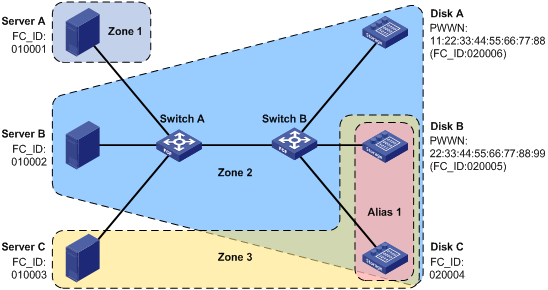
Requirements analysis
To meet the network requirements, divide VSAN 1 into three zones as follows:
· Assign Server A to Zone 1.
· Assign Server B and Disks A, B, and C to Zone 2.
· Assign Server C and Disks B and C to Zone 3.
· Enable Pairwise for Zone 2, configure Server B as an initiator, and configure Disks A, B, and C as targets.
· Enable Pairwise for Zone 3, configure Server C as an initiator, and configure Disks B and C as targets.
· Create zone alias Alias 1, which contains Disks B and C, to simplify the configuration.
· Create zone set Zoneset 1, which contains Zones 1, 2, and 3, and activate it.
Configuration procedure
This section describes only FC zone configurations on Switch A. You do not need to configure FC zones on Switch B.
# Configure the switch to operate in advanced mode. (Skip this step if the switch is operating in advanced mode.)
<SwitchA> system-view
[SwitchA] system-working-mode advance
Do you want to change the system working mode? [Y/N]:y
The system working mode is changed, please save the configuration and reboot the
system to make it effective.
# Save the configuration.
[SwitchA] save
The current configuration will be written to the device. Are you sure? [Y/N]:y
Please input the file name(*.cfg)[flash:/startup.cfg]
(To leave the existing filename unchanged, press the enter key):
Validating file. Please wait...
Saved the current configuration to mainboard device successfully.
[SwitchA] quit
# Reboot the switch.
<SwitchA> reboot
Start to check configuration with next startup configuration file, please wait.........DONE!
This command will reboot the device. Continue? [Y/N]:y
Now rebooting, please wait...
# Configure the switch to operate in FCF mode.
<SwitchA> system-view
[SwitchA] fcoe-mode fcf
# Enable the enhanced zoning mode in VSAN 1.
[SwitchA] vsan 1
[SwitchA-vsan1] zone mode enhanced
The zoning database in this switch would be distributed throughout the fabric. Continue? [Y/N]:y
# Create a zone alias named Alias1.
[SwitchA-vsan1] zone-alias name Alias1
# Add pWWN 22:33:44:55:66:77:88:99 (Disk B) and FC ID 020004 (Disk C) as its target members.
[SwitchA-vsan1-zone-alias-Alias1] member pwwn 22:33:44:55:66:77:88:99 target
[SwitchA-vsan1-zone-alias-Alias1] member fcid 020004 target
[SwitchA-vsan1-zone-alias-Alias1] quit
# Create a zone named Zone1, and specify FC ID 010001 as its member.
[SwitchA-vsan1] zone name Zone1
[SwitchA-vsan1-zone-Zone1] member fcid 010001
[SwitchA-vsan1-zone-Zone1] quit
# Create a zone named Zone2, and enable the Pairwise feature for Zone2.
[SwitchA-vsan1] zone name Zone2
[SwitchA-vsan1-zone-Zone2] pairwise-zoning enable
# Specify FC ID 010002 and pWWN 11:22:33:44:55:66:77:88 as its initiator member and target member, respectively.
[SwitchA-vsan1-zone-Zone2] member fcid 010002 initiator
[SwitchA-vsan1-zone-Zone2] member pwwn 11:22:33:44:55:66:77:88 target
# Add the zone alias Alias1 to Zone2 as a member.
[SwitchA-vsan1-zone-Zone2] member zone-alias Alias1
[SwitchA-vsan1-zone-Zone2] quit
# Create a zone named Zone3, and enable the Pairwise feature for Zone3.
[SwitchA-vsan1] zone name Zone3
[SwitchA-vsan1-zone-Zone3] pairwise-zoning enable
# Specify FC ID 010003 as its initiator member.
[SwitchA-vsan1-zone-Zone3] member fcid 010003 initiator
# Add the zone alias Alias1 to Zone3 as a member.
[SwitchA-vsan1-zone-Zone3] member zone-alias Alias1
[SwitchA-vsan1-zone-Zone3] quit
# Create a zone set named Zoneset1, and add zones Zone1, Zone2, and Zone3 as its members.
[SwitchA-vsan1] zoneset name Zoneset1
[SwitchA-vsan1-zoneset-Zoneset1] member Zone1
[SwitchA-vsan1-zoneset-Zoneset1] member Zone2
[SwitchA-vsan1-zoneset-Zoneset1] member Zone3
[SwitchA-vsan1-zoneset-Zoneset1] quit
# Activate a zone set and distribute it to the entire fabric.
[SwitchA-vsan1] zoneset activate name Zoneset1
Verifying the configuration
Verify the configuration on either switch, for example, Switch B.
# Display zone set information for VSAN 1.
<SwitchB> display zoneset vsan 1
VSAN 1:
zoneset name Zoneset1
zone name Zone1
fcid 0x010001
zone name Zone2
fcid 0x010002 initiator
pwwn 11:22:33:44:55:66:77:88 target
zone-alias Alias1
fcid 0x020004 target
pwwn 22:33:44:55:66:77:88:99 target
zone name Zone3
fcid 0x010003 initiator
zone-alias Alias1
fcid 0x020004 target
pwwn 22:33:44:55:66:77:88:99 target
# Display information about the zone Zone2 in VSAN 1.
<SwitchB> display zone name Zone2 vsan 1
VSAN 1:
zone name Zone2
fcid 0x010002 initiator
pwwn 11:22:33:44:55:66:77:88 target
zone-alias Alias1
fcid 0x020004 target
pwwn 22:33:44:55:66:77:88:99 target
# Display information about all zone aliases.
<SwitchB> display zone-alias
VSAN 1:
zone-alias name Alias1
fcid 0x020004 target
pwwn 22:33:44:55:66:77:88:99 target
# Display the zone or zone alias to which 020004 (FC ID type) belongs.
<SwitchB> display zone member fcid 020004
fcid 0x020004
VSAN 1:
zone-alias Alias1
zone Zone2
zone Zone3
# Display information about the active zone set in VSAN 1.
<SwitchB> display zoneset active vsan 1
VSAN 1:
zoneset name Zoneset1
zone name Zone1
*fcid 0x010001
zone name Zone2
*fcid 0x010002
*fcid 0x020004
*fcid 0x020005 [pwwn 22:33:44:55:66:77:88:99]
*fcid 0x020006 [pwwn 11:22:33:44:55:66:77:88]
zone name Zone3
*fcid 0x010003
*fcid 0x020004
*fcid 0x020005 [pwwn 22:33:44:55:66:77:88:99]
Configuring FIP snooping
Overview
To communicate with devices in the FC SAN, a node must register with an FC fabric. An FC switch has point-to-point connections with nodes. An FC switch brings up an interface connected to a node only after the node completes fabric login on the interface.
In an FCoE implementation, Transit switches can be present between ENodes and FCF switches, so the connections between ENodes and FCF switches are no longer point-to-point. In this case, a node that has not performed fabric login might communicate with the FC SAN. For example, two ENodes are connected to one FCF switch through a Transit switch. After one ENode has registered with the FCF switch and the corresponding interface is brought up, the other ENode can also communicate with the FC SAN.
FCoE Initialization Protocol Snooping (FIP snooping) is a security feature that can run only on Transit switches in an FCoE network. By checking source MAC addresses of FCoE frames, FIP snooping enables a Transit switch to forward FCoE frames only between the following elements:
· An ENode that has performed fabric login.
· The FCF switch that has accepted its fabric login.
FIP snooping network diagram
Figure 25 shows a typical FIP snooping network diagram.
Figure 25 FIP snooping network diagram
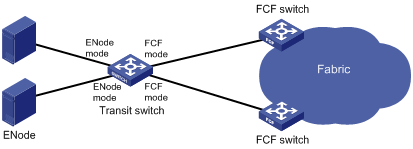
Ethernet interfaces on a Transit switch can operate in ENode or FCF mode. An Ethernet interface connected to an ENode must be configured to operate in ENode mode. An Ethernet interface connected to an FCF switch must be configured to operate in FCF mode.
To control packet exchange between ENodes and FCF switches, perform the following tasks on the Transit switch:
· Enable FIP snooping.
· Configure the Ethernet interfaces to operate in a correct mode.
How FIP snooping works
After FIP snooping is enabled for a VLAN, Ethernet interfaces on the Transit switch establish FIP snooping rules according to FIP frames (with EtherType as 0x8914). Then, the Ethernet interfaces control the forwarding of FCoE frames (with EtherType as 0x8906) based on the FIP snooping rules.
To facilitate description, the following definitions are specified:
· FIP snooping rules generated on an Ethernet interface operating in FCF mode are called FCF FIP snooping rules.
· FIP snooping rules generated on an Ethernet interface operating in ENode mode are called ENode FIP snooping rules.
Establishing FIP snooping rules
FIP snooping rules are established when a virtual link is established between an ENode and an FCF switch. The following workflow is used to establish FIP snooping rules:
1. After receiving an unsolicited Discovery Advertisement from an FCF switch, the Ethernet interface in FCF mode on the Transit switch performs the following operations:
a. Generates an FCF FIP snooping rule based on the unsolicited Discovery Advertisement.
b. Forwards the unsolicited Discovery Advertisement to the ENode.
The FCF FIP snooping rule allows FCoE frames meeting the following requirements to pass through:
? The source MAC address is the MAC address in the unsolicited Discovery Advertisement (FCoE MAC address of the FCF switch).
? The 24 most significant bits of the destination MAC address is the FC-MAP value configured for the VLAN.
2. The Transit switch receives a Discovery Solicitation from the ENode on the Ethernet interface in ENode mode.
3. The Transit switch forwards the Discovery Solicitation to the FCF switch through the Ethernet interface in FCF mode.
4. The Transit switch receives a FIP FLOGI request from the ENode on the Ethernet interface in ENode mode.
5. The Transit switch forwards the FIP FLOGI request to the FCF switch through the Ethernet interface in FCF mode.
6. When forwarding the FLOGI LS_ACC packet from the FCF switch to the ENode, the Ethernet interface in ENode mode performs the following operations:
a. Obtains the FC address assigned by the FCF switch to the ENode and the FCoE MAC address of the FCF switch.
b. Generates an ENode FIP snooping rule.
The ENode FIP snooping rule allows FCoE frames meeting the following requirements to pass through:
? The source MAC address is the FPMA. The FPMA contains the FC-MAP as the 24 most significant bits and the FC address as the 24 least significant bits.
? The destination MAC address is the FCoE MAC address of the FCF switch.
FIP snooping rules exist as long as the virtual link is present, and they are deleted when you delete the virtual link.
Controlling forwarding of FCoE frames
After establishing FIP snooping rules, a Transit switch forwards only FCoE frames that match FIP snooping rules. As a result, only successfully registered ENodes can communicate with FCF switches.
FIP snooping configuration task list
|
Tasks at a glance |
Remarks |
|
(Required.) Configuring an FCoE mode |
Configure the switch to operate in Transit mode. |
|
(Required.) Enabling FIP snooping |
Only Transit switches support FIP snooping. |
|
(Required.) Configuring the operating mode of an Ethernet interface |
N/A |
|
(Optional.) Setting the FC-MAP value for a VLAN |
N/A |
Enabling FIP snooping
FIP snooping is enabled on a per-VLAN basis.
To enable FIP snooping in a VLAN:
|
Step |
Command |
Remarks |
|
1. Enter system view. |
system-view |
N/A |
|
2. Enter VLAN view. |
vlan vlan-id |
N/A |
|
3. Enable FIP snooping in the VLAN. |
fip-snooping enable |
By default, FIP snooping is disabled in a VLAN. |
Configuring the operating mode of an Ethernet interface
Ethernet interfaces on a Transit switch can operate in ENode mode or FCF mode. An Ethernet interface connected to an ENode must be configured to operate in ENode mode. An Ethernet interface connected to an FCF switch must be configured to operate in FCF mode.
To configure the operating mode of an Ethernet interface:
|
Step |
Command |
Remarks |
|
1. Enter system view. |
system-view |
N/A |
|
2. Enter Layer 2 Ethernet interface view or Layer 2 aggregate interface view. |
interface interface-type interface-number |
N/A |
|
3. Configure the operating mode of the interface. |
fip-snooping port-mode { enode | fcf } |
The default setting is ENode mode. |
Setting the FC-MAP value for a VLAN
The FC-MAP value identifies an FCoE network. Switches (including FCF switches and Transit switches) in the same FCoE network must have the same FC-MAP value.
You can use the fcoe fcmap command to set the FC-MAP value in frames sent out of an FCF switch. You can use the fip-snooping fc-map command to set an FC-MAP value for a VLAN on a Transit switch.
When an Ethernet interface in the FIP snooping VLAN receives a frame from the FCF switch, the following rules apply:
· If the FC-MAP value in the incoming frame is the same as the value set for the FIP snooping VLAN, the Ethernet interface forwards the frame.
· If the FC-MAP value in the incoming frame is different from the value set for the FIP snooping VLAN, the Ethernet interface drops the frame.
To set an FC-MAP value for a VLAN:
|
Step |
Command |
Remarks |
|
1. Enter system view. |
system-view |
N/A |
|
2. Enter VLAN view. |
vlan vlan-id |
N/A |
|
3. Set an FC-MAP value for the VLAN. |
fip-snooping fc-map fc-map |
The default setting is 0x0EFC00. |
Displaying and maintaining FIP snooping
Execute display commands in any view.
|
Task |
Command |
|
Display ENode information obtained by a Transit switch. |
display fip-snooping enode [ vlan vlan-id ] |
|
Display FCF switch information obtained by a Transit switch. |
display fip-snooping fcf [ vlan vlan-id ] |
|
Display the FIP snooping rules that have been flushed (in standalone mode). |
display fip-snooping rules [ enode | fcf ] [ vlan vlan-id ] [ slot slot-number ] |
|
Display the FIP snooping rules that have been flushed (in IRF mode). |
display fip-snooping rules [ enode | fcf ] [ vlan vlan-id ] [ chassis chassis-number slot slot-number ] |
|
Display the FIP snooping rules that are being flushed. |
display fip-snooping flushing-rules [ enode | fcf ] [ vlan vlan-id ] |
|
Display information about FIP snooping sessions (connections between ENodes and FCF switches). |
display fip-snooping sessions [ vlan vlan-id ] |
FIP snooping configuration example
Network requirements
As shown in Figure 26, enable FIP snooping on the Transit switch for reliable communication between the ENode and FCF switch.

Configuration procedure
1. Configure the Transit switch:
# Configure the switch to operate in advanced mode. (Skip this step if the switch is operating in advanced mode.)
<Transit> system-view
[Transit] system-working-mode advance
Do you want to change the system working mode? [Y/N]:y
The system working mode is changed, please save the configuration and reboot the
system to make it effective.
# Save the configuration.
[Transit] save
The current configuration will be written to the device. Are you sure? [Y/N]:y
Please input the file name(*.cfg)[flash:/startup.cfg]
(To leave the existing filename unchanged, press the enter key):
Validating file. Please wait...
Saved the current configuration to mainboard device successfully.
[Transit] quit
# Reboot the switch.
<Transit> reboot
Start to check configuration with next startup configuration file, please wait.........DONE!
This command will reboot the device. Continue? [Y/N]:y
Now rebooting, please wait...
# Configure the switch to operate in Transit mode.
<Transit> system-view
[Transit] fcoe-mode transit
# Enable FIP snooping in VLAN 10.
[Transit] vlan 10
[Transit-vlan10] fip-snooping enable
# Set the FC-MAP value to 0x0EFC01 for VLAN 10.
[Transit-vlan10] fip-snooping fc-map 0efc01
[Transit-vlan10] quit
# Configure interface FortyGigE 1/0/1 as a trunk port.
[Transit] interface fortygige 1/0/1
[Transit-FortyGigE1/0/1] port link-type trunk
# Assign the interface to VLAN 10.
[Transit-FortyGigE1/0/1] port trunk permit vlan 10
# Configure the interface to operate in ENode mode.
[Transit-FortyGigE1/0/1] fip-snooping port-mode enode
[Transit-FortyGigE1/0/1] quit
# Configure interface FortyGigE 1/0/2 as a trunk port.
[Transit] interface fortygige 1/0/2
[Transit-FortyGigE1/0/2] port link-type trunk
# Assign the interface to VLAN 10.
[Transit-FortyGigE1/0/2] port trunk permit vlan 10
# Configure the interface to operate in FCF mode.
[Transit-FortyGigE1/0/2] fip-snooping port-mode fcf
[Transit-FortyGigE1/0/2] quit
2. Configure the FCF switch:
# Configure the switch to operate in advanced mode. (Skip this step if the switch is operating in advanced mode.)
<FCF> system-view
[FCF] system-working-mode advance
Do you want to change the system working mode? [Y/N]:y
The system working mode is changed, please save the configuration and reboot the
system to make it effective.
# Save the configuration.
[FCF] save
The current configuration will be written to the device. Are you sure? [Y/N]:y
Please input the file name(*.cfg)[flash:/startup.cfg]
(To leave the existing filename unchanged, press the enter key):
Validating file. Please wait...
Saved the current configuration to mainboard device successfully.
[FCF] quit
# Reboot the switch.
<FCF> reboot
Start to check configuration with next startup configuration file, please wait.........DONE!
This command will reboot the device. Continue? [Y/N]:y
Now rebooting, please wait...
# Configure the switch to operate in FCF mode.
<FCF> system-view
[FCF] fcoe-mode fcf
# Set the FC-MAP value to 0x0EFC01.
[FCF] fcoe fcmap 0efc01
# Create VSAN 10.
[FCF] vsan 10
[FCF-vsan10] quit
# Create interface VFC 2.
[FCF] interface vfc 2
# Set the mode of VFC 2 to F.
[FCF-vfc2] fc mode f
# Assign VFC 2 to VSAN 10.
[FCF-vfc2] port trunk vsan 10
# Bind VFC 2 to interface FortyGigE 1/0/2.
[FCF-vfc2] bind interface fortygige 1/0/2
[FCF-Vfc2] quit
# Configure FortyGigE 1/0/2 as a trunk port, and assign the port to VLAN 10.
[FCF] interface fortygige 1/0/2
[FCF-FortyGigE1/0/2] port link-type trunk
[FCF-FortyGigE1/0/2] port trunk permit vlan 10
[FCF-FortyGigE1/0/2] quit
# Enable FCoE in VLAN 10 and map VLAN 10 to VSAN 10.
[FCF] vlan 10
[FCF-vlan10] fcoe enable vsan 10
Verifying the configuration
# Display ENode information obtained by the Transit switch.
[Transit] display fip-snooping enode
VLAN 10:
Interface ENode WWN ENode MAC
FGE1/0/1 10:00:00:11:22:00:0d:01 0000-1234-0d01
# Display FCF switch information obtained by the Transit switch.
[Transit] display fip-snooping fcf
VLAN 10:
Interface FCF MAC FCF WWN Fabric Name ENode
FGE1/0/2 0000-1234-0e01 10:00:00:11:22:00:0e:01 10:0a:00:11:22:00:0e:01 1
# Display information about FIP snooping sessions.
[Transit] display fip-snooping sessions
VLAN 10:
FCF MAC ENode MAC VN_Port MAC VN_Port WWN
0000-1234-0e01 0000-1234-0d01 0efc-0001-0000 af:10:01:11:22:00:0d:01
# Display the FIP snooping rules that have been flushed.
[Transit] display fip-snooping rules
Slot 1:
VLAN 10:
FCF rules information:
Interface Source MAC/Mask Destination MAC/Mask Context
FGE1/0/2 0000-1234-0e01/48 0efc-0000-0000/24 ffffffff
ENode rules information:
Interface Source MAC/Mask Destination MAC/Mask Context
FGE1/0/1 0efc-0001-0000/48 0000-1234-0e01/48 ffffffff
Configuring FCS
Only FCF switches support FCS. Switches described in this chapter refer to FCF switches.
Overview
The Fabric Configuration Server (FCS) feature discovers topology information of a fabric, including switches in the fabric and ports on each switch. A management application (for example, SNMP software) determines the physical and logical topologies of the fabric based on the FCS topology information. It also manages the switches in the fabric.
The FCS describes the topology of a fabric by using the following objects:
· Interconnect element (IE) object—Each switch in a fabric is an IE object. One or more IE objects are interconnected to form a fabric. An IE object has a set of attributes, as shown in Table 6.
· Port object—Each VFC interface on an IE object is a port object. An IE object has one or more port objects. A port object has a set of attributes, as shown in Table 7.
|
Attribute |
Description |
|
IE WWN |
WWN of the IE. |
|
IE type |
The IE type can only be Switch. |
|
Domain ID |
Domain ID of the IE. |
|
Fabric name |
Name of the fabric where the IE resides. |
|
Logical name |
Device name of the IE, which can be configured by using the sysname command. |
|
Management address list |
Management protocol supported by the IE and management address. Only SNMP is supported. The management address is in the form of a URL. For example, snmp://192.168.6.100 indicates that the management protocol is SNMP and the management address is 192.168.6.100. An IE can have one or more management addresses. |
|
Information list |
Includes vendor name, product name/number, release code, and other vendor-specific information. |
|
Attribute |
Description |
|
Port WWN |
WWN of the port. |
|
Port type |
Port mode: E_Port or F_Port. |
|
Tx type |
Transmitter type of the port: · 10GBASE-CX4. · 10GBASE-ER 1550nm laser. · 10GBASE-EW 1550nm laser. · 10GBASE-LR 1310nm laser. · 10GBASE-LW 1310nm laser. · 10GBASE-LX4 WWDM 1300nm laser. · 10GBASE-SR 850nm laser. · 10GBASE-SW 850nm laser. · Electrical-EL. · Long wave laser cost reduced-LC(1310nm). · Long wave laser-LL(1550nm). · Short wave laser-SN(850nm). |
|
Module type |
Transceiver module type of the port: · GBIC with serial ID. · GBIC without serial ID. · GLM. · QSFP. · SFP-DWDM. · SFP with serial ID. · SFP without serial ID. · X2-DWDM. · X2 Medium. · X2 short. · X2 Tall. · XENPAK. · XFP. · XPAX Medium. · XPAX short. · XPAX Tall. |
|
Port number |
Port index. |
|
Attached port WWNs |
WWNs of connected ports. If the nodes are registered through a Transit switch, there might be multiple connected ports. |
|
Port state |
Current port status: · Online—The port link is connected. · Offline—The port link is not connected. |
|
Port speed capability |
The supported speed can be one or any combination of the following options: · 1 Gbps. · 2 Gbps. · 4 Gbps. · 8 Gbps. · 10 Gbps. · 16 Gbps. · 20 Gbps. |
|
Port speed operation |
The current speed can only be one of the following options: · 1 Gbps. · 2 Gbps. · 4 Gbps. · 8 Gbps. · 10 Gbps. · 16 Gbps. · 20 Gbps. |
|
Port zoning enforcement status |
Zoning type supported by the port: soft zoning or hard zoning. |
Starting a topology discovery
You can start a topology discovery on any switch in a fabric. The topology discovery process is as follows:
1. Each switch in a fabric maintains a list of all IE objects in the fabric. When no topology discovery is in progress in a VSAN, the switch displays the topology discovery status as localOnly in the VSAN. The switch stores all IE attributes and port attributes of its own and stores only IE WWN, IE type, and domain ID attributes of other switches.
2. When a topology discovery is started, the switch changes the topology discovery status to inProgress in the VSAN. The switch obtains the latest IE attributes and port attributes of all other switches in the fabric and updates them to the local FCS database.
3. When the topology discovery is complete, the switch changes the topology discovery status to completed in the VSAN. The switch starts an aging timer to specify the amount of time for the topology discovery information to be retained.
4. When the aging timer expires, the switch performs the following operations:
? Deletes all topology discovery information except its own information.
? Changes the topology discovery status to localOnly in the VSAN.
The fabric topology might change. During a topology discovery process, the switch does not obtain the following attributes:
· IE attributes and port attributes of an IE that joins the fabric after the switch starts obtaining these attributes of other IEs.
· IE attributes and port attributes of an IE that change after the switch finishes obtaining all IE attributes and port attributes of that IE.
The switch processes local topology changes in real time, regardless of topology discovery.
To start a topology discovery:
|
Step |
Command |
Remarks |
|
1. Enter system view. |
system-view |
N/A |
|
2. Start a topology discovery in specified VSANs. |
fcs discovery start [ age interval ] vsan vsan-list |
You can start a second topology discovery for the same VSAN only after the first topology discovery is complete. Otherwise, the system displays the message "FCS discovery is being performed". |
Stopping a topology discovery
|
Step |
Command |
Remarks |
|
1. Enter system view. |
system-view |
N/A |
|
2. Stop a topology discovery in specified VSANs. |
fcs discovery stop vsan vsan-list |
After you execute this command, the system performs the following operations: · Stops the topology discovery in progress. · Deletes the topology information obtained from non-local switches. · Changes the topology discovery status back to localOnly. |
Displaying and maintaining FCS
Execute display commands in any view.
|
Task |
Command |
|
Display the topology discovery status. |
display fcs discovery status [ vsan vsan-id ] |
|
Display the FCS database information. |
display fcs database [ vsan vsan-id ] |
|
Display IE information. |
display fcs ie [ vsan vsan-id ] [ nwwn wwn ] [ verbose ] |
|
Display port information. |
display fcs port [ vsan vsan-id ] [ pwwn wwn ] [ verbose ] |
FCS configuration example
Network requirements
As shown in Figure 27, start a topology discovery to obtain topology information in the fabric for the management application.
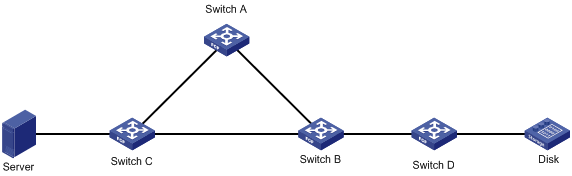
Configuration procedure
This section describes only FCS configurations.
# Configure the switch to operate in advanced mode. (Skip this step if the switch is operating in advanced mode.)
<SwitchA> system-view
[SwitchA] system-working-mode advance
Do you want to change the system working mode? [Y/N]:y
The system working mode is changed, please save the configuration and reboot the
system to make it effective.
# Save the configuration.
[SwitchA] save
The current configuration will be written to the device. Are you sure? [Y/N]:y
Please input the file name(*.cfg)[flash:/startup.cfg]
(To leave the existing filename unchanged, press the enter key):
Validating file. Please wait...
Saved the current configuration to mainboard device successfully.
[SwitchA] quit
# Reboot the switch.
<SwitchA> reboot
Start to check configuration with next startup configuration file, please wait.........DONE!
This command will reboot the device. Continue? [Y/N]:y
Now rebooting, please wait...
# Configure the switch to operate in FCF mode.
<SwitchA> system-view
[SwitchA] fcoe-mode fcf
# Start a topology discovery in VSAN 1.
[SwitchA] fcs discovery start vsan 1
Verifying the configuration
# Display the FCS database in VSAN 1 on Switch A.
[SwitchA] display fcs database vsan 1
FCS Local Database in VSAN 1:
IE WWN : 10:00:00:11:22:00:01:01
Domain ID : 0x01
Management address list : snmp://192.168.0.1
Fabric name : 10:00:00:11:22:00:01:01
Logical name : SwitchA
Information list : H3C#H3C S12510-X#Version 7.1.045, Ess 1133
IE ports:
Interface Port WWN Port type Attached port WWNs
Vfc1 e1:01:00:11:22:00:01:01 E_Port e2:01:00:11:22:00:01:01
Vfc2 e1:01:00:11:22:00:01:02 E_Port e3:01:00:11:22:00:01:01
IE WWN : 10:00:00:11:22:00:01:02
Domain ID : 0x02
Management address list : snmp://192.168.0.2
Fabric name : 10:00:00:11:22:00:01:01
Logical name : SwitchB
Information list : H3C#H3C S12510-X#Version 7.1.045, Ess 1133
IE ports:
Interface Port WWN Port type Attached port WWNs
- e2:01:00:11:22:00:01:01 E_Port e1:01:00:11:22:00:01:01
- e2:01:00:11:22:00:01:02 E_Port e3:01:00:11:22:00:01:02
- e2:01:00:11:22:00:01:03 E_Port e4:01:00:11:22:00:01:01
IE WWN : 10:00:00:11:22:00:01:03
Domain ID : 0x03
Management address list : snmp://192.168.0.3
Fabric name : 10:00:00:11:22:00:01:01
Logical name : SwitchC
Information list : H3C#H3C S12510-X#Version 7.1.045, Ess 1133
IE ports:
Interface Port WWN Port type Attached port WWNs
- e3:01:00:11:22:00:01:01 E_Port e1:01:00:11:22:00:01:02
- e3:01:00:11:22:00:01:02 E_Port e2:01:00:11:22:00:01:02
- e3:01:00:11:22:00:01:03 F_Port 48:33:43:2d:46:43:1A:1A
IE WWN : 10:00:00:11:22:00:01:04
Domain ID : 0x04
Management address list : snmp://192.168.0.4
Fabric name : 10:00:00:11:22:00:01:01
Logical name : SwitchD
Information list : H3C#H3C S12510-X#Version 7.1.045, Ess 1133
IE ports:
Interface Port WWN Port type Attached port WWNs
- e4:01:00:11:22:00:01:01 E_Port e2:01:00:11:22:00:01:03
- e4:01:00:11:22:00:01:02 F_Port 48:33:43:2d:46:43:1B:1B
# Display brief information about IEs in VSAN 1 on Switch A.
[SwitchA] display fcs ie vsan 1
IE List for VSAN 1:
IE WWN Domain ID Mgmt addr list Logical name
10:00:00:11:22:00:01:01 0x01 snmp://192.168.0.1 SwitchA
10:00:00:11:22:00:01:02 0x02 snmp://192.168.0.2 SwitchB
10:00:00:11:22:00:01:03 0x03 snmp://192.168.0.3 SwitchC
10:00:00:11:22:00:01:04 0x04 snmp://192.168.0.4 SwitchD
Total 4 IEs in Fabric.
# Display brief information about ports in VSAN 1 on Switch A.
[SwitchA] display fcs port vsan 1
Port List for VSAN 1:
IE WWN: 10:00:00:11:22:00:01:01
Port WWN Port type Tx type Module type
e1:01:00:11:22:00:01:01 E_Port 10GBASE-CX4 SFP with serial ID
e1:01:00:11:22:00:01:02 E_Port 10GBASE-CX4 SFP with serial ID
Total 2 switch-ports in IE.
IE WWN: 10:00:00:11:22:00:01:02
Port WWN Port type Tx type Module type
e2:01:00:11:22:00:01:01 E_Port 10GBASE-CX4 SFP with serial ID
e2:01:00:11:22:00:01:02 E_Port 10GBASE-CX4 SFP with serial ID
e2:01:00:11:22:00:01:03 E_Port 10GBASE-CX4 SFP with serial ID
Total 3 switch-ports in IE.
IE WWN: 10:00:00:11:22:00:01:03
Port WWN Port type Tx type Module type
e3:01:00:11:22:00:01:01 E_Port 10GBASE-CX4 SFP with serial ID
e3:01:00:11:22:00:01:02 E_Port 10GBASE-CX4 SFP with serial ID
e3:01:00:11:22:00:01:03 F_Port 10GBASE-CX4 SFP with serial ID
Total 3 switch-ports in IE.
IE WWN: 10:00:00:11:22:00:01:04
Port WWN Port type Tx type Module type
e4:01:00:11:22:00:01:01 E_Port 10GBASE-CX4 SFP with serial ID
e4:01:00:11:22:00:01:02 F_Port 10GBASE-CX4 SFP with serial ID
Total 2 switch-ports in IE.
Configuring FDMI
Only FCF switches support FCS. Switches described in this chapter refer to FCF switches.
Overview
The Fabric Device Management Interface (FDMI) feature allows you to view information about host bus adapters (HBAs) on all registered nodes in a fabric. The HBA information includes HBAs and ports on each HBA.
Each switch obtains the HBA information of its directly connected and registered nodes and sends the information to other switches in the fabric. As a result, each switch has HBA information for all the nodes registered with the fabric.
An HBA is an FC storage network card. Each HBA appears as an HBA object to the switch. An HBA object has a set of attributes, as shown in Table 8.
Each physical interface on an HBA object is a port object. An HBA object can have a maximum of eight port objects. A port object has a set of attributes, as shown in Table 9.
|
Attribute |
Description |
|
HBA ID |
An HBA ID identifies an HBA. If an HBA has only one physical interface, the WWN of the physical interface is used as the HBA ID. If the HBA has more than one physical interface, the WWN of one of the physical interfaces is selected as the HBA ID. |
|
Node WWN |
WWN of the node where the HBA resides. |
|
Manufacturer |
Manufacturer of the HBA. |
|
Serial num |
Serial number of the HBA. |
|
Model |
Model of the HBA. |
|
Model description |
Model description of the HBA. |
|
Hardware version |
Hardware version of the HBA. |
|
Driver version |
Driver version of the HBA. |
|
ROM version |
ROM version of the HBA. |
|
Firmware version |
Firmware version of the HBA. |
|
Operating system name and version number of the HBA. |
|
|
CT payload len |
Maximum length of CT payload allowed by the HBA. The CT payload includes the basic header and extended header of CT packets, but not the FC header. |
Table 9 Port object attributes
|
Attribute |
Description |
|
Port WWN |
WWN of the port. |
|
Supported FC4 types |
The supported FC4 types include: · FCP—Fibre Channel Protocol. · GS3. · IP. · LLC/SNAP. · NPV. · SNMP. · SW-ILS. · VI. |
|
Supported speed |
The supported speed can be one or more of the following options: · 1 Gbps. · 2 Gbps. · 4 Gbps. · 8 Gbps. · 10 Gbps. · 16 Gbps. · 20 Gbps. · 32 Gbps. · 40 Gbps. |
|
Current speed |
The current speed can only be one of the following options: · 1 Gbps. · 2 Gbps. · 4 Gbps. · 8 Gbps. · 10 Gbps. · 16 Gbps. · 20 Gbps. · 32 Gbps. · 40 Gbps. |
|
Maximum frame size |
Maximum frame size supported by the port. |
|
OS device name |
Operating system name of the port. |
|
Host name |
Host name of the node where the port resides. |
Displaying and maintaining FDMI
Execute display commands in any view.
|
Task |
Command |
|
Display the FDMI database information. |
display fdmi database [ vsan vsan-id ] [ hba-id hba-id ] [ verbose ] |
Configuring FC ping
Overview
In an FC SAN, use the fcping command to identify whether a destination address is reachable and to test network connectivity.
In an FC ping operation, the source device sends echo requests to the destination device. It determines whether the destination is reachable based on whether it receives echo replies. If the destination is reachable, the source device can perform the following operations:
· Determine the link quality based on the number of echo requests sent and the number of replies received.
· Determine the distance between the source and destination based on the round-trip time of FC ping packets.
A switch supports the following FC ping destinations:
· N_Port—Use the fcping command on the switch to ping an N_Port at the remote end. The destination address of the FC ping operation is the FC address of the N_Port.
· Switch—The destination address is the destination switch's domain controller address FFFCxx (xx is the domain ID of the destination switch).
Configuration procedure
|
Task |
Command |
Remarks |
|
Identify whether a destination address is reachable. |
fcping [ -c count | -t timeout ] * fcid fcid vsan vsan-id |
To abort the FC ping operation during the execution of this command, press Ctrl+C. |
FC ping configuration example
Network requirements
As shown in Figure 28, identify whether Switch A and Switch B can reach each other.
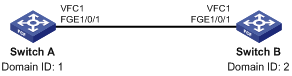
Configuration procedure
1. Configure Switch A:
# Configure the switch to operate in advanced mode. (Skip this step if the switch is operating in advanced mode.)
<SwitchA> system-view
[SwitchA] system-working-mode advance
Do you want to change the system working mode? [Y/N]:y
The system working mode is changed, please save the configuration and reboot the
system to make it effective.
# Save the configuration.
[SwitchA] save
The current configuration will be written to the device. Are you sure? [Y/N]:y
Please input the file name(*.cfg)[flash:/startup.cfg]
(To leave the existing filename unchanged, press the enter key):
Validating file. Please wait...
Saved the current configuration to mainboard device successfully.
[SwitchA] quit
# Reboot the switch.
<SwitchA> reboot
Start to check configuration with next startup configuration file, please wait.........DONE!
This command will reboot the device. Continue? [Y/N]:y
Now rebooting, please wait...
# Configure the switch to operate in FCF mode.
<SwitchA> system-view
[SwitchA] fcoe-mode fcf
# Enable the fabric configuration feature in VSAN 1.
[SwitchA] vsan 1
[SwitchA-vsan1] domain configure enable
# Set the domain ID to 1 in VSAN 1.
[SwitchA-vsan1] domain-id 1 static
[SwitchA-vsan1] quit
# Create interface VFC 1.
[SwitchA] interface vfc 1
# Set the mode of VFC 1 to E.
[SwitchA-Vfc1] fc mode e
# Bind VFC 1 to interface FortyGigE 1/0/1.
[SwitchA-Vfc1] bind interface fortygige 1/0/1
# Assign VFC 1 to VSAN 1 as a trunk port.
[SwitchA-Vfc1] port trunk vsan 1
[SwitchA-Vfc1] quit
# Configure FortyGigE 1/0/1 as a trunk port, and assign the port to VLAN 10.
[SwitchA] interface fortygige 1/0/1
[SwitchA-FortyGigE1/0/1] port link-type trunk
[SwitchA-FortyGigE1/0/1] port trunk permit vlan 10
[SwitchA-FortyGigE1/0/1] quit
# Enable FCoE in VLAN 10 and map VLAN 10 to VSAN 1.
[SwitchA] vlan 10
[SwitchA-vlan10] fcoe enable vsan 1
[SwitchA-vlan10] quit
# Configure a static route in VSAN 1.
[SwitchA] vsan 1
[SwitchA-vsan1] fc route-static 020000 8 vfc 1
[SwitchA-vsan1] quit
2. Configure Switch B:
# Configure the switch to operate in advanced mode. (Skip this step if the switch is operating in advanced mode.)
<SwitchB> system-view
[SwitchB] system-working-mode advance
Do you want to change the system working mode? [Y/N]:y
The system working mode is changed, please save the configuration and reboot the
system to make it effective.
# Save the configuration.
[SwitchB] save
The current configuration will be written to the device. Are you sure? [Y/N]:y
Please input the file name(*.cfg)[flash:/startup.cfg]
(To leave the existing filename unchanged, press the enter key):
Validating file. Please wait...
Saved the current configuration to mainboard device successfully.
[SwitchB] quit
# Reboot the switch.
<SwitchB> reboot
Start to check configuration with next startup configuration file, please wait.........DONE!
This command will reboot the device. Continue? [Y/N]:y
Now rebooting, please wait...
# Configure the switch to operate in FCF mode.
<SwitchB> system-view
[SwitchB] fcoe-mode fcf
# Enable the fabric configuration feature in VSAN 1.
[SwitchB] vsan 1
[SwitchB-vsan1] domain configure enable
# Set the domain ID to 2 in VSAN 1.
[SwitchB-vsan1] domain-id 2 static
[SwitchB-vsan1] quit
# Create interface VFC 1.
[SwitchB] interface vfc 1
# Set the mode of VFC 1 to E.
[SwitchB-Vfc1] fc mode e
# Bind VFC 1 to interface FortyGigE 1/0/1.
[SwitchB-Vfc1] bind interface fortygige 1/0/1
# Assign VFC 1 to VSAN 1.
[SwitchB-Vfc1] port trunk vsan 1
[SwitchB-Vfc1] quit
# Configure FortyGigE 1/0/1 as a trunk port, and assign the port to VLAN 10.
[SwitchB] interface fortygige 1/0/1
[SwitchB-FortyGigE1/0/1] port link-type trunk
[SwitchB-FortyGigE1/0/1] port trunk permit vlan 10
[SwitchB-FortyGigE1/0/1] quit
# Enable FCoE in VLAN 10 and map VLAN 10 to VSAN 1.
[SwitchB] vlan 10
[SwitchB-vlan10] fcoe enable vsan 1
[SwitchB-vlan10] quit
# Configure a static route in VSAN 1.
[SwitchB] vsan 1
[SwitchB-vsan1] fc route-static 010000 8 vfc 1
[SwitchB-vsan1] quit
Verifying the configuration
# FCping a switch from another switch, for example, FCping Switch B from Switch A.
[SwitchA] fcping fcid fffc02 vsan 1
FCPING fcid 0xfffc02: 128 data bytes, press CTRL_C to break.
Reply from 0xfffc02: bytes = 128 time = 23 ms
Reply from 0xfffc02: bytes = 128 time = 9 ms
Reply from 0xfffc02: bytes = 128 time = 19 ms
Reply from 0xfffc02: bytes = 128 time = 14 ms
Reply from 0xfffc02: bytes = 128 time = 25 ms
--- 0xfffc02 fcping statistics ---
5 packet(s) transmitted
5 packet(s) received
0.00% packet loss
round-trip min/avg/max = 9/18/25 ms
Configuring FC tracert
Overview
In an FC SAN, use the fctracert command to obtain bidirectional routing information between source and destination, and check the network connectivity.
You can use this feature to identify failed nodes and test network connectivity.
FC tracert includes the following processes:
· Uplink process—Beginning from the source, each switch along the path sends the Switch Trace Route (STR) packet to its next hop until the STR packet reaches the destination switch. (If the destination of FC tracert is a node, the destination switch refers to the FCF switch directly connected to the node.) Each switch adds its uplink path information (including its WWN and domain ID) to the STR packet. After the STR packet reaches the destination switch, the downlink process starts.
· Downlink process—Beginning from the destination switch, each switch along the path switch sends the STR packet to its next hop until the STR packet reaches the source switch. Each switch adds its downlink path information (with the same content as the uplink path information) to the STR packet. When the source switch receives the STR packet, the FC tracert process ends. The source outputs information (in the STR packet) about all uplink and downlink switches along the path.
If an FCF switch fails to forward the STR packet, the switch performs the following operations:
· Sets an error reason in the packet.
· Sends the packet (containing information about switches the packet has passed through) directly to the source switch.
Figure 29 shows the FC tracert process.
Figure 29 FC tracert flowchart
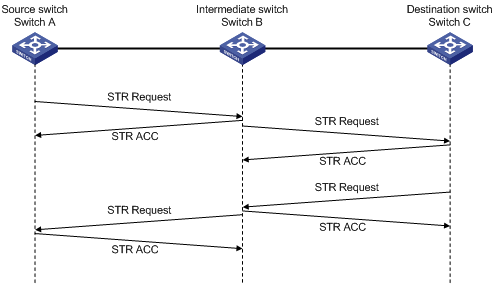
The following describes the process of an FC tracert operation from Switch A to Switch C.
1. Uplink process:
a. Switch A adds its uplink path information (including its WWN and domain ID) to the STR request packet and sends the packet to the next hop, Switch B.
b. After receiving the packet, Switch B replies with an STR ACC packet to Switch A.
c. Switch B adds its uplink path information to the received STR packet and sends it to the destination switch, Switch C.
d. After receiving the packet, Switch C replies with an STR ACC packet to Switch B.
e. Switch C adds its uplink path information to the received packet.
The collection of uplink path information is complete.
2. Downlink process:
a. Switch C sends the STR request packet to Switch A hop by hop in the same way as in the uplink process.
b. After receiving the STR request packet with a downlink flag, Switch A outputs information about all uplink and downlink switches.
Configuration procedure
|
Task |
Command |
Remarks |
|
Detect bidirectional routing information between source and destination. |
fctracert [ -t timeout ] fcid fcid vsan vsan-id |
Available in any view. To abort the FC tracert operation during the execution of this command, press Ctrl+C. |
FC tracert configuration example
Network requirements
As shown in Figure 30, detect bidirectional routing information between Switch A and Switch C, and identify the faulty node (if any).
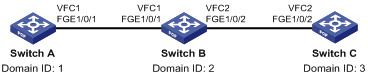
Configuration procedure
1. Configure Switch A:
# Configure the switch to operate in advanced mode. (Skip this step if the switch is operating in advanced mode.)
<SwitchA> system-view
[SwitchA] system-working-mode advance
Do you want to change the system working mode? [Y/N]:y
The system working mode is changed, please save the configuration and reboot the
system to make it effective.
# Save the configuration.
[SwitchA] save
The current configuration will be written to the device. Are you sure? [Y/N]:y
Please input the file name(*.cfg)[flash:/startup.cfg]
(To leave the existing filename unchanged, press the enter key):
Validating file. Please wait...
Saved the current configuration to mainboard device successfully.
[SwitchA] quit
# Reboot the switch.
<SwitchA> reboot
Start to check configuration with next startup configuration file, please wait.........DONE!
This command will reboot the device. Continue? [Y/N]:y
Now rebooting, please wait...
# Configure the switch to operate in FCF mode.
<SwitchA> system-view
[SwitchA] fcoe-mode fcf
# Enable the fabric configuration feature in VSAN 1.
[SwitchA] vsan 1
[SwitchA-vsan1] domain configure enable
# Set the domain ID to 1 in VSAN 1.
[SwitchA-vsan1] domain-id 1 static
# Disable FSPF in VSAN 1.
[SwitchA-vsan1] undo fspf enable
# Configure static routes in VSAN 1.
[SwitchA-vsan1] fc route-static 020000 8 vfc 1
[SwitchA-vsan1] fc route-static 030000 8 vfc 1
[SwitchA-vsan1] quit
# Create interface VFC 1.
[SwitchA] interface vfc 1
# Set the mode of VFC 1 to E.
[SwitchA-Vfc1] fc mode e
# Bind VFC 1 to interface FortyGigE 1/0/1.
[SwitchA-Vfc1] bind interface fortygige 1/0/1
# Assign VFC 1 to VSAN 1 as a trunk port.
[SwitchA-Vfc1] port trunk vsan 1
[SwitchA-Vfc1] quit
# Configure FortyGigE 1/0/1 as a trunk port, and assign the port to VLAN 10.
[SwitchA] interface fortygige 1/0/1
[SwitchA-FortyGigE1/0/1] port link-type trunk
[SwitchA-FortyGigE1/0/1] port trunk permit vlan 10
[SwitchA-FortyGigE1/0/1] quit
# Enable FCoE in VLAN 10 and map VLAN 10 to VSAN 1.
[SwitchA] vlan 10
[SwitchA-vlan10] fcoe enable vsan 1
[SwitchA-vlan10] quit
2. Configure Switch B:
# Configure the switch to operate in advanced mode. (Skip this step if the switch is operating in advanced mode.)
<SwitchB> system-view
[SwitchB] system-working-mode advance
Do you want to change the system working mode? [Y/N]:y
The system working mode is changed, please save the configuration and reboot the
system to make it effective.
# Save the configuration.
[SwitchB] save
The current configuration will be written to the device. Are you sure? [Y/N]:y
Please input the file name(*.cfg)[flash:/startup.cfg]
(To leave the existing filename unchanged, press the enter key):
Validating file. Please wait...
Saved the current configuration to mainboard device successfully.
[SwitchB] quit
# Reboot the switch.
<SwitchB> reboot
Start to check configuration with next startup configuration file, please wait.........DONE!
This command will reboot the device. Continue? [Y/N]:y
Now rebooting, please wait...
# Configure the switch to operate in FCF mode.
<SwitchB> system-view
[SwitchB] fcoe-mode fcf
# Enable the fabric configuration feature in VSAN 1.
[SwitchB] vsan 1
[SwitchB-vsan1] domain configure enable
# Set the domain ID to 2 in VSAN 1.
[SwitchB-vsan1] domain-id 2 static
# Disable FSPF in VSAN 1.
[SwitchB-vsan1] undo fspf enable
# Configure a static route.
[SwitchB-vsan1] fc route-static 010000 8 vfc 1
[SwitchB-vsan1] quit
# Create interface VFC 1.
[SwitchB] interface vfc 1
# Set the mode of VFC 1 to E.
[SwitchB-Vfc1] fc mode e
# Bind VFC 1 to interface FortyGigE 1/0/1.
[SwitchB-Vfc1] bind interface fortygige 1/0/1
# Assign VFC 1 to VSAN 1 as a trunk port.
[SwitchB-Vfc1] port trunk vsan 1
[SwitchB-Vfc1] quit
# Configure FortyGigE 1/0/1 as a trunk port, and assign the port to VLAN 10.
[SwitchB] interface fortygige 1/0/1
[SwitchB-FortyGigE1/0/1] port link-type trunk
[SwitchB-FortyGigE1/0/1] port trunk permit vlan 10
[SwitchB-FortyGigE1/0/1] quit
# Create interface VFC 2.
[SwitchB] interface vfc 2
# Set the mode of VFC 2 to E.
[SwitchB-Vfc2] fc mode e
# Bind VFC 2 to interface FortyGigE 1/0/2.
[SwitchB-Vfc2] bind interface fortygige 1/0/2
# Assign VFC 2 to VSAN 1 as a trunk port.
[SwitchB-Vfc2] port trunk vsan 1
[SwitchB-Vfc2] quit
# Configure FortyGigE 1/0/2 as a trunk port, and assign the port to VLAN 10.
[SwitchB] interface fortygige 1/0/2
[SwitchB-FortyGigE1/0/2] port link-type trunk
[SwitchB-FortyGigE1/0/2] port trunk permit vlan 10
[SwitchB-FortyGigE1/0/2] quit
# Enable FCoE in VLAN 10 and map VLAN 10 to VSAN 1.
[SwitchB] vlan 10
[SwitchB-vlan10] fcoe enable vsan 1
[SwitchB-vlan10] quit
3. Configure Switch C:
# Configure the switch to operate in advanced mode. (Skip this step if the switch is operating in advanced mode.)
<SwitchC> system-view
[SwitchC] system-working-mode advance
Do you want to change the system working mode? [Y/N]:y
The system working mode is changed, please save the configuration and reboot the
system to make it effective.
# Save the configuration.
[SwitchC] save
The current configuration will be written to the device. Are you sure? [Y/N]:y
Please input the file name(*.cfg)[flash:/startup.cfg]
(To leave the existing filename unchanged, press the enter key):
Validating file. Please wait...
Saved the current configuration to mainboard device successfully.
[SwitchC] quit
# Reboot the switch.
<SwitchC> reboot
Start to check configuration with next startup configuration file, please wait.........DONE!
This command will reboot the device. Continue? [Y/N]:y
Now rebooting, please wait...
# Configure the switch to operate in FCF mode.
<SwitchC> system-view
[SwitchC] fcoe-mode fcf
# Enable the fabric configuration feature in VSAN 1.
[SwitchC] vsan 1
[SwitchC-vsan1] domain configure enable
# Set the domain ID to 3 in VSAN 1.
[SwitchC-vsan1] domain-id 3 static
# Disable FSPF in VSAN 1.
[SwitchC-vsan1] undo fspf enable
[SwitchC-vsan1] quit
# Create interface VFC 2.
[SwitchC] interface vfc 2
# Set the mode of VFC 2 to E.
[SwitchC-Vfc2] fc mode e
# Bind VFC 2 to interface FortyGigE 1/0/2.
[SwitchC-Vfc2] bind interface fortygige 1/0/2
# Assign VFC 2 to VSAN 1 as a trunk port.
[SwitchC-Vfc2] port trunk vsan 1
[SwitchC-Vfc2] quit
# Configure FortyGigE 1/0/2 as a trunk port, and assign the port to VLAN 10.
[SwitchC] interface fortygige 1/0/2
[SwitchC-FortyGigE1/0/2] port link-type trunk
[SwitchC-FortyGigE1/0/2] port trunk permit vlan 10
[SwitchC-FortyGigE1/0/2] quit
# Enable FCoE in VLAN 10 and map VLAN 10 to VSAN 1.
[SwitchC] vlan 10
[SwitchC-vlan10] fcoe enable vsan 1
[SwitchC-vlan10] quit
4. FCping Switch C from Switch A.
[SwitchA] fcping fcid fffc03 vsan 1
FCPING fcid 0xfffc03: 128 data bytes, press CTRL_C to break.
Request time out
Request time out
Request time out
Request time out
Request time out
--- 0xfffc03 fcping statistics ---
5 packet(s) transmitted
0 packet(s) received
100.00% packet loss
The output shows that Switch A cannot reach Switch C.
5. Use the fctracert command to identify the faulty node.
[SwitchA] fctracert fcid fffc03 vsan 1
Route present for: 0xfffc03, press CTRL_C to break
20:00:00:0b:46:00:02:82(0xfffc01)
20:00:00:05:30:00:18:db(0xfffc02)
Fctracert uncompleted: no route to destination port.
The output shows that:
? Switch A can reach Switch B.
? Switch B cannot reach Switch C.
Verifying the configuration
# Use the display fc routing-table command on Switch B to verify that a route to Switch C does not exist. (Details not shown.)
Comprehensive FCoE configuration examples
FCoE configuration example (in standalone mode)
Network requirements
As shown in Figure 31:
· Switch A and Switch B are connected to an Ethernet switch, and operate at the access layer of the LAN.
· Switch A and Switch B are connected to Switch C and Switch D, respectively.
· The four switches operate as the FCF switches of the SANs.
Configure FCoE to meet the following requirements:
· The transmission network formed by Switch A, Switch B, and the Ethernet switch can use the server to provide services for the LAN. The transmission network formed by switches A through D can enable the server to access the disk device.
· Link backup is used to implement high availability for the packets to and from the server and disk device.
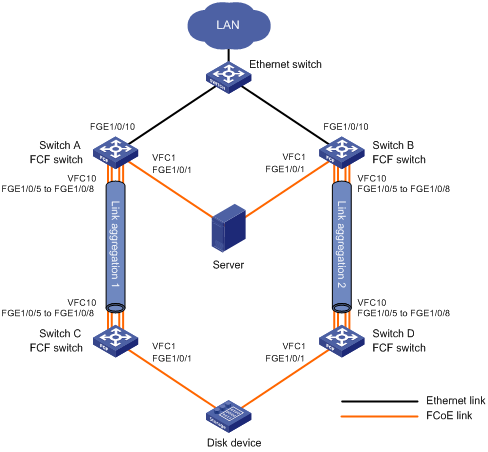
Requirements analysis
To meet the network requirements, perform the following tasks:
· As a best practice to transmit the storage traffic over lossless Ethernet links in the SANs, perform the following tasks:
? Configure DCBX, PFC in auto mode, and ETS on the Ethernet interfaces connecting the switches to the server.
? Configure DCBX and PFC in auto mode on the Ethernet interfaces connecting the switches to the disk device.
? Enable PFC by force on the Ethernet interfaces connecting switches.
· To implement link backup between the server and the disk device, use two separate SANs to provide connections between the server and the disk device. The two SANs can use the same VSAN. The two separate VSANs are as follows:
? One physical SAN is formed by the server, Switch A, Switch C, and the disk device.
? The other physical SAN is formed by the server, Switch B, Switch D, and the disk device.
· To transmit the Ethernet traffic of the LAN in VLAN 1001, configure the following interfaces to allow VLAN 1001:
? The Ethernet interfaces connecting Switch A and Switch B to the LAN.
? The Ethernet interfaces connecting Switch A and Switch B to the server.
· To transmit the storage traffic of the SANs in VSAN 100, configure the interfaces connecting the four FCF switches to the SANs to allow VSAN 100. To transmit the storage traffic of VSAN 100 within VLAN 4001, map VLAN 4001 to VSAN 100.
· To avoid physical loops in a complex LAN, enable STP on the Ethernet interfaces connecting Switch A and Switch B to the LAN. In this example, you do not need to enable STP, because the LAN is simple and will not have loops.
· To prevent loops on the interfaces that connect Switch A and Switch B to the server, configure the interfaces as edge ports and enable BPDU guard. An edge port does not participate in spanning tree calculation and can rapidly transition to the forwarding state. When the server logs in to Switch A or Switch B again, traffic loss for the server is minimized.
· To prevent STP from blocking the interfaces that are responsible for forwarding storage traffic on Switch A and Switch B, disable STP on the interfaces connecting the four FCF switches.
· The SANs are complex. As a best practice, use the dynamic mode to build the fabric and use FSPF for FC routing.
· To make the server be able to access the resources in the disk device, configure the members in the default zone to access each other.
· To increase the bandwidth for the link between Switch A and Switch C and implement link backup and load sharing, configure Ethernet link aggregation group 1.
· To increase the bandwidth for the link between Switch B and Switch D and implement link backup and load sharing, configure Ethernet link aggregation group 2.
Configuration procedures
Configuring Switch A
1. Enable the advanced mode:
# Configure the switch to operate in advanced mode. (Skip this step if the switch is operating in advanced mode.)
<SwitchA> system-view
[SwitchA] system-working-mode advance
Do you want to change the system working mode? [Y/N]:y
The system working mode is changed, please save the configuration and reboot the system to make it effective.
# Save the configuration.
[SwitchA] save
The current configuration will be written to the device. Are you sure? [Y/N]:y
Please input the file name(*.cfg)[flash:/startup.cfg]
(To leave the existing filename unchanged, press the enter key):
Validating file. Please wait...
Saved the current configuration to mainboard device successfully.
[SwitchA] quit
# Reboot the switch.
<SwitchA> reboot
Start to check configuration with next startup configuration file, please wait.........DONE!
This command will reboot the device. Continue? [Y/N]:y
Now rebooting, please wait...
2. Configure VLANs and interfaces:
# Create VLAN 1001 and VLAN 4001, which are intended to transmit Ethernet traffic and storage traffic, respectively.
<SwitchA> system-view
[SwitchA] vlan 1001
[SwitchA-vlan1001] description ToLAN
[SwitchA-vlan1001] quit
[SwitchA] vlan 4001
[SwitchA-vlan4001] description ToSAN
[SwitchA-vlan4001] quit
# Enable STP globally.
[SwitchA] stp global enable
# Enable BPDU guard globally.
[SwitchA] stp bpdu-protection
# Configure interface FortyGigE 1/0/1 as a hybrid port.
[SwitchA] interface fortygige 1/0/1
[SwitchA-FortyGigE1/0/1] port link-type hybrid
# Assign FortyGigE 1/0/1 to VLAN 1001 as an untagged member.
[SwitchA-FortyGigE1/0/1] port hybrid vlan 1001 untagged
# Assign FortyGigE 1/0/1 to VLAN 4001 as a tagged member.
[SwitchA-FortyGigE1/0/1] port hybrid vlan 4001 tagged
# Set the PVID to VLAN 1001 for the interface.
[SwitchA-FortyGigE1/0/1] port hybrid pvid vlan 1001
# Disable STP on FortyGigE 1/0/1.
[SwitchA-FortyGigE1/0/1] undo stp enable
# Configure FortyGigE 1/0/1 as an edge port.
[SwitchA-FortyGigE1/0/1] stp edged-port
# Enable BPDU guard on FortyGigE 1/0/1.
[SwitchA-FortyGigE1/0/1] stp port bpdu-protection enable
[SwitchA-FortyGigE1/0/1] quit
# Configure interface FortyGigE 1/0/10 as a trunk port, and assign the interface to VLAN 1001.
[SwitchA] interface fortygige 1/0/10
[SwitchA-FortyGigE1/0/10] port link-type trunk
[SwitchA-FortyGigE1/0/10] port trunk permit vlan 1001
# Enable STP on FortyGigE 1/0/10.
[SwitchA-FortyGigE1/0/10] stp enable
[SwitchA-FortyGigE1/0/10] quit
# Create Layer 2 aggregate interface 1, and configure it to operate in dynamic aggregation mode.
[SwitchA] interface bridge-aggregation 1
[SwitchA-Bridge-Aggregation1] link-aggregation mode dynamic
# Disable STP on Layer 2 aggregate interface 1.
[SwitchA-Bridge-Aggregation1] undo stp enable
[SwitchA-Bridge-Aggregation1] quit
# Assign ports FortyGigE 1/0/5 through FortyGigE 1/0/8 to Layer 2 aggregation group 1.
[SwitchA] interface fortygige 1/0/5
[SwitchA-FortyGigE1/0/5] port link-aggregation group 1
[SwitchA-FortyGigE1/0/5] quit
[SwitchA] interface fortygige 1/0/6
[SwitchA-FortyGigE1/0/6] port link-aggregation group 1
[SwitchA-FortyGigE1/0/6] quit
[SwitchA] interface fortygige 1/0/7
[SwitchA-FortyGigE1/0/7] port link-aggregation group 1
[SwitchA-FortyGigE1/0/7] quit
[SwitchA] interface fortygige 1/0/8
[SwitchA-FortyGigE1/0/8] port link-aggregation group 1
[SwitchA-FortyGigE1/0/8] quit
# Configure Layer 2 aggregate interface 1 as a trunk port, and assign the aggregate interface to VLAN 4001.
[SwitchA] interface bridge-aggregation 1
[SwitchA-Bridge-Aggregation1] port link-type trunk
[SwitchA-Bridge-Aggregation1] port trunk permit vlan 4001
[SwitchA-Bridge-Aggregation1] quit
3. Configure DCBX:
# Enable LLDP globally.
[SwitchA] lldp global enable
# Create Ethernet frame header ACL 4000.
[SwitchA] acl number 4000 name DCBX
# Configure the ACL to permit FCoE frames (protocol number is 0x8906) to pass through.
[SwitchA-acl-ethernetframe-4000] rule 0 permit type 8906 ffff
# Configure the ACL to permit FIP protocol packets (protocol number is 0x8914) to pass through.
[SwitchA-acl-ethernetframe-4000] rule 5 permit type 8914 ffff
[SwitchA-acl-ethernetframe-4000] quit
# Create a class named DCBX, with the operator of the class as OR.
[SwitchA] traffic classifier DCBX operator or
# Use ACL 4000 as the match criterion of the class.
[SwitchA-classifier-DCBX] if-match acl 4000
[SwitchA-classifier-DCBX] quit
# Create a behavior named DCBX.
[SwitchA] traffic behavior DCBX
# Configure the behavior to mark packets with 802.1p priority value 3.
[SwitchA-behavior-DCBX] remark dot1p 3
[SwitchA-behavior-DCBX] quit
# Create a QoS policy named DCBX.
[SwitchA] qos policy DCBX
# Associate class DCBX with traffic behavior DCBX in the QoS policy, and specify that the association apply to DCBX.
[SwitchA-qospolicy-DCBX] classifier DCBX behavior DCBX mode dcbx
[SwitchA-qospolicy-DCBX] quit
# Enable LLDP and DCBX TLV advertising on interface FortyGigE 1/0/1.
[SwitchA] interface fortygige 1/0/1
[SwitchA-FortyGigE1/0/1] lldp enable
[SwitchA-FortyGigE1/0/1] lldp tlv-enable dot1-tlv dcbx
# Apply QoS policy DCBX to the outgoing traffic of FortyGigE 1/0/1.
[SwitchA-FortyGigE1/0/1] qos apply policy DCBX outbound
4. Configure PFC:
# Enable PFC in auto mode on interface FortyGigE 1/0/1.
[SwitchA-FortyGigE1/0/1] priority-flow-control auto
# Enable PFC for 802.1p priority 3 on FortyGigE 1/0/1.
[SwitchA-FortyGigE1/0/1] priority-flow-control no-drop dot1p 3
# Configure FortyGigE 1/0/1 to trust the 802.1p priority included in incoming packets.
[SwitchA-FortyGigE1/0/1] qos trust dot1p
[SwitchA-FortyGigE1/0/1] quit
# Configure interfaces FortyGigE 1/0/5 through FortyGigE 1/0/8 as follows:
? Enable PFC by force on the interfaces.
? Enable PFC for 802.1p priority 3 on the interfaces.
? Configure the interfaces to trust the 802.1p priority included in incoming packets.
[SwitchA] interface fortygige 1/0/5
[SwitchA-FortyGigE1/0/5] priority-flow-control enable
[SwitchA-FortyGigE1/0/5] priority-flow-control no-drop dot1p 3
[SwitchA-FortyGigE1/0/5] qos trust dot1p
[SwitchA-FortyGigE1/0/5] quit
[SwitchA] interface fortygige 1/0/6
[SwitchA-FortyGigE1/0/6] priority-flow-control enable
[SwitchA-FortyGigE1/0/6] priority-flow-control no-drop dot1p 3
[SwitchA-FortyGigE1/0/6] qos trust dot1p
[SwitchA-FortyGigE1/0/6] quit
[SwitchA] interface fortygige 1/0/7
[SwitchA-FortyGigE1/0/7] priority-flow-control enable
[SwitchA-FortyGigE1/0/7] priority-flow-control no-drop dot1p 3
[SwitchA-FortyGigE1/0/7] qos trust dot1p
[SwitchA-FortyGigE1/0/7] quit
[SwitchA] interface fortygige 1/0/8
[SwitchA-FortyGigE1/0/8] priority-flow-control enable
[SwitchA-FortyGigE1/0/8] priority-flow-control no-drop dot1p 3
[SwitchA-FortyGigE1/0/8] qos trust dot1p
[SwitchA-FortyGigE1/0/8] quit
5. Configure ETS:
# Configure the 802.1p-local priority mapping table as follows:
? Map 802.1p priority value 3 to local precedence 1.
? Map the other 802.1p priority values to local precedence 0.
[SwitchA] qos map-table dot1p-lp
[SwitchA-maptbl-dot1p-lp] import 3 export 1
[SwitchA-maptbl-dot1p-lp] import 0 export 0
[SwitchA-maptbl-dot1p-lp] import 1 export 0
[SwitchA-maptbl-dot1p-lp] import 2 export 0
[SwitchA-maptbl-dot1p-lp] import 4 export 0
[SwitchA-maptbl-dot1p-lp] import 5 export 0
[SwitchA-maptbl-dot1p-lp] import 6 export 0
[SwitchA-maptbl-dot1p-lp] import 7 export 0
[SwitchA-maptbl-dot1p-lp] quit
# Enable byte-count WRR on interface FortyGigE 1/0/1.
[SwitchA] interface fortygige 1/0/1
[SwitchA-FortyGigE1/0/1] qos wrr byte-count
# Configure WRR on interface FortyGigE 1/0/1 as follows:
? Assign 50% of the interface bandwidth to the FCoE traffic (traffic assigned to queue 1).
? Assign 50% of the interface bandwidth to Ethernet data traffic (traffic assigned to queue 0).
[SwitchA-FortyGigE1/0/1] qos wrr af1 group 1 byte-count 1
[SwitchA-FortyGigE1/0/1] qos wrr be group 1 byte-count 1
# Assign the other queues to the SP group on interface FortyGigE 1/0/1.
[SwitchA-FortyGigE1/0/1] qos wrr af2 group sp
[SwitchA-FortyGigE1/0/1] qos wrr af3 group sp
[SwitchA-FortyGigE1/0/1] qos wrr af4 group sp
[SwitchA-FortyGigE1/0/1] qos wrr ef group sp
[SwitchA-FortyGigE1/0/1] qos wrr cs6 group sp
[SwitchA-FortyGigE1/0/1] qos wrr cs7 group sp
[SwitchA-FortyGigE1/0/1] quit
6. Configure FCoE:
# Configure the switch to operate in FCF mode.
[SwitchA] fcoe-mode fcf
# Enable the fabric configuration feature in VSAN 100. By default, the fabric configuration feature is enabled.
[SwitchA] vsan 100
[SwitchA-vsan100] domain configure enable
# Set the domain ID to 2.
[SwitchA-vsan100] domain-id 2 preferred
Non-disruptive reconfiguration or isolating the switch may be performed. Continue? [Y/N]:y
# Enable FSPF in VSAN 100.
[SwitchA-vsan100] fspf enable
[SwitchA-vsan100] quit
# Create interface VFC 1.
[SwitchA] interface vfc 1
# Set the mode of VFC 1 to F.
[SwitchA-Vfc1] fc mode f
# Bind VFC 1 to interface FortyGigE 1/0/1.
[SwitchA-Vfc1] bind interface fortygige 1/0/1
# Assign VFC 1 to VSAN 100 as a trunk port.
[SwitchA-Vfc1] port trunk vsan 100
[SwitchA-Vfc1] quit
# Create interface VFC 10.
[SwitchA] interface vfc 10
# Set the mode of VFC 10 to E.
[SwitchA-Vfc10] fc mode e
# Bind VFC 10 to Layer 2 aggregate interface 1.
[SwitchA-Vfc10] bind interface bridge-aggregation 1
# Assign VFC 10 to VSAN 100 as a trunk port.
[SwitchA-Vfc10] port trunk vsan 100
# Enable FSPF for VFC 10.
[SwitchA-Vfc10] undo fspf silent vsan 100
[SwitchA-Vfc10] quit
# Enable FCoE in VLAN 4001 and map VLAN 4001 to VSAN 100.
[SwitchA] vlan 4001
[SwitchA-vlan4001] fcoe enable vsan 100
[SwitchA-vlan4001] quit
# Enter the view of VSAN 100, and configure the members in the default zone to access each other.
[SwitchA] vsan 100
[SwitchA-vsan100] zone default-zone permit
[SwitchA-vsan100] quit
Configuring Switch B
Configure Switch B in the same way Switch A is configured. On Switch B, the Layer 2 aggregate interface is Bridge-Aggregation2.
Configuring Switch C
1. Enable the advanced mode:
# Configure the switch to operate in advanced mode. (Skip this step if the switch is operating in advanced mode.)
<SwitchC> system-view
[SwitchC] system-working-mode advance
Do you want to change the system working mode? [Y/N]:y
The system working mode is changed, please save the configuration and reboot the system to make it effective.
# Save the configuration.
[SwitchC] save
The current configuration will be written to the device. Are you sure? [Y/N]:y
Please input the file name(*.cfg)[flash:/startup.cfg]
(To leave the existing filename unchanged, press the enter key):
Validating file. Please wait...
Saved the current configuration to mainboard device successfully.
[SwitchC] quit
# Reboot the switch.
<SwitchC> reboot
Start to check configuration with next startup configuration file, please wait.........DONE!
This command will reboot the device. Continue? [Y/N]:y
Now rebooting, please wait...
2. Configure VLANs and interfaces:
# Create VLAN 4001, which is intended to transmit storage traffic.
<SwitchC> system-view
[SwitchC] vlan 4001
[SwitchC-vlan4001] description ToSAN
[SwitchC-vlan4001] quit
# Configure interface FortyGigE 1/0/1 as a hybrid port.
[SwitchC] interface fortygige 1/0/1
[SwitchC-FortyGigE1/0/1] port link-type hybrid
# Assign the interface to VLAN 4001 as a tagged member.
[SwitchC-FortyGigE1/0/1] port hybrid vlan 4001 tagged
[SwitchC-FortyGigE1/0/1] quit
# Create Layer 2 aggregate interface 1, and configure it to operate in dynamic aggregation mode.
[SwitchC] interface bridge-aggregation 1
[SwitchC-Bridge-Aggregation1] link-aggregation mode dynamic
[SwitchC-Bridge-Aggregation1] quit
# Assign ports FortyGigE 1/0/5 through FortyGigE 1/0/8 to Layer 2 aggregation group 1.
[SwitchC] interface fortygige 1/0/5
[SwitchC-FortyGigE1/0/5] port link-aggregation group 1
[SwitchC-FortyGigE1/0/5] quit
[SwitchC] interface fortygige 1/0/6
[SwitchC-FortyGigE1/0/6] port link-aggregation group 1
[SwitchC-FortyGigE1/0/6] quit
[SwitchC] interface fortygige 1/0/7
[SwitchC-FortyGigE1/0/7] port link-aggregation group 1
[SwitchC-FortyGigE1/0/7] quit
[SwitchC] interface fortygige 1/0/8
[SwitchC-FortyGigE1/0/8] port link-aggregation group 1
[SwitchC-FortyGigE1/0/8] quit
# Configure Layer 2 aggregate interface 1 as a trunk port, and assign the aggregate interface to VLAN 4001.
[SwitchC] interface bridge-aggregation 1
[SwitchC-Bridge-Aggregation1] port link-type trunk
[SwitchC-Bridge-Aggregation1] port trunk permit vlan 4001
[SwitchC-Bridge-Aggregation1] quit
3. Configure DCBX:
# Enable LLDP globally.
[SwitchC] lldp global enable
# Create Ethernet frame header ACL 4000.
[SwitchC] acl number 4000 name DCBX
# Configure the ACL to permit FCoE frames (protocol number is 0x8906) to pass through.
[SwitchC-acl-ethernetframe-4000] rule 0 permit type 8906 ffff
# Configure the ACL to permit FIP protocol packets (protocol number is 0x8914) to pass through.
[SwitchC-acl-ethernetframe-4000] rule 5 permit type 8914 ffff
[SwitchC-acl-ethernetframe-4000] quit
# Create a class named DCBX, with the operator of the class as OR.
[SwitchC] traffic classifier DCBX operator or
# Use ACL 4000 as the match criterion of the class.
[SwitchC-classifier-DCBX] if-match acl 4000
[SwitchC-classifier-DCBX] quit
# Create a behavior named DCBX.
[SwitchC] traffic behavior DCBX
# Configure the behavior to mark packets with 802.1p priority value 3.
[SwitchC-behavior-DCBX] remark dot1p 3
[SwitchC-behavior-DCBX] quit
# Create a QoS policy named DCBX.
[SwitchC] qos policy DCBX
# Associate class DCBX with traffic behavior DCBX in the QoS policy, and specify that the association apply to DCBX.
[SwitchC-qospolicy-DCBX] classifier DCBX behavior DCBX mode dcbx
[SwitchC-qospolicy-DCBX] quit
# Enable LLDP and DCBX TLV advertising on interface FortyGigE 1/0/1.
[SwitchC] interface fortygige 1/0/1
[SwitchC-FortyGigE1/0/1] lldp enable
[SwitchC-FortyGigE1/0/1] lldp tlv-enable dot1-tlv dcbx
# Apply QoS policy DCBX to the outgoing traffic of FortyGigE 1/0/1.
[SwitchC-FortyGigE1/0/1] qos apply policy DCBX outbound
4. Configure PFC:
# Enable PFC in auto mode on interface FortyGigE 1/0/1.
[SwitchC-FortyGigE1/0/1] priority-flow-control auto
# Enable PFC for 802.1p priority 3 on FortyGigE 1/0/1.
[SwitchC-FortyGigE1/0/1] priority-flow-control no-drop dot1p 3
# Configure FortyGigE 1/0/1 to trust the 802.1p priority included in incoming packets.
[SwitchC-FortyGigE1/0/1] qos trust dot1p
[SwitchC-FortyGigE1/0/1] quit
# Configure interfaces FortyGigE 1/0/5 through FortyGigE 1/0/8 as follows:
? Enable PFC by force on the interfaces.
? Enable PFC for 802.1p priority 3 on the interfaces.
? Configure the interfaces to trust the 802.1p priority included in incoming packets.
[SwitchC] interface fortygige 1/0/5
[SwitchC-FortyGigE1/0/5] priority-flow-control enable
[SwitchC-FortyGigE1/0/5] priority-flow-control no-drop dot1p 3
[SwitchC-FortyGigE1/0/5] qos trust dot1p
[SwitchC-FortyGigE1/0/5] quit
[SwitchC] interface fortygige 1/0/6
[SwitchC-FortyGigE1/0/6] priority-flow-control enable
[SwitchC-FortyGigE1/0/6] priority-flow-control no-drop dot1p 3
[SwitchC-FortyGigE1/0/6] qos trust dot1p
[SwitchC-FortyGigE1/0/6] quit
[SwitchC] interface fortygige 1/0/7
[SwitchC-FortyGigE1/0/7] priority-flow-control enable
[SwitchC-FortyGigE1/0/7] priority-flow-control no-drop dot1p 3
[SwitchC-FortyGigE1/0/7] qos trust dot1p
[SwitchC-FortyGigE1/0/7] quit
[SwitchC] interface fortygige 1/0/8
[SwitchC-FortyGigE1/0/8] priority-flow-control enable
[SwitchC-FortyGigE1/0/8] priority-flow-control no-drop dot1p 3
[SwitchC-FortyGigE1/0/8] qos trust dot1p
[SwitchC-FortyGigE1/0/8] quit
5. Configure FCoE:
# Configure the switch to operate in FCF mode.
[SwitchC] fcoe-mode fcf
# Enable the fabric configuration feature in VSAN 100. By default, the fabric configuration feature is enabled.
[SwitchC] vsan 100
[SwitchC-vsan100] domain configure enable
# Set the switch priority to 1, so the switch can be selected as the principal switch.
[SwitchC-vsan100] priority 1
# Set the domain ID to 1.
[SwitchC-vsan100] domain-id 1 preferred
Non-disruptive reconfiguration or isolating the switch may be performed. Continue? [Y/N]:y
# Enable FSPF in VSAN 100.
[SwitchC-vsan100] fspf enable
[SwitchC-vsan100] quit
# Create interface VFC 1.
[SwitchC] interface vfc 1
# Set the mode of VFC 1 to F.
[SwitchC-Vfc1] fc mode f
# Bind VFC 1 to interface FortyGigE 1/0/1.
[SwitchC-Vfc1] bind interface fortygige 1/0/1
# Assign VFC 1 to VSAN 100 as a trunk port.
[SwitchC-Vfc1] port trunk vsan 100
[SwitchC-Vfc1] quit
# Create interface VFC 10.
[SwitchC] interface vfc 10
# Set the mode of VFC 10 to E.
[SwitchC-Vfc10] fc mode e
# Bind VFC 10 to Layer 2 aggregate interface 1.
[SwitchC-Vfc10] bind interface bridge-aggregation 1
# Assign VFC 10 to VSAN 100 as a trunk port.
[SwitchC-Vfc10] port trunk vsan 100
# Enable FSPF for VFC 10.
[SwitchC-Vfc10] undo fspf silent vsan 100
[SwitchC-Vfc10] quit
# Enable FCoE in VLAN 4001 and map VLAN 4001 to VSAN 100.
[SwitchC] vlan 4001
[SwitchC-vlan4001] fcoe enable vsan 100
[SwitchC-vlan4001] quit
# Enter the view of VSAN 100, and configure the members in the default zone to access each other.
[SwitchC] vsan 100
[SwitchC-vsan100] zone default-zone permit
[SwitchC-vsan100] quit
Configuring Switch D
Configure Switch D in the same way Switch C is configured. On Switch D, the Layer 2 aggregate interface is Bridge-Aggregation2.
Verifying the configuration
Verifying the configuration on Switch A and Switch B
Verify the configuration on Switch A and Switch B, for example, Switch A.
# Display the domain information of VSAN 100.
[SwitchA] display fc domain vsan 100
Domain Information of VSAN 100:
Running time information:
State: Stable
Switch WWN: 48:33:43:2d:46:43:1A:1A
Fabric name: 48:33:43:2d:46:43:1C:1C
Priority: 128
Domain ID: 2
Configuration information:
Domain configure: Enabled
Domain auto-reconfigure: Disabled
Fabric name: 48:33:43:2d:46:43:1A:1A
Priority: 128
Domain ID: 2 (preferred)
Principal switch running time information:
Priority: 1
Path Interface
Upstream Vfc10
The output shows that the domain configuration is complete on Switch A, and the principal switch assigns domain ID 2 to Switch A.
# Display the domain ID list of VSAN 100.
[SwitchA] display fc domain-list vsan 100
Domain list of VSAN 100:
Number of domains: 2
Domain ID WWN
0x01(1) 48:33:43:2d:46:43:1C:1C [Principal]
0x02(2) 48:33:43:2d:46:43:1A:1A [Local]
The output shows that Switch C is elected as the principal switch, and the principal switch assigns domain ID 1 to itself.
# Display the routing table information.
[SwitchA] display fc routing-table vsan 100
Routing Table: VSAN 100
Destinations : 5 Routes : 5
Destination/mask Protocol Preference Cost Interface
0x010000/8 FSPF 20 100 Vfc10
0xfffc01/24 DIRECT 0 0 InLoop0
0xfffffa/24 DIRECT 0 0 InLoop0
0xfffffc/24 DIRECT 0 0 InLoop0
0xfffffd/24 DIRECT 0 0 InLoop0
The output shows that an FSPF route from Switch A to Switch C exists, with the outgoing interface VFC 10.
# Display the node login information for VSAN 100.
[SwitchA] display fc login vsan 100
Interface VSAN FCID Node WWN Port WWN
Vfc1 100 0x020000 21:01:00:1b:32:a0:fa:12 21:01:00:1b:32:a0:fa:11
# Display the brief information about the name server database in VSAN 100.
[SwitchA] display fc name-service database vsan 100
VSAN 100:
FCID Type PWWN(vendor) FC4-type:feature
0x010000 0x01(N) 10:00:00:05:30:00:25:a3 SCSI-FCP:Target
0x020000 0x01(N) 21:01:00:1b:32:a0:fa:11 SCSI-FCP:Initiator
Verifying the configuration on Switch C and Switch D
Verify the configuration on Switch C and Switch D, for example, Switch C.
# Display the node login information for VSAN 100.
[SwitchC] display fc login vsan 100
Interface VSAN FCID Node WWN Port WWN
Vfc1 100 0x010000 10:00:00:05:30:00:25:a4 10:00:00:05:30:00:25:a3
FCoE configuration example (in IRF mode)
Network requirements
As shown in Figure 32:
· Switch A and Switch B are connected to an Ethernet switch, and operate at the access layer of the LAN.
· Switch A and Switch B are connected to Switch C and Switch D, respectively.
· The four switches operate as the FCF switches of the SANs.
Configure FCoE to meet the following requirements:
· The transmission network formed by Switch A, Switch B, and the Ethernet switch can use the server to provide services for the LAN. The transmission network formed by switches A through D can enable the server to access the disk device.
· Link backup is used to implement high availability for the packets to and from the server and disk device.
· The bandwidth is increased for the link between Switch A and Switch C and the link between Switch B and Switch D. Link backup and load sharing are implemented.
· Switch A and Switch B are uniformly managed, and the hardware resources and software processing capabilities of the two switches are integrated. When one switch fails, the other switch can quickly take over to avoid service interruption.
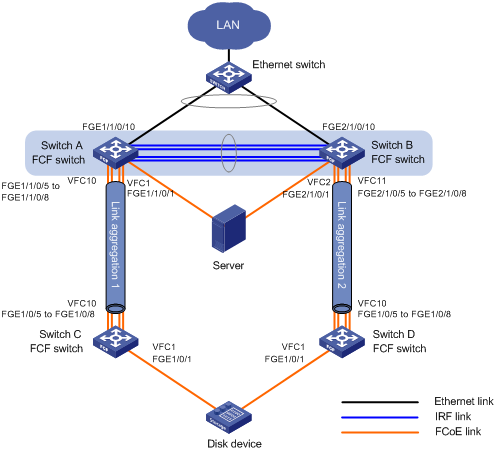
Requirements analysis
To meet the network requirements, perform the following tasks:
· To uniformly manage Switch A and Switch B and implement backup between them, configure Switch A and Switch B to form an IRF fabric. The IRF fabric uses Switch A as the master device. The IRF fabric operates at the access layer of the LAN and operates as the FCF switch of the SANs.
· Aggregate the four physical links connecting Switch A to Switch B into an IRF link, with ports IRF-port 1/1 and IRF-port 2/2 at the two ends, respectively. Aggregate the links from the Ethernet switch to Switch A and Switch B.
· As a best practice to transmit the storage traffic over lossless Ethernet links in the SANs, perform the following tasks:
? Configure DCBX, PFC in auto mode, and ETS on the Ethernet interfaces connecting the switches to the server.
? Configure DCBX and PFC in auto mode on the Ethernet interfaces connecting the switches to the disk device.
? Enable PFC by force on the Ethernet interfaces connecting switches.
· To implement link backup between the server and the disk device, use two separate SANs to provide connections between the server and the disk device. The two separate VSANs are as follows:
? One physical SAN is formed by the server, the IRF fabric, Switch C, and the disk device.
? The other physical SAN is formed by the server, the IRF fabric, Switch D, and the disk device.
Because the server is connected to the same IRF fabric rather than two separate devices in the two SANs, the two SANs must use different VSANs (for example, VSAN 100 and VSAN 200). The IRF fabric must connect to the two VSANs.
· To transmit the Ethernet traffic of the LAN in VLAN 1001, configure the following interfaces to allow VLAN 1001:
? The Ethernet interfaces connecting the IRF fabric to the LAN.
? The Ethernet interfaces connecting the IRF fabric to the server.
· To transmit the storage traffic of the SANs in VSAN 100 and VSAN 200, perform the following tasks:
? Configure the interfaces connecting Switch A and Switch C to the SANs to allow VSAN 100.
? Configure the interfaces connecting Switch B and Switch D to the SANs to allow VSAN 200.
· To transmit the storage traffic of VSAN 100 within VLAN 4001, map VLAN 4001 to VSAN 100.
· To transmit the storage traffic of VSAN 200 within VLAN 4002, map VLAN 4002 to VSAN 200.
· To avoid physical loops in a complex LAN, enable STP on the Ethernet interfaces connecting the IRF fabric to the LAN. In this example, you do not need to enable STP, because the LAN is simple and will not have loops.
· To prevent loops on the interfaces that connect Switch A and Switch B to the server, configure the interfaces as edge ports and enable BPDU guard. An edge port does not participate in spanning tree calculation and can rapidly transition to the forwarding state. When the server logs in to Switch A or Switch B again, traffic loss for the server is minimized.
· To prevent STP from blocking the interfaces that are responsible for forwarding storage traffic on the IRF fabric, disable STP on the interfaces connecting the IRF fabric to Switch C and Switch D.
· The SANs are complex. As a best practice, use the dynamic mode to build the fabric and use FSPF for FC routing.
· To allow the server to access the resources in the disk device, configure the members in the default zone to access each other.
· To increase the bandwidth for the link between the IRF fabric and Switch C and implement link backup and load sharing, configure Ethernet link aggregation group 1.
· To increase the bandwidth for the link between the IRF fabric and Switch D and implement link backup and load sharing, configure Ethernet link aggregation group 2.
Configuration procedures
This section describes only FCoE configurations.
For information about configuring IRF, see Virtual Technologies Configuration Guide.
An IRF port is a logical interface connecting IRF member devices. To use an IRF port, you must bind at least one physical port to it. A link formed by IRF ports is called an IRF link.
Switch A and Switch B are configured to form an IRF fabric. You can configure the IRF fabric on any IRF member device.
Configuring Switch A (after the IRF fabric is formed)
1. Enable the advanced mode:
# Configure the switch to operate in advanced mode. (Skip this step if the switch is operating in advanced mode.)
<SwitchA> system-view
[SwitchA] system-working-mode advance
Do you want to change the system working mode? [Y/N]:y
The system working mode is changed, please save the configuration and reboot the system to make it effective.
# Save the configuration.
[SwitchA] save
The current configuration will be written to the device. Are you sure? [Y/N]:y
Please input the file name(*.cfg)[flash:/startup.cfg]
(To leave the existing filename unchanged, press the enter key):
Validating file. Please wait...
Saved the current configuration to mainboard device successfully.
Slot 1:
Save next configuration file successfully.
[SwitchA] quit
# Reboot the switch.
<SwitchA> reboot
Start to check configuration with next startup configuration file, please wait.........DONE!
This command will reboot the device. Continue? [Y/N]:y
Now rebooting, please wait...
2. Configure VLANs and interfaces:
# Create VLAN 1001, VLAN 4001, and VLAN 4002, which are intended to transmit Ethernet traffic, storage traffic, and storage traffic, respectively.
<SwitchA> system-view
[SwitchA] vlan 1001
[SwitchA-vlan1001] description ToLAN
[SwitchA-vlan1001] quit
[SwitchA] vlan 4001
[SwitchA-vlan4001] description ToSAN_A
[SwitchA-vlan4001] quit
[SwitchA] vlan 4002
[SwitchA-vlan4002] description ToSAN_B
[SwitchA-vlan4002] quit
# Enable STP globally.
[SwitchA] stp global enable
# Enable BPDU guard globally.
[SwitchA] stp bpdu-protection
# Configure interface FortyGigE 1/1/0/1 as a hybrid port.
[SwitchA] interface fortygige 1/1/0/1
[SwitchA-FortyGigE1/1/0/1] port link-type hybrid
# Assign FortyGigE 1/1/0/1 to VLAN 1001 as an untagged member.
[SwitchA-FortyGigE1/1/0/1] port hybrid vlan 1001 untagged
# Assign FortyGigE 1/1/0/1 to VLAN 4001 as a tagged member.
[SwitchA-FortyGigE1/1/0/1] port hybrid vlan 4001 tagged
# Set the PVID to VLAN 1001 for FortyGigE 1/1/0/1.
[SwitchA-FortyGigE1/1/0/1] port hybrid pvid vlan 1001
# Disable STP on FortyGigE 1/1/0/1.
[SwitchA-FortyGigE1/1/0/1] undo stp enable
# Configure FortyGigE 1/1/0/1 as an edge port.
[SwitchA-FortyGigE1/1/0/1] stp edged-port
# Enable BPDU guard on FortyGigE 1/1/0/1.
[SwitchA-FortyGigE1/1/0/1] stp port bpdu-protection enable
[SwitchA-FortyGigE1/1/0/1] quit
# Configure interface FortyGigE 2/1/0/1 as a hybrid port.
[SwitchA] interface fortygige 2/1/0/1
[SwitchA-FortyGigE2/1/0/1] port link-type hybrid
# Assign FortyGigE 2/1/0/1 to VLAN 1001 as an untagged member.
[SwitchA-FortyGigE2/1/0/1] port hybrid vlan 1001 untagged
# Assign FortyGigE 2/1/0/1 to VLAN 4002 as a tagged member.
[SwitchA-FortyGigE2/1/0/1] port hybrid vlan 4002 tagged
# Set the PVID to VLAN 1001 for FortyGigE 2/1/0/1.
[SwitchA-FortyGigE2/1/0/1] port hybrid pvid vlan 1001
# Disable STP on FortyGigE 2/1/0/1.
[SwitchA-FortyGigE2/1/0/1] undo stp enable
# Configure FortyGigE 2/1/0/1 as an edge port.
[SwitchA-FortyGigE2/1/0/1] stp edged-port
# Enable BPDU guard on FortyGigE 2/1/0/1.
[SwitchA-FortyGigE2/1/0/1] stp port bpdu-protection enable
[SwitchA-FortyGigE2/1/0/1] quit
# Configure interface FortyGigE 1/1/0/10 as a trunk port, and assign the interface to VLAN 1001.
[SwitchA] interface fortygige 1/1/0/10
[SwitchA-FortyGigE1/1/0/10] port link-type trunk
[SwitchA-FortyGigE1/1/0/10] port trunk permit vlan 1001
# Enable STP on FortyGigE 1/1/0/10.
[SwitchA-FortyGigE1/1/0/10] stp enable
[SwitchA-FortyGigE1/1/0/10] quit
# Configure interface FortyGigE 2/1/0/10 as a trunk port, and assign the interface to VLAN 1001.
[SwitchA] interface fortygige 2/1/0/10
[SwitchA-FortyGigE2/1/0/10] port link-type trunk
[SwitchA-FortyGigE2/1/0/10] port trunk permit vlan 1001
# Enable STP on FortyGigE 2/1/0/10.
[SwitchA-FortyGigE2/1/0/10] stp enable
[SwitchA-FortyGigE2/1/0/10] quit
# Create Layer 2 aggregate interface 1, and configure it to operate in dynamic aggregation mode.
[SwitchA] interface bridge-aggregation 1
[SwitchA-Bridge-Aggregation1] link-aggregation mode dynamic
# Disable STP on Layer 2 aggregate interface 1.
[SwitchA-Bridge-Aggregation1] undo stp enable
[SwitchA-Bridge-Aggregation1] quit
# Assign ports FortyGigE 1/1/0/5 through FortyGigE 1/1/0/8 to Layer 2 aggregation group 1.
[SwitchA] interface fortygige 1/1/0/5
[SwitchA-FortyGigE1/1/0/5] port link-aggregation group 1
[SwitchA-FortyGigE1/1/0/5] quit
[SwitchA] interface fortygige 1/1/0/6
[SwitchA-FortyGigE1/1/0/6] port link-aggregation group 1
[SwitchA-FortyGigE1/1/0/6] quit
[SwitchA] interface fortygige 1/1/0/7
[SwitchA-FortyGigE1/1/0/7] port link-aggregation group 1
[SwitchA-FortyGigE1/1/0/7] quit
[SwitchA] interface fortygige 1/1/0/8
[SwitchA-FortyGigE1/1/0/8] port link-aggregation group 1
[SwitchA-FortyGigE1/1/0/8] quit
# Configure Layer 2 aggregate interface 1 as a trunk port, and assign the aggregate interface to VLAN 4001.
[SwitchA] interface bridge-aggregation 1
[SwitchA-Bridge-Aggregation1] port link-type trunk
[SwitchA-Bridge-Aggregation1] port trunk permit vlan 4001
[SwitchA-Bridge-Aggregation1] quit
# Create Layer 2 aggregate interface 2, and configure it to operate in dynamic aggregation mode.
[SwitchA] interface bridge-aggregation 2
[SwitchA-Bridge-Aggregation2] link-aggregation mode dynamic
# Disable STP on Layer 2 aggregate interface 2.
[SwitchA-Bridge-Aggregation2] undo stp enable
[SwitchA-Bridge-Aggregation2] quit
# Assign ports FortyGigE 2/1/0/5 through FortyGigE 2/1/0/8 to Layer 2 aggregation group 2.
[SwitchA] interface fortygige 2/1/0/5
[SwitchA-FortyGigE2/1/0/5] port link-aggregation group 2
[SwitchA-FortyGigE2/1/0/5] quit
[SwitchA] interface fortygige 2/1/0/6
[SwitchA-FortyGigE2/1/0/6] port link-aggregation group 2
[SwitchA-FortyGigE2/1/0/6] quit
[SwitchA] interface fortygige 2/1/0/7
[SwitchA-FortyGigE2/1/0/7] port link-aggregation group 2
[SwitchA-FortyGigE2/1/0/7] quit
[SwitchA] interface fortygige 2/1/0/8
[SwitchA-FortyGigE2/1/0/8] port link-aggregation group 2
[SwitchA-FortyGigE2/1/0/8] quit
# Configure Layer 2 aggregate interface 2 as a trunk port, and assign the aggregate interface to VLAN 4002.
[SwitchA] interface bridge-aggregation 2
[SwitchA-Bridge-Aggregation2] port link-type trunk
[SwitchA-Bridge-Aggregation2] port trunk permit vlan 4002
[SwitchA-Bridge-Aggregation2] quit
# Create Layer 2 aggregate interface 3, and configure it to operate in dynamic aggregation mode.
[SwitchA] interface bridge-aggregation 3
[SwitchA-Bridge-Aggregation3] link-aggregation mode dynamic
# Enable STP on Layer 2 aggregate interface 3.
[SwitchA-Bridge-Aggregation3] stp enable
# Enable LACP MAD for Layer 2 aggregate interface 3.
[SwitchA-Bridge-Aggregation3] mad enable
You need to assign a domain ID (range: 0-4294967295)
[Current domain is: 1]:
The assigned domain ID is: 1
Info: MAD LACP only enable on dynamic aggregation interface.
[SwitchA-Bridge-Aggregation3] quit
# Assign ports FortyGigE 1/1/0/10 and FortyGigE 2/1/0/10 to Layer 2 aggregation group 3.
[SwitchA] interface fortygige 1/1/0/10
[SwitchA-FortyGigE1/1/0/10] port link-aggregation group 3
[SwitchA-FortyGigE1/1/0/10] quit
[SwitchA] interface fortygige 2/1/0/10
[SwitchA-FortyGigE2/1/0/10] port link-aggregation group 3
[SwitchA-FortyGigE2/1/0/10] quit
# Configure Layer 2 aggregate interface 3 as a trunk port, and assign the aggregate interface to VLAN 1001.
[SwitchA] interface bridge-aggregation 3
[SwitchA-Bridge-Aggregation3] port link-type trunk
[SwitchA-Bridge-Aggregation3] port trunk permit vlan 1001
[SwitchA-Bridge-Aggregation3] quit
3. Configure DCBX:
# Enable LLDP globally.
[SwitchA] lldp global enable
# Create Ethernet frame header ACL 4000.
[SwitchA] acl number 4000 name DCBX
# Configure the ACL to permit FCoE frames (protocol number is 0x8906) to pass through.
[SwitchA-acl-ethernetframe-4000] rule 0 permit type 8906 ffff
# Configure the ACL to permit FIP protocol packets (protocol number is 0x8914) to pass through.
[SwitchA-acl-ethernetframe-4000] rule 5 permit type 8914 ffff
[SwitchA-acl-ethernetframe-4000] quit
# Create a class named DCBX, with the operator of the class as OR.
[SwitchA] traffic classifier DCBX operator or
# Use ACL 4000 as the match criterion of the class.
[SwitchA-classifier-DCBX] if-match acl 4000
[SwitchA-classifier-DCBX] quit
# Create a behavior named DCBX.
[SwitchA] traffic behavior DCBX
# Configure the behavior to mark packets with 802.1p priority value 3.
[SwitchA-behavior-DCBX] remark dot1p 3
[SwitchA-behavior-DCBX] quit
# Create a QoS policy named DCBX.
[SwitchA] qos policy DCBX
# Associate class DCBX with traffic behavior DCBX in the QoS policy, and specify that the association apply to DCBX.
[SwitchA-qospolicy-DCBX] classifier DCBX behavior DCBX mode dcbx
[SwitchA-qospolicy-DCBX] quit
# Enable LLDP and DCBX TLV advertising on interface FortyGigE 1/1/0/1.
[SwitchA] interface fortygige 1/1/0/1
[SwitchA-FortyGigE1/1/0/1] lldp enable
[SwitchA-FortyGigE1/1/0/1] lldp tlv-enable dot1-tlv dcbx
# Apply QoS policy DCBX to the outgoing traffic of FortyGigE 1/1/0/1.
[SwitchA-FortyGigE1/1/0/1] qos apply policy DCBX outbound
[SwitchA-FortyGigE1/1/0/1] quit
# Enable LLDP and DCBX TLV advertising on interface FortyGigE 2/1/0/1.
[SwitchA] interface fortygige 2/1/0/1
[SwitchA-FortyGigE2/1/0/1] lldp enable
[SwitchA-FortyGigE2/1/0/1] lldp tlv-enable dot1-tlv dcbx
# Apply QoS policy DCBX to the outgoing traffic of FortyGigE 2/1/0/1.
[SwitchA-FortyGigE2/1/0/1] qos apply policy DCBX outbound
[SwitchA-FortyGigE2/1/0/1] quit
4. Configure PFC:
# Configure interfaces FortyGigE 1/1/0/1 and FortyGigE 2/1/0/1 as follows:
? Enable PFC in auto mode on the interfaces.
? Enable PFC for 802.1p priority 3 on the interfaces.
? Configure the interfaces to trust the 802.1p priority included in incoming packets.
[SwitchA] interface fortygige 1/1/0/1
[SwitchA-FortyGigE1/1/0/1] priority-flow-control auto
[SwitchA-FortyGigE1/1/0/1] priority-flow-control no-drop dot1p 3
[SwitchA-FortyGigE1/1/0/1] qos trust dot1p
[SwitchA-FortyGigE1/1/0/1] quit
[SwitchA] interface fortygige 2/1/0/1
[SwitchA-FortyGigE2/1/0/1] priority-flow-control auto
[SwitchA-FortyGigE2/1/0/1] priority-flow-control no-drop dot1p 3
[SwitchA-FortyGigE2/1/0/1] qos trust dot1p
[SwitchA-FortyGigE2/1/0/1] quit
# Configure interfaces FortyGigE 1/1/0/5 through FortyGigE 1/1/0/8 and interfaces FortyGigE 2/1/0/5 through FortyGigE 2/1/0/8 as follows:
? Enable PFC by force on the interfaces.
? Enable PFC for 802.1p priority 3 on the interfaces.
? Configure the interfaces to trust the 802.1p priority included in incoming packets.
[SwitchA] interface fortygige 1/1/0/5
[SwitchA-FortyGigE1/1/0/5] priority-flow-control enable
[SwitchA-FortyGigE1/1/0/5] priority-flow-control no-drop dot1p 3
[SwitchA-FortyGigE1/1/0/5] qos trust dot1p
[SwitchA-FortyGigE1/1/0/5] quit
[SwitchA] interface fortygige 1/1/0/6
[SwitchA-FortyGigE1/1/0/6] priority-flow-control enable
[SwitchA-FortyGigE1/1/0/6] priority-flow-control no-drop dot1p 3
[SwitchA-FortyGigE1/1/0/6] qos trust dot1p
[SwitchA-FortyGigE1/1/0/6] quit
[SwitchA] interface fortygige 1/1/0/7
[SwitchA-FortyGigE1/1/0/7] priority-flow-control enable
[SwitchA-FortyGigE1/1/0/7] priority-flow-control no-drop dot1p 3
[SwitchA-FortyGigE1/1/0/7] qos trust dot1p
[SwitchA-FortyGigE1/1/0/7] quit
[SwitchA] interface fortygige 1/1/0/8
[SwitchA-FortyGigE1/1/0/8] priority-flow-control enable
[SwitchA-FortyGigE1/1/0/8] priority-flow-control no-drop dot1p 3
[SwitchA-FortyGigE1/1/0/8] qos trust dot1p
[SwitchA-FortyGigE1/1/0/8] quit
[SwitchA] interface fortygige 2/1/0/5
[SwitchA-FortyGigE2/1/0/5] priority-flow-control enable
[SwitchA-FortyGigE2/1/0/5] priority-flow-control no-drop dot1p 3
[SwitchA-FortyGigE2/1/0/5] qos trust dot1p
[SwitchA-FortyGigE2/1/0/5] quit
[SwitchA] interface fortygige 2/1/0/6
[SwitchA-FortyGigE2/1/0/6] priority-flow-control enable
[SwitchA-FortyGigE2/1/0/6] priority-flow-control no-drop dot1p 3
[SwitchA-FortyGigE2/1/0/6] qos trust dot1p
[SwitchA-FortyGigE2/1/0/6] quit
[SwitchA] interface fortygige 2/1/0/7
[SwitchA-FortyGigE2/1/0/7] priority-flow-control enable
[SwitchA-FortyGigE2/1/0/7] priority-flow-control no-drop dot1p 3
[SwitchA-FortyGigE2/1/0/7] qos trust dot1p
[SwitchA-FortyGigE2/1/0/7] quit
[SwitchA] interface fortygige 2/1/0/8
[SwitchA-FortyGigE2/1/0/8] priority-flow-control enable
[SwitchA-FortyGigE2/1/0/8] priority-flow-control no-drop dot1p 3
[SwitchA-FortyGigE2/1/0/8] qos trust dot1p
[SwitchA-FortyGigE2/1/0/8] quit
5. Configure ETS:
# Configure the 802.1p-local priority mapping table as follows:
? Map 802.1p priority value 3 to local precedence 1.
? Map the other 802.1p priority values to local precedence 0.
[SwitchA] qos map-table dot1p-lp
[SwitchA-maptbl-dot1p-lp] import 3 export 1
[SwitchA-maptbl-dot1p-lp] import 0 export 0
[SwitchA-maptbl-dot1p-lp] import 1 export 0
[SwitchA-maptbl-dot1p-lp] import 2 export 0
[SwitchA-maptbl-dot1p-lp] import 4 export 0
[SwitchA-maptbl-dot1p-lp] import 5 export 0
[SwitchA-maptbl-dot1p-lp] import 6 export 0
[SwitchA-maptbl-dot1p-lp] import 7 export 0
[SwitchA-maptbl-dot1p-lp] quit
# Enable byte-count WRR on interface FortyGigE 1/1/0/1.
[SwitchA] interface fortygige 1/1/0/1
[SwitchA-FortyGigE1/1/0/1] qos wrr byte-count
# Configure WRR on interface FortyGigE 1/1/0/1 as follows:
? Assign 50% of the interface bandwidth to the FCoE traffic (traffic assigned to queue 1).
? Assign 50% of the interface bandwidth to Ethernet data traffic (traffic assigned to queue 0).
[SwitchA-FortyGigE1/1/0/1] qos wrr af1 group 1 byte-count 1
[SwitchA-FortyGigE1/1/0/1] qos wrr be group 1 byte-count 1
# Assign the other queues to the SP group on interface FortyGigE 1/1/0/1.
[SwitchA-FortyGigE1/1/0/1] qos wrr af2 group sp
[SwitchA-FortyGigE1/1/0/1] qos wrr af3 group sp
[SwitchA-FortyGigE1/1/0/1] qos wrr af4 group sp
[SwitchA-FortyGigE1/1/0/1] qos wrr ef group sp
[SwitchA-FortyGigE1/1/0/1] qos wrr cs6 group sp
[SwitchA-FortyGigE1/1/0/1] qos wrr cs7 group sp
[SwitchA-FortyGigE1/1/0/1] quit
# Enable byte-count WRR on interface FortyGigE 2/1/0/1.
[SwitchA] interface fortygige 2/1/0/1
[SwitchA-FortyGigE2/1/0/1] qos wrr byte-count
# Configure WRR on interface FortyGigE 2/1/0/1 as follows:
? Assign 50% of the interface bandwidth to the FCoE traffic (traffic assigned to queue 1).
? Assign 50% of the interface bandwidth to Ethernet data traffic (traffic assigned to queue 0).
[SwitchA-FortyGigE2/1/0/1] qos wrr af1 group 1 byte-count 1
[SwitchA-FortyGigE2/1/0/1] qos wrr be group 1 byte-count 1
# Assign the other queues to the SP group on interface FortyGigE 2/1/0/1.
[SwitchA-FortyGigE2/1/0/1] qos wrr af2 group sp
[SwitchA-FortyGigE2/1/0/1] qos wrr af3 group sp
[SwitchA-FortyGigE2/1/0/1] qos wrr af4 group sp
[SwitchA-FortyGigE2/1/0/1] qos wrr ef group sp
[SwitchA-FortyGigE2/1/0/1] qos wrr cs6 group sp
[SwitchA-FortyGigE2/1/0/1] qos wrr cs7 group sp
[SwitchA-FortyGigE2/1/0/1] quit
6. Configure FCoE:
# Configure the switch to operate in FCF mode.
[SwitchA] fcoe-mode fcf
# Create VSAN 100. Enable the fabric configuration feature in VSAN 100. By default, the fabric configuration feature is enabled.
[SwitchA] vsan 100
[SwitchA-vsan100] domain configure enable
# Set the domain ID to 2.
[SwitchA-vsan100] domain-id 2 preferred
Non-disruptive reconfiguration or isolating the switch may be performed. Continue? [Y/N]:y
# Enable FSPF in VSAN 100.
[SwitchA-vsan100] fspf enable
[SwitchA-vsan100] quit
# Create VSAN 200. Enable the fabric configuration feature in VSAN 200. By default, the fabric configuration feature is enabled.
[SwitchA] vsan 200
[SwitchA-vsan200] domain configure enable
# Set the domain ID to 3.
[SwitchA-vsan200] domain-id 3 preferred
Non-disruptive reconfiguration or isolating the switch may be performed. Continue? [Y/N]:y
# Enable FSPF in VSAN 200.
[SwitchA-vsan200] fspf enable
[SwitchA-vsan200] quit
# Create interface VFC 1.
[SwitchA] interface vfc 1
# Set the mode of VFC 1 to F.
[SwitchA-Vfc1] fc mode f
# Bind VFC 1 to interface FortyGigE 1/1/0/1.
[SwitchA-Vfc1] bind interface fortygige 1/1/0/1
# Assign VFC 1 to VSAN 100 as a trunk port.
[SwitchA-Vfc1] port trunk vsan 100
[SwitchA-Vfc1] quit
# Create interface VFC 2.
[SwitchA] interface vfc 2
# Set the mode of VFC 2 to F.
[SwitchA-Vfc2] fc mode f
# Bind VFC 2 to interface FortyGigE 2/1/0/1.
[SwitchA-Vfc2] bind interface fortygige 2/1/0/1
# Assign VFC 2 to VSAN 200 as a trunk port.
[SwitchA-Vfc2] port trunk vsan 200
[SwitchA-Vfc2] quit
# Create interface VFC 10.
[SwitchA] interface vfc 10
# Set the mode of VFC 10 to E.
[SwitchA-Vfc10] fc mode e
# Bind VFC 10 to Layer 2 aggregate interface 1.
[SwitchA-Vfc10] bind interface bridge-aggregation 1
# Assign VFC 10 to VSAN 100 as a trunk port.
[SwitchA-Vfc10] port trunk vsan 100
# Enable FSPF for VFC 10.
[SwitchA-Vfc10] undo fspf silent vsan 100
[SwitchA-Vfc10] quit
# Create interface VFC 11.
[SwitchA] interface vfc 11
# Set the mode of VFC 11 to E.
[SwitchA-Vfc11] fc mode e
# Bind VFC 11 to Layer 2 aggregate interface 2.
[SwitchA-Vfc11] bind interface bridge-aggregation 2
# Assign VFC 11 to VSAN 200 as a trunk port.
[SwitchA-Vfc11] port trunk vsan 200
# Enable FSPF for VFC 11.
[SwitchA-Vfc11] undo fspf silent vsan 200
[SwitchA-Vfc11] quit
# Enable FCoE in VLAN 4001 and map VLAN 4001 to VSAN 100.
[SwitchA] vlan 4001
[SwitchA-vlan4001] fcoe enable vsan 100
[SwitchA-vlan4001] quit
# Enable FCoE in VLAN 4002 and map VLAN 4002 to VSAN 200.
[SwitchA] vlan 4002
[SwitchA-vlan4002] fcoe enable vsan 200
[SwitchA-vlan4002] quit
# Enter the view of VSAN 100, and configure the members in the default zone to access each other.
[SwitchA] vsan 100
[SwitchA-vsan100] zone default-zone permit
[SwitchA-vsan100] quit
# Enter the view of VSAN 200, and configure the members in the default zone to access each other.
[SwitchA] vsan 200
[SwitchA-vsan200] zone default-zone permit
[SwitchA-vsan200] quit
Configuring Switch C
1. Enable the advanced mode:
# Configure the switch to operate in advanced mode. (Skip this step if the switch is operating in advanced mode.)
<SwitchC> system-view
[SwitchC] system-working-mode advance
Do you want to change the system working mode? [Y/N]:y
The system working mode is changed, please save the configuration and reboot the system to make it effective.
# Save the configuration.
[SwitchC] save
The current configuration will be written to the device. Are you sure? [Y/N]:y
Please input the file name(*.cfg)[flash:/startup.cfg]
(To leave the existing filename unchanged, press the enter key):
Validating file. Please wait...
Saved the current configuration to mainboard device successfully.
[SwitchC] quit
# Reboot the switch.
<SwitchC> reboot
Start to check configuration with next startup configuration file, please wait.........DONE!
This command will reboot the device. Continue? [Y/N]:y
Now rebooting, please wait...
2. Configure VLANs and interfaces:
# Create VLAN 4001, which is intended to transmit storage traffic.
<SwitchC> system-view
[SwitchC] vlan 4001
[SwitchC-vlan4001] description ToSAN_A
[SwitchC-vlan4001] quit
# Configure interface FortyGigE 1/0/1 as a hybrid port.
[SwitchC] interface fortygige 1/0/1
[SwitchC-FortyGigE1/0/1] port link-type hybrid
# Assign FortyGigE 1/0/1 to VLAN 4001 as a tagged member.
[SwitchC-FortyGigE1/0/1] port hybrid vlan 4001 tagged
[SwitchC-FortyGigE1/0/1] quit
# Create Layer 2 aggregate interface 1, and configure it to operate in dynamic aggregation mode.
[SwitchC] interface bridge-aggregation 1
[SwitchC-Bridge-Aggregation1] link-aggregation mode dynamic
[SwitchC-Bridge-Aggregation1] quit
# Assign ports FortyGigE 1/0/5 through FortyGigE 1/0/8 to Layer 2 aggregation group 1.
[SwitchC] interface fortygige 1/0/5
[SwitchC-FortyGigE1/0/5] port link-aggregation group 1
[SwitchC-FortyGigE1/0/5] quit
[SwitchC] interface fortygige 1/0/6
[SwitchC-FortyGigE1/0/6] port link-aggregation group 1
[SwitchC-FortyGigE1/0/6] quit
[SwitchC] interface fortygige 1/0/7
[SwitchC-FortyGigE1/0/7] port link-aggregation group 1
[SwitchC-FortyGigE1/0/7] quit
[SwitchC] interface fortygige 1/0/8
[SwitchC-FortyGigE1/0/8] port link-aggregation group 1
[SwitchC-FortyGigE1/0/8] quit
# Configure Layer 2 aggregate interface 1 as a trunk port, and assign the aggregate interface to VLAN 4001.
[SwitchC] interface bridge-aggregation 1
[SwitchC-Bridge-Aggregation1] port link-type trunk
[SwitchC-Bridge-Aggregation1] port trunk permit vlan 4001
[SwitchC-Bridge-Aggregation1] quit
3. Configure DCBX:
# Enable LLDP globally.
[SwitchC] lldp global enable
# Create Ethernet frame header ACL 4000.
[SwitchC] acl number 4000 name DCBX
# Configure the ACL to permit FCoE frames (protocol number is 0x8906) to pass through.
[SwitchC-acl-ethernetframe-4000] rule 0 permit type 8906 ffff
# Configure the ACL to permit FIP protocol packets (protocol number is 0x8914) to pass through.
[SwitchC-acl-ethernetframe-4000] rule 5 permit type 8914 ffff
[SwitchC-acl-ethernetframe-4000] quit
# Create a class named DCBX, with the operator of the class as OR.
[SwitchC] traffic classifier DCBX operator or
# Use ACL 4000 as the match criterion of the class.
[SwitchC-classifier-DCBX] if-match acl 4000
[SwitchC-classifier-DCBX] quit
# Create a behavior named DCBX.
[SwitchC] traffic behavior DCBX
# Configure the behavior to mark packets with 802.1p priority value 3.
[SwitchC-behavior-DCBX] remark dot1p 3
[SwitchC-behavior-DCBX] quit
# Create a QoS policy named DCBX.
[SwitchC] qos policy DCBX
# Associate class DCBX with traffic behavior DCBX in the QoS policy, and specify that the association apply to DCBX.
[SwitchC-qospolicy-DCBX] classifier DCBX behavior DCBX mode dcbx
[SwitchC-qospolicy-DCBX] quit
# Enable LLDP and DCBX TLV advertising on interface FortyGigE 1/0/1.
[SwitchC] interface fortygige 1/0/1
[SwitchC-FortyGigE1/0/1] lldp enable
[SwitchC-FortyGigE1/0/1] lldp tlv-enable dot1-tlv dcbx
# Apply QoS policy DCBX to the outgoing traffic of FortyGigE 1/0/1.
[SwitchC-FortyGigE1/0/1] qos apply policy DCBX outbound
4. Configure PFC:
# Enable PFC in auto mode on interface FortyGigE 1/0/1.
[SwitchC-FortyGigE1/0/1] priority-flow-control auto
# Enable PFC for 802.1p priority 3 on FortyGigE 1/0/1.
[SwitchC-FortyGigE1/0/1] priority-flow-control no-drop dot1p 3
# Configure FortyGigE 1/0/1 to trust the 802.1p priority included in incoming packets.
[SwitchC-FortyGigE1/0/1] qos trust dot1p
[SwitchC-FortyGigE1/0/1] quit
# Configure interfaces FortyGigE 1/0/5 through FortyGigE 1/0/8 as follows:
? Enable PFC by force on the interfaces.
? Enable PFC for 802.1p priority 3 on the interfaces.
? Configure the interfaces to trust the 802.1p priority included in incoming packets.
[SwitchC] interface fortygige 1/0/5
[SwitchC-FortyGigE1/0/5] priority-flow-control enable
[SwitchC-FortyGigE1/0/5] priority-flow-control no-drop dot1p 3
[SwitchC-FortyGigE1/0/5] qos trust dot1p
[SwitchC-FortyGigE1/0/5] quit
[SwitchC] interface fortygige 1/0/6
[SwitchC-FortyGigE1/0/6] priority-flow-control enable
[SwitchC-FortyGigE1/0/6] priority-flow-control no-drop dot1p 3
[SwitchC-FortyGigE1/0/6] qos trust dot1p
[SwitchC-FortyGigE1/0/6] quit
[SwitchC] interface fortygige 1/0/7
[SwitchC-FortyGigE1/0/7] priority-flow-control enable
[SwitchC-FortyGigE1/0/7] priority-flow-control no-drop dot1p 3
[SwitchC-FortyGigE1/0/7] qos trust dot1p
[SwitchC-FortyGigE1/0/7] quit
[SwitchC] interface fortygige 1/0/8
[SwitchC-FortyGigE1/0/8] priority-flow-control enable
[SwitchC-FortyGigE1/0/8] priority-flow-control no-drop dot1p 3
[SwitchC-FortyGigE1/0/8] qos trust dot1p
[SwitchC-FortyGigE1/0/8] quit
5. Configure FCoE:
# Configure the switch to operate in FCF mode.
[SwitchC] fcoe-mode fcf
# Enable the fabric configuration feature in VSAN 100. By default, the fabric configuration feature is enabled.
[SwitchC] vsan 100
[SwitchC-vsan100] domain configure enable
# Set the switch priority to 1, so the switch can be selected as the principal switch.
[SwitchC-vsan100] priority 1
# Set the domain ID to 1.
[SwitchC-vsan100] domain-id 1 preferred
Non-disruptive reconfiguration or isolating the switch may be performed. Continue? [Y/N]:y
# Enable FSPF in VSAN 100.
[SwitchC-vsan100] fspf enable
[SwitchC-vsan100] quit
# Create interface VFC 1.
[SwitchC] interface vfc 1
# Set the mode of VFC 1 to F.
[SwitchC-Vfc1] fc mode f
# Bind VFC 1 to interface FortyGigE 1/0/1.
[SwitchC-Vfc1] bind interface fortygige 1/0/1
# Assign VFC 1 to VSAN 100 as a trunk port.
[SwitchC-Vfc1] port trunk vsan 100
[SwitchC-Vfc1] quit
# Create interface VFC 10.
[SwitchC] interface vfc 10
# Set the mode of VFC 10 to E.
[SwitchC-Vfc10] fc mode e
# Bind VFC 10 to Layer 2 aggregate interface 1.
[SwitchC-Vfc10] bind interface bridge-aggregation 1
# Assign VFC 10 to VSAN 100 as a trunk port.
[SwitchC-Vfc10] port trunk vsan 100
# Enable FSPF for VFC 10.
[SwitchC-Vfc10] undo fspf silent vsan 100
[SwitchC-Vfc10] quit
# Enable FCoE in VLAN 4001 and map VLAN 4001 to VSAN 100.
[SwitchC] vlan 4001
[SwitchC-vlan4001] fcoe enable vsan 100
[SwitchC-vlan4001] quit
# Enter the view of VSAN 100, and configure the members in the default zone to access each other.
[SwitchC] vsan 100
[SwitchC-vsan100] zone default-zone permit
[SwitchC-vsan100] quit
Configuring Switch D
Configure Switch D in the same way Switch C is configured. On Switch D, the VLAN, VSAN, and Layer 2 aggregate interface are VLAN 4002, VSAN 200, and Bridge-Aggregation2, respectively.
Verifying the configuration
Verifying the configuration on Switch A
1. Display information for VSAN 100:
# Display the domain information of VSAN 100.
[SwitchA] display fc domain vsan 100
Domain Information of VSAN 100:
Running time information:
State: Stable
Switch WWN: 48:33:43:2d:46:43:1A:1A
Fabric name: 48:33:43:2d:46:43:1C:1C
Priority: 128
Domain ID: 2
Configuration information:
Domain configure: Enabled
Domain auto-reconfigure: Disabled
Fabric name: 48:33:43:2d:46:43:1A:1A
Priority: 128
Domain ID: 2 (preferred)
Principal switch running time information:
Priority: 1
Path Interface
Upstream Vfc10
The output shows that the domain configuration is complete on Switch A, and the principal switch assigns domain ID 2 to Switch A.
# Display the domain list of VSAN 100.
[SwitchA] display fc domain-list vsan 100
Domain list of VSAN 100:
Number of domains: 2
Domain ID WWN
0x01(1) 48:33:43:2d:46:43:1C:1C [Principal]
0x02(2) 48:33:43:2d:46:43:1A:1A [Local]
The output shows that Switch C is elected as the principal switch, and the principal switch assigns domain ID 1 to itself.
# Display the routing table information for VSAN 100.
[SwitchA] display fc routing-table vsan 100
Routing Table: VSAN 100
Destinations : 5 Routes : 5
Destination/mask Protocol Preference Cost Interface
0x010000/8 FSPF 20 100 Vfc10
0xfffc01/24 DIRECT 0 0 InLoop0
0xfffffa/24 DIRECT 0 0 InLoop0
0xfffffc/24 DIRECT 0 0 InLoop0
0xfffffd/24 DIRECT 0 0 InLoop0
The output shows that an FSPF route from Switch A to Switch C exists, with the outgoing interface VFC 10.
# Display the node login information for VSAN 100.
[SwitchA] display fc login vsan 100
Interface VSAN FCID Node WWN Port WWN
Vfc1 100 0x020000 21:01:00:1b:32:a0:fa:12 21:01:00:1b:32:a0:fa:11
# Display the brief information about the name server database in VSAN 100.
[SwitchA] display fc name-service database vsan 100
VSAN 100:
FCID Type PWWN(vendor) FC4-type:feature
0x010000 0x01(N) 10:00:00:05:30:00:25:a3 SCSI-FCP:Target
0x020000 0x01(N) 21:01:00:1b:32:a0:fa:11 SCSI-FCP:Initiator
2. Display information for VSAN 200:
# Display the domain information of VSAN 200.
[SwitchA] display fc domain vsan 200
Domain Information of VSAN 200:
Running time information:
State: Stable
Switch WWN: 48:33:43:2d:46:43:1B:1B
Fabric name: 48:33:43:2d:46:43:1D:1D
Priority: 128
Domain ID: 2
Configuration information:
Domain configure: Enabled
Domain auto-reconfigure: Disabled
Fabric name: 48:33:43:2d:46:43:1B:1B
Priority: 128
Domain ID: 2 (preferred)
Principal switch running time information:
Priority: 1
Path Interface
Upstream Vfc11
The output shows that the domain configuration is complete on Switch A, and the principal switch assigns domain ID 2 to Switch A.
# Display the domain list of VSAN 200.
[SwitchA] display fc domain-list vsan 200
Domain list of VSAN 200:
Number of domains: 2
Domain ID WWN
0x01(1) 48:33:43:2d:46:43:1D:1D [Principal]
0x02(2) 48:33:43:2d:46:43:1B:1B [Local]
The output shows that Switch D is elected as the principal switch, and the principal switch assigns domain ID 1 to itself.
# Display the routing table information for VSAN 200.
[SwitchA] display fc routing-table vsan 200
Routing Table: VSAN 200
Destinations : 5 Routes : 5
Destination/mask Protocol Preference Cost Interface
0x010000/8 FSPF 20 100 Vfc10
0xfffc01/24 DIRECT 0 0 InLoop0
0xfffffa/24 DIRECT 0 0 InLoop0
0xfffffc/24 DIRECT 0 0 InLoop0
0xfffffd/24 DIRECT 0 0 InLoop0
The output shows that an FSPF route from Switch A to Switch C exists, with the outgoing interface VFC 10.
# Display the node login information for VSAN 200.
[SwitchA] display fc login vsan 200
Interface VSAN FCID Node WWN Port WWN
Vfc1 200 0x020000 21:01:00:1b:32:a0:fa:12 21:01:00:1b:32:a0:fa:13
# Display the brief information about the name server database in VSAN 200.
[SwitchA] display fc name-service database vsan 200
VSAN 200:
FCID Type PWWN(vendor) FC4-type:feature
0x010000 0x01(N) 10:00:00:05:30:00:25:a5 SCSI-FCP:Target
0x020000 0x01(N) 21:01:00:1b:32:a0:fa:13 SCSI-FCP:Initiator
Verifying the configuration on Switch C
# Display the node login information for VSAN 100.
[SwitchC] display fc login vsan 100
Interface VSAN FCID Node WWN Port WWN
Vfc1 100 0x010000 10:00:00:05:30:00:25:a4 10:00:00:05:30:00:25:a3
Verifying the configuration on Switch D
Verify the configuration Switch D in the same way you verify the configuration on Switch C.
Appendixes
Appendix A Fabric address assignment
Table 10 Fabric address assignment
|
FC_ID |
Description |
|
0x000000 |
Undefined (when an N_Port uses FLOGI to request for an address, an all-zero FC ID is used). |
|
0x000001–0x00FFFF |
Reserved. |
|
0x010000–0xEFFFFF |
N_Port address. |
|
0xF00000–0xFFF9FF |
Reserved. |
|
0xFFFA00–0xFFFA0F |
Reserved for internal loopback. |
|
0xFFFA10–0xFFFA1F |
Reserved for external loopback. |
|
0xFFFA20–0xFFFAFF |
Reserved. |
|
0xFFFB00–0xFFFBFF |
Reserved for multicast. |
|
0xFFFC00 |
Reserved. |
|
0xFFFC01–0xFFFCEF |
Domain controller addresses. |
|
0xFFFCF0–0xFFFFEF |
Reserved. |
|
0xFFFFF0–0xFFFFFC |
Well-known addresses. |
|
0xFFFFFD |
Fabric controller address, representing all E_Ports. |
|
0xFFFFFE |
F_Port controller address, representing all F_Ports. |
|
0xFFFFFF |
Broadcast address. |
Appendix B Well-known fabric addresses
Table 11 Purposes of well-known fabric addresses
|
FC_ID |
Description |
|
0xFFFFF0 |
N_Port controller, representing all N_Ports. |
|
0xFFFFF1–0xFFFFF3 |
Reserved. |
|
0xFFFFF4 |
Event services. |
|
0xFFFFF5 |
Multicast server. |
|
0xFFFFF6 |
Clock synchronization services. |
|
0xFFFFF7 |
Security key distribution services. |
|
0xFFFFF8 |
Alias services. |
|
0xFFFFF9 |
Reserved. |
|
0xFFFFFA |
Management services. |
|
0xFFFFFB |
Time services. |
|
0xFFFFFC |
Path services (name services). |

