- Table of Contents
-
- H3C S3100-52P Ethernet Switch Operation Manual-Release 1500(V1.02)
- 00-1Cover
- 00-2Overview
- 01-CLI Operation
- 02-Login Operation
- 03-Configuration File Management Operation
- 04-VLAN Operation
- 05-IP Address and Performance Confiugration Operation
- 06-GVRP Operation
- 07-Port Basic Configuration Operation
- 08-Link Aggregation Operation
- 09-Port Isolation Operation
- 10-DLDP Operation
- 11-MAC Address Table Operation
- 12-MSTP Operation
- 13-Multicast Operation
- 14-Routing Protocol Operation
- 15-802.1x Operation
- 16-AAA-RADIUS-HWTACACS Operation
- 17-Centralized MAC Address Authentication Operation
- 18-DHCP Operation
- 19-ARP Operation
- 20-ACL Operation
- 21-QoS Operation
- 22-Mirroring Operation
- 23-Cluster Operation
- 24-SNMP and RMON Operation
- 25-NTP Operation
- 26-SSH Terminal Service Operation
- 27-File System Management Operation
- 28-FTP and TFTP Operatio
- 29-Information Center Operation
- 30-System Maintenance and Debugging Operation
- 31-VLAN VPN Operation
- 32-HWPing Operation
- 33-DNS Operation
- 34-Appendix
- Related Documents
-
| Title | Size | Download |
|---|---|---|
| 33-DNS Operation | 81.09 KB |
Table of Contents
1.1.1 Static Domain Name Resolution
1.1.2 Dynamic Domain Name Resolution
1.2 Configuring Static Domain Name Resolution
1.3 Configuring Dynamic Domain Name Resolution
1.3.2 DNS Configuration Example
1.4 Displaying and Maintaining DNS
1.5 Troubleshooting DNS Configuration
Chapter 1 DNS Configuration
When configuring DNS, go to these sections for information you are interested in:
l DNS Overview
l Configuring Static Domain Name Resolution
l Configuring Dynamic Domain Name Resolution
l Displaying and Maintaining DNS
l Troubleshooting DNS Configuration
1.1 DNS Overview
Domain name system (DNS) is a mechanism used for TCP/IP applications such as Telnet to convert Internet addresses in mnemonic form into the equivalent numeric IP addresses.
There are two types of DNS services, static and dynamic. Each time the DNS Server receives a name query it checks its static database before looking up the dynamic database. Reduction of the searching time in the dynamic database would increase efficiency. Some frequently used addresses can be put in the static database.
1.1.1 Static Domain Name Resolution
The static domain name resolution manually sets up mappings between names and IP addresses. IP addresses of the corresponding names can be found in the static domain name resolution database for applications.
1.1.2 Dynamic Domain Name Resolution
I. Resolving procedure
The relationships of the user program, DNS Client and DNS Server are shown in Figure 1-1.
1) A user program sends a name query to the resolver in the DNS Client.
2) The DNS resolver looks up its cache for a match. If one is found, it sends the corresponding IP address back. If not, it sends a query to the DNS Server.
3) The DNS Server looks up its database for a match. If no match is found, it sends a query to its parent DNS Server. If the parent DNS Server does not have the information, it sends the query to yet another server. This process continues until a result is found, either successful or fail.
4) The DNS Client performs the next operation according to the result.
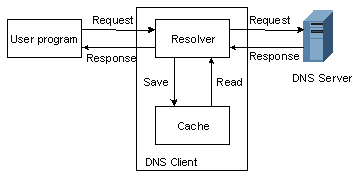
Figure 1-1 Dynamic domain name resolution
The resolver and cache comprise the DNS Client. The user program can run on the same machine as the DNS Client, while the DNS Server and the DNS Client must run on different machines.
Dynamic domain name resolution allows the DNS Client to store latest mappings between name and IP address in the dynamic domain name cache. There is no need to send a request to the DNS Server for the same mapping next time. The aged mappings are removed from the cache after some time, and latest entries are required from the DNS Server. The DNS Server decides how long a mapping is valid, and the DNS Client gets the information from the DNS messages.
II. DNS suffixes
The DNS Client normally holds a list of suffixes which can be defined by the users. It is used when the name to be resolved is not complete. The resolver can supply the missing part. For example, a user can configure com as the suffix for aabbcc.com. The user only needs to type aabbcc to get the IP address of aabbcc.com. The resolver can add the suffix and delimiter before passing the name to the DNS Server.
l If there is no dot in the domain name, such as aabbcc, the resolver will consider this as a host name and add the suffix before processing. The original name such as aabbcc is used if all DNS lookups fail.
l If there is a dot in the domain name, such as www.aabbcc, the resolver will use this domain name to do DNS lookup first before adding any suffix.
l If the dot is at the end of the domain name, such as “aabbcc.com.”, the resolver will consider this as a fully qualified domain name and return the result whether it is a success or a failure. Hence, the dot (.) is called the terminating symbol.
Currently, the device supports static and dynamic domain name services on the DNS Client.
1.2 Configuring Static Domain Name Resolution
Table 1-1 Configure static domain name resolution:
|
Operation |
Command |
Description |
|
Enter system view |
system-view |
— |
|
Create a hostname to IP address mapping entry |
ip host hostname ip-address |
Required No IP address is assigned to the host name by default. |
& Note:
The last IP address you assigned to the host name can overwrite the old one if there is any.
You may create up to 50 entries for the domain name resolution.
1.3 Configuring Dynamic Domain Name Resolution
1.3.1 Configuration Procedure
Table 1-2 Configure dynamic domain name resolution:
|
Command |
Description |
|
|
Enter the system view |
system-view |
— |
|
Enable dynamic domain name resolution |
dns resolve |
Required Disabled by default |
|
Configure an IP address to the DNS Server |
dns server ip-address |
Required No IP address is assigned by default. |
|
Configure DNS suffixes |
dns domain domain-name |
Optional No DNS suffix by default |
& Note:
You may configure up to 6 DNS Servers and 10 DNS suffixes.
1.3.2 DNS Configuration Example
I. Network requirements
As shown in Figure 1-2, a device is used as a DNS Client with dynamic domain name resolution to visit host 1 with IP address 3.1.1.1/16. The DNS Server has IP address 2.1.1.2/16. The DNS suffixes are com and net.
II. Network diagram
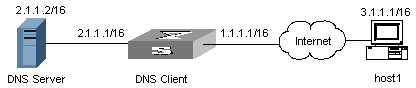
Figure 1-2 Network diagram for dynamic domain name resolution
III. Configuration procedure
& Note:
Before doing the following configuration, make sure the route between the device and host 1 is reachable, and configurations are done on both devices. The IP address of each interface is shown on Figure 1-2. Make sure the DNS Server works well and has a mapping between host 1 and IP address 3.1.1.1/16.
# Enable dynamic domain name resolution.
<H3C> system-view
[H3C] dns resolve
# Configure IP address 2.1.1.2 to the DNS Server
[H3C] dns server 2.1.1.2
# Configure net as the DNS suffix
[H3C] dns domain net
# Configure com as the DNS suffix
[H3C] dns domain com
Ping host 1 to verify the configuration and the corresponding IP address should be 3.1.1.1.
1.4 Displaying and Maintaining DNS
After the above configuration, you can execute the display command in any view to view the DNS configuration information to verify the configuration effect. And you can execute the reset command to clear the information stored in the caching memory of dynamic domain name resolution.
Table 1-3 Display and maintain DNS
|
Operation |
Command… |
Description |
|
Display static DNS list |
display ip host |
Available in any view |
|
Display the DNS Server information |
display dns server [ dynamic ] |
|
|
Display the DNS suffixes |
display dns domain [ dynamic ] |
|
|
Display the caching information of dynamic domain name resolution |
display dns dynamic-host |
|
|
Display the DNS resolution result |
nslookup type { ptr ip-address | a domain-name } |
Available in any view |
|
Reset the caching memory of dynamic domain name resolution |
reset dns dynamic-host |
Available in user view |
1.5 Troubleshooting DNS Configuration
I. Symptom
After enabling the dynamic domain name resolution, the user cannot get the IP address or the IP address is incorrect.
II. Solution
l Use the display dns dynamic-host command to check that the specified domain name is in the cache.
l If there is no defined domain name, check that dynamic domain name resolution is enabled and the DNS Client can communicate with the DNS Server.
l If the specified domain name is in the cache, but the IP address is wrong, make sure the DNS Client has the correct IP address of the DNS Server.
l Check the mapping list is correct on the DNS Server.

