| Title | Size | Downloads |
|---|---|---|
| H3C Super Controller Troubleshooting Guide-5W100-book.pdf | 118.50 KB |
- Table of Contents
- Related Documents
-
- H3C Super Controller System Log Messages Reference-5W100
- H3C Super Controller Operation Log Messages Reference-5W100
- H3C Super Controller OpenStack Plug-ins Installation Guide for Ubuntu-5W101
- H3C Super Controller OpenStack Plug-ins Installation Guide for CentOS-5W101
- H3C Super Controller Installation Guide-5W103
Collecting diagnosis log messages
Troubleshooting login to the super controller
Login failure (a 404 error is prompted)
Login failure (a message that "Login timed out" is prompted)
Troubleshooting the tenant module
Failure to deploy the logical network topology (a message that "Cannot reach sites" is prompted)
Troubleshooting the system module
Internal error prompted when you enter the log settings page
Data inconsistency after the diagnosis log settings page is refreshed multiple times
Failure to export diagnosis logs
Introduction
This document provides information about troubleshooting common problems with the H3C super controller.
General guidelines
To help identify the cause of the problem, collect system and configuration information, including:
· H3C super controller version and operation system version.
· Symptom, time of failure, and configuration.
· Network topology information, including the network diagram, port connections, and points of failure.
· Log messages and diagnostic information. For more information, see "Collecting diagnosis log messages."
· Steps you have taken and their effects.
Collecting diagnosis log messages
1. Enter the URL of the super controller in the address bar of a browser (for example, Chrome) to enter the super controller login page.
The URL is in the format of https://controller_ip_address/suc/ui/.
2. On the login page, enter the username and password, and click Log in.
3. From the navigation pane, select System > Log > Diagnosis Log to enter the diagnosis log page, as shown in Figure 1.
4. Select a time range and click Export to export the diagnosis logs within the time range and save them locally.
If you do not select a time range, all diagnosis logs are exported.
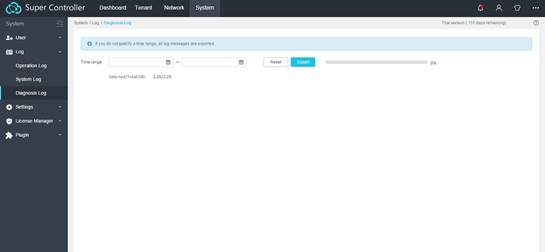
Contacting technical support
If you cannot resolve a problem after using the troubleshooting procedures in this document, contact H3C Support.
The following is the contact information for H3C Support:
· Telephone number—400-810-0504.
· E-mail—service@h3c.com.
Troubleshooting login to the super controller
This section provides troubleshooting information for common super controller login problems.
Login to the super controller depends on the Web and AAA microservices. To successfully log in to the super controller, make sure the two microservices work at the same time.
Login failure (a 404 error is prompted)
Symptom
When a user logs in to the super controller through a browser, the login page is not opened, and an 404 error is prompted.
Solution
A possible reason is the Web microservice is deleted.
To resolve the problem:
1. Log in to the H3C Matrix GUI. From the navigation pane, select Deploy > Application to identify whether the Web microservice is installed.
¡ If the Web microservice is installed, proceed with step 3.
¡ If the Web microservice is not installed, proceed with the next step.
2. Re-install the Web microservice.
For more information, see H3C Super Controller Installation Guide.
3. If the problem persists, contact H3C Support.
Login failure (a message that "Login timed out" is prompted)
Symptom
Solution
A possible reason is the AAA microservice is deleted.
To resolve the problem:
1. Log in to the H3C Matrix GUI. From the navigation pane, select Deploy > Application to identify whether the AAA microservice is installed.
¡ If the AAA microservice is installed, proceed with step 3.
¡ If the AAA microservice is not installed, proceed with the next step.
2. Re-install the AAA microservice.
For more information, see H3C Super Controller Installation Guide.
3. If the problem persists, contact H3C Support.
Login failure (a message that "The system is restoring the configuration. Please try again later..." is prompted)
Symptom
Solution
Possible reasons are:
· The AAA microservice has just been installed and is synchronizing the configuration. Therefore, the AAA microservice has not started to run properly.
· The cluster hosts are being rebooted.
To resolve the problem:
1. Log in to the super controller again after the system has restored the configuration. If login still fails, proceed with the next step.
2. If the problem persists, contact H3C Support.
Troubleshooting the tenant module
This section provides troubleshooting information for common tenant module problems.
Failure to deploy the logical network topology (a message that "Cannot reach sites" is prompted)
Symptom
On the Tenant > Tenant Management > Logical Network page, a user fails to deploy the logical network, the icon of the logical resource becomes red, and the system prompts a message that "Cannot reach sites."
Solution
A possible reason is that the super controller cannot communicate with sites.
To resolve the problem:
1. Verify that super controller can communicate with sites properly.
2. Re-deploy the logical network.
3. If the problem persists, contact H3C Support.
Troubleshooting the system module
This section provides troubleshooting information for common system module problems.
Internal error prompted when you enter the log settings page
Symptom
When a user enters the System > Settings > Log Settings page, the user cannot view or modify the settings, and an internal error is prompted.
Solution
A possible reason is that the db microservice operates improperly because the cluster hosts have rebooted multiple times.
To resolve the problem:
1. Log in to the H3C Matrix GUI. From the navigation pane, select Deploy > Backup & recovery. In the Backup history area, identify whether history backup files exist.
¡ If history backup files do not exist, proceed with step 7.
¡ If history backup files exist, proceed with the next step.
2. Log in to the CLI of any master node in the cluster. Execute the kubectl exec -n vcf-system $(kubectl get pod -n vcf-system | grep -im1 pxc | awk '{print $1}') service mysql status command to identify whether the database is running properly.
¡ If the database status is displayed as running, the database is running properly. Proceed with step 7.
¡ If the database status is displayed as stopped, the database is running improperly. Proceed with the next step.
3. Log in to the CLI of the three master nodes separately. For each master node, execute the rm –rf /opt/matrix/app/data/SuperController/db/ command to delete the database directory of the node.
4. Log in to the H3C
Matrix GUI. From the navigation pane, select Deploy > Application. In the Operation column of the application list, click the ![]() icon for the db
microservice to delete the db microservice.
icon for the db
microservice to delete the db microservice.
5. Re-install the db microservice.
For more information, see H3C Super Controller Installation Guide.
6. From the navigation pane, select Deploy > Backup & recovery. In the Operation column of the backup history area, click the ![]() icon for
the specified backup file. On the dialog box that opens, click the microservice
list tab, select SuperController/db, and click OK to start data recovery. After data recovery is complete, log in to
the super controller again.
icon for
the specified backup file. On the dialog box that opens, click the microservice
list tab, select SuperController/db, and click OK to start data recovery. After data recovery is complete, log in to
the super controller again.
7. If the problem persists, contact H3C Support.
Data inconsistency after the diagnosis log settings page is refreshed multiple times
Symptom
After setting the diagnosis log level on the System > Settings > Log Settings > Diagnosis Log page, the log level values might become different if you refresh the page multiple times.
Solution
Possible reasons are:
· The mq microservice operates improperly because the hosts have rebooted multiple times.
· The mq microservice operates improperly because the network between hosts is unreachable.
To resolve the problem:
1. Log in to the H3C
Matrix GUI. From the navigation pane, select Deploy > Application. In the Operation column of the application list, click the ![]() icon for the mq
microservice to delete the mq microservice.
icon for the mq
microservice to delete the mq microservice.
2. Re-install the mq microservice.
For more information, see H3C Super Controller Installation Guide.
3. Log in to the CLI of any master node. Execute the kubectl delete pod -n super-controller $(kubectl get pod -n super-controller -o wide | egrep -vi 'aaa|default|nginx|name' | awk '{print $1}' | tr '\n' ' ') command to restart the microservices that depend on the mq microservice.
4. If the problem persists, contact H3C Support.
Out-of-order log messages
Symptom
In the operation logs, system logs, and exported diagnosis logs, the log messages are out of order.
Solution
A possible reason is that the system time is modified. The logs are displayed in the order of the system time. As a result, the logs are out of order if the system time is modified.
To resolve the problem:
1. After modifying the system time to the correct time, do not modify the system again. If the newly generated logs are still out of order, proceed with the next step.
2. If the problem persists, contact H3C Support.
Failure to export diagnosis logs
Symptom
When the diagnosis logs are exported, the system prompts a message that "Failed to export the log messages."
Solution
A possible reason is that the directory mounted for logs is deleted on the cluster nodes.
To resolve the problem:
1. Log in to the CLI of any cluster node. Execute the kubectl get pod -n super-controller -o wide | grep log | awk '{cmd="kubectl get nodes -o wide | grep "$7; system(cmd)}' | awk '{print $6}' command to obtain the IP address of the cluster node where the log instance resides.
2. Log in to the cluster node where the log instance resides. Execute the ls -al /tmp/log-tmp command.
¡ If the log-tmp directory does not exist, proceed with the next step.
¡ If the log-tmp directory exists on all cluster nodes, proceed with step 4.
3. On the cluster node where the log-tmp directory does not exist, execute the docker ps | grep log | grep super-controller | grep -v "POD" | awk '{cmd="docker stop "$1;system(cmd)}' command to restart the container. Wait 1 to 2 minutes. Then, log in to the super controller GUI and export the diagnosis logs again.

