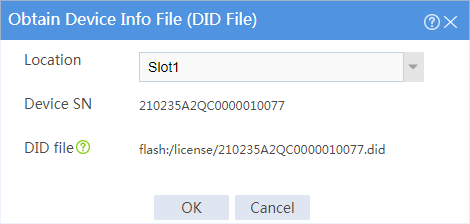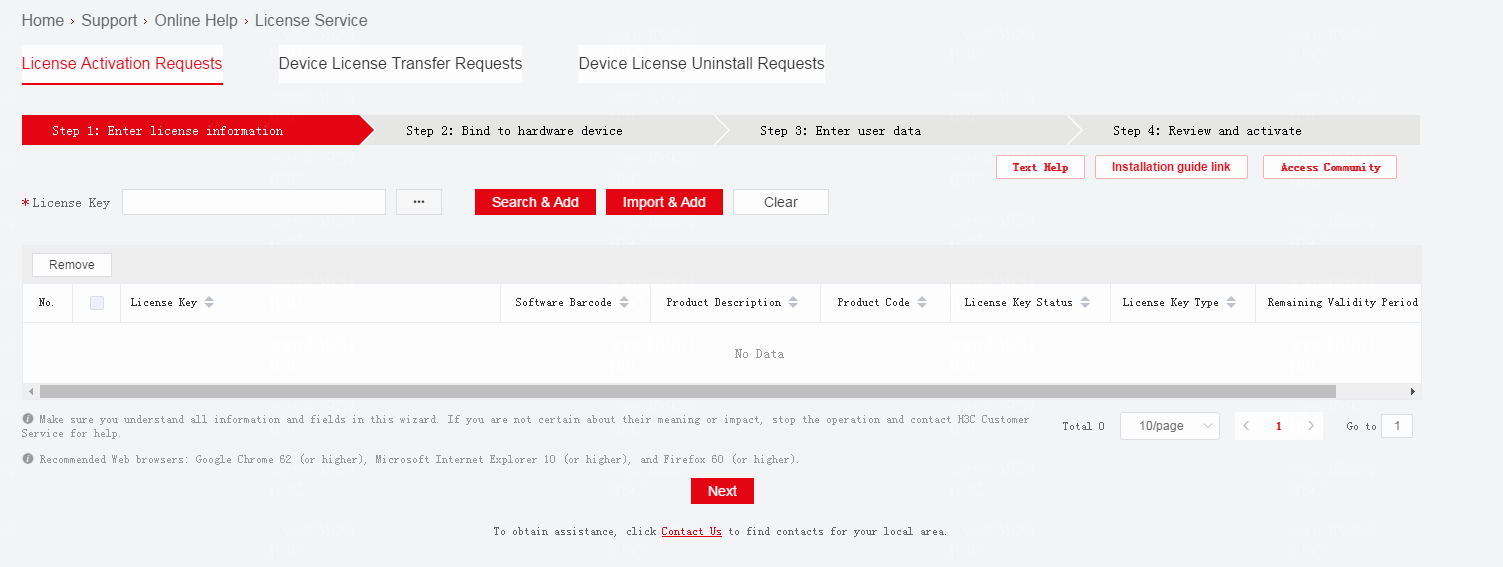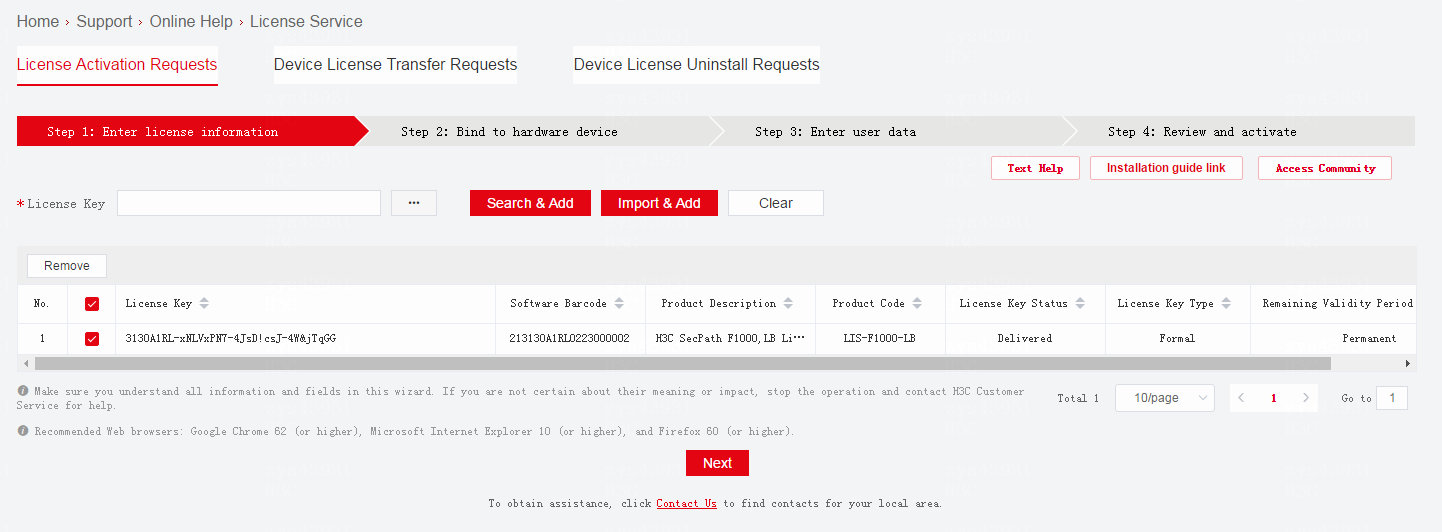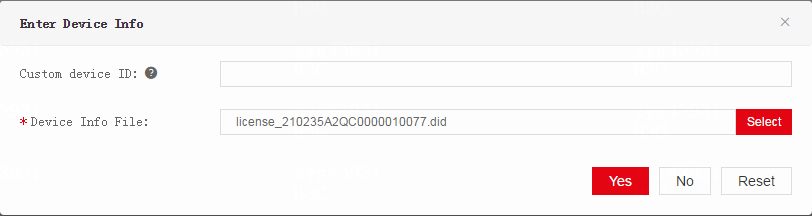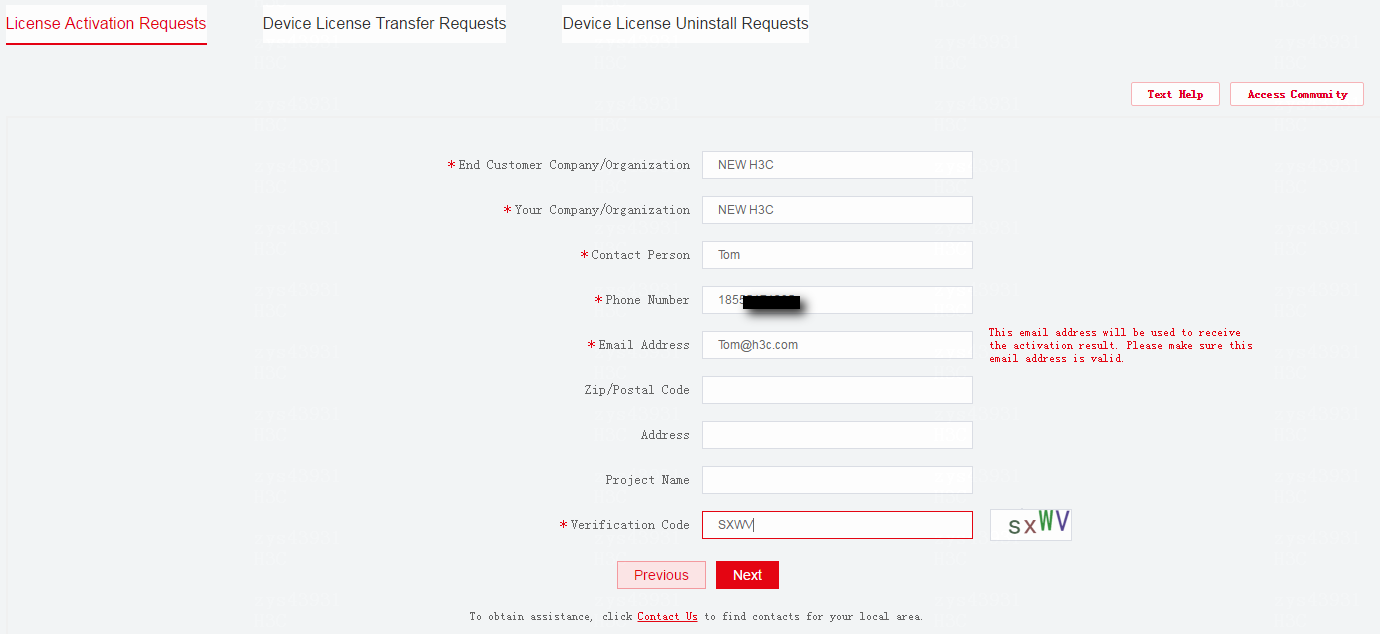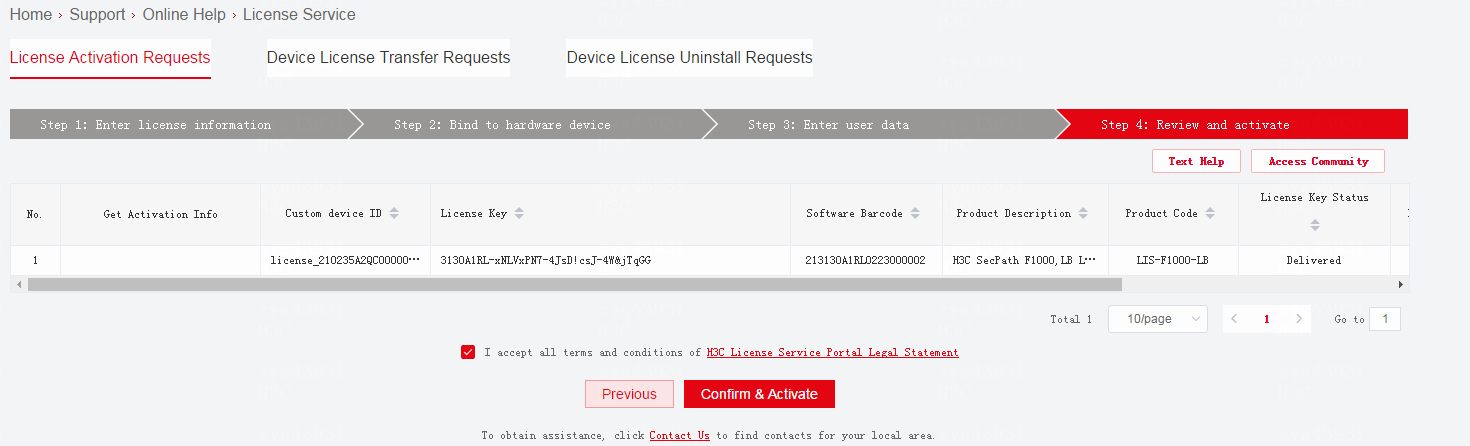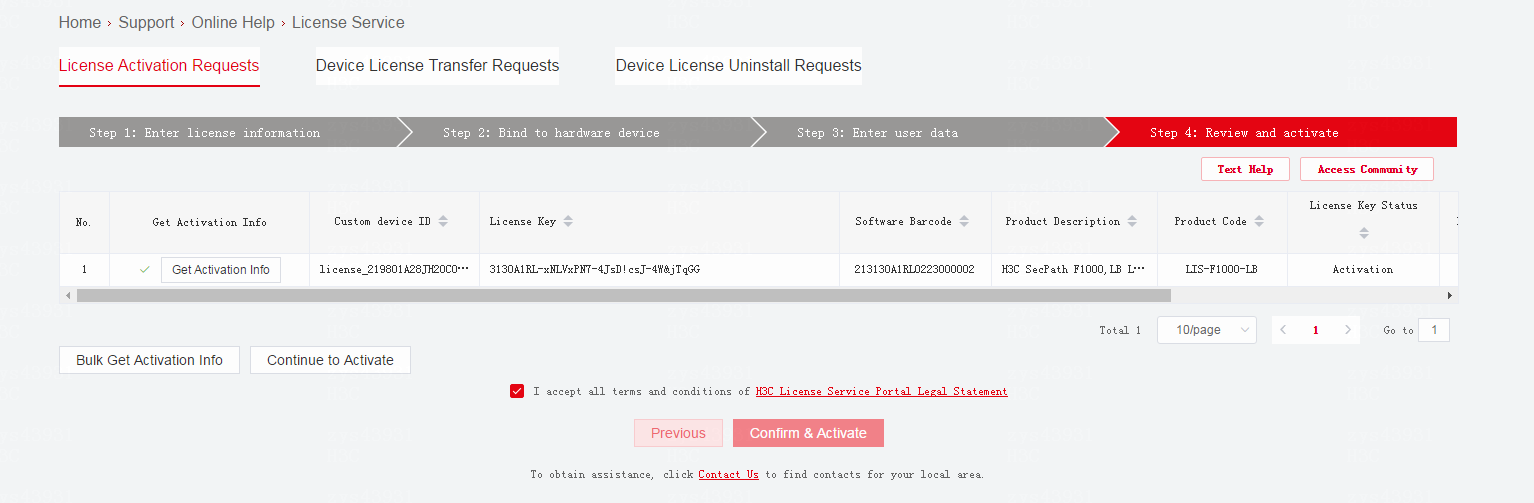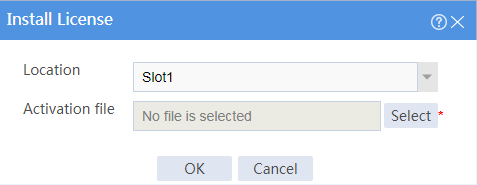| Title | Size | Downloads |
|---|---|---|
| H3C Security Products Licensing Configuration Examples (Comware 7)-6W100-book.pdf | 262.62 KB |
- Table of Contents
- Related Documents
-
|
|
|
H3C Security Products |
|
Licensing Configuration Examples (Comware 7) |
|
|
|
|
Document version: 6W100-20220329
Copyright © 2022 New H3C Technologies Co., Ltd. All rights reserved.
No part of this manual may be reproduced or transmitted in any form or by any means without prior written consent of New H3C Technologies Co., Ltd.
Except for the trademarks of New H3C Technologies Co., Ltd., any trademarks that may be mentioned in this document are the property of their respective owners.
The information in this document is subject to change without notice.
Introduction
The following information provides an example for configuring licensing.
Prerequisites
The following information applies to Comware 7-based security products. Procedures and information in the examples might be slightly different depending on the software or hardware version of the security products.
The configuration examples were created and verified in a lab environment, and all the devices were started with the factory default configuration. When you are working on a live network, make sure you understand the potential impact of every command on your network.
The following information is provided based on the assumption that you have basic knowledge of licensing.
Example: Configuring licensing
Network configuration
Some features on the device require licenses. To use these features, you must activate and install licenses for them.
Software versions used
This configuration example was created and verified on E8860P10 of the F1000-AI-55 firewall.
Procedure
1. Log in to the Web interface of the device. On the top navigation bar, click System. From the left navigation pane, select License Config. On the page that opens, click Obtain Device Info File (DID File).
2. In the dialog box that opens, select a location. In this example, slot 1 is selected.
Figure 1 Obtaining the DID file
3. Click OK to download the DID file to a local file system.
4. Access H3C License Management Platform at https://www.h3c.com/en/Support/Online_Help/License_Service/. You are placed at the License Activation Requests page.
Figure 2 License Activation Requests page
5. Enter a license key and click Search & Add. Repeat this step until all license keys are added. Alternatively, click Import & Add to import license keys in bulk.
Figure 3 Adding license keys
6. Click Next.
7. Select the license keys to be activated, and then click Bulk Bind.
8. In the dialog box that opens, click Select and select the DID file of the device.
Figure 4 Configuring device information
9. Click Yes.
10. Make sure you understand the impact of the binding operation, select the option that explicitly states so, and then click Next.
11. Enter user information and the verification code, and then click Next.
Figure 5 Entering user information
12. Review the license key and device information, select I accept all terms and conditions of H3C License Service Portal Legal Statement, and then click Confirm & Activate.
Figure 6 Reviewing information and activating the licenses
13. In the dialog box that opens, click OK.
14. Click Get Activation Info in the Get Activation Info column for the license keys to download the activation file to a local file system.
Figure 7 Obtaining the activation file
15. Return to the Web interface of the device. On the System > License Config page, click Install.
16. In the dialog box that opens, perform the following tasks:
¡ Select a location. In this example, slot 1 is selected.
¡ Click Select to upload the activation file.
Figure 8 Installing licenses
17. Click OK.
Verifying the configuration
On the License Config page, verify that the features are in In use state and they are licensed.