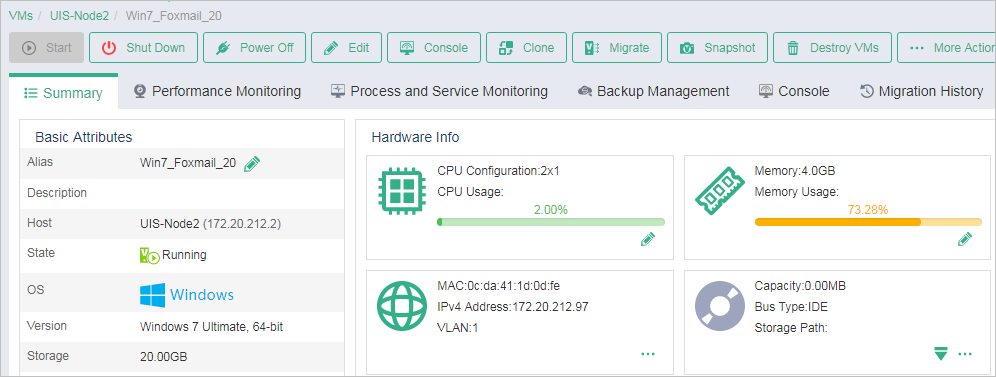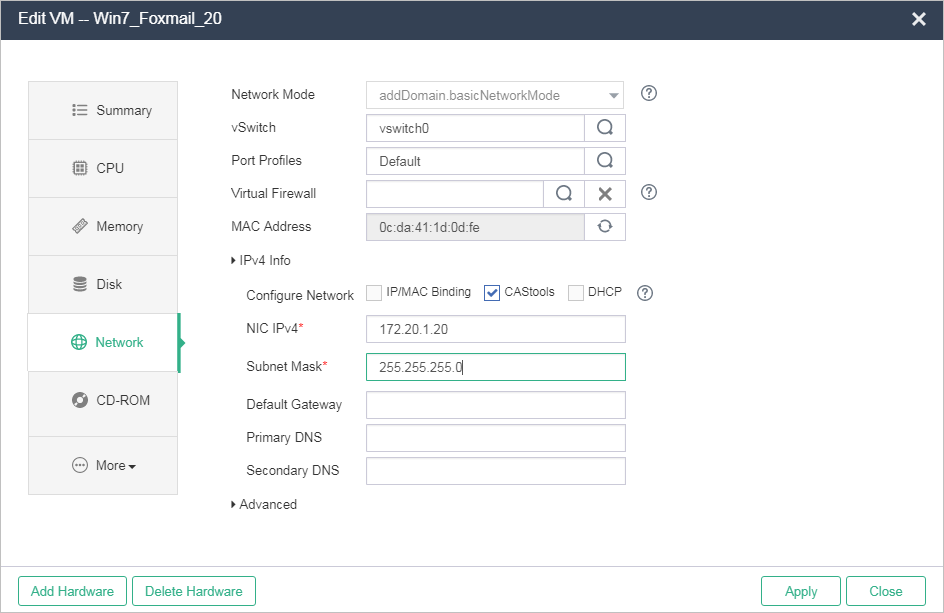Configure IP address for the VM
An installed VM does not have an IP address by default. You can use CAStools to assign an IP address to the VM in UIS Manager.
To configure IP address for a VM:
On the summary information page of the VM, click Edit.
Figure-1 VM summary page
Click the Network tab.
Select CAStools for Configure Network.
Figure-2 Configuring Network-CAStools
Specify IP address information for the VM, and then click Apply.
The configured IP address is displayed on the summary information page of the VM.