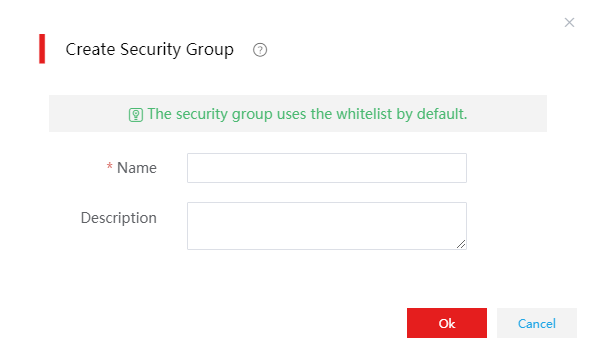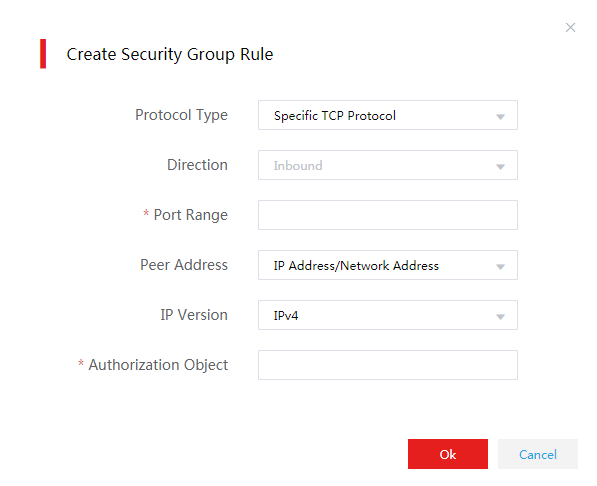Create a security group
|
On the top navigation bar, click Cloud Services, and then select Security Groups from the Network menu.
Click Create.
Figure-1 Creating a security group
Specify the group name and description.
Click OK.
Click the name of the created security group.
Click Create on the Inbound Security Group Rules or Outbound Security Group Rules tab.
Figure-2 Creating an inbound security group rule
Configure rule parameters as needed and click OK to submit a rule configuration.
Table-1 Configuring a security group rule
|
Parameter |
Description |
|
Protocol Type |
Specify the permitted protocol. |
|
Direction |
Displays the traffic direction. Inbound represents traffic sent to cloud hosts and outbound represents traffic sent from cloud hosts. |
|
Port Range |
Specify the range of permitted destination port numbers. This field is unavailable if the permitted protocol uses a fixed port. |
|
Peer Address |
Specify the IP permitted object type. Options include IP Address/Network Address and Security Groups. |
|
IP Protocol Type |
Specify the permitted IP protocol version. Options include IPv4 and IPv6. |
|
Authorization Object |
Specify the permitted IP address or network segment. This field is available only when the Peer Address field is IP Address/Network Address. |
|
Security Groups |
Specify the permitted security group. This field is available only when the Peer Address field is Security Groups. |