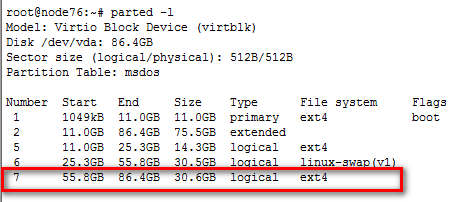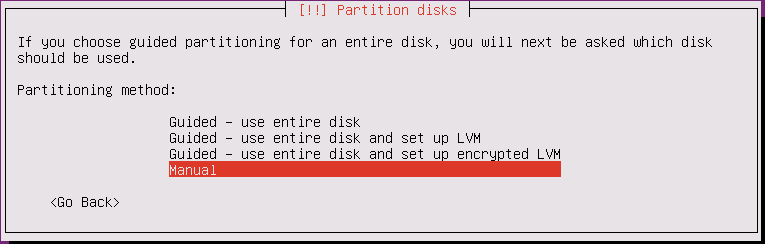Installing CVM
Identify whether the primary CVM host has the /boot/efi mount point. If this mount point exists, the host is booted in UEFI mode. If not, the host is booted in BIOS mode.
Figure-1 UEFI boot mode
Figure-2 BIOS mode
Install CVM on a replacement host by using the same boot mode as that of the primary CVM host.
Select a partitioning method based on the CAS version.
In E0523 and later, you can use automatic partitioning. Make sure the /vms partition is larger than the database partition. If the primary CVM host has a local synchronization partition disk, add a disk with the same size and name as the local synchronization partition disk to the replacement host.
Figure-3 Partitioning in E0523 and later
In software versions earlier than E0523, use manual partitioning to ensure that the /vms partition of the replacement host is at least 200 MB larger than the total capacity of the two highest numbered partitions on the primary CVM host.
Figure-4 Two highest numbered partitions on the primary CVM host
As a best practice, select manual partitioning to ensure partition size consistency among different CAS versions. For more information about partitioning, see H3C CAS Installation Guide.
Figure-5 Manual partitioning
Execute the date command to verify that the system time of the CVM hosts is consistent.
If system time inconsistency exists, modify the system time manually or configure an NTP server to synchronize them. For more information about system time configuration, see the user manuals for the CVM hosts.