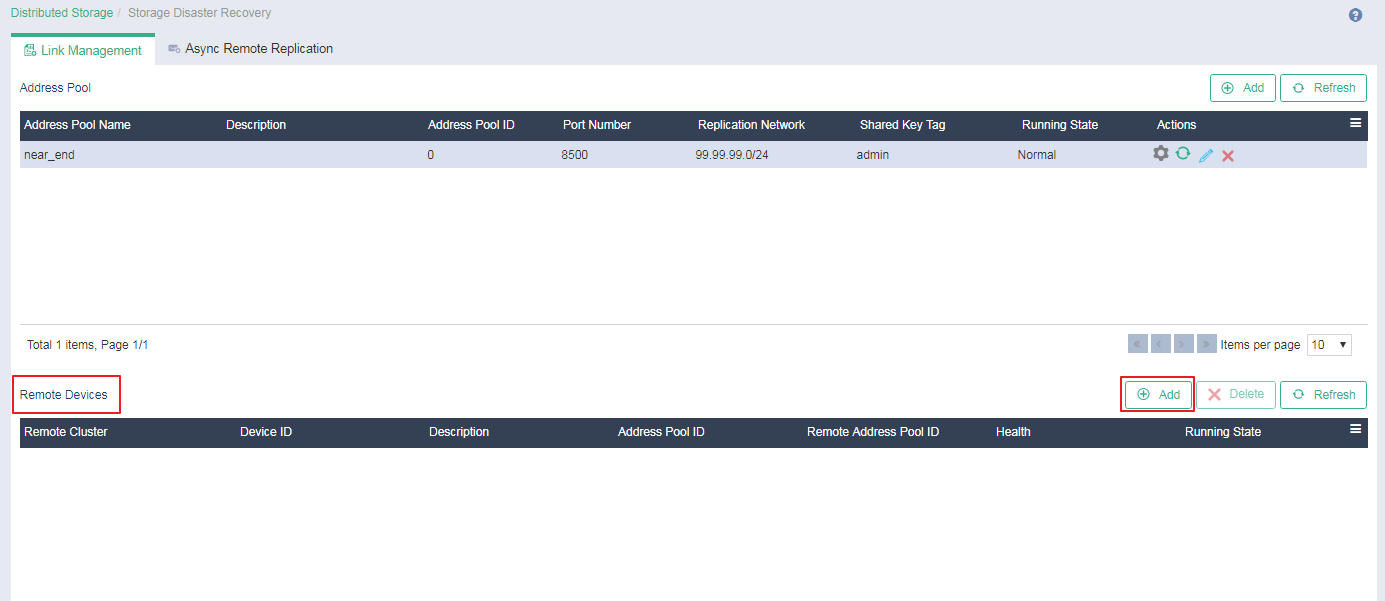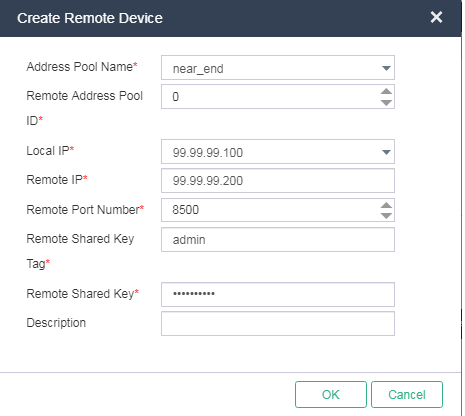Add a remote device
A remote device is abstracted from a set of links between a remote address pool and a local address pool.
|
You can add a remote device on either the protected or recovery site. This example creates a remote device at the protected site. |
On the top navigation bar, click Storage, and then select Storage Disaster Recovery from the left navigation pane.
Click the Link Management tab.
Click Add in the Remote Devices section.
Figure-1 Adding a remote device
In the dialog box that opens, configure the remote device parameters as required, and then click OK.
Figure-2 Configuring the remote device
|
Parameter |
Description |
|
Address Pool Name |
Select an address pool in the local cluster. |
|
Remote Address Pool ID |
Specify a remote address pool ID. This ID is automatically assigned during remote address pool creation. You can log in to the UIS console of the remote recovery site to check this parameter. |
|
Local IP |
Select a replication network IP address in the local cluster. You can select the IP address of any replication node in the local address pool. This IP address is used only in link establishment. All replication nodes participate in data synchronization. |
|
Remote IP |
Enter a replication network IP address in the remote cluster. You can enter the IP address of any replication node in the remote address pool. This IP address is used only in link establishment. All replication nodes participate in data synchronization. |
|
Remote Port Number |
Specify the port number of the remote address pool. This port number is automatically assigned during remote address pool creation. You can log in to the UIS console of the remote recovery site to check this parameter. |
|
Remote Shared Key Tag |
Enter the shared key tag for the remote address pool. You can log in to the UIS console of the remote recovery site to check this parameter. |
|
Remote Shared Key |
Enter the shared key for the remote address pool. |
The remote device is created successfully.
Figure-3 Created remote device