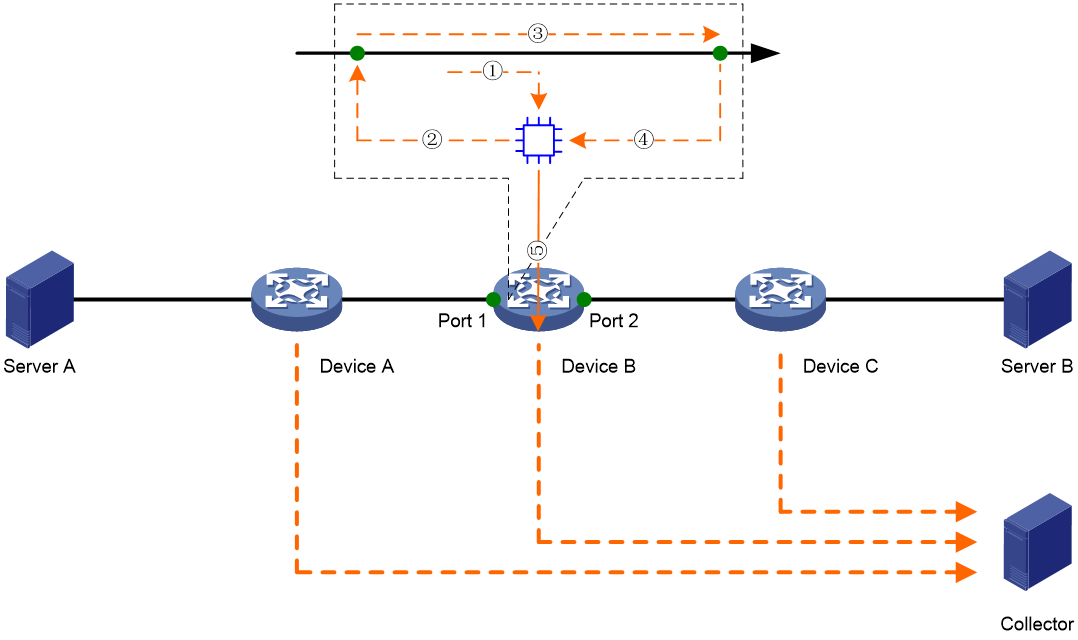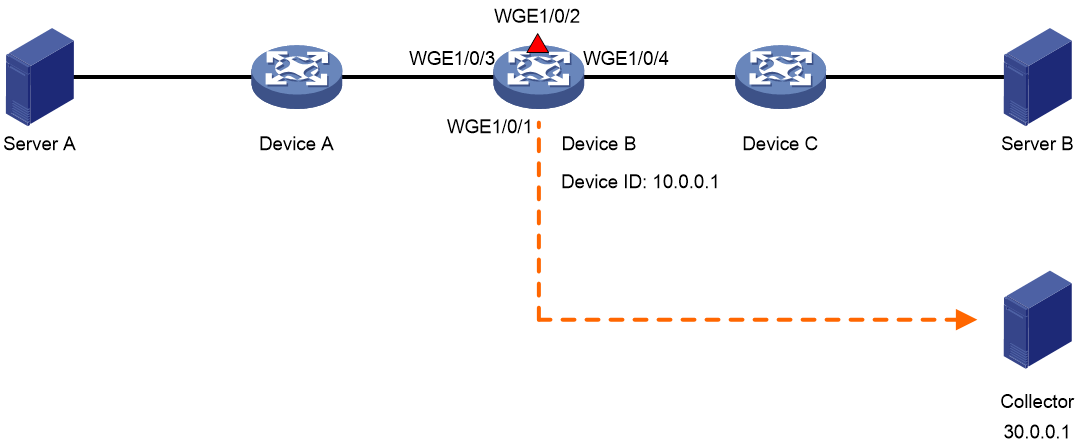- Table of Contents
- Related Documents
-
| Title | Size | Download |
|---|---|---|
| 03-Telemetry stream configuration | 118.43 KB |
Contents
Restrictions and guidelines: Telemetry stream configuration
Display and maintenance commands for telemetry stream
Configuring telemetry stream
About telemetry stream
Telemetry stream is a network monitoring technology used to collect data from devices. It streams data to a collector in real time for the purposes of monitoring the network health and device performance.
Telemetry stream is similar to INT, but is different in that it requires configuration only on the device to collect data from.
How telemetry stream works
As shown in Figure 1, the working mechanism of telemetry stream is as follows:
1. Telemetry stream samples a matching packet on the input interface and copies it to the telemetry stream processor in the device.
2. The telemetry stream processor loops the packet back to the input interface.
3. The input interface identifies the looped-back packet, adds collected data to it, and forwards it to the output interface according to the routing table.
4. The output interface identifies the looped-back packet, adds collected data to it, and sends it to the telemetry stream processor.
5. The telemetry stream processor encapsulates the packet and routes it to the collector.
If each device streams data to the collector, the collector can have the collected data about all devices that a flow traverses. Though a mirrored packet and its original packet do not enter or leave a device at the same time, they undergo the same forwarding process. As a result, the calculated delay for the mirrored packet can represent the delay of the original packet.
Restrictions and guidelines: Telemetry stream configuration
Telemetry stream can be deployed only in underlay networks.
Telemetry stream and INT are mutually exclusive on the device.
You can enable sampling for only one of the following features on the device:
· Telemetry stream.
· NetStream.
· IPv6 NetStream.
· Mirroring.
· sFlow.
· INT.
· MOD.
For more information about NetStream, IPv6 NetStream, mirroring, and sFlow, see Network Management and Monitoring Configuration Guide.
Prerequisites
Configure routing to make sure the devices can reach each other.
Procedure
a. Enter system view.
system-view
b. Specify a device ID.
telemetry stream device-id address
By default, no device ID is specified.
2. Configure addressing parameters to encapsulate in the packets sent to the collector.
telemetry stream collector source source-address destination destination-address source-port source-port destination-port destination-port [ vpn-instance vpn-instance-name ] [ truncation ]
The truncation keyword is supported only in Release 6635 and later.
By default, no addressing parameters are configured.
3. Configure a service loopback group.
a. Create a service loopback group and specify its service type as telemetry-stream.
service-loopback group group-id type telemetry-stream
b. Enter Layer 2 Ethernet interface view.
interface interface-type interface-number
c. Assign the Layer 2 Ethernet interface to the service loopback group.
port service-loopback group group-id
By default, a Layer 2 Ethernet interface does not belong to a service loopback group.
d. Return to system view.
quit
A Layer 2 Ethernet interface assigned to a service loopback group will be solely used by the group and cannot be used for any other purposes. For more information about service loopback groups, see Layer 2—LAN Switching Configuration Guide.
4. Enable telemetry stream timestamping.
telemetry stream timestamp enable
By default, telemetry stream timestamping is disabled.
5. Configure a telemetry stream action on the input interface.
a. Enter interface view.
interface interface-type interface-number
b. Configure a telemetry stream action on the interface.
telemetry stream action action-id [ acl [ mac | user-defined ] { acl-number | name acl-name } | sampler sampler-name ] *
By default, no telemetry stream action is configured.
c. Return to system view.
quit
For information about ACLs, see ACL and QoS Configuration Guide.
For information about samplers, see Network Management and Monitoring Configuration Guide.
6. Enable telemetry stream.
telemetry stream enable
By default, telemetry stream is enabled.
Display and maintenance commands for telemetry stream
Execute display commands in any view.
|
Task |
Command |
|
Display ACL configuration and match statistics. |
display acl [ mac | user-defined ] { acl-number | all | name acl-name } For more information about this command, see ACL and QoS Command Reference. |
|
Display the configuration of samplers. |
display sampler [ sampler-name ] [ slot slot-number ] For more information about this command, see Network Management and Monitoring Command Reference. |
|
Display information about service loopback groups. |
display service-loopback group [ group-id ] For more information about this command, see Layer 2—LAN Switching Command Reference. |
|
Display telemetry stream configuration. |
display telemetry stream |
Telemetry stream configuration examples
Example: Configuring telemetry stream
Network configuration
As shown in Figure 2, configure telemetry stream on Device B for the collector to calculate the delay when packets are forwarded by Device B.
Restrictions and guidelines
An interface assigned to a service loopback group will be solely used by the group and cannot be used for any other purposes.
Prerequisites
Assign IP addresses to interfaces and configure routing protocols. (Details not shown.)
Procedure
# Specify 10.0.0.1 as the device ID.
<DeviceB> system-view
[DeviceB] telemetry stream device-id 10.0.0.1
# Configure addressing parameters to encapsulate in telemetry stream packets sent to the collector.
[DeviceB] telemetry stream collector source 20.0.0.2 destination 30.0.0.1 source-port 12 destination-port 14
# Create service loopback group 1, and specify its service type as telemetry-stream.
[DeviceB] service-loopback group 1 type telemetry-stream
# Assign Twenty-FiveGigE 1/0/2 to service loopback group 1.
[DeviceB] interface twenty-fivegige 1/0/2
[DeviceB-Twenty-FiveGigE1/0/2] port service-loopback group 1
All configurations on the interface will be lost. Continue?[Y/N]:y
[DeviceB-Twenty-FiveGigE1/0/2] quit
# Enable telemetry stream timestamping.
[DeviceB] telemetry stream timestamp enable
A service loopback group of the telemetry stream type must be configured for the timestamp function to take effect.
# Create sampler samp in random sampling mode, and set the sampling rate to 8. One packet from 256 (2 to the 8th power) packets is selected.
[DeviceB] sampler samp mode random packet-interval n-power 8
# Create IPv4 basic ACL 2000, and configure a rule to match packets with source IP address 192.168.1.2.
[DeviceB] acl basic 2000
[DeviceB-acl-ipv4-basic-2000] rule permit source 192.168.1.2 0
[DeviceB-acl-ipv4-basic-2000] quit
# Configure telemetry stream action 1 to use ACL 2000 and sampler samp on Twenty-FiveGigE 1/0/1.
[DeviceB] interface twenty-fivegige 1/0/1
[DeviceB-Twenty-FiveGigE1/0/1] telemetry stream action 1 acl 2000 sampler samp
[DeviceB-Twenty-FiveGigE1/0/1] quit
# Enable telemetry stream.
[DeviceB] telemetry stream enable
Verifying the configuration
# Display the telemetry stream configuration on Device B.
[DeviceB] display telemetry stream
Telemetry stream status : Enabled
Telemetry stream timestamp status: Enabled
Telemetry stream device-id : 10.0.0.1
Telemetry stream action:
Twenty-FiveGigE1/0/1:
Telemetry stream action 1:
ACL : 2000
Sampler: samp
Telemetry stream collector:
Source IP : 20.0.0.2
Destination IP : 30.0.0.1
Source port : 12
Destination port: 14