- Table of Contents
-
- 03-Layer 2 - LAN Switching Configuration Guide
- 00-Preface
- 01-VLAN Configuration
- 02-MAC Address Table Configuration
- 03-Spanning Tree Configuration
- 04-Ethernet Link Aggregation Configuration
- 05-Port Isolation Configuration
- 06-QinQ Configuration
- 07-BPDU Tunneling Configuration
- 08-GVRP Configuration
- 09-VLAN Termination Configuration
- 10-LLDP Configuration
- Related Documents
-
| Title | Size | Download |
|---|---|---|
| 04-Ethernet Link Aggregation Configuration | 298.2 KB |
Contents
Configuring Ethernet link aggregation
Aggregating links in static mode
Aggregating links in dynamic mode
Load sharing criteria for link aggregation groups
Ethernet link aggregation configuration task list
Configuring an aggregation group
Configuring a static aggregation group
Configuring a dynamic aggregation group
Configuring an aggregate interface
Configuring the description of an aggregate interface or subinterface
Configuring the MTU of a Layer 3 aggregate interface or subinterface
Enabling link state traps for an aggregate interface
Setting the minimum number of Selected ports for an aggregation group
Shutting down an aggregate interface
Restoring the default settings for an aggregate interface
Configuring load sharing criteria for link aggregation groups
Displaying and maintaining Ethernet link aggregation
Ethernet link aggregation configuration examples
Layer 2 static aggregation configuration example
Layer 2 dynamic aggregation configuration example
Layer 3 static aggregation configuration example
Layer 3 dynamic aggregation configuration example
|
|
NOTE: In this documentation, SPC cards refer to the cards prefixed with SPC, for example, SPC-GT48L. SPE cards refer to the cards prefixed with SPE, for example, SPE-1020-E. |
Overview
Ethernet link aggregation, or simply link aggregation, combines multiple physical Ethernet ports into one logical link, called an aggregate link. Link aggregation delivers the following benefits:
· Increases bandwidth beyond the limits of any single link. In an aggregate link, traffic is distributed across the member ports.
· Improves link reliability. The member ports dynamically back up one another. When a member port fails, its traffic is automatically switched to other member ports.
As shown in Figure 1, Device A and Device B are connected by three physical Ethernet links. These physical Ethernet links are combined into an aggregate link, link aggregation 1. The bandwidth of this aggregate link is as high as the total bandwidth of these three physical Ethernet links. At the same time, the three Ethernet links back up one another.
Figure 1 Diagram for Ethernet link aggregation

Basic concepts
Aggregation group, member port, and aggregate interface
Link aggregation is implemented through link aggregation groups. An aggregation group is a group of Ethernet interfaces combined together, which are called member ports of the aggregation group. For each aggregation group, a logical interface, called an aggregate interface, is created. To an upper layer entity that uses the link aggregation service, a link aggregation group looks like a single logical link and data traffic is transmitted through the aggregate interface.
Aggregate interfaces have the following types: bridge-aggregation (BAGG) interfaces, also called Layer 2 aggregate interfaces, and route-aggregation (RAGG) interfaces, also called Layer 3 aggregate interfaces. When you create an aggregate interface, the router automatically creates an aggregation group of the same type and number as the aggregate interface. For example, when you create interface Bridge-Aggregation 1, Layer 2 aggregation group 1 is created.
You can assign Layer 2 Ethernet interfaces only to a Layer 2 aggregation group, and Layer 3 Ethernet interfaces only to a Layer 3 aggregation group.
|
|
NOTE: · The router supports up to 240 aggregation groups. · On a Layer 3 aggregate interface, you can create subinterfaces. These subinterfaces are logical interfaces that operate at the network layer. They can receive VLAN tagged packets for their Layer 3 aggregate interface. · The rate of an aggregate interface equals the total rate of its member ports in Selected state, and its duplex mode is the same as the selected member ports. For more information about the states of member ports in an aggregation group, see “Aggregation states of member ports in an aggregation group.” |
Aggregation states of member ports in an aggregation group
A member port in an aggregation group can be in either of the following aggregation states:
· Selected—A Selected port can forward user traffic.
· Unselected—An Unselected port cannot forward user traffic.
Operational key
When aggregating ports, the system automatically assigns each port an operational key based on port information such as port rate and duplex mode. Any change to this information triggers a recalculation of the operational key.
In an aggregation group, all selected member ports are assigned the same operational key.
Configuration classes
Every configuration setting on a port may affect its aggregation state. Port configurations fall into the following classes:
· Port attribute configurations, including port rate, duplex mode, and link status (up/down), which are the most basic port configurations.
· Class-two configurations, as described in Table 1. A member port can be placed in Selected state only if it has the same class-two configurations as the aggregate interface.
Table 1 Class-two configurations
|
Feature |
Considerations |
|
Port isolation |
Whether the port has joined an isolation group, and the isolation group to which the port belongs |
|
QinQ |
QinQ enable state (enable/disable), TPID for VLAN tags, outer VLAN tags to be added, inner-to-outer VLAN priority mappings, inner-to-outer VLAN tag mappings, inner VLAN ID substitution mappings |
|
VLAN |
Permitted VLAN IDs, PVID, link type (trunk, hybrid, or access), IP subnet-based VLAN configuration, protocol-based VLAN configuration, VLAN tagging mode |
|
MAC address learning |
MAC address learning capability, MAC address learning limit, forwarding of frames with unknown destination MAC addresses after the MAC address learning limit is reached |
|
|
NOTE: · Class-two configurations made on an aggregate interface are automatically synchronized to all its member ports. These configurations are retained on the member ports even after the aggregate interface is removed. · Any class-two configuration change may affect the aggregation state of link aggregation member ports and ongoing traffic. To make sure that you are aware of the risk, the system displays a warning message every time you attempt to change a class-two configuration setting on a member port. |
· Class-one configurations do not affect the aggregation state of the member port even if they are different from those on the aggregate interface. GVRP and MSTP settings are examples of class-one configurations.
|
|
NOTE: The class-one configuration for a member port is effective only when the member port leaves the aggregation group. |
Reference port
When setting the aggregation state of the ports in an aggregation group, the system automatically picks a member port as the reference port. A Selected port must have the same port attributes and class-two configurations as the reference port.
LACP
The IEEE 802.3ad Link Aggregation Control Protocol (LACP) enables dynamic aggregation of physical links. It uses link aggregation control protocol data units (LACPDUs) for exchanging aggregation information between LACP-enabled devices.
1. LACP functions
The IEEE 802.3ad LACP offers basic LACP functions and extended LACP functions, as described in Table 2.
Table 2 Basic and extended LACP functions
|
Category |
Description |
|
Basic LACP functions |
Implemented through the basic LACPDU fields, including the system LACP priority, system MAC address, port aggregation priority, port number, and operational key. Each member port in a LACP-enabled aggregation group exchanges information with its peer. When a member port receives an LACPDU, it compares the received information with the information received on the other member ports. In this way the two systems reach an agreement on which ports should be placed in Selected state. |
|
Extended LACP functions |
Implemented by extending the LACPDU with new Type/Length/Value (TLV) fields. This is how the LACP multi-active detection (MAD) mechanism of the Intelligent Resilient Framework (IRF) feature is implemented. · If a device supports both LACP extensions and IRF, it can participate in LACP MAD either as an IRF member device or an intermediate device. · If a device supports LACP extensions but not IRF, it can participate in LACP MAD only as an intermediate device. |
|
|
NOTE: The SR8800 routers do not support IRF. |
2. LACP priorities
LACP priorities have the following types: system LACP priority and port aggregation priority, as described in Table 3.
|
Type |
Description |
Remarks |
|
System LACP priority |
Used by two peer devices (or systems) to determine which one is superior in link aggregation. In dynamic link aggregation, the system that has higher system LACP priority sets the Selected state of member ports on its side first and then the system that has lower priority sets port state accordingly. |
The smaller the priority value, the higher the priority. |
|
Port aggregation priority |
Determines the likelihood of a member port to be selected on a system. The higher port aggregation priority, the higher likelihood. |
3. LACP timeout interval
The LACP timeout interval specifies how long a member port waits to receive LACPDUs from the peer port. If a local member port fails to receive LACPDUs from the peer within three times the LACP timeout interval, the member port assumes that the peer port has failed. You can configure the LACP timeout interval as the short timeout interval (1 second) or the long timeout interval (30 seconds).
Link aggregation modes
Link aggregation has the following modes: dynamic and static. Dynamic link aggregation uses LACP and static link aggregation does not. Table 4 compares the two aggregation modes.
Table 4 A comparison between static and dynamic aggregation modes
|
Aggregation mode |
LACP status on member ports |
Pros |
Cons |
|
Static |
Disabled |
Aggregation is stable. The aggregation state of the member ports are not affected by the peer ports. |
The member ports do not adjust the aggregation state according to that of the peer ports. The administrator must manually maintain link aggregations. |
|
Dynamic |
Enabled |
The administrator does not need to maintain link aggregations. The peer systems maintain the aggregation state of the member ports automatically. |
Aggregation is unstable. The aggregation state of member ports is susceptible to network changes. |
In a dynamic link aggregation group:
· A Selected port can receive and send LACPDUs.
· An Unselected port can receive and send LACPDUs only if it is up and has the same class-two configurations as the aggregate interface.
Aggregating links in static mode
LACP is disabled on the member ports in a static aggregation group. You must manually maintain the aggregation state of the member ports.
The static link aggregation procedure comprises:
· Setting the aggregation state of each member port
Selecting a reference port
The system selects a reference port from the member ports that are in the up state and have the same class-two configurations as the aggregate interface.
The candidate ports are sorted by aggregation priority, duplex, and speed in this order: lowest aggregation priority value, full duplex/high speed, full duplex/low speed, half duplex/high speed, and half duplex/low speed. The one at the top is selected as the reference port. If two ports have the same aggregation priority, duplex mode, and speed, the one with the lower port number wins out.
Setting the aggregation state of each member port
After selecting the reference port, the static aggregation group sets the aggregation state of each member port, as shown in Figure 2.
Figure 2 Setting the aggregation state of a member port in a static aggregation group
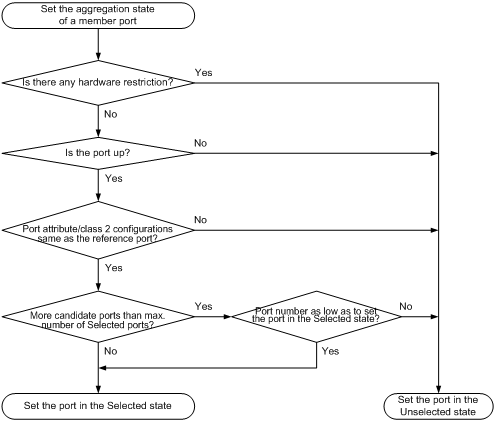
|
|
NOTE: · To ensure stable aggregation state and service continuity, do not change port attributes or class-two configurations on any member port. · If a static aggregation group has reached the limit on Selected ports, any port joins the group is placed in Unselected state to avoid traffic interruption on the current Selected ports. Avoid this situation, however, because it may cause the aggregation state of a port to change after a reboot. |
Aggregating links in dynamic mode
LACP is automatically enabled on all member ports in a dynamic aggregation group. The protocol automatically maintains the aggregation state of ports.
The dynamic link aggregation procedure comprises:
· Setting the aggregation state of each member port
Selecting a reference port
The local system (the actor) and the remote system (the partner) negotiate a reference port using the following workflow:
1. Compare the system ID (comprising the system LACP priority and the system MAC address). The system with the lower LACP priority value wins out. If they are the same, compare the system MAC addresses. The system with the lower MAC address wins.
2. The system with the smaller system ID selects the port with the smallest port ID as the reference port. A port ID comprises a port aggregation priority and a port number. The port with the lower aggregation priority value wins out. If two ports have the same aggregation priority, the system compares their port numbers. The port with the smaller port number wins.
Setting the aggregation state of each member port
After the reference port is selected, the system with the lower system ID sets the state of each member port in the dynamic aggregation group on its side as shown in Figure 3.
Figure 3 Setting the state of a member port in a dynamic aggregation group
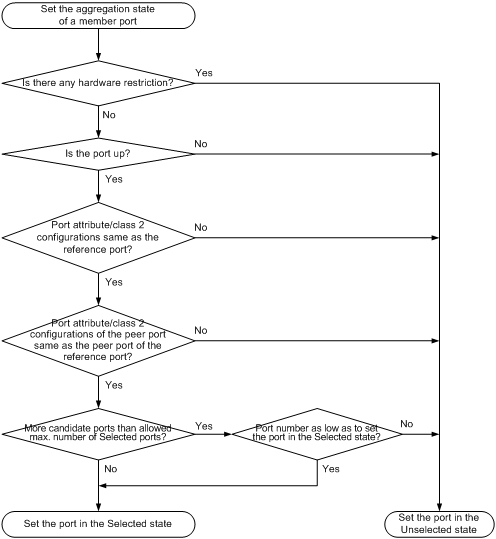
Meanwhile, the system with the higher system ID, being aware of the aggregation state changes on the remote system, sets the aggregation state of local member ports the same as their peer ports.
|
|
NOTE: · A dynamic link aggregation group preferably sets full-duplex ports as the Selected ports, and will set one, and only one, half-duplex port as a Selected port when none of the full-duplex ports can be selected or only half-duplex ports exist in the group. · To ensure stable aggregation state and service continuity, do not change port attributes or class-two configurations on any member port. · In a dynamic aggregation group, when the aggregation state of a local port changes, the aggregation state of the peer port also changes. · A port that joins a dynamic aggregation group after the Selected port limit has been reached is placed in Selected state if it is more eligible for being selected than a current member port. |
Load sharing criteria for link aggregation groups
In a link aggregation group, traffic may be load-shared across the selected member ports based on a set of criteria, depending on your configuration.
You can choose one of the following criteria or any combination for load sharing:
· MAC addresses
· IP addresses
· Service port numbers
· Ingress ports
· MPLS labels
Ethernet link aggregation configuration task list
Complete the following tasks to configure Ethernet link aggregation:
|
Task |
Remarks |
|
|
Select either task |
||
|
Configuring the description of an aggregate interface or subinterface |
Optional |
|
|
Configuring the MTU of a Layer 3 aggregate interface or subinterface |
Optional |
|
|
Optional |
||
|
Setting the minimum number of Selected ports for an aggregation group |
Optional |
|
|
Optional |
||
|
Optional |
||
|
Configuring load sharing criteria for link aggregation groups |
Optional |
|
Configuring an aggregation group
You can choose to create a Layer 2 or Layer 3 link aggregation group depending on the ports to be aggregated:
· To aggregate Layer 2 Ethernet interfaces, create a Layer 2 link aggregation group.
· To aggregate Layer 3 Ethernet interfaces, create a Layer 3 link aggregation group.
Configuration guidelines
You cannot assign a port to a Layer 2 aggregation group if any of the features listed in Table 5 is configured on the port.
Table 5 Features incompatible with Layer 2 aggregation groups
|
Feature |
Reference |
|
Packet filtering |
Packet-filter firewall in Security Configuration Guide |
|
Ethernet frame filtering |
Packet-filter firewall in Security Configuration Guide |
|
IP source guard |
IP source guard in Security Configuration Guide |
|
802.1X |
802.1X in Security Configuration Guide |
|
Ports specified as source interfaces in portal-free rules |
Portal in Security Configuration Guide |
You cannot assign a port to a Layer 3 aggregation group if any of the features listed in Table 6 is configured on the port.
Table 6 Interfaces that cannot be assigned to a Layer 3 aggregation group
|
Interface type |
Reference |
|
Interfaces configured with IP addresses |
IP addressing in Layer 3—IP Services Configuration Guide |
|
Interfaces configured as DHCP/BOOTP clients |
DHCP in Layer 3—IP Services Configuration Guide |
|
VRRP |
VRRP in High Availability Configuration Guide |
|
Portal |
Portal in Security Configuration Guide |
|
|
CAUTION: · Do not configure any Layer 3 features, such as MPLS and VPN, on a port to be added to a Layer 3 aggregation group. Remove any Layer 3 feature configured on a port before adding it to a Layer 3 aggregation group. · After adding a port to a Layer 3 aggregation group, configure Layer 3 features on the aggregate interface instead of on the member ports. If you configure any Layer 3 feature mistakenly on a member port, remove the Layer 3 feature configuration from the member port and then run the shutdown and undo shutdown commands on the aggregate interface. · Removing an aggregate interface also removes the corresponding aggregation group. At the same time, all member ports leave the aggregation group. · You cannot change the working mode (bridging or routing) of the member ports in an aggregation group. · You can assign only ports on the same type of cards to an aggregation group when the router works in hybrid mode. For example, after assigning ports on an SPE card to an aggregation group, you cannot assign ports on an SPC card to the aggregation group. |
Configuring a static aggregation group
|
|
NOTE: To guarantee a successful static aggregation, make sure that the ports at both ends of each link are in the same aggregation state. |
Configuring a Layer 2 static aggregation group
To configure a Layer 2 static aggregation group:
|
Step |
Command |
Remarks |
|
1. Enter system view. |
system-view |
N/A |
|
2. Create a Layer 2 aggregate interface and enter Layer 2 aggregate interface view. |
interface bridge-aggregation interface-number |
When you create a Layer 2 aggregate interface, the system automatically creates a Layer 2 static aggregation group numbered the same. |
|
3. Exit to system view. |
quit |
N/A |
|
4. Assign an Ethernet interface to the aggregation group. |
·
Enter Layer 2 Ethernet interface view: ·
Assign the Ethernet interface to the
aggregation group: |
Repeat this step to assign more Layer 2 Ethernet interfaces to the aggregation group. |
|
5. Assign the port an aggregation priority. |
link-aggregation port-priority port-priority |
Optional. By default, the aggregation priority of a port is 32768. Changing the aggregation priority of a port may affect the aggregation state of the ports in the static aggregation group. |
Configuring a Layer 3 static aggregation group
To configure a Layer 3 static aggregation group:
|
Step |
Command |
Remarks |
|
1. Enter system view. |
system-view |
N/A |
|
2. Create a Layer 3 aggregate interface and enter Layer 3 aggregate interface view. |
interface route-aggregation interface-number |
When you create a Layer 3 aggregate interface, the system automatically creates a Layer 3 static aggregation group numbered the same. |
|
3. Exit to system view. |
quit |
N/A |
|
4. Assign an Ethernet interface to the aggregation group. |
·
Enter Layer 3 Ethernet interface view: ·
Assign the Ethernet interface to the
aggregation group: |
Repeat this step to assign more Layer 3 Ethernet interfaces to the aggregation group. |
|
5. Assign the port an aggregation priority. |
link-aggregation port-priority port-priority |
Optional. By default, the aggregation priority of a port is 32768. Changing the aggregation priority of a port may affect the aggregation state of the ports in the static aggregation group. |
Configuring a dynamic aggregation group
|
|
NOTE: To guarantee a successful dynamic aggregation, make sure that the peer ports of the ports aggregated at one end are also aggregated. The two ends can automatically negotiate the aggregation state of each member port. |
Configuring a Layer 2 dynamic aggregation group
To configure a Layer 2 dynamic aggregation group:
|
Step |
Command |
Remarks |
|
1. Enter system view. |
system-view |
N/A |
|
2. Set the system LACP priority. |
lacp system-priority system-priority |
Optional. By default, the system LACP priority is 32768. Changing the system LACP priority may affect the aggregation state of the ports in a dynamic aggregation group. |
|
3. Create a Layer 2 aggregate interface and enter Layer 2 aggregate interface view. |
interface bridge-aggregation interface-number |
When you create a Layer 2 aggregate interface, the system automatically creates a Layer 2 static aggregation group numbered the same. |
|
4. Configure the aggregation group to work in dynamic aggregation mode. |
link-aggregation mode dynamic |
By default, an aggregation group works in static aggregation mode. |
|
5. Exit to system view. |
quit |
N/A |
|
6. Assign an Ethernet interface to the aggregation group. |
·
Enter Layer 2 Ethernet interface view: ·
Assign the Ethernet interface to the
aggregation group: |
Repeat this step to assign more Layer 2 Ethernet interfaces to the aggregation group. |
|
7. Assign the port an aggregation priority. |
link-aggregation port-priority port-priority |
Optional. By default, the aggregation priority of a port is 32768. Changing the aggregation priority of a port may affect the aggregation state of the ports in the dynamic aggregation group. |
|
8. Set the LACP timeout interval on the port to the short timeout interval (1 second). |
lacp period short |
Optional. By default, the LACP timeout interval on a port is the long timeout interval (30 seconds). |
Configuring a Layer 3 dynamic aggregation group
To configure a Layer 3 dynamic aggregation group:
|
Step |
Command |
Remarks |
|
1. Enter system view. |
system-view |
N/A |
|
2. Set the system LACP priority. |
lacp system-priority system-priority |
Optional. By default, the system LACP priority is 32768. Changing the system LACP priority may affect the aggregation state of the ports in the dynamic aggregation group. |
|
3. Create a Layer 3 aggregate interface and enter Layer 3 aggregate interface view. |
interface route-aggregation interface-number |
When you create a Layer 3 aggregate interface, the system automatically creates a Layer 3 static aggregation group numbered the same. |
|
4. Configure the aggregation group to work in dynamic aggregation mode. |
link-aggregation mode dynamic |
By default, an aggregation group works in static aggregation mode. |
|
5. Exit to system view. |
quit |
N/A |
|
6. Assign an Ethernet interface to the aggregation group. |
·
Enter Layer 3 Ethernet interface view: ·
Assign the Ethernet interface to the
aggregation group: |
Repeat this step to assign more Layer 3 Ethernet interfaces to the aggregation group. |
|
7. Assign the port an aggregation priority. |
link-aggregation port-priority port-priority |
Optional. By default, the aggregation priority of a port is 32768. Changing the aggregation priority of a port may affect the aggregation state of ports in the dynamic aggregation group. |
|
8. Set the LACP timeout interval on the port to the short timeout interval (1 second). |
lacp period short |
Optional. By default, the LACP timeout interval on a port is the long timeout interval (30 seconds). |
Configuring an aggregate interface
You can perform the following configurations on an aggregate interface:
· Configuring the description of an aggregate interface or subinterface
· Configuring the MTU of a Layer 3 aggregate interface or subinterface
· Enabling link state traps for an aggregate interface
· Setting the minimum number of Selected ports for an aggregation group
· Shutting down an aggregate interface
· Restoring the default settings for an aggregate interface
Configuring the description of an aggregate interface or subinterface
You can configure the description of an aggregate interface for administration purposes such as describing the purpose of the interface.
To configure the description of an aggregate interface or subinterface:
|
Step |
Command |
Remarks |
|
1. Enter system view. |
system-view |
N/A |
|
2. Enter aggregate interface view. |
·
Enter Layer 2 aggregate interface view: ·
Enter Layer 3 aggregate interface or subinterface
view: |
Use either command. |
|
3. Configure the description of the aggregate interface or subinterface. |
description text |
Optional. By default, the description of an interface is in the format of interface-name Interface, such as Bridge-Aggregation1 Interface. |
Configuring the MTU of a Layer 3 aggregate interface or subinterface
The maximum transmission unit (MTU) of an interface affects IP packets fragmentation and reassembly on the interface.
To change the MTU of a Layer 3 aggregate interface or subinterface:
|
Step |
Command |
Remarks |
|
1. Enter system view. |
system-view |
N/A |
|
2. Enter Layer 3 aggregate interface or subinterface view. |
interface route-aggregation { interface-number | interface-number.subnumber } |
N/A |
|
3. Configure the MTU of the Layer 3 aggregate interface or subinterface. |
mtu size |
Optional. The default setting is 1500 bytes. |
Enabling link state traps for an aggregate interface
You can configure an aggregate interface to generate linkUp trap messages when its link goes up and linkDown trap messages when its link goes down. For more information, see Network Management and Monitoring Configuration Guide.
To enable link state traps on an aggregate interface:
|
Step |
Command |
Remarks |
|
1. Enter system view. |
system-view |
N/A |
|
2. Enable the trap function globally. |
snmp-agent trap enable [ standard [ linkdown | linkup ] * ] |
Optional. By default, link state trapping is enabled globally and on all interfaces. |
|
3. Enter aggregate interface view. |
·
Enter Layer 2 aggregate interface view ·
Enter Layer 3 aggregate interface or subinterface
view: |
Use either command. |
|
4. Enable link state trapping for the aggregate interface. |
enable snmp trap updown |
Optional. By default, link state trapping is enabled. |
Setting the minimum number of Selected ports for an aggregation group
The bandwidth of an aggregate link increases along with the number of selected member ports. To avoid congestion caused by insufficient Selected ports on an aggregate link, you can set the minimum number of Selected ports required for bringing up the specific aggregate interface.
This minimum threshold setting affects the aggregation state of both aggregation member ports and the aggregate interface:
· All member ports change to the Unselected state and the link of the aggregate interface goes down, when the number of member ports eligible for being selected is smaller than the minimum threshold.
· When the minimum threshold is reached, the eligible member ports change to the Selected state, and the link of the aggregate interface goes up.
To set the minimum number of Selected ports for an aggregation group:
|
Step |
Command |
Remarks |
|
1. Enter system view. |
system-view |
N/A |
|
2. Enter aggregate interface view. |
·
Enter Layer 2 aggregate interface view: ·
Enter Layer 3 aggregate interface view: |
Use either command. |
|
3. Set the minimum number of Selected ports for the aggregation group. |
link-aggregation selected-port minimum number |
By default, the minimum number of Selected ports is not specified. |
|
CAUTION: · If you set this minimum threshold for a static aggregation group, you must also make the same setting for its peer aggregation group to guarantee correct aggregation. · Configuring the minimum number of Selected ports required to bring up an aggregation group may cause all the member ports in the current aggregation group to become unselected. |
Shutting down an aggregate interface
Shutting down or bringing up an aggregate interface affects the aggregation state and link state of ports in the corresponding aggregation group in the following ways:
· When an aggregate interface is shut down, all Selected ports in the corresponding aggregation group become unselected and their link state becomes down.
· When an aggregate interface is brought up, the aggregation state of ports in the corresponding aggregation group is recalculated and their link state becomes up.
To shut down an aggregate interface:
|
Step |
Command |
Remarks |
|
1. Enter system view. |
system-view |
N/A |
|
2. Enter aggregate interface view. |
·
Enter Layer 2 aggregate interface view: ·
Enter Layer 3 aggregate interface or subinterface
view: |
Use either command. |
|
3. Shut down the aggregate interface or subinterface. |
shutdown |
By default, aggregate interfaces or subinterfaces are up. |
|
|
NOTE: Shutting down an aggregate subinterface does not affect any aggregation group, because an aggregate subinterface does not have an associated aggregation group. |
Restoring the default settings for an aggregate interface
To restore the default settings for an aggregate interface:
|
Step |
Command |
Remarks |
|
1. Enter system view. |
system-view |
N/A |
|
2. Enter aggregate interface view. |
·
Enter Layer 2 aggregate interface view: ·
Enter Layer 3 aggregate interface or subinterface
view: |
Use either command. |
|
3. Restore the default settings for the aggregate interface or subinterface. |
default |
N/A |
Configuring load sharing criteria for link aggregation groups
You can determine how traffic is load-shared in a link aggregation group by configuring load sharing criteria. The criteria can be MPLS labels, service port numbers, IP addresses, MAC addresses, or receiving ports carried in packets, or any combination.
To configure the global link-aggregation load sharing criteria:
|
Step |
Command |
|
1. Enter system view. |
system-view |
|
2. Configure the global link-aggregation load sharing criteria. |
link-aggregation load-sharing mode { destination-ip | destination-mac | destination-port | ingress-port | mpls-label1 | mpls-label2 | mpls-label3 | source-ip | source-mac | source-port } * |
|
|
NOTE: Only SPC cards support the configuration of link-aggregation load sharing criteria. Even though you can configure the link-aggregation load-sharing mode command on SPE cards, the command does not take effect. |
Displaying and maintaining Ethernet link aggregation
|
Task |
Command |
Remarks |
|
Display information for an aggregate interface or multiple aggregate interfaces. |
display interface [ bridge-aggregation | route-aggregation ] [ brief [ down ] ] [ | { begin | exclude | include } regular-expression ] display interface { bridge-aggregation | route-aggregation } interface-number [ brief ] [ | { begin | exclude | include } regular-expression ] |
Available in any view |
|
Display the local system ID. |
display lacp system-id [ | { begin | exclude | include } regular-expression ] |
Available in any view |
|
Display the global link-aggregation load sharing criteria. |
display link-aggregation load-sharing mode [ interface [ { bridge-aggregation | route-aggregation } interface-number ] ] [ | { begin | exclude | include } regular-expression ] |
Available in any view |
|
Display detailed link aggregation information for link aggregation member ports. |
display link-aggregation member-port [ interface-list ] [ | { begin | exclude | include } regular-expression ] |
Available in any view |
|
Display summary information about all aggregation groups. |
display link-aggregation summary [ | { begin | exclude | include } regular-expression ] |
Available in any view |
|
Display detailed information about a specific or all aggregation groups. |
display link-aggregation verbose [ { bridge-aggregation | route-aggregation } [ interface-number ] ] [ | { begin | exclude | include } regular-expression ] |
Available in any view |
|
Clear LACP statistics for a specific or all link aggregation member ports. |
reset lacp statistics [ interface interface-list ] |
Available in user view |
|
Clear statistics for a specific or all aggregate interfaces. |
reset counters interface [ { bridge-aggregation | route-aggregation } [ interface-number ] ] |
Available in user view |
Ethernet link aggregation configuration examples
|
|
NOTE: In an aggregation group, only ports that have the same port attributes and class-two configurations (see “Configuration classes”) as the reference port (see “Reference port”) can operate as Selected ports. Make sure that all member ports have the same port attributes and class-two configurations as the reference port. The other settings only need to be configured on the aggregate interface, not on the member ports. |
Layer 2 static aggregation configuration example
Network requirements
As shown in Figure 4:
· Configure a Layer 2 static aggregation group on Device A and Device B respectively, enable VLAN 10 at one end of the aggregate link to communicate with VLAN 10 at the other end, and VLAN 20 at one end to communicate with VLAN 20 at the other end.
· Enable traffic to be load-shared across aggregation group member ports based on the source and destination MAC addresses.
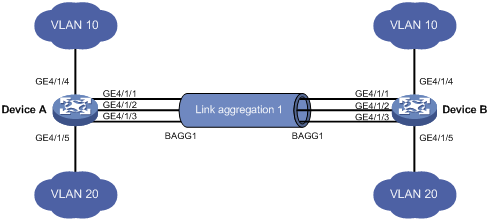
Configuration procedure
1. Configure Device A:
# Create VLAN 10, and assign port GigabitEthernet 4/1/4 to VLAN 10.
<DeviceA> system-view
[DeviceA] vlan 10
[DeviceA-vlan10] port gigabitethernet 4/1/4
[DeviceA-vlan10] quit
# Create VLAN 20, and assign port GigabitEthernet 4/1/5 to VLAN 20.
[DeviceA] vlan 20
[DeviceA-vlan20] port gigabitethernet 4/1/5
[DeviceA-vlan20] quit
# Create Layer 2 aggregate interface Bridge-Aggregation 1.
[DeviceA] interface bridge-aggregation 1
[DeviceA-Bridge-Aggregation1] quit
# Assign ports GigabitEthernet 4/1/1 through GigabitEthernet 4/1/3 to link aggregation group 1.
[DeviceA] interface gigabitethernet 4/1/1
[DeviceA-GigabitEthernet4/1/1] port link-aggregation group 1
[DeviceA-GigabitEthernet4/1/1] quit
[DeviceA] interface gigabitethernet 4/1/2
[DeviceA-GigabitEthernet4/1/2] port link-aggregation group 1
[DeviceA-GigabitEthernet4/1/2] quit
[DeviceA] interface gigabitethernet 4/1/3
[DeviceA-GigabitEthernet4/1/3] port link-aggregation group 1
[DeviceA-GigabitEthernet4/1/3] quit
# Configure Layer 2 aggregate interface Bridge-Aggregation 1 as a trunk port and assign it to VLANs 10 and 20.
[DeviceA] interface bridge-aggregation 1
[DeviceA-Bridge-Aggregation1] port link-type trunk
[DeviceA-Bridge-Aggregation1] port trunk permit vlan 10 20
Please wait... Done.
Configuring GigabitEthernet4/1/1... Done.
Configuring GigabitEthernet4/1/2... Done.
Configuring GigabitEthernet4/1/3... Done.
[DeviceA-Bridge-Aggregation1] quit
# Configure Device A to use the source and destination MAC addresses of packets as the global link-aggregation load sharing criteria.
[DeviceA] link-aggregation load-sharing mode source-mac destination-mac
2. Configure Device B:
Configure Device B using the same instructions that you used to configure Device A.
3. Verify the configurations:
# Display summary information about all aggregation groups on Device A.
[DeviceA] display link-aggregation summary
Aggregation Interface Type:
BAGG -- Bridge-Aggregation, RAGG -- Route-Aggregation
Aggregation Mode: S -- Static, D -- Dynamic
Loadsharing Type: Shar -- Loadsharing, NonS -- Non-Loadsharing
Actor System ID: 0x8000, 000f-e2ff-0001
AGG AGG Partner ID Select Unselect Share
Interface Mode Ports Ports Type
-------------------------------------------------------------------------------
BAGG1 S none 3 0 Shar
The output shows that link aggregation group 1 is a load shared Layer 2 static aggregation group and it contains three Selected ports.
# Display the global link-aggregation load sharing criteria on Device A.
[DeviceA] display link-aggregation load-sharing mode
Link-Aggregation Load-Sharing Mode:
destination-mac address, source-mac address
The output shows that all link aggregation groups created on the device perform load sharing based on source and destination MAC addresses.
Layer 2 dynamic aggregation configuration example
Network requirements
As shown in Figure 5:
· Configure a Layer 2 dynamic aggregation group on Device A and Device B respectively, enable VLAN 10 at one end of the aggregate link to communicate with VLAN 10 at the other end, and VLAN 20 at one end to communicate with VLAN 20 at the other end.
· Enable traffic to be load-shared across aggregation group member ports based on source and destination MAC addresses.
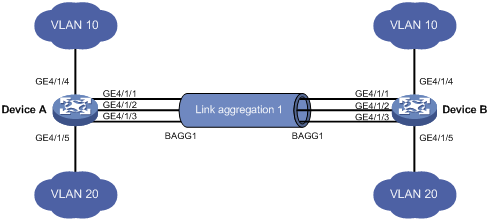
Configuration procedure
1. Configure Device A:
# Create VLAN 10, and assign the port GigabitEthernet 4/1/4 to VLAN 10.
<DeviceA> system-view
[DeviceA] vlan 10
[DeviceA-vlan10] port gigabitethernet 4/1/4
[DeviceA-vlan10] quit
# Create VLAN 20, and assign the port GigabitEthernet 4/1/5 to VLAN 20.
[DeviceA] vlan 20
[DeviceA-vlan20] port gigabitethernet 4/1/5
[DeviceA-vlan20] quit
# Create Layer 2 aggregate interface Bridge-Aggregation 1, and configure the link aggregation mode as dynamic.
[DeviceA] interface bridge-aggregation 1
[DeviceA-Bridge-Aggregation1] link-aggregation mode dynamic
# Assign ports GigabitEthernet 4/1/1 through GigabitEthernet 4/1/3 to link aggregation group 1 one at a time.
[DeviceA] interface gigabitethernet 4/1/1
[DeviceA-GigabitEthernet4/1/1] port link-aggregation group 1
[DeviceA-GigabitEthernet4/1/1] quit
[DeviceA] interface gigabitethernet 4/1/2
[DeviceA-GigabitEthernet4/1/2] port link-aggregation group 1
[DeviceA-GigabitEthernet4/1/2] quit
[DeviceA] interface gigabitethernet 4/1/3
[DeviceA-GigabitEthernet4/1/3] port link-aggregation group 1
[DeviceA-GigabitEthernet4/1/3] quit
# Configure Layer 2 aggregate interface Bridge-Aggregation 1 as a trunk port and assign it to VLANs 10 and 20.
[DeviceA] interface bridge-aggregation 1
[DeviceA-Bridge-Aggregation1] port link-type trunk
[DeviceA-Bridge-Aggregation1] port trunk permit vlan 10 20
Please wait... Done.
Configuring GigabitEthernet4/1/1... Done.
Configuring GigabitEthernet4/1/2... Done.
Configuring GigabitEthernet4/1/3... Done.
[DeviceA-Bridge-Aggregation1] quit
# Configure the device to use the source and destination MAC addresses of packets as the global link-aggregation load sharing criteria.
[DeviceA] link-aggregation load-sharing mode source-mac destination-mac
2. Configure Device B:
Configure Device B using the same instructions that you used to configure Device A.
3. Verify the configurations:
# Display summary information about all aggregation groups on Device A.
[DeviceA] display link-aggregation summary
Aggregation Interface Type:
BAGG -- Bridge-Aggregation, RAGG -- Route-Aggregation
Aggregation Mode: S -- Static, D -- Dynamic
Loadsharing Type: Shar -- Loadsharing, NonS -- Non-Loadsharing
Actor System ID: 0x8000, 000f-e2ff-0001
AGG AGG Partner ID Select Unselect Share
Interface Mode Ports Ports Type
-------------------------------------------------------------------------------
BAGG1 D 0x8000, 000f-e2ff-0002 3 0 Shar
The output shows that link aggregation group 1 is a load shared Layer 2 dynamic aggregation group and it contains three Selected ports.
# Display the global link-aggregation load sharing criteria on Device A.
[DeviceA] display link-aggregation load-sharing mode
Link-Aggregation Load-Sharing Mode:
destination-mac address, source-mac address
The output shows that all link aggregation groups created on the device perform load sharing based on source and destination MAC addresses.
Layer 3 static aggregation configuration example
Network requirements
As shown in Figure 6:
· Configure a Layer 3 static aggregation group on Device A and Device B respectively and configure IP addresses and subnet masks for the corresponding Layer 3 aggregate interfaces.
· Enable traffic to be load-shared across aggregation group member ports based on source and destination IP addresses.

Configuration procedure
1. Configure Device A:
# Create Layer 3 aggregate interface Route-Aggregation 1, and configure an IP address and subnet mask for the aggregate interface.
<DeviceA> system-view
[DeviceA] interface route-aggregation 1
[DeviceA-Route-Aggregation1] ip address 192.168.1.1 24
[DeviceA-Route-Aggregation1] quit
# Assign Layer 3 GigabitEthernet 4/interfaces GigabitEthernet 4/1/1 through GigabitEthernet 4/1/3 to aggregation group 1.
[DeviceA] interface gigabitethernet 4/1/1
[DeviceA-GigabitEthernet4/1/1] port link-aggregation group 1
[DeviceA-GigabitEthernet4/1/1] quit
[DeviceA] interface gigabitethernet 4/1/2
[DeviceA-GigabitEthernet4/1/2] port link-aggregation group 1
[DeviceA-GigabitEthernet4/1/2] quit
[DeviceA] interface gigabitethernet 4/1/3
[DeviceA-GigabitEthernet4/1/3] port link-aggregation group 1
[DeviceA-GigabitEthernet4/1/3] quit
# Configure the global link-aggregation load sharing criteria as the source and destination IP addresses of packets.
[DeviceA] link-aggregation load-sharing mode source-ip destination-ip
2. Configure Device B:
Configure Device B using the same instructions that you used to configure Device A.
3. Verify the configurations:
# Display summary information about all aggregation groups on Device A.
[DeviceA] display link-aggregation summary
Aggregation Interface Type:
BAGG -- Bridge-Aggregation, RAGG -- Route-Aggregation
Aggregation Mode: S -- Static, D -- Dynamic
Loadsharing Type: Shar -- Loadsharing, NonS -- Non-Loadsharing
Actor System ID: 0x8000, 000f-e2ff-0001
AGG AGG Partner ID Select Unselect Share
Interface Mode Ports Ports Type
-------------------------------------------------------------------------------
RAGG1 S none 3 0 Shar
The output shows that link aggregation group 1 is a load-sharing-capable Layer 3 static aggregation group that contains three Selected ports.
# Display the global link-aggregation load sharing criteria on Device A.
[DeviceA] display link-aggregation load-sharing mode
Link-Aggregation Load-Sharing Mode:
destination-ip address, source-ip address
The output shows that the global link-aggregation load sharing criteria are the source and destination IP addresses of packets.
Layer 3 dynamic aggregation configuration example
Network requirements
As shown in Figure 7:
· Configure a Layer 3 dynamic aggregation group on Device A and Device B respectively and configure IP addresses and subnet masks for the corresponding Layer 3 aggregate interfaces.
· Enable traffic to be load-shared across aggregation group member ports based on source and destination IP addresses.

Configuration procedure
1. Configure Device A:
# Create Layer 3 aggregate interface Route-Aggregation 1, configure the link aggregation mode as dynamic, and configure an IP address and subnet mask for the aggregate interface.
<DeviceA> system-view
[DeviceA] interface route-aggregation 1
[DeviceA-Route-Aggregation1] link-aggregation mode dynamic
[DeviceA-Route-Aggregation1] ip address 192.168.1.1 24
[DeviceA-Route-Aggregation1] quit
# Assign Layer 3 Ethernet interfaces GigabitEthernet 4/1/1 through GigabitEthernet 4/1/3 to aggregation group 1.
[DeviceA] interface gigabitethernet 4/1/1
[DeviceA-GigabitEthernet4/1/1] port link-aggregation group 1
[DeviceA-GigabitEthernet4/1/1] quit
[DeviceA] interface gigabitethernet 4/1/2
[DeviceA-GigabitEthernet4/1/2] port link-aggregation group 1
[DeviceA-GigabitEthernet4/1/2] quit
[DeviceA] interface gigabitethernet 4/1/3
[DeviceA-GigabitEthernet4/1/3] port link-aggregation group 1
[DeviceA-GigabitEthernet4/1/3] quit
# Configure Device A to use the source and destination IP addresses of packets as the global link-aggregation load sharing criteria.
[DeviceA] link-aggregation load-sharing mode source-ip destination-ip
2. Configure Device B:
Configure Device B using the same instructions that you used to as you configure Device A.
3. Verify the configurations
# Display summary information about all aggregation groups on Device A.
[DeviceA] display link-aggregation summary
Aggregation Interface Type:
BAGG -- Bridge-Aggregation, RAGG -- Route-Aggregation
Aggregation Mode: S -- Static, D -- Dynamic
Loadsharing Type: Shar -- Loadsharing, NonS -- Non-Loadsharing
Actor System ID: 0x8000, 000f-e2ff-0001
AGG AGG Partner ID Select Unselect Share
Interface Mode Ports Ports Type
-------------------------------------------------------------------------------
RAGG1 D 0x8000, 000f-e2ff-0002 3 0 Shar
The output shows that link aggregation group 1 is a load-shared Layer 3 dynamic aggregation group and it contains three Selected ports.
# Display the global link-aggregation load sharing criteria on Device A.
[DeviceA] display link-aggregation load-sharing mode
Link-Aggregation Load-Sharing Mode:
destination-ip address, source-ip address
The output shows that the global link-aggregation load sharing criteria are the source and destination IP addresses of packets.

